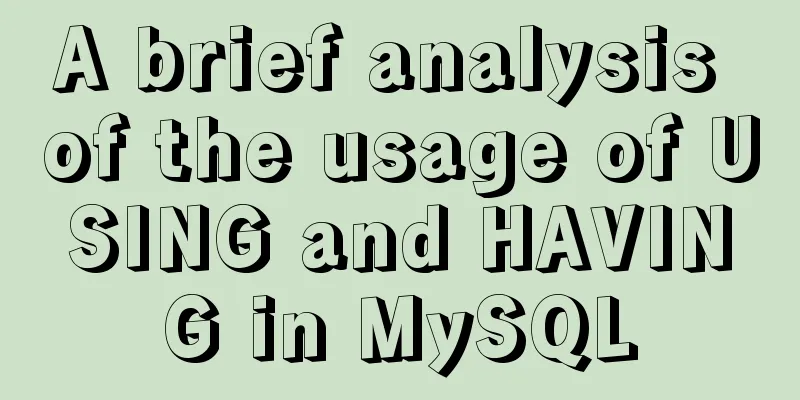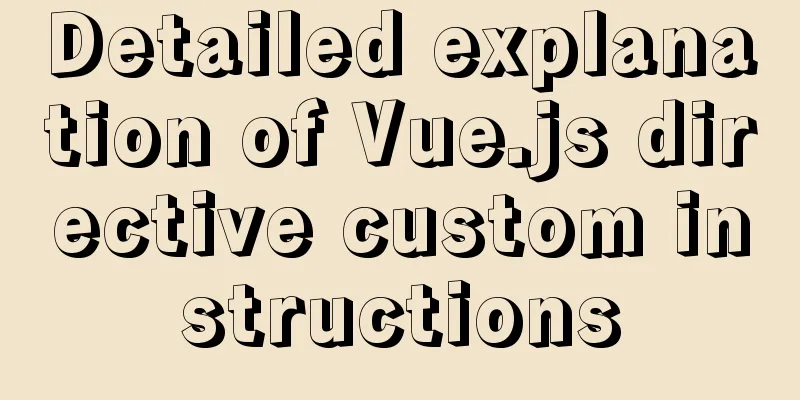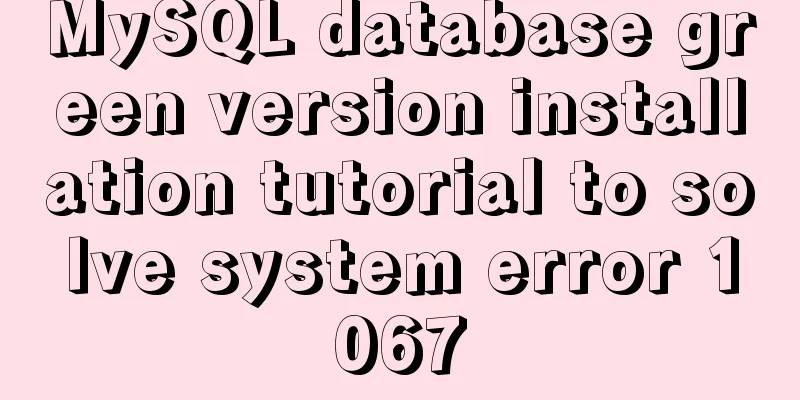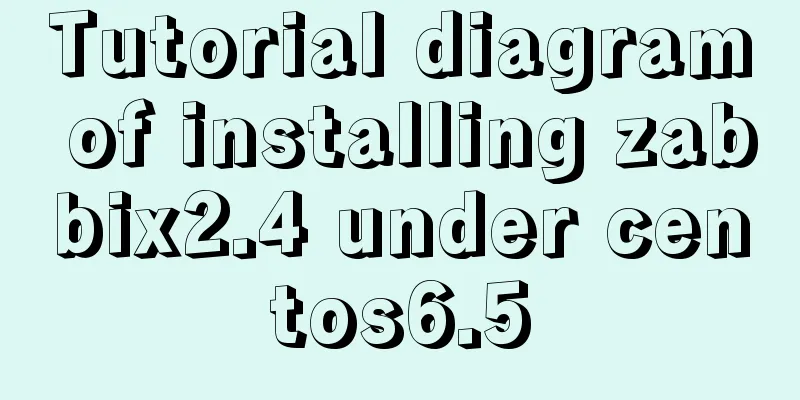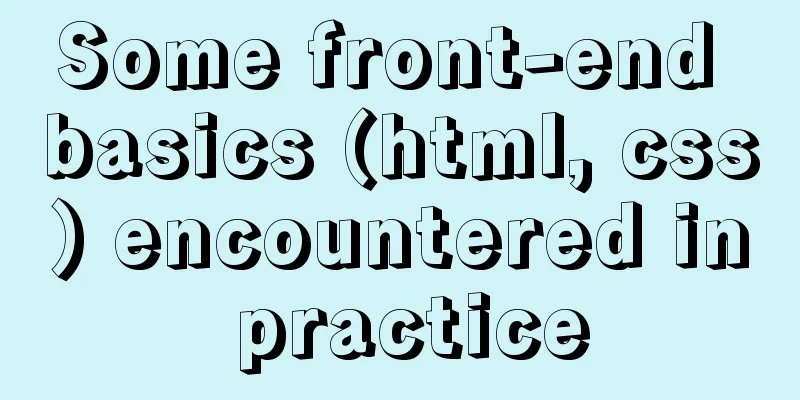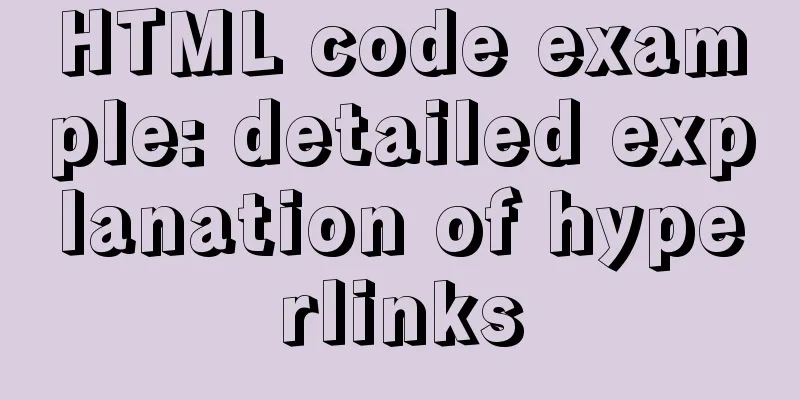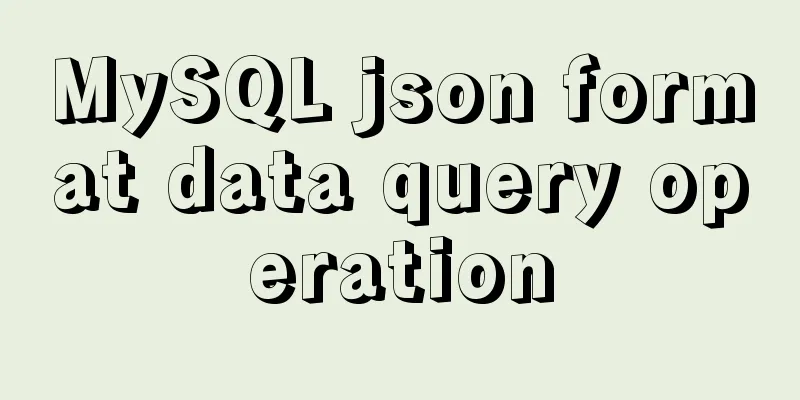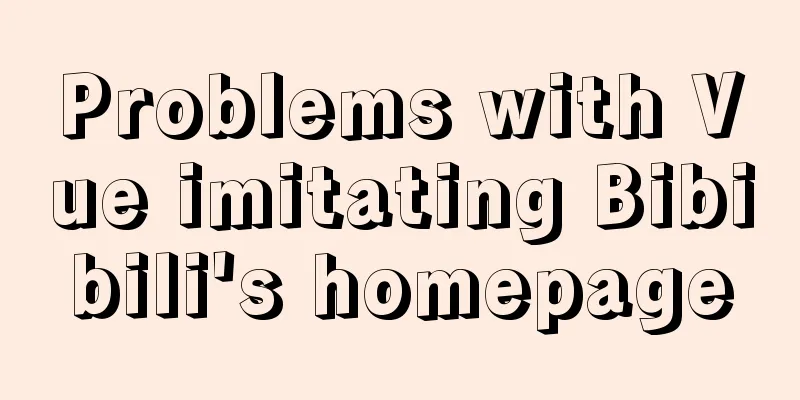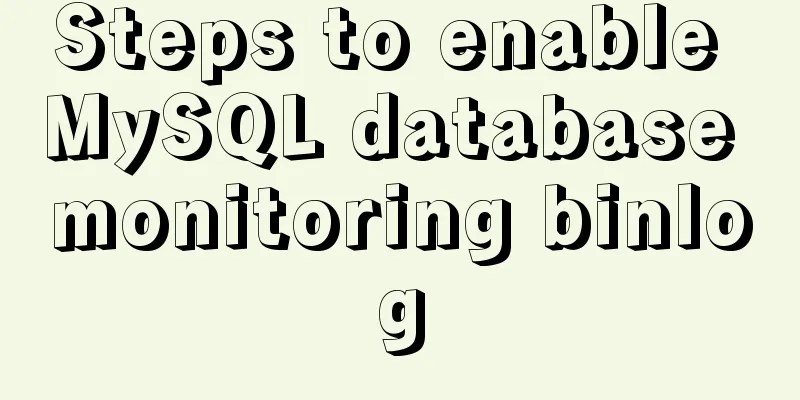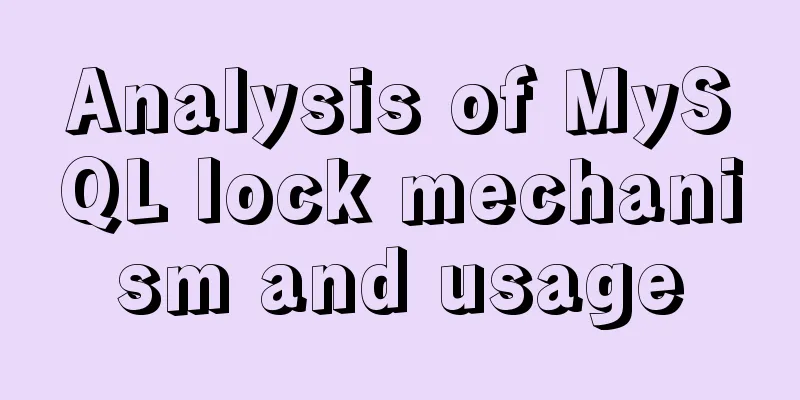Mysql5.7.17 winx64.zip decompression version installation and configuration graphic tutorial
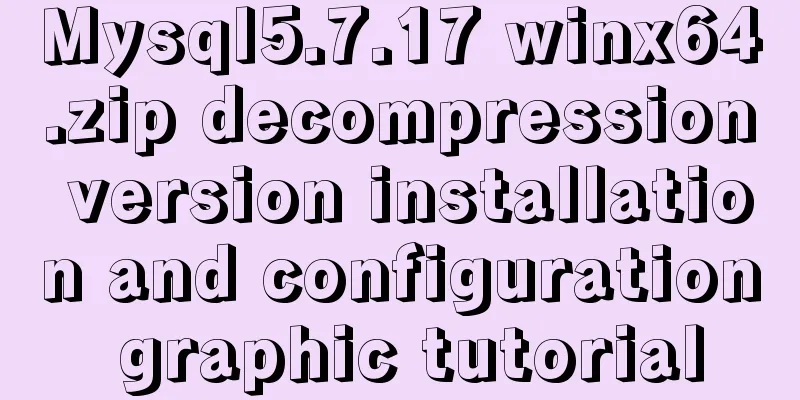
|
1. Download mysql-5.7.17-winx64.zip; Link: https://pan.baidu.com/s/1tTqT2sn7cEaOwEvrQ-LrHg Password: i444 2. Unzip to a folder (example):
Unzip to the current folder 3. Modify the configuration file: Open the unzipped folder (the configuration file location in this example is D:\Development\mysql\mysql-5.7.17-winx64\mysql-5.7.17-winx64\), delete my-default.ini, and create a new my.ini
Modify the my.ini content as follows: [mysql] # Set the default character set of the mysql client to default-character-set=utf8 [mysqld] skip-grant-tables #Set port 3306 port = 3306 # Set the installation directory of mysql basedir=D:\Development\mysql\mysql-5.7.17-winx64\mysql-5.7.17-winx64 # Set the storage directory of mysql database data datadir=D:\Development\mysql\mysql-5.7.17-winx64\mysql-5.7.17-winx64\data # Maximum number of connections allowed max_connections=200 # The default character set used by the server is the 8-bit latin1 character set character-set-server=utf8 # The default storage engine that will be used when creating a new table default-storage-engine=INNODB Note: basedir = your own mysql installation path; 4. Configure the environment variable Path Right click My Computer -> Properties -> Advanced System Settings -> Environment Variables -> Find Path from System Variables Add the path to the bin directory under the mysql directory to the end of the Path (do not overwrite the original Path value): ;D:\Development\mysql\mysql-5.7.17-winx64\mysql-5.7.17-winx64\bin
5. Open cmd with administrator privileges Click Start and search for cmd
Right click cmd.exe and run it as an administrator
6. Enter the bin directory of mysql in cmd
Then enter: D:\mysql-5.7.9-winx64\bin>mysqld -install After successful installation, enter: D:\mysql-5.7.9-winx64\bin>mysqld --initialize Start the mysql service: D:\mysql-5.7.9-winx64\bin>net start mysql 7. After starting, do not close the current cmd, directly enter mysql, after entering mysql, enter the following statement to set the user password:
mysql> update mysql.user set authentication_string=password('newpassword') where user='root'; 8. After the setting is completed, exit mysql, close the cmd window, then open the my.ini file and comment out skip-grant-tables: 9. In the cmd window, enter Enter the password to log in;
10. Login successfully, enter
11. All configurations are now complete. Summarize The above is the installation and configuration graphic tutorial of Mysql5.7.17 winx64.zip decompressed version introduced by the editor. I hope it will be helpful to everyone. If you have any questions, please leave me a message and the editor will reply to you in time. I would also like to thank everyone for their support of the 123WORDPRESS.COM website! You may also be interested in:
|
<<: How to use Spark and Scala to analyze Apache access logs
>>: Analyze the difference between ES5 and ES6 apply
Recommend
Commonly used English fonts for web page creation
Arial Arial is a sans-serif TrueType font distribu...
Summary of Mysql-connector-java driver version issues
Mysql-connector-java driver version problem Since...
HTML code to add quantity badge to message button
HTML code: <a onclick="goMessage();"...
Detailed explanation of where the image pulled by docker is stored
20200804Addendum: The article may be incorrect. Y...
A brief analysis of kubernetes controllers and labels
Table of contents 01 Common controllers in k8s RC...
Vue uses custom instructions to add watermarks to the bottom of the page
Project Scenario Add a custom watermark to the en...
How to install MySQL 8.0 database on M1 chip (picture and text)
1. Download First of all, I would like to recomme...
TypeScript installation and use and basic data types
The first step is to install TypeScript globally ...
Vue two same-level components to achieve value transfer
Vue components are connected, so it is inevitable...
Solve the Linux Tensorflow2.0 installation problem
conda update conda pip install tf-nightly-gpu-2.0...
How to configure two or more sites using Apache Web server
How to host two or more sites on the popular and ...
Docker deploys Macvlan to achieve cross-host network communication
Basic concepts: Macvlan working principle: Macvla...
Detailed explanation of the actual process of master-slave synchronization of MySQL database
Table of contents Installation Environment Descri...
How to install PostgreSQL and PostGIS using yum on CentOS7
1. Update the yum source The PostgreSQL version o...
Detailed explanation of Mysql's method of optimizing order by statement
In this article, we will learn about the optimiza...