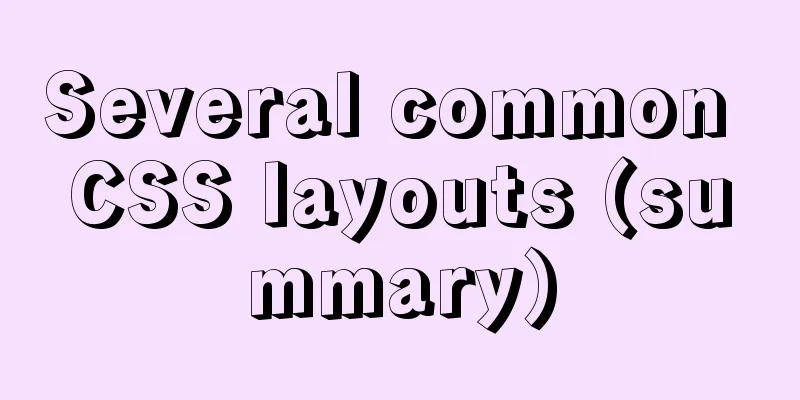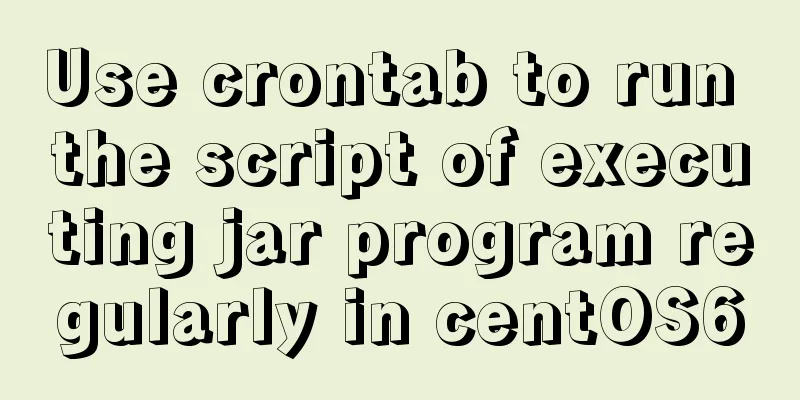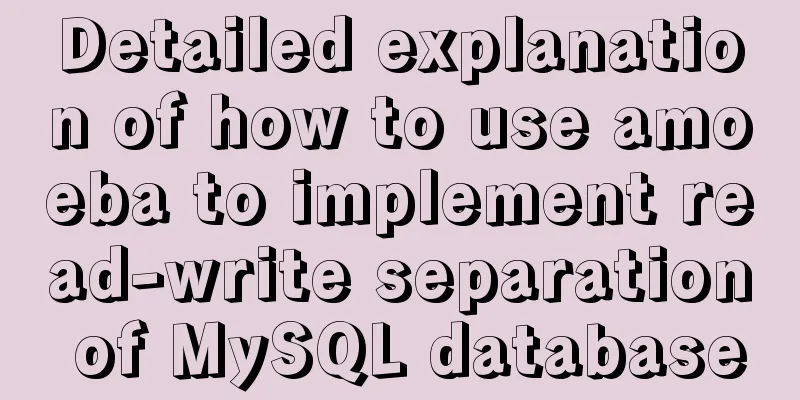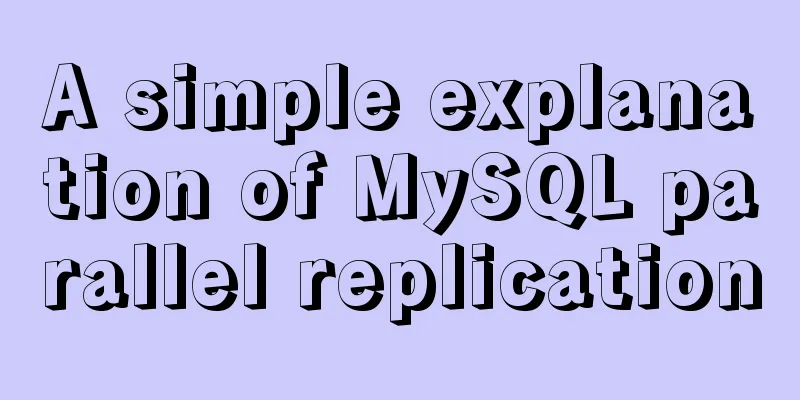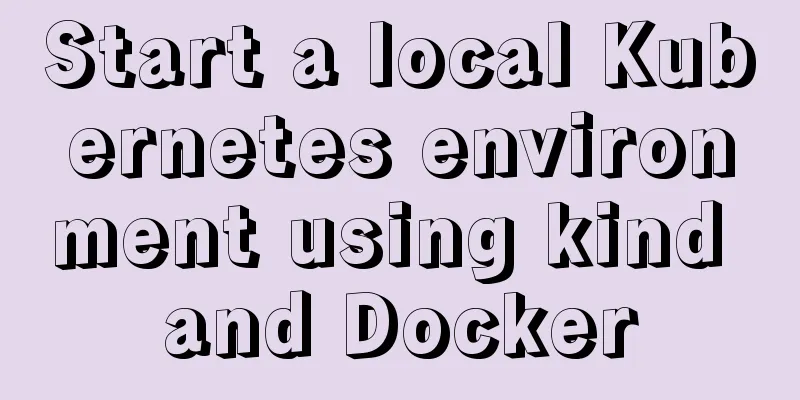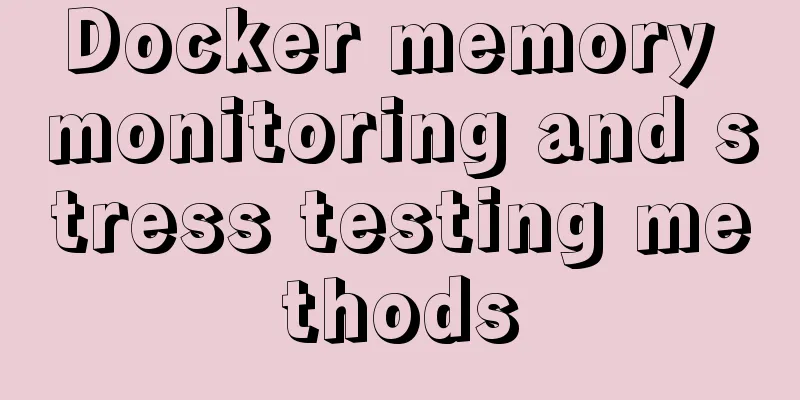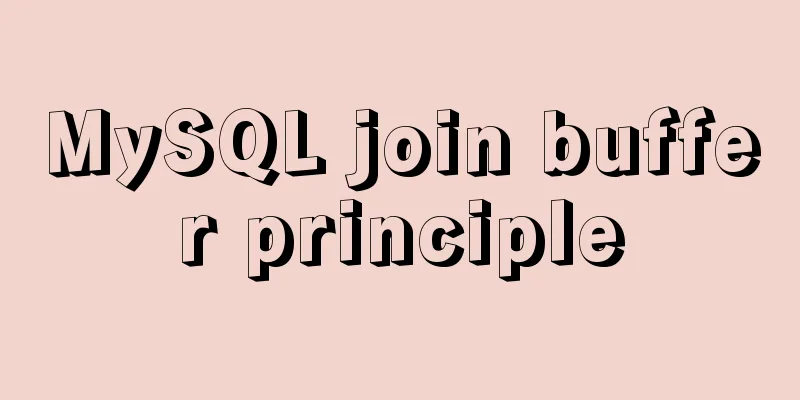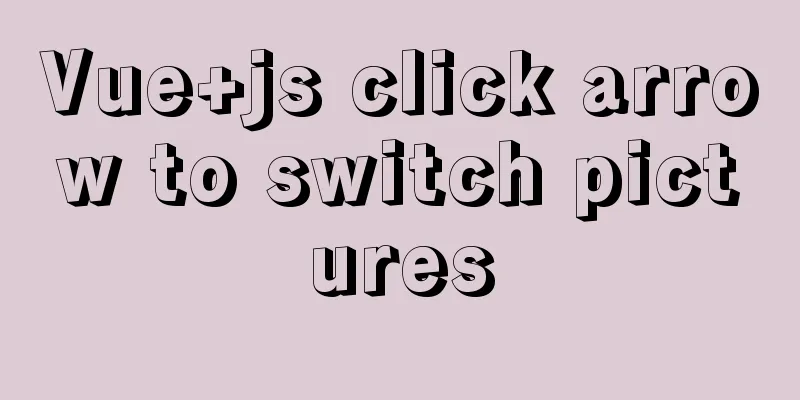Docker deploys Macvlan to achieve cross-host network communication
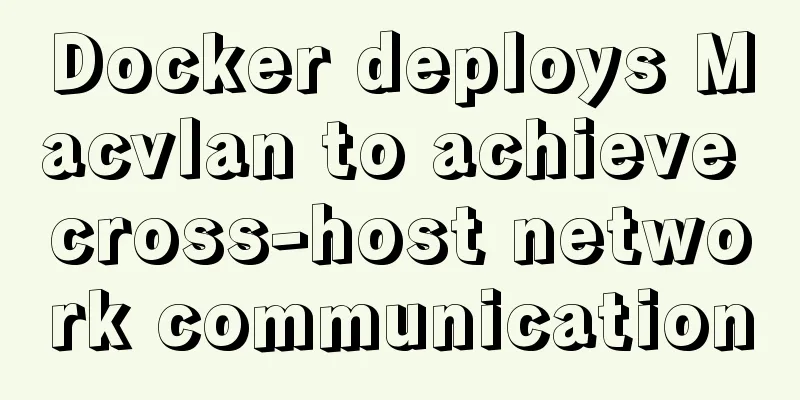
|
Basic concepts:
When the container needs to be directly connected to the physical network, Macvlan can be used. Macvlan itself does not create a network. In essence, it first makes the host physical network card work in 'promiscuous mode', so that the MAC address of the physical network card will be invalid, and the physical network card can receive all traffic in the layer 2 network. The next step is to create a virtual network card on this physical network card and assign a MAC address to the virtual network card to achieve multiple uses of one card. From the perspective of the physical network, each virtual network card is a separate interface. When using Macvlan, you need to pay attention to the following points:
Project environment:
Project Operation: Example 1: macvlan cross-host single network solution: docker01: (1) Enable the promiscuous mode of the ens33 network card and enable multiple virtual interfaces of the network card. [root@sqm-docker01 ~]# ip link set ens33 promisc on ##Check the status of the network card: [root@sqm-docker01 ~]# ip link show ens33
(2) Create a macvlan network: [root@sqm-docker01 ~]# docker network create -d macvlan --subnet 172.16.100.0/24 --gateway 172.16.100.1 -o parent=ens33 mac_net1
(3) Run a container based on the network just created: [root@sqm-docker01 ~]# docker run -itd --name box1 --ip 172.16.100.10 --network mac_net1 busybox
docker02: (same operation as docker01) Enable promiscuous mode [root@sqm-docker02 ~]# ip link set ens33 promisc on [root@sqm-docker02 ~]# ip link show ens33
//Create a macvlan network [root@sqm-docker02 ~]# docker network create -d macvlan --subnet 172.16.100.0/24 --gateway 172.16.100.1 -o parent=ens33 mac_net1 //Run a container: [root@sqm-docker02 ~]# docker run -itd --name box2 --network mac_net1 --ip 172.16.100.20 busybox (4) Test that two containers on two hosts communicate with each other:
Note: The reason why the ping is successful is that both containers are based on real ens33 network cards, so the ens33 network cards on the host must be able to communicate with each other. This method can only ping the IP address, but cannot ping the container name. Example 2: macvlan cross-host multi-network solution: (1) First check the 8021q module of the host kernel: [root@sqm-docker01 ~]# modinfo 8021q
##If you do not see the module, you need to execute the following command to load it: [root@sqm-docker01 ~]# modprobe 8021q Enable routing forwarding: [root@sqm-docker01 ~]# echo "net.ipv4.ip_forward = 1" > /etc/sysctl.conf [root@sqm-docker01 ~]# sysctl -p net.ipv4.ip_forward = 1 (2) Modify network configuration information: docker01: [root@sqm-docker01 ~]# cd /etc/sysconfig/network-scripts/ [root@sqm-docker01 network-scripts]# ls
[root@sqm-docker01 network-scripts]# vim ifcfg-ens33
Create a subnet card based on the ens33 network card: [root@sqm-docker01 network-scripts]# cp -p ifcfg-ens33 ifcfg-ens33.10 #Customize network card name [root@sqm-docker01 network-scripts]# cp -p ifcfg-ens33 ifcfg-ens33.20 -p: means retaining the original attributes (permissions) //Modify ens33.10 network card: [root@sqm-docker01 network-scripts]# vim ifcfg-ens33.10 ##Only keep the following options:
//Modify ens33.20 network card: [root@sqm-docker01 network-scripts]# vim ifcfg-ens33.20 The configuration is the same as ens33.10, only the IP address needs to be modified:
(3) Start the subnet card: [root@sqm-docker01 network-scripts]# ifup ifcfg-ens33.10 [root@sqm-docker01 network-scripts]# ifup ifcfg-ens33.20 //View network information [root@sqm-docker01 network-scripts]# ifconfig
(4) Create a macvlan network based on ens33.10 and ens33.20: Note: Different network segments have different network names [root@sqm-docker01 ~]# docker network create -d macvlan --subnet 172.16.200.0/24 --gateway 172.16.200.1 -o parent=ens33.10 mac_net10 [root@sqm-docker01 ~]# docker network create -d macvlan --subnet 172.16.210.0/24 --gateway 172.16.210.1 -o parent=ens33.20 mac_net20 (5) Run two containers based on the above network: [root@sqm-docker01 ~]# docker run -itd --name test1 --ip 172.16.200.10 --network mac_net10 busybox [root@sqm-docker01 ~]# docker run -itd --name test2 --ip 172.16.210.10 --network mac_net20 busybox Deploy docker02: The operation is basically the same as docker01. Note that the network segment is the same, but the host IP is different. #The following operations will not be explained: Enable routing forwarding: [root@sqm-docker01 ~]# echo "net.ipv4.ip_forward = 1" > /etc/sysctl.conf [root@sqm-docker01 ~]# sysctl -p net.ipv4.ip_forward = 1 [root@sqm-docker02 network-scripts]# pwd /etc/sysconfig/network-scripts [root@sqm-docker02 network-scripts]# vim ifcfg-ens33
[root@sqm-docker02 network-scripts]# cp -p ifcfg-ens33 ifcfg-ens33.10 [root@sqm-docker02 network-scripts]# cp -p ifcfg-ens33 ifcfg-ens33.20 [root@sqm-docker02 network-scripts]# vim ifcfg-ens33.10
[root@sqm-docker02 network-scripts]# vim ifcfg-ens33.20
The above is the full content of this article. I hope it will be helpful for everyone’s study. I also hope that everyone will support 123WORDPRESS.COM. (6) Test that containers can communicate across hosts: (Note: If you are using VMware, you must change the default NAT mode of the two hosts to bridge mode to enable normal communication due to VMware virtual machines) Test4 communicates with test2 (same network segment):
----------------------Macvlan multi-network cross-host communication deployment completed--------------------- Extended knowledge points:
The above is the basic content of deploying the network stack. I don’t use it often. It is just to enable other containers to share the resources in one container. You may also be interested in:
|
>>: React introduces antd-mobile+postcss to build mobile terminal
Recommend
What to do if the online MySQL auto-increment ID is exhausted
Table of contents Table definition auto-increment...
Detailed steps to install and uninstall Apache (httpd) service on centos 7
uninstall First, confirm whether it has been inst...
WeChat applet learning wxs usage tutorial
What is wxs? wxs (WeiXin Script) is a scripting l...
Solution for VMware Workstation Pro not running on Windows
After the National Day holiday, did any of you fi...
Commonplace talk about MySQL event scheduler (must read)
Overview MySQL also has its own event scheduler, ...
Understand the rendering process of HTML pages in preparation for learning front-end performance optimization
I'm currently learning about front-end perform...
Install Windows Server 2019 on VMware Workstation (Graphic Tutorial)
If prompted to enter a key, select [I don’t have ...
Detailed explanation of encoding issues during MySQL command line operations
1. Check the MySQL database encoding mysql -u use...
How to create a MySQL database (de1) using commands
1. Connect to MYSQL Format: mysql -h host address...
Detailed explanation of common MySQL operation commands in Linux terminal
Serve: # chkconfig --list List all system service...
MySQL account password modification method (summary)
Preface: In the daily use of the database, it is ...
Deployment and configuration of Apache service under Linux
Table of contents 1 The role of Apache 2 Apache I...
DOCTYPE element detailed explanation complete version
1. Overview This article systematically explains ...
Record a troubleshooting record of high CPU usage of Tomcat process
This article mainly records a tomcat process, and...
How to modify create-react-app's configuration without using eject
1. Why is eject not recommended? 1. What changes ...