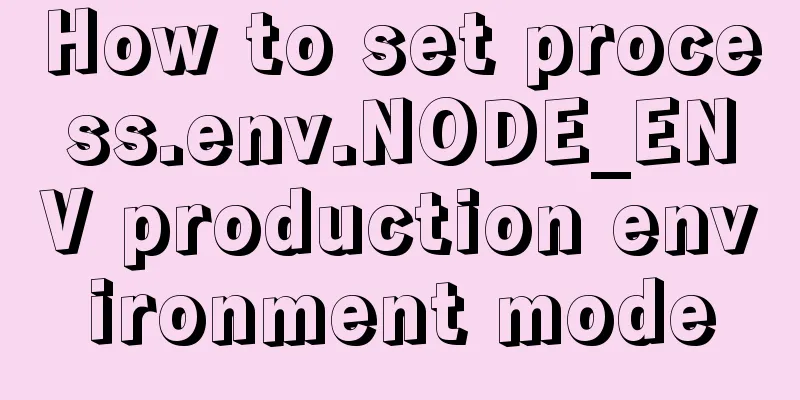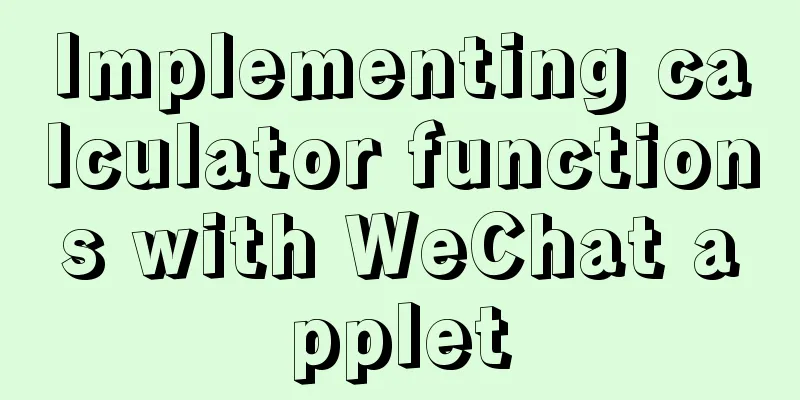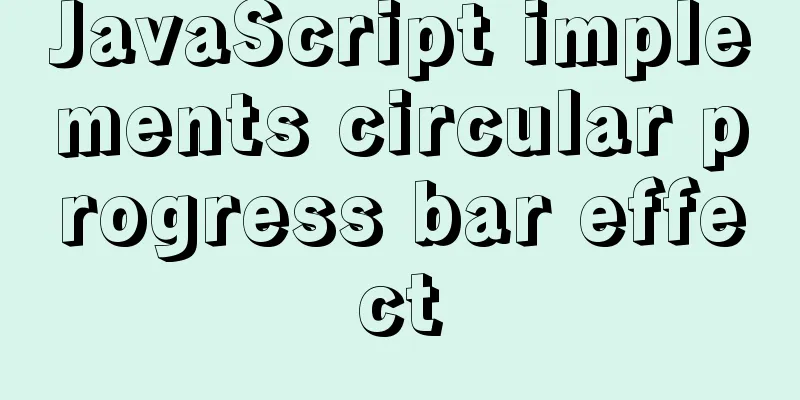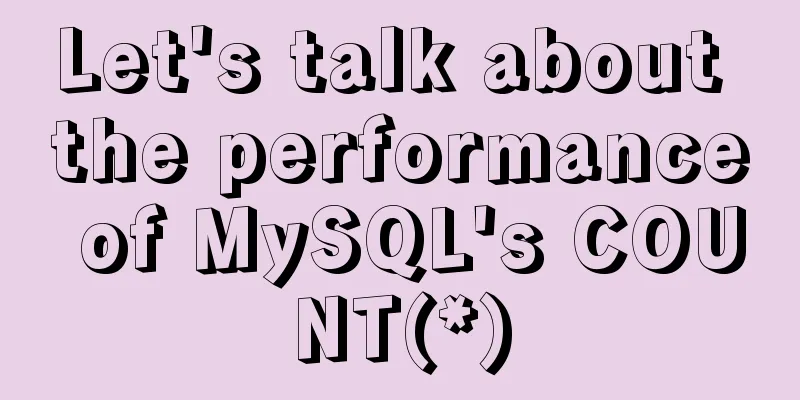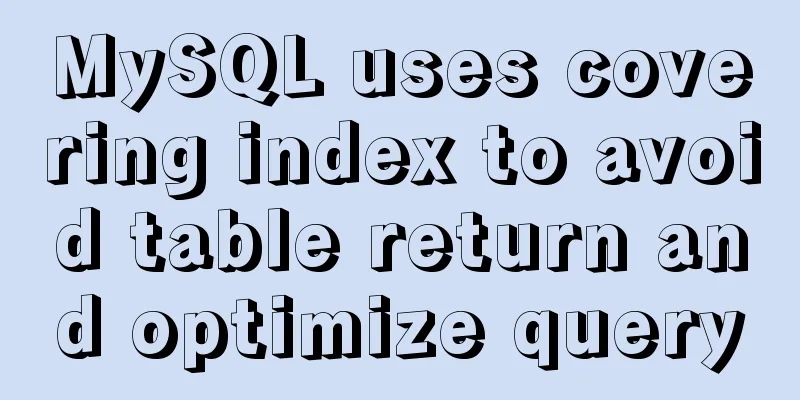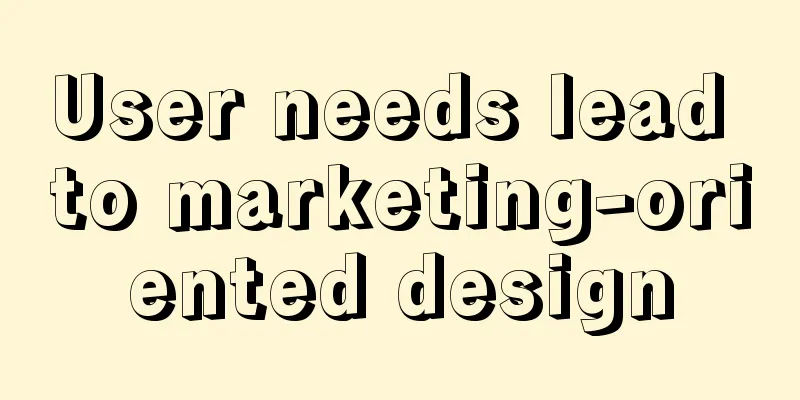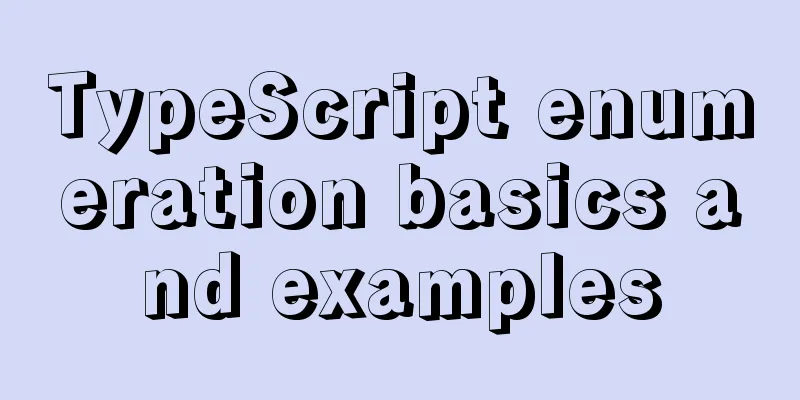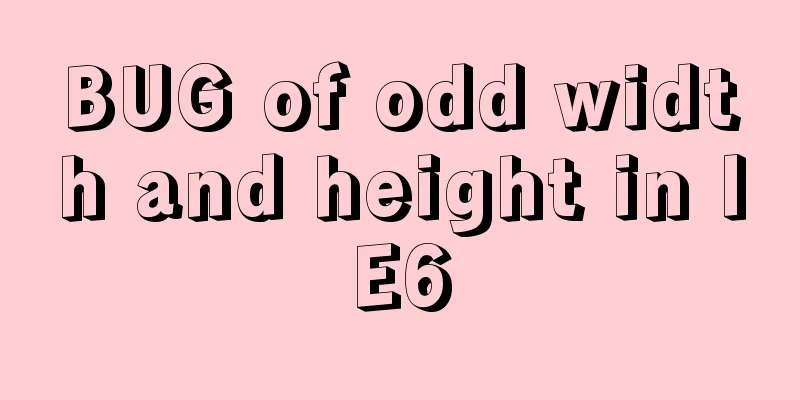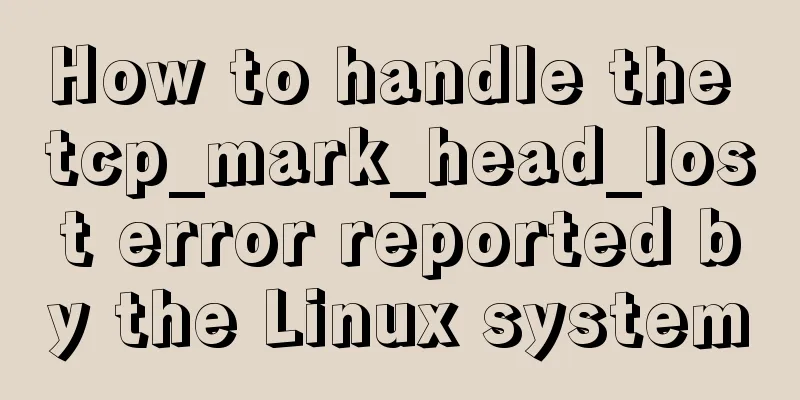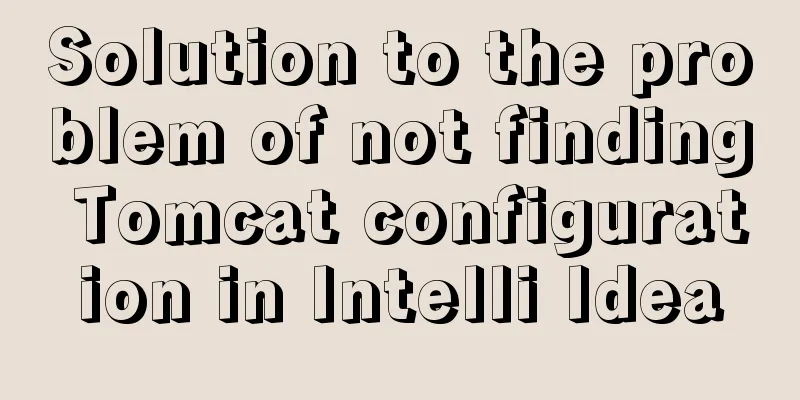Summary of Linux commands commonly used in work
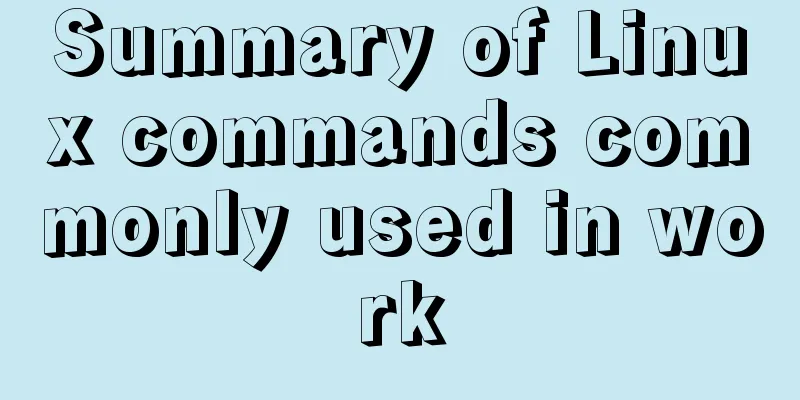
|
Use more open source tools such as docker and kubernetes at work. The work is basically based on the Linux system. Record the Linux commands that are commonly used in work. It will be more convenient to use each command with certain parameters. Only commonly used commands and parameters are recorded here 1. System work command 1. echo command The echo command is used to output a string or the value of a variable after extraction in the terminal. The format is echo [string | $variable] Similar to system.out.println in Java [root@k8s-master ~]# echo "hello world" hello world [root@k8s-master ~]# str="hello world" [root@k8s-master ~]# echo $str hello world 2. date Command Used to display and set the system time, the format is data [option] [+specified format] Common parameters of data
[root@k8s-master ~]# date Thu Apr 11 13:42:20 CST 2019 [root@k8s-master ~]# date "+%Y-%m-%d %H:%M:%S" 2019-04-11 13:43:41 [root@k8s-master ~]# date "+%j" 101 3. reboot command The reboot command is used to reboot the system. Its format is reboot. [root@k8s-master ~]# reboot 4. poweroff command The poweroff command is used to shut down the system. Its format is poweroff [root@k8s-master ~]# poweroff 5. wget Command The wget command downloads network files on the terminal. The format is wget [parameter] [download address]
[root@k8s-master ~]# wget http://www.linuxprobe.com/docs/LinuxProbe.pdf 6. ps Command The ps command is used to view the process status in the system. The format is [ps parameter]
[root@k8s-master ~]# ps aux 7. top Command The top command is used to dynamically monitor detailed information such as process status and system load. The top command is very powerful, equivalent to the "enhanced Windows Task Manager" in Linux. top - 10:41:34 up 12 days, 19:14, 2 users, load average: 1.00, 1.06, 0.92 Tasks: 635 total, 2 running, 633 sleeping, 0 stopped, 0 zombie %Cpu(s): 4.6 us, 1.2 sy, 0.0 ni, 92.1 id, 1.7 wa, 0.0 hi, 0.1 si, 0.3 st KiB Mem : 16268340 total, 7407372 free, 4552160 used, 4308808 buff/cache KiB Swap: 0 total, 0 free, 0 used. 10456728 avail Mem PID USER PR NI VIRT RES SHR S %CPU %MEM TIME+ COMMAND 32056 root 20 0 868460 790968 42808 S 25.2 4.9 1915:18 kube-apiserver The first five lines of the top command are overall system statistics. They represent system load, process status, CPU, physical memory, and virtual memory usage respectively. 8. pidof Command The pidof command is used to query the pid value of a service. The format is: [pidof parameter service name] [root@k8s-master ~]# pidof java 27775 9. kill and killall commands The kill command is used to terminate the process format of pid value [kill parameter pid value], and the killall command is used to terminate all processes of a specific service [killall parameter a process name]. 2. State monitoring command The system status monitoring command can provide a faster and better understanding of the Linux server. Including the use of commands related to the system's network card network, system kernel, system load, memory usage, and the number of currently started terminals. 1. ifconfig command ifconfig is used to obtain information such as network card configuration and network operation status. The format is [ifconfig network device parameters]
[root@k8s-master ~]# ifconfig
ens33: flags=4163<UP,BROADCAST,RUNNING,MULTICAST> mtu 1500
inet 192.168.223.16 netmask 255.255.255.0 broadcast 192.168.223.255
inet6 fe80::20c:29ff:fede:d1af prefixlen 64 scopeid 0x20<link>
ether 00:0c:29:de:d1:af txqueuelen 1000 (Ethernet)
RX packets 66 bytes 8951 (8.7 KiB)
RX errors 0 dropped 0 overruns 0 frame 0
TX packets 88 bytes 10153 (9.9 KiB)
TX errors 0 dropped 0 overruns 0 carrier 0 collisions 0
When checking the network card information, you mainly check the network card name, IP address after inet, physical address after ether, number of received and sent data packets of RX and TX, and cumulative traffic. When checking the network card information, you mainly check the network card name, IP address after inet, physical address after ether, number of received and sent data packets of RX and TX, and cumulative traffic. 2. uname Command Use the uname command to view information such as the system kernel and system version. Generally, it is used with the -a parameter to view complete relevant information. [root@k8s-master ~]# uname -a Linux mysql 3.10.0-693.el7.x86_64 #1 SMP Tue Aug 22 21:09:27 UTC 2017 x86_64 x86_64 x86_64 GNU/Linux Also view details of the current system version. [root@k8s-master ~]# cat /etc/redhat-release CentOS Linux release 7.4.1708 (Core) 3. uptime command The uptime command can be used to view system load information. Including system time, system running time, current terminal users, and system pressure status in the last 1 minute, 5 minutes, and 15 minutes. The lower the load value, the better. Do not exceed 1 for a long time, and do not exceed 5 in a production environment. [root@k8s-master ~]# uptime 11:15:53 up 14 min, 2 users, load average: 0.00, 0.04, 0.05 4. free command Displays the current system memory usage information. The format is [free -h]
[root@k8s-master ~]# free -h
total used free shared buff/cache available
Mem: 15G 4.4G 6.7G 739M 4.4G 9.8G
Swap: 0B 0B 0B
5. histroy Command The histroy command is used to display the commands executed in history. The format is [history -c] [root@k8s-master ~]# history 1 ls 2 cd / 3 ls 4 hostname 5 ls 6 cd mysql/ 7 ls 8 cd data/ 3. Working directory switching command The Linux used during work is almost never graphically installed. To reduce expenses. We basically use command terminal mode. During use, it is naturally not possible to switch the working directory as easily as in the Windows system. The working directory is the user's current location. 1. pwd Command The pwd command displays the absolute path format of the current working directory [pwd option] [root@k8s-master ~]# pwd /root 2. cd Command The cd command switches the working path. This should be the most commonly used command in Linux. [root@k8s-master ~]# cd /home/ [root@k8s-master home]# 3. ls Command The ls command displays file information. Format [ls options] [root@kubemaster home]# ls config docker software test.yaml [root@kubemaster home]# ls -l total 12 drwxr-xr-x 4 root root 35 Feb 13 09:46 config drwx--x--x 11 root root 130 Mar 11 16:37 docker drwxr-xr-x 4 root root 30 Jan 10 14:08 software -rw-r--r-- 1 root root 234 Sep 6 2018 test.yaml 4. File directory management commands 1. mkdir Command The mkdir command is used to create a blank directory. The format is [mkdir option directory] [root@kubernetes ~]# mkdir -p /a/b/c [root@kubernetes ~]# cd /a/b/c [root@kubernetes c]# pwd /a/b/c 2. cp command The cp command is used to copy files or directories. The format is cp [options] source file target file [root@kubernetes ~]# cp install.log x.log [root@kubernetes ~]# ls install.log x.log 3. mv Command The mv command is used to cut files or rename files. The format is mv [options] source file [target path | target file name] [root@kubernetes ~]# mv x.log linux.log [root@kubernetes ~]# ls install.log linux.log 4. rm Command The rm command is used to delete files or directories. The format is rm [options] file. When deleting files in a Linux system, the system will ask you by default whether you want to perform the deletion operation. If you don’t want to always see this repetitive confirmation message, you can follow the rm command with the -f parameter to force deletion. [root@kubernetes ~]# rm install.log rm: remove regular empty file 'install.log'? y [root@kubernetes ~]# rm -f linux.log [root@kubernetes ~]# ls [root@kubernetes ~]# The above is a summary of the commonly used Linux commands introduced by the editor. I hope it will be helpful to everyone. If you have any questions, please leave me a message and the editor will reply to you in time. I would also like to thank everyone for their support of the 123WORDPRESS.COM website! You may also be interested in:
|
<<: Detailed explanation of MySQL solution to USE DB congestion
>>: Javascript asynchronous programming: Do you really understand Promise?
Recommend
How to use mysqladmin to get the current TPS and QPS of a MySQL instance
mysqladmin is an official mysql client program th...
Understanding and using React useEffect
Table of contents Avoid repetitive rendering loop...
About Vue to eliminate repeated prompts when refreshing the page when the Token expires
When the token expires, refresh the page. If the ...
Disable IE Image Toolbar
I just tried it on IE6, and it does show the toolb...
Meta declaration annotation steps
Meta declaration annotation steps: 1. Sort out all...
About MYSQL, you need to know the data types and operation tables
Data Types and Operations Data Table 1.1 MySQL ty...
Ubuntu basic settings: installation and use of openssh-server
Record the installation and use of openssh-server...
Detailed explanation of mysql integrity constraints example
This article describes the MySQL integrity constr...
js realizes the magnifying glass function of shopping website
This article shares the specific code of js to re...
The simplest form implementation of Flexbox layout
Flexible layout (Flexbox) is becoming increasingl...
A brief introduction to MySQL storage engine
1. MySql Architecture Before introducing the stor...
Solution to 1449 and 1045 exceptions when connecting to MySQL
Solution to 1449 and 1045 exceptions when connect...
How to set an alias for a custom path in Vue
How to configure custom path aliases in Vue In ou...
Two query methods when the MySQL query field type is json
The table structure is as follows: id varchar(32)...
Summary of common Nginx techniques and examples
1. Priority of multiple servers For example, if e...