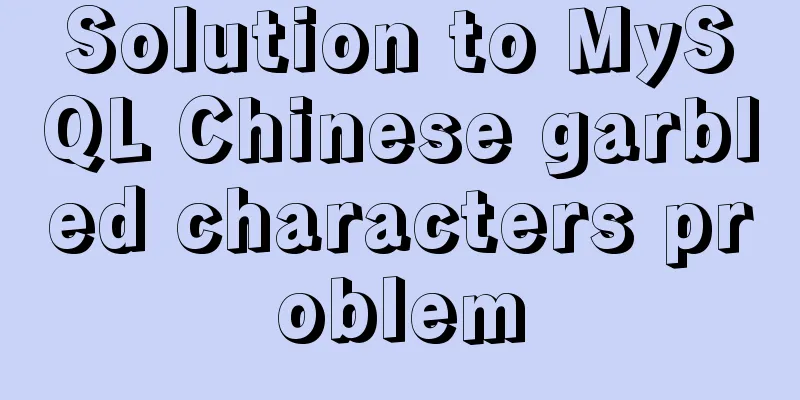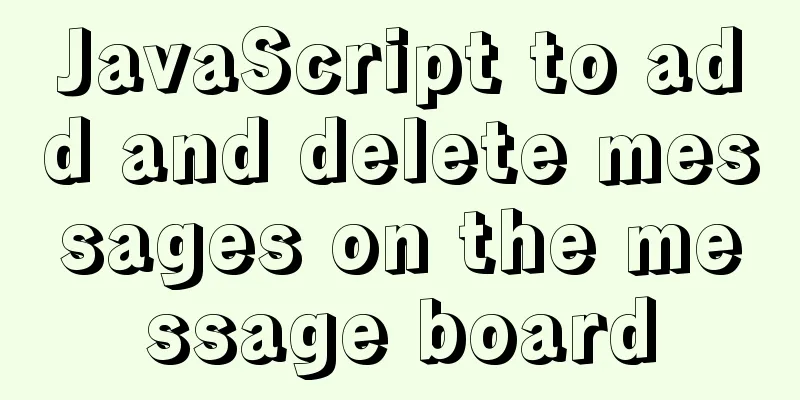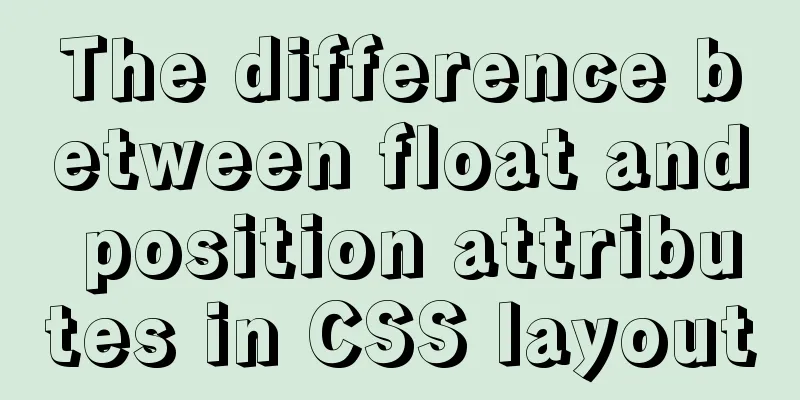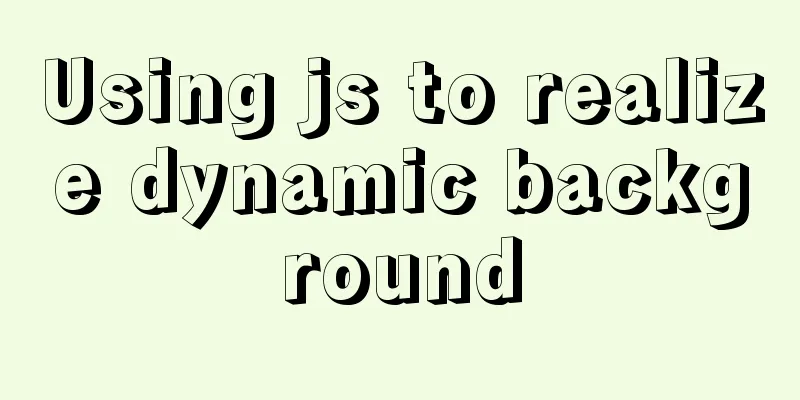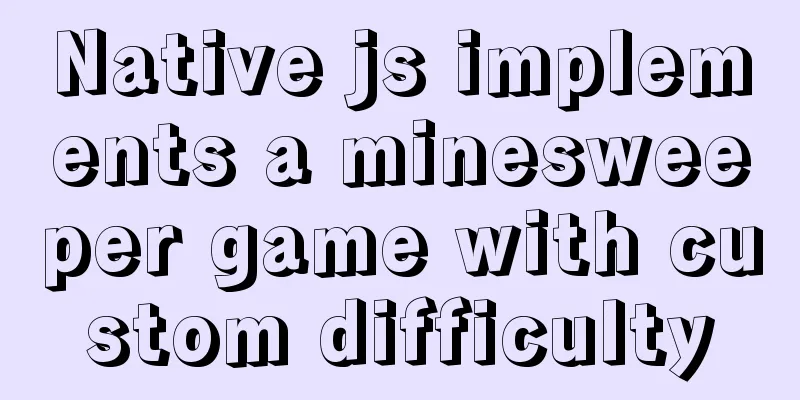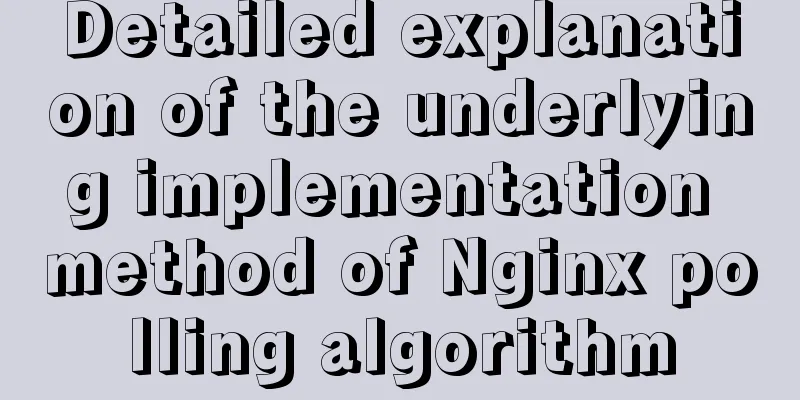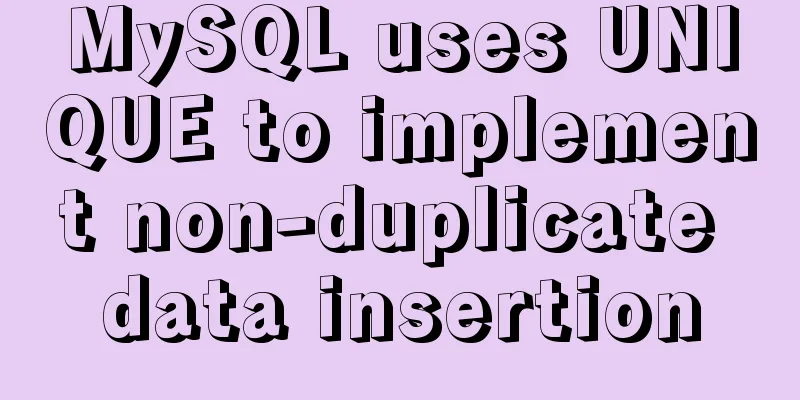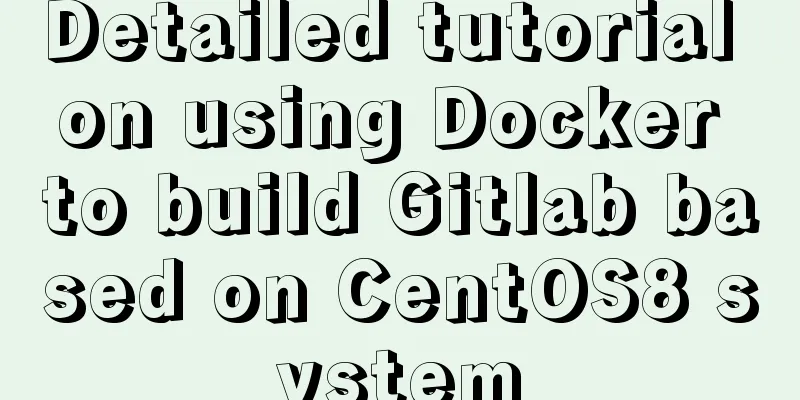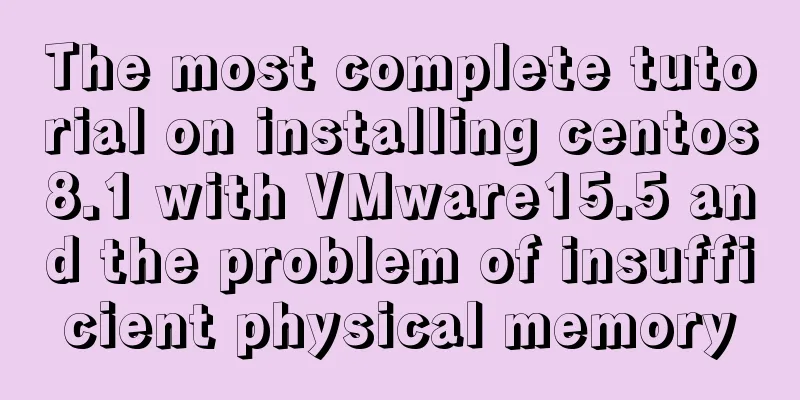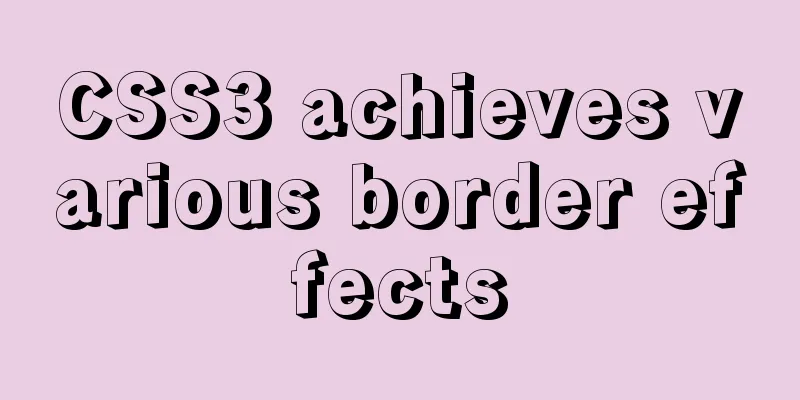A complete guide to Linux environment variable configuration
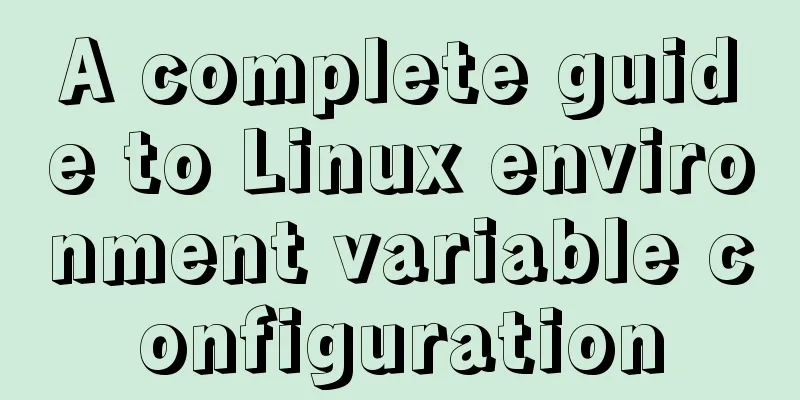
|
Linux environment variable configuration When customizing the installation of software, you often need to configure environment variables. The following lists various methods for configuring environment variables. The environment for all the examples below is as follows:
Linux reads environment variables Methods for reading environment variables:
The effects of executing these two commands are as follows uusama@ubuntu:~$ export declare -x HOME="/home/uusama" declare -x LANG="en_US.UTF-8" declare -x LANGUAGE="en_US:" declare -x LESSCLOSE="/usr/bin/lesspipe %s %s" declare -x LESSOPEN="| /usr/bin/lesspipe %s" declare -x LOGNAME="uusama" declare -x MAIL="/var/mail/uusama" declare -x PATH="/home/uusama/bin:/home/uusama/.local/bin:/usr/local/sbin:/usr/local/bin:/usr/sbin:/usr/bin:/sbin:/bin" declare -x SSH_TTY="/dev/pts/0" declare -x TERM="xterm" declare -x USER="uusama" uusama@ubuntu:~$ echo $PATH /home/uusama/bin:/home/uusama/.local/bin:/usr/local/sbin:/usr/local/bin:/usr/sbin:/usr/bin:/sbin:/bin The PATH variable defines the search path for running commands, with colons separating different paths. Double quotes can be added or not when using export definitions. Linux environment variable configuration method 1: export PATH Use the export command to directly modify the value of PATH and configure MySQL to enter the environment variable: export PATH=/home/uusama/mysql/bin:$PATH # Or put PATH in front export PATH=$PATH:/home/uusama/mysql/bin Note:
Linux environment variable configuration method 2: vim ~/.bashrc Configure by modifying the ~/.bashrc file in the user directory: vim ~/.bashrc # Add export PATH=$PATH:/home/uusama/mysql/bin to the last line Note:
Linux environment variable configuration method three: vim ~/.bash_profile Similar to modifying the ~/.bashrc file, just add the new path at the end of the file: vim ~/.bash_profile # Add export PATH=$PATH:/home/uusama/mysql/bin to the last line Note:
Linux environment variable configuration method 4: vim /etc/bashrc This method is to modify the system configuration, which requires administrator privileges (such as root) or write privileges to the file: # If the /etc/bashrc file is not editable, you need to modify it to be editable chmod -v u+w /etc/bashrc vim /etc/bashrc # Add export PATH=$PATH:/home/uusama/mysql/bin to the last line Note:
Linux environment variable configuration method 5: vim /etc/profile This method modifies the system configuration and requires administrator privileges or write privileges to the file, similar to # If the /etc/profile file is not editable, you need to modify it to be editable chmod -v u+w /etc/profile vim /etc/profile # Add export PATH=$PATH:/home/uusama/mysql/bin to the last line Note:
Linux environment variable configuration method six: vim /etc/environment This method is to modify the system environment configuration file, which requires administrator privileges or write privileges to the file: # If the /etc/bashrc file is not editable, you need to modify it to be editable chmod -v u+w /etc/environment vim /etc/profile # Add export PATH=$PATH:/home/uusama/mysql/bin to the last line Note:
Analysis of Linux environment variable loading principle The above lists various configuration methods of environment variables, so how does Linux load these configurations? In what order are they loaded? A specific loading order can cause environment variable definitions with the same name to be overwritten or ineffective. Classification of environment variables Environment variables can be simply divided into user-defined environment variables and system-level environment variables.
In addition, in the user environment variables, the system will first read the ~/.bash_profile file. If the file does not exist, it will read ~/.bash_login. If the file does not exist either, it will read ~/.profile, and then read ~/.bashrc based on the contents of these files. How to test the Linux environment variable loading order In order to test the order in which environment variables are loaded for different files, we define the same environment variable UU_ORDER in the first line of each environment variable definition file. The value of this variable is its own value concatenated with the current file name. The files that need to be modified are as follows:
Add the following code to the first line of each file, and modify the content after the colon to the absolute file name of the current file. export UU_ORDER="$UU_ORDER:~/.bash_profile" After modification, save, open a new window, and then uusama@ubuntu:~$ echo $UU_ORDER $UU_ORDER:/etc/environment:/etc/profile:/etc/bash.bashrc:/etc/profile.d/test.sh:~/.profile:~/.bashrc It can be inferred that the order in which Linux loads environment variables is as follows:
Detailed explanation of Linux environment variable file loading From the above test, it can be easily concluded that the order in which Linux loads environment variables is as follows: System environment variables -> User defined environment variables Open the /etc/profile file and you will find that the code in this file will load the /etc/bash.bashrc file, then check and load the .sh file in the /etc/profile.d/ directory. # /etc/profile: system-wide .profile file for the Bourne shell (sh(1)) # and Bourne compatible shells (bash(1), ksh(1), ash(1), ...). if [ "$PS1" ]; then if [ "$BASH" ] && [ "$BASH" != "/bin/sh" ]; then # The file bash.bashrc already sets the default PS1. # PS1='\h:\w\$ ' if [ -f /etc/bash.bashrc ]; then . /etc/bash.bashrc fi else if [ "`id -u`" -eq 0 ]; then PS1='#' else PS1='$ ' fi fi fi if [ -d /etc/profile.d ]; then for i in /etc/profile.d/*.sh; do if [ -r $i ]; then . $i fi done unset i fi Secondly, open the ~/.profile file and you will find that the ~/.bashrc file is loaded in it. # if running bash if [ -n "$BASH_VERSION" ]; then # include .bashrc if it exists if [ -f "$HOME/.bashrc" ]; then . "$HOME/.bashrc" fi fi # set PATH so it includes user's private bin directories PATH="$HOME/bin:$HOME/.local/bin:$PATH" It is not difficult to find from the code in the ~/.profile file that the /.profile file is only read once when the user logs in, while /.bashrc is read once each time the Shell script is run. Some tips You can customize an environment variable file, for example, define You can also use the alias command to define some command aliases, such as Summarize The above is the full content of this article. I hope that the content of this article will have certain reference learning value for your study or work. Thank you for your support of 123WORDPRESS.COM. You may also be interested in:
|
<<: How to implement the strategy pattern in Javascript
>>: How to implement the observer pattern in JavaScript
Recommend
Detailed explanation of the role of brackets in AngularJS
1. The role of brackets 1.1 Square brackets [ ] W...
MySQL exposes Riddle vulnerability that can cause username and password leakage
The Riddle vulnerability targeting MySQL versions...
How to set the number of mysql connections (Too many connections)
During the use of mysql, it was found that the nu...
Analysis of MySQL duplicate index and redundant index examples
This article uses examples to describe MySQL dupl...
MySQL 5.7.21 decompression version installation and configuration method graphic tutorial (win10)
The installation and configuration method of MySQ...
Customize the style of the <input type="file"> element used when uploading files in HTML
In a web page, the <input type="file"...
HTML+CSS3 code to realize the animation effect of the solar system planets
Make an animation of the eight planets in the sol...
Pay attention to the use of HTML tags in web page creation
HTML has attempted to move away from presentation...
CSS3 realizes the childhood paper airplane
Today we are going to make origami airplanes (the...
How to view server hardware information in Linux
Hi, everyone; today is Double 12, have you done a...
Prevent HTML and JSP pages from being cached and re-fetched from the web server
After the user logs out, if the back button on the...
Metadata Extraction Example Analysis of MySQL and Oracle
Table of contents Preface What is metadata Refere...
Detailed explanation of 10 common HTTP status codes
The HTTP status code is a 3-digit code used to in...
Solution to 1045 error in mysql database
How to solve the problem of 1045 when the local d...
Why Seconds_Behind_Master is still 0 when MySQL synchronization delay occurs
Table of contents Problem Description Principle A...