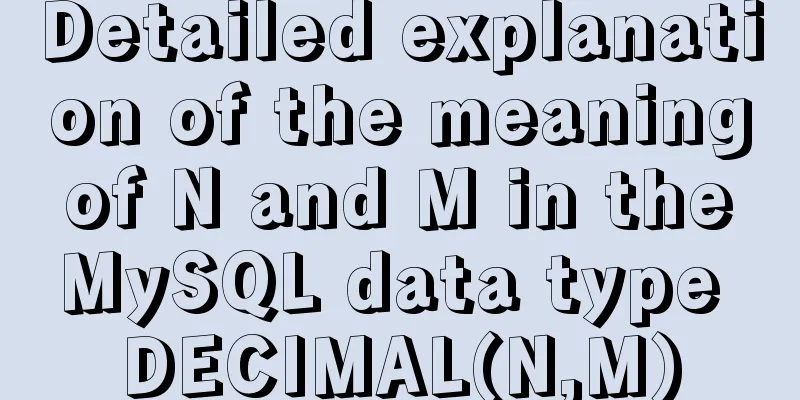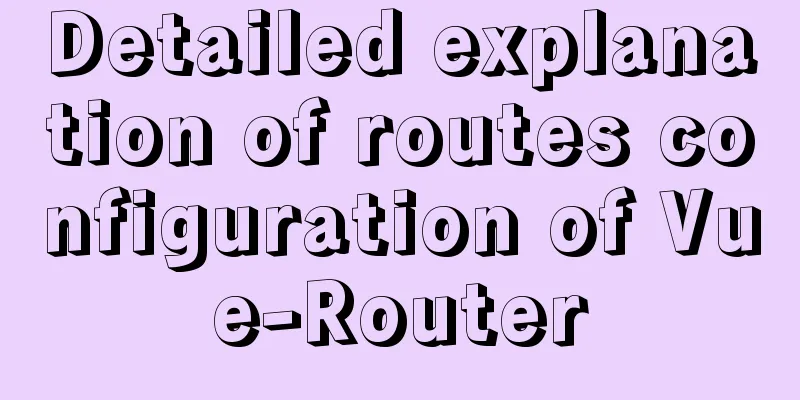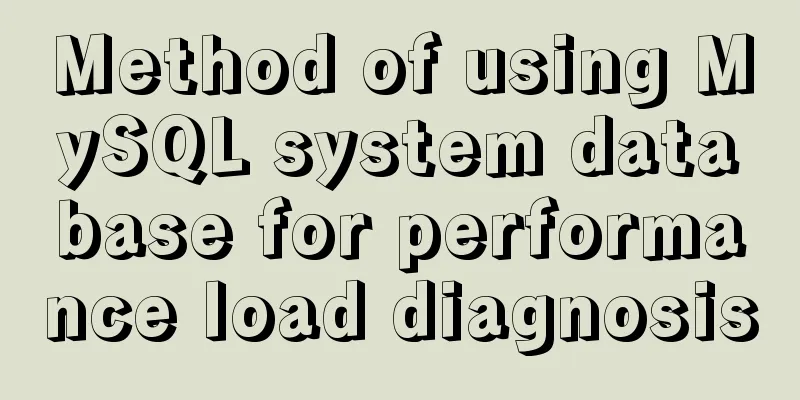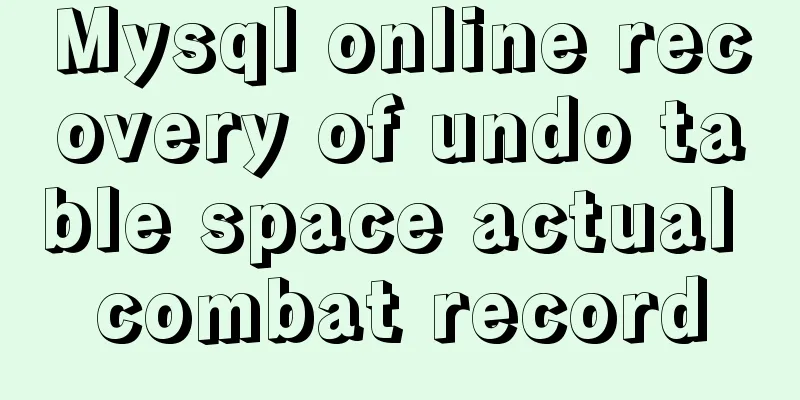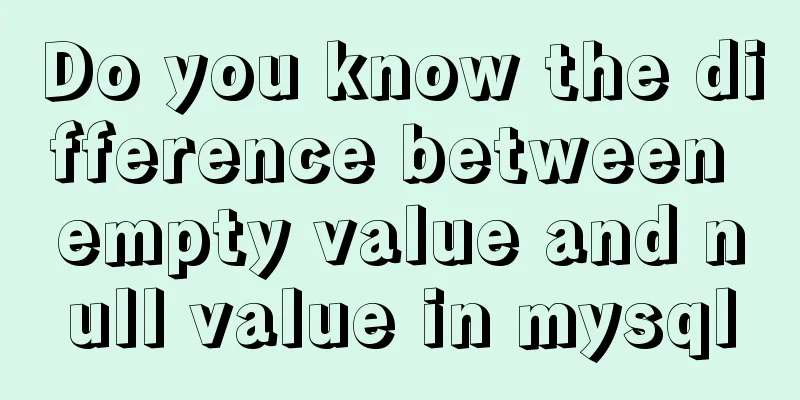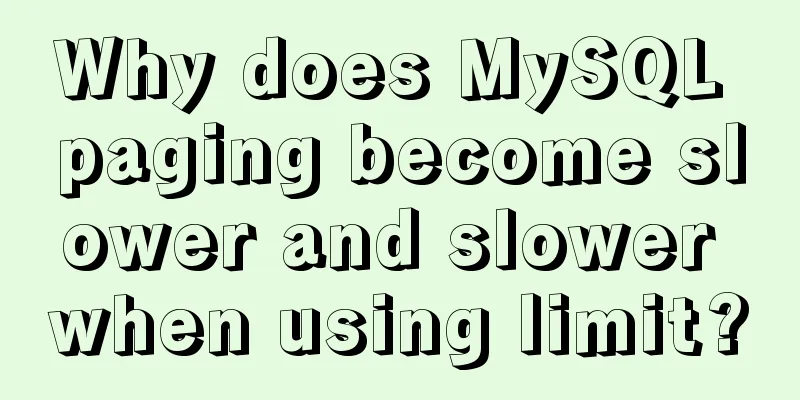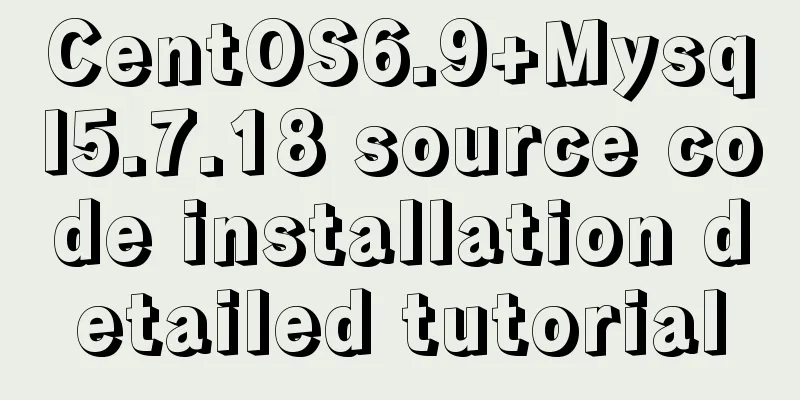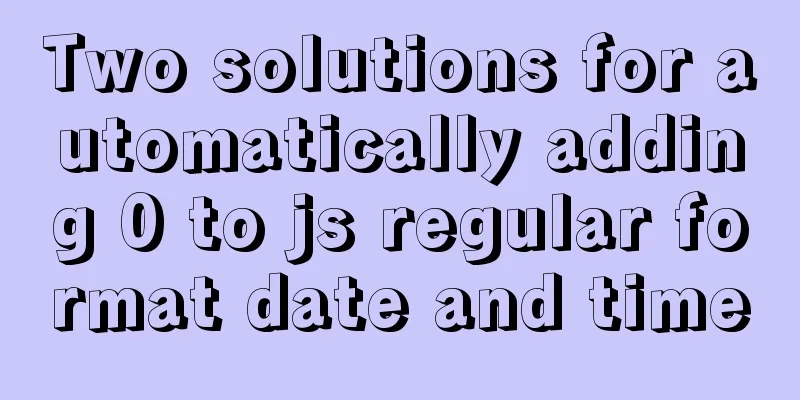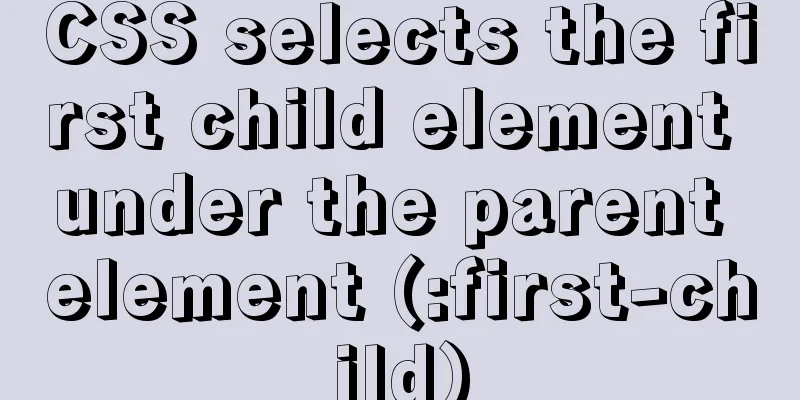Windows keeps remote desktop from being automatically disconnected for a long time
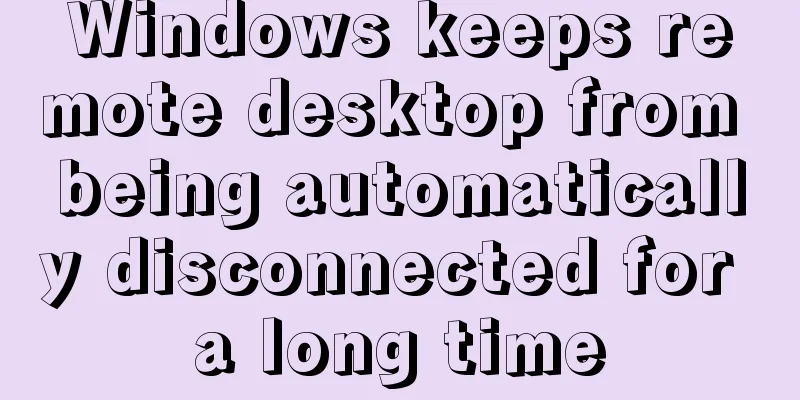
|
Anyone who has used Windows Remote Desktop to connect to a server may have discovered that if you do not perform some operations while connected to the remote desktop, the remote desktop connection will require you to log in after a few minutes, and sometimes it will be disconnected directly and you will need to reconnect. In fact, you can solve this problem by making some settings on the remotely connected computer. Windows 2008 system: Start -> Run -> gpedit.msc Computer Configuration -> Administrative Templates -> Windows Components -> Remote Desktop Services -> Remote Desktop Session Host -> Session Time Limits Find the two options shown below:
Double-click to open these two settings respectively, set them according to the red box marks in the picture below, and confirm to exit.
Windows 2003 system: 1. Start -> Run -> gpedit.msc Computer Configuration -> Administrative Templates -> Windows Components -> Terminal Services -> Sessions Just like the 2008 system, enable the two settings "Set time limit for disconnected sessions" and "Terminate session when time limit is reached", and set the corresponding options to "Never" (the same as the 2008 interface in the figure above). 2. Start -> Run -> tscc.msc Connection -> RDP-Tcp right-click Properties -> Session, change the settings of Replace User Settings here to Never, and check Never. Have you guys learned it? You may also be interested in:
|
<<: Python3.6-MySql insert file path, the solution to lose the backslash
>>: Share 12 commonly used Loaders in Webpack (Summary)
Recommend
How to assign a public IP address to an instance in Linux
describe When calling this interface, you need to...
Docker containers communicate directly through routing to achieve network communication
Overview As for the current default network of Do...
Example of how to start a container with multiple network interfaces using docker
Adding a network interface to the container 1 Run...
Analysis of how to create a stored procedure in MySQL to add new fields to a data table
This article uses an example to describe how to c...
How to install and configure Redis in CentOS7
Introduction There is no need to introduce Redis ...
getdata table table data join mysql method
public function json_product_list($where, $order)...
js implements a simple calculator
Use native js to implement a simple calculator (w...
Getting Started with Website Building for Beginners ③ Alias (CNAME) Records and URL Forwarding
①. How to use the alias (CNAME) record: In the do...
MySQL 8.0.18 deployment and installation tutorial under Windows 7
1. Preliminary preparation (windows7+mysql-8.0.18...
Detailed explanation of the use of MySQL select cache mechanism
MySQL Query Cache is on by default. To some exten...
JS array deduplication details
Table of contents 1 Test Cases 2 JS array dedupli...
Talk about important subdirectory issues in Linux system
/etc/fstab Automatically mount partitions/disks, ...
Node and Python two-way communication implementation code
Table of contents Process Communication Bidirecti...
An article to give you a deep understanding of Mysql triggers
Table of contents 1. When inserting or modifying ...
Detailed explanation of Java calling ffmpeg to convert video format to flv
Detailed explanation of Java calling ffmpeg to co...