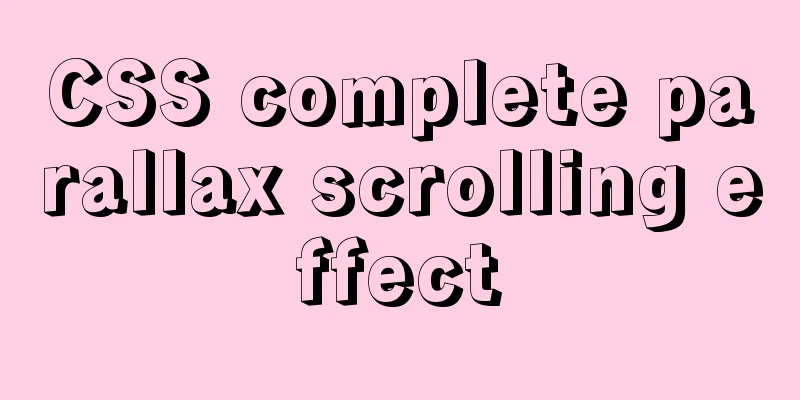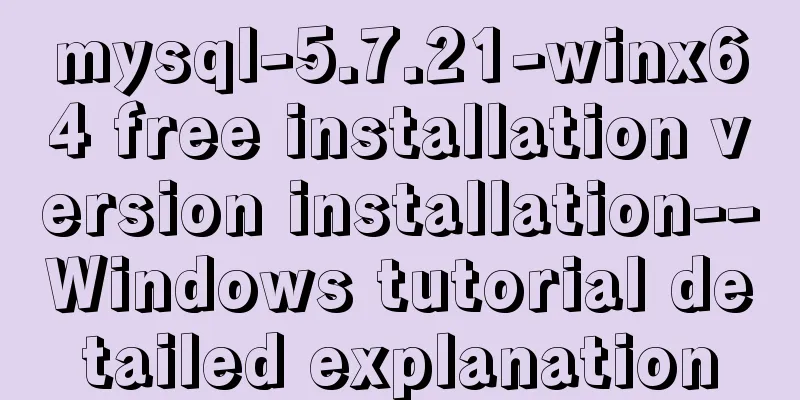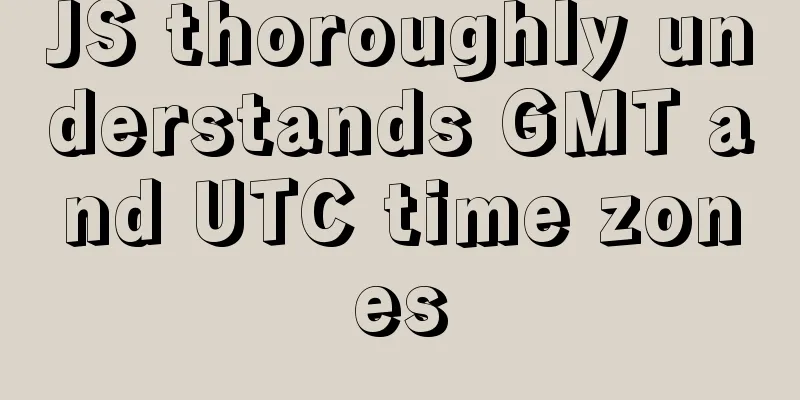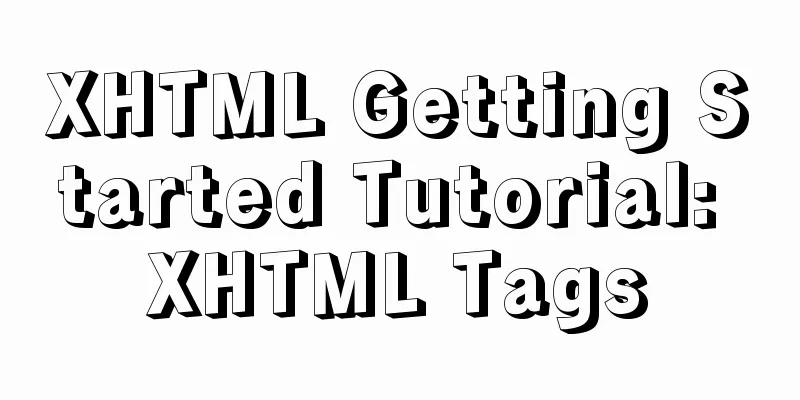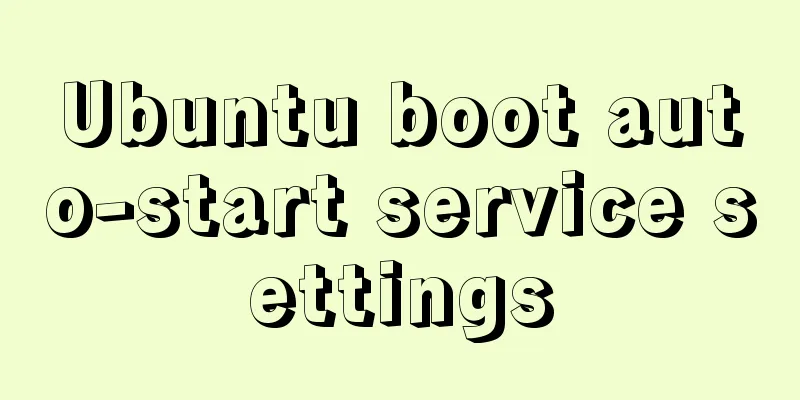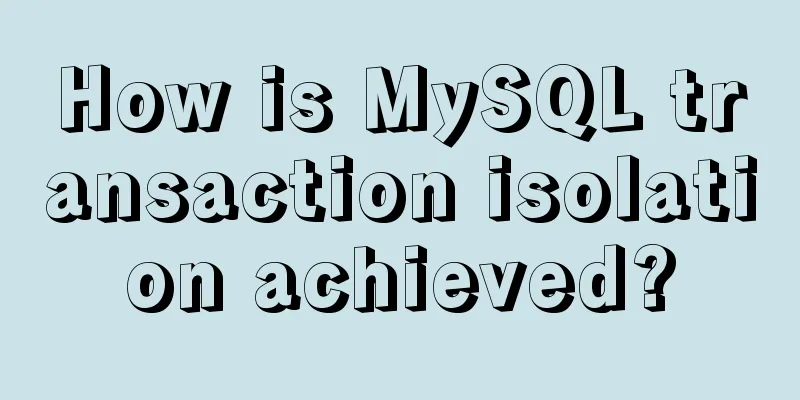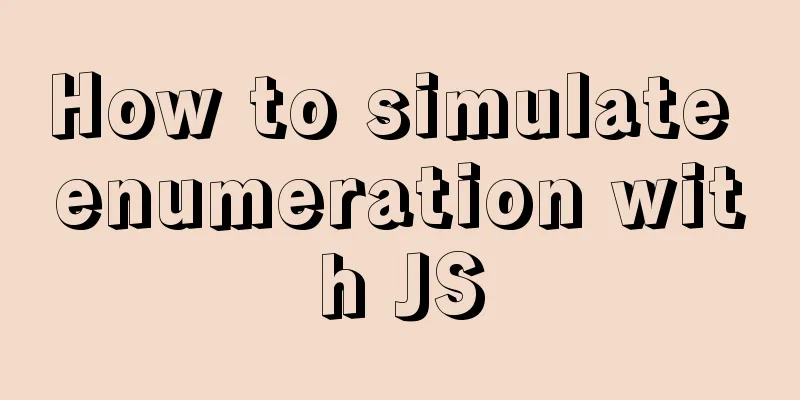MySQL 8.0.18 deployment and installation tutorial under Windows 7
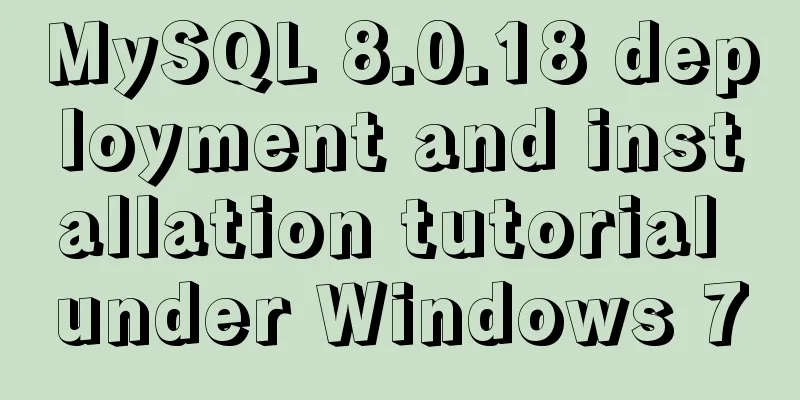
|
1. Preliminary preparation (windows7+mysql-8.0.18-winx64) 1. Download address: https://dev.mysql.com/downloads/
2. Choose to download directly without logging in. The downloaded compressed package is about 200M, and after decompression it is about 1G
3. Compress the file, remember the location of the compressed file, and add the environment variable below. Mine is: C:\Program Files\mysql-8.0.18-winx64. Put the file in a place you are used to, and create a data folder and a my.ini file. The data file is empty. There are many combinations of my.ini on the Internet, depending on your needs. my.ini: [mysqld] character-set-server=utf8 #Bind IPv4 and port 3306 bind-address = 0.0.0.0 port = 3306 sql_mode="STRICT_TRANS_TABLES,NO_ENGINE_SUBSTITUTION" default_storage_engine=innodb innodb_buffer_pool_size=1000M innodb_log_file_size=50M # Set the mysql installation directory basedir=C:\Program Files\mysql-8.0.18-winx64 # Set the storage directory of mysql database data datadir=C:\Program Files\mysql-8.0.18-winx64\data # Maximum number of connections allowed max_connections=20 # skip_grant_tables [mysql] default-character-set=utf8 [mysql.server] default-character-set=utf8 [mysql_safe] default-character-set=utf8
4. Add environment variables, search for environment variables, or right-click My Computer Properties Advanced System Configuration
Click on Environment Variables
Click New
Put the path of mysql's bin directory and confirm it.
2. Install MYSQL 1. Initialize mysql and open the cmd command line mysqld --initialize --user=mysql – There is a warning below the console, you can ignore the error, remember the temporary password, right-click to mark and then right-click to complete the copy and paste it elsewhere
2. Installation successful
3. Start the mysql service
Or start the mysql service in the service. The service name here is mysqld –install + plus the service name. I didn’t add it here, it should be the default service name
4. Log in to mysql and enter the password you recorded previously
5. Reset password set password = '123456';
6. Create a database to test it. After using Oracle for a long time, MySQL still feels very comfortable and concise.
In fact, this way of installing MySQL is also very quick and green, just download it from the official website Summarize The above is the illustrated tutorial on how to deploy and install MySQL 8.0.18 under Windows 7 that I introduced to you. I hope it will be helpful to you. If you have any questions, please leave me a message and I will reply to you in time. I would also like to thank everyone for their support of the 123WORDPRESS.COM website! You may also be interested in:
|
<<: Method of implementing recursive components based on Vue technology
>>: Solution to the conflict between Linux kernel and SVN versions
Recommend
A simple LED digital clock implementation method in CSS3
This should be something that many people have do...
Will this SQL writing method really cause the index to fail?
Preface There are often some articles on the Inte...
Summary of Problems in Installation and Usage of MySQL 5.7.19 Winx64 ZIP Archive
Today I learned to install MySQL, and some proble...
Detailed explanation of the problem of failure to synchronize warehouse cache after changing yum source in CentOS8
Cause of the problem: At first, the default yum s...
How to implement CSS mask full screen center alignment
The specific code is as follows: <style> #t...
Analysis of the principle implementation from the source code of the mini-program developer tool
Table of contents How to view the source code of ...
Teach you to connect to MySQL database using eclipse
Preface Since errors always occur, record the pro...
Detailed explanation of data type issues in JS array index detection
When I was writing a WeChat applet project, there...
Zookeeper request timeout problem in dubbo: configuration of mybatis+spring connecting to mysql8.0.15
I am going to review Java these two days, so I wr...
How to batch generate MySQL non-duplicate mobile phone number table example code
Preface In many MySQL test scenarios, some test d...
JD Vue3 component library supports the detailed process of mini program development
Source code preview: https://github.com/jdf2e/nut...
Vant uploader implements the drag-and-drop function for uploading pictures (set as cover)
The effect diagram is as follows: <!DOCTYPE ht...
VMwarea virtual machine installation win7 operating system tutorial diagram
The installation process of VMwarea will not be d...
Detailed explanation of Vue transition effects and animation transition usage examples
Table of contents transition hook function Custom...
Native JS encapsulation vue Tab switching effect
This article example shares the specific code of ...