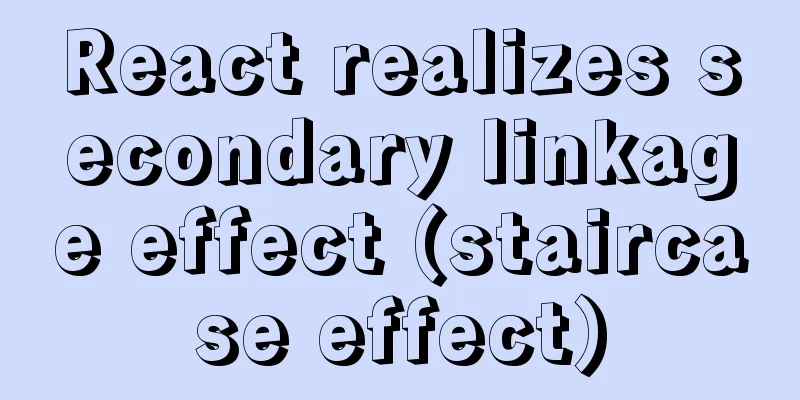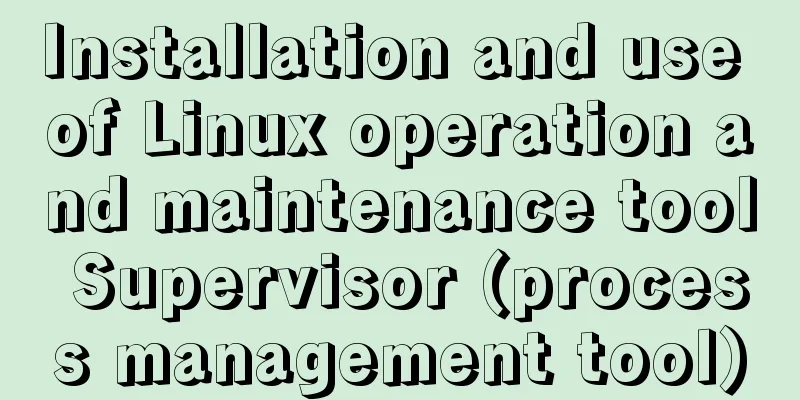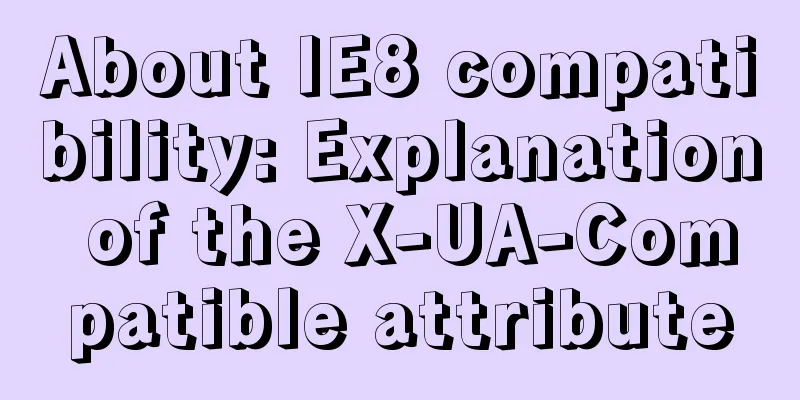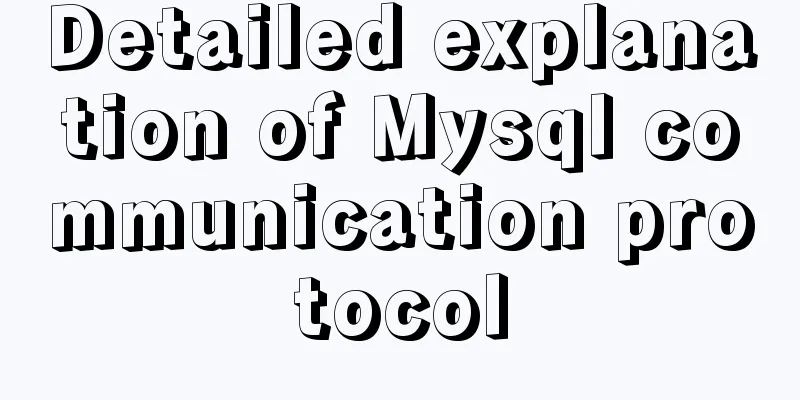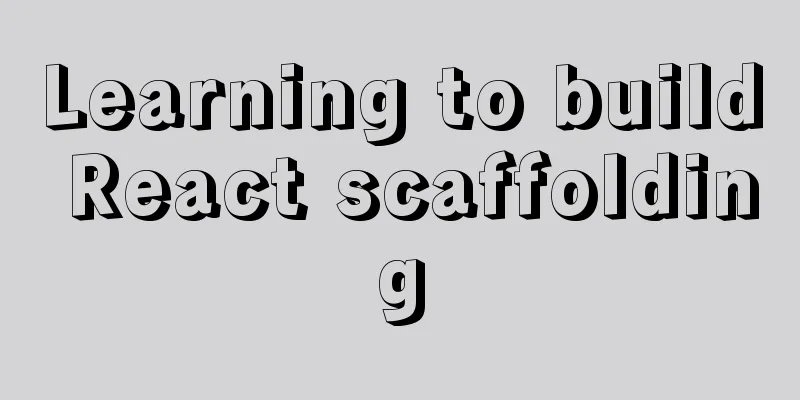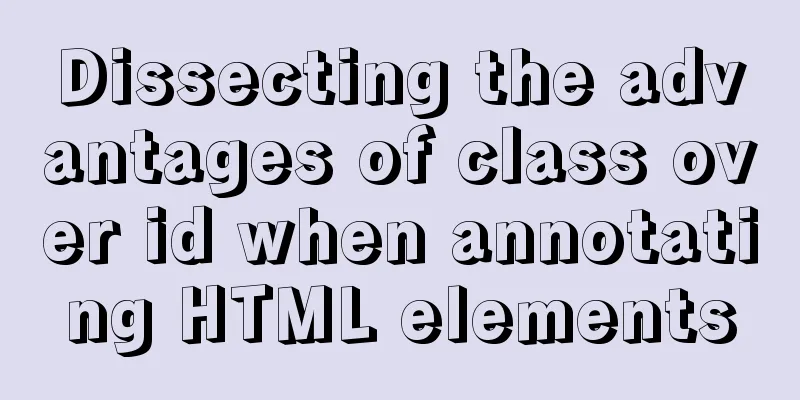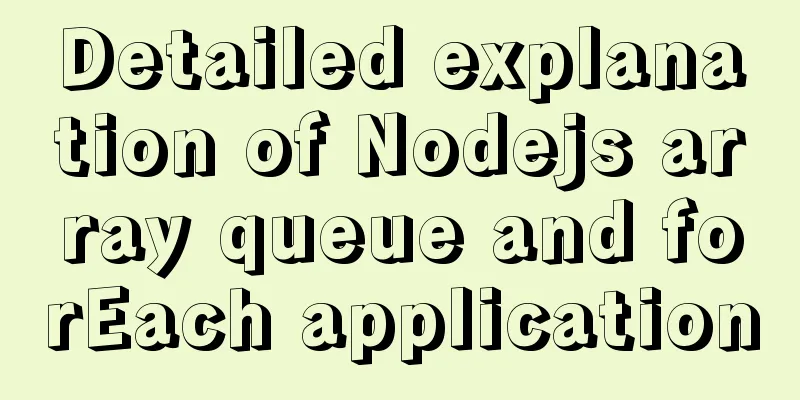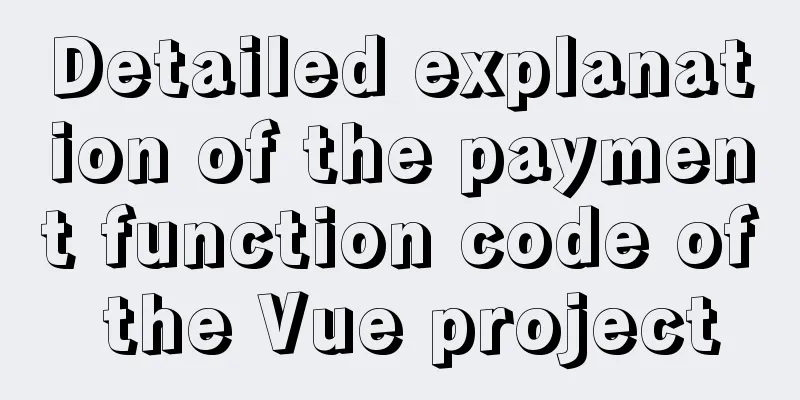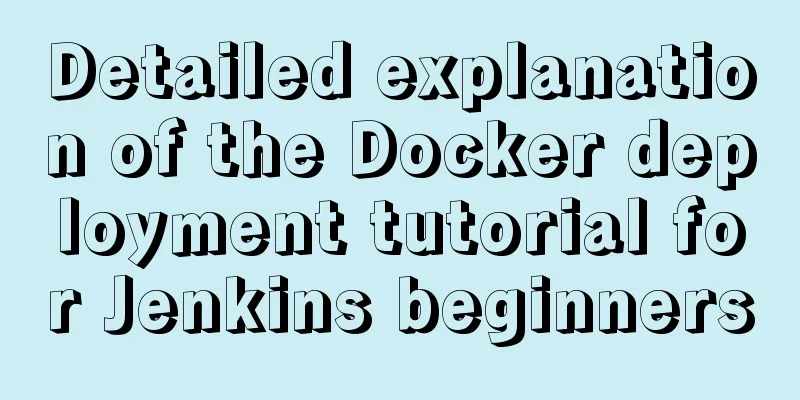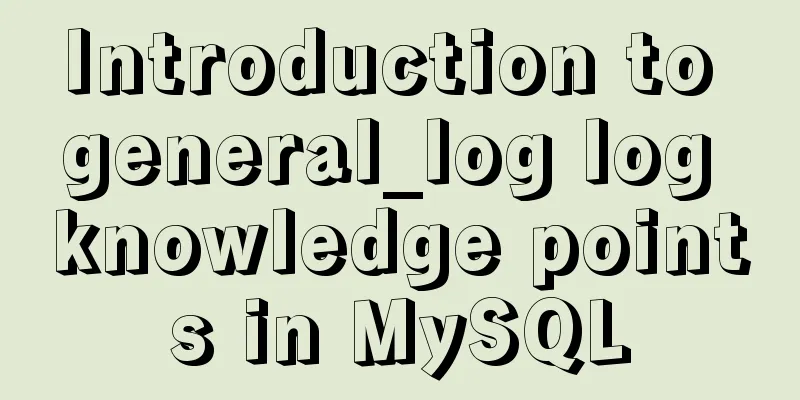Detailed tutorial on setting password for MySQL free installation version
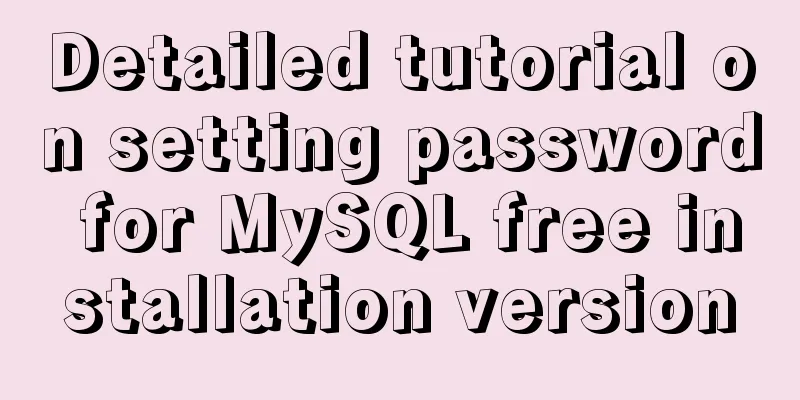
|
Method 1: Use the SET PASSWORD command
MySQL -u root
mysql> SET PASSWORD FOR 'root'@'localhost' = PASSWORD('newpass');Method 2: Using mysqladmin mysqladmin -u root password "newpass" If the root password has been set, use the following method mysqladmin -u root password oldpass "newpass" Method 3: Use UPDATE to edit the user table directly
mysql -u root
mysql> use mysql;
mysql> UPDATE user SET Password = PASSWORD('newpass') WHERE user = 'root';
mysql> FLUSH PRIVILEGES;When you lose your root password, you can
mysqld_safe --skip-grant-tables&
mysql -u root mysql
mysql> UPDATE user SET password=PASSWORD("new password") WHERE user='root';
mysql> FLUSH PRIVILEGES;The above is a detailed tutorial on setting passwords for the MySQL free installation version introduced by the editor. I hope it will be helpful to everyone. If you have any questions, please leave me a message and the editor will reply to you in time! You may also be interested in:
|
<<: Methods for optimizing Oracle database with large memory pages in Linux
>>: Canvas draws scratch card effect
Recommend
Detailed explanation of DOM style setting in four react components
1. Inline styles To add inline styles to the virt...
RGBA alpha transparency conversion calculation table
Conversion between rgba and filter values under...
Introduction to the process of using NFS remote directory mounting in CentOS environment
Table of contents 1. Introduction to NFS 2. NFS C...
Web page production TD can also overflow hidden display
Perhaps when I name this article like this, someon...
MySQL string splitting operation (string interception containing separators)
String extraction without delimiters Question Req...
Implement a simple data response system
Table of contents 1. Dep 2. Understand obverser 3...
Solution to MySQL error code 1862 your password has expired
The blogger hasn't used MySQL for a month or ...
Express implements login verification
This article example shares the specific code for...
React mouse multi-selection function configuration method
Generally, lists have selection functions, and si...
Use overflow: hidden to disable page scrollbars
Copy code The code is as follows: html { overflow...
Linux uses shell scripts to regularly delete historical log files
1. Tools directory file structure [root@www tools...
Specific implementation methods of MySQL table sharding and partitioning
Vertical table Vertical table splitting means spl...
Essential conditional query statements for MySQL database
Table of contents 1. Basic grammar 2. Filter by c...
Detailed explanation of Linux system directories sys, tmp, usr, var!
The growth path from a Linux novice to a Linux ma...
display:grid in CSS3, an introduction to grid layout
1. Grid layout (grid): It divides the web page in...