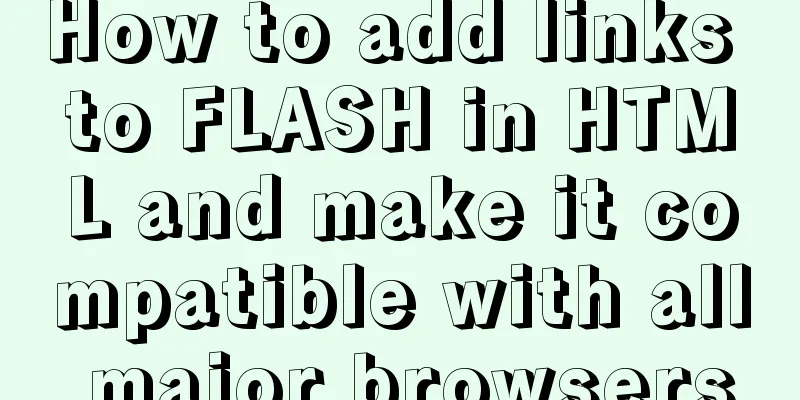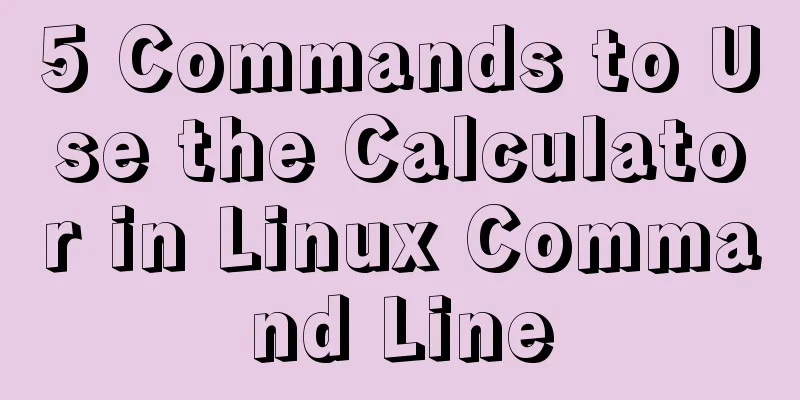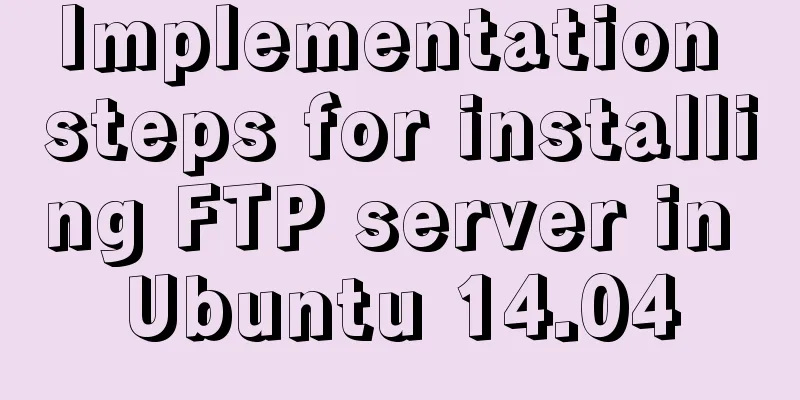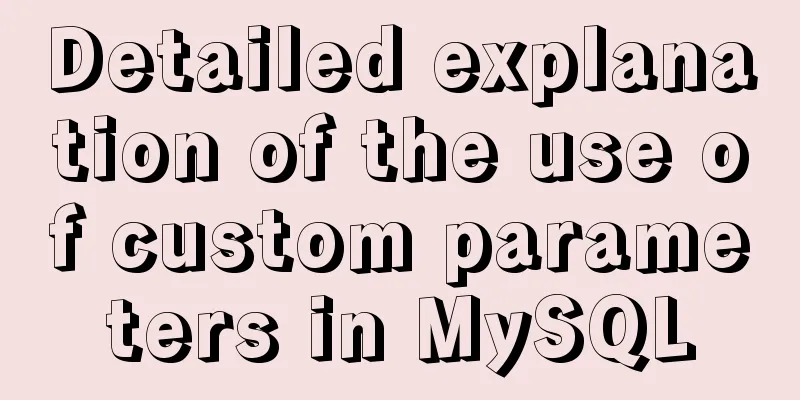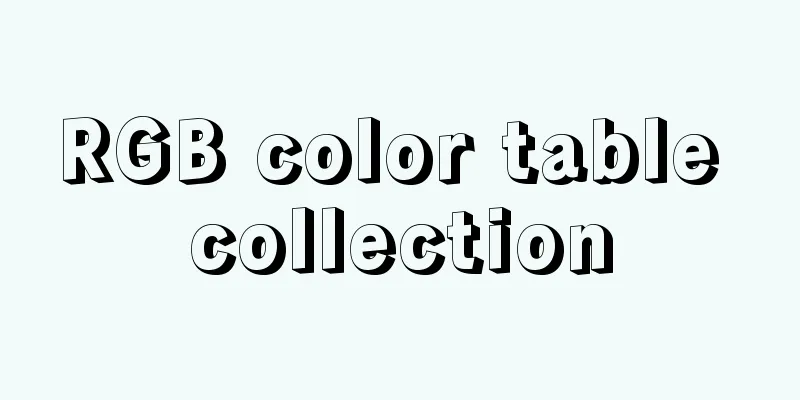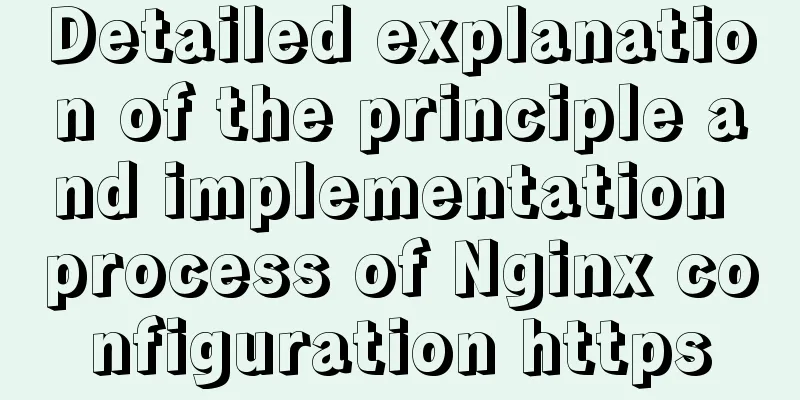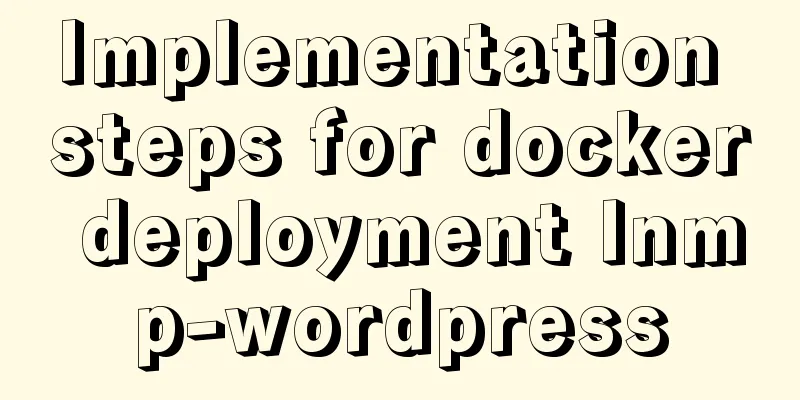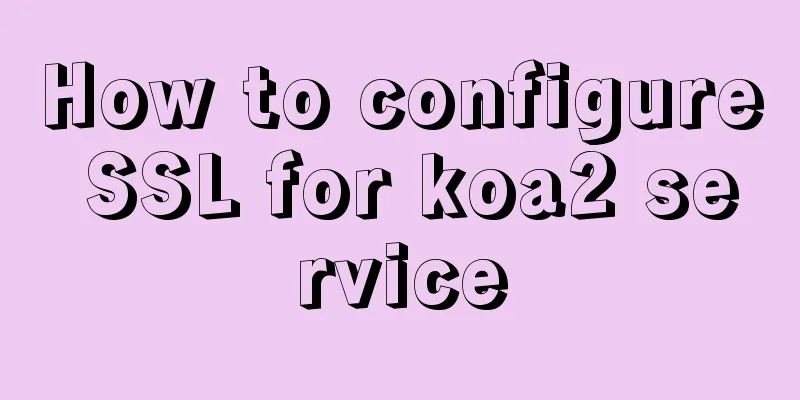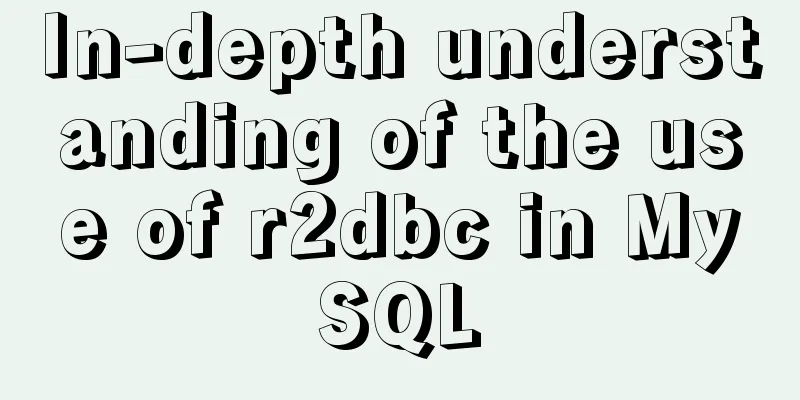How to upgrade MySQL 5.6 to 5.7 under Windows

|
Written in front There are two ways to upgrade MySQL: in-place upgrade and logical upgrade. There is no essential difference between these two upgrade methods. There are just some differences in the processing of data files. In-place upgrades directly copy data files, while logical upgrades process data files through logical export and import, which requires the use of mysqldump. As we all know, logical upgrades take a long time when the amount of data is large. So today we are going to talk about upgrading in place. In-place upgrade 1. Close the existing MySQL. Use the cmd window to enter the mysql directory and remove the mysql service. X:\Ares\bin\mysql5.6\bin>mysqld --remove mysql5.6 Service successfully removed. 2. Download the latest mysql5.7 compressed package. Download address: https://dev.mysql.com/downloads/mysql/ When you unzip the latest MySQL 5.7 compressed package, you will find that there is no data directory and my.ini file, which is different from the previous version.
3. Copy the data directory and my.ini file of mysql5.6 to mysql5.7. Please note that some of the configurations in version 5.6 of my.ini are no longer available in version 5.7. Make the following changes to the mysql.ini file configuration. [mysqld] # Set the installation directory of mysql [modify according to local conditions] basedir = X:/Ares/bin/mysql # Set the storage directory for mysql database data [modify according to local conditions] datadir = X:/Ares/bin/mysql/data #Set port 3306 port = 3306 # Maximum number of connections allowed max_connections=200 # The default character set used by the server is the 8-bit latin1 character set character-set-server=utf8 # The default storage engine that will be used when creating a new table default-storage-engine=INNODB sql_mode=NO_ENGINE_SUBSTITUTION,STRICT_TRANS_TABLES [mysql] # Set the default character set of the mysql client to default-character-set=utf8 4. Add the mysql5.7 service to the win service queue and start the mysql service. Add the mysql5.7 service to the win service queue X:\Ares\bin\mysql5.7\bin>mysqld --install mysql5.7 Service successfully removed. Start mysql service X:\Ares\bin\mysql5.7\bin>net start mysql5.7 mysql5.7 service is starting.. The mysql5.7 service has been started successfully. 5. Upgrade mysql: mysql_upgrade -uroot -p X:\Ares\bin\mysql5.7\bin>mysql_upgrade -uroot -p123 .......Omit 10,000 words............. The upgrade speed depends on the size of the data directory. 6. After the upgrade is successful, restart the mysql5.7 service again X:\Ares\bin\mysql5.7\bin>net stop mysql5.7 The mysql service is stopping. The mysql service has been stopped successfully. X:\Ares\bin\mysql5.7\bin>net start mysql5.7 mysql5.7 service is starting.. The mysql5.7 service has been started successfully. 7. The installation and upgrade are complete. The above is the method I introduced to you to upgrade Mysql5.6 to 5.7 under Win. I hope it will be helpful to you. If you have any questions, please leave me a message and I will reply to you in time. I would also like to thank everyone for their support of the 123WORDPRESS.COM website! You may also be interested in:
|
<<: Avoid abusing this to read data in data in Vue
>>: Teach you a trick to achieve text comparison in Linux
Recommend
Detailed tutorial on installing Python 3.8.1 on Linux
This example takes the installation of Python 3.8...
Tomcat breaks the parent delegation mechanism to achieve isolation of Web applications
Table of contents Tomcat class loader hierarchy W...
Angular Cookie read and write operation code
Angular Cookie read and write operations, the cod...
How to restore single table data using MySQL full database backup data
Preface When backing up the database, a full data...
Whitespace processing in HTML/CSS and how to preserve whitespace in the page
Whitespace rules in HTML In HTML, multiple spaces...
Unicode signature BOM (Byte Order Mark) issue for UTF-8 files
I recently encountered a strange thing when debug...
Detailed explanation of MySQL 5.7.9 shutdown syntax example
mysql-5.7.9 finally provides shutdown syntax: Pre...
Talk about the 8 user instincts behind user experience in design
Editor's note: This article is contributed by...
Detailed explanation of the solution to Tomcat's crash when double-clicking startup.bat
As a programmer who has just learned Tomcat, this...
Implementing add, delete, modify and query operations on MySQL based on sqlalchemy
Demand scenario: The boss asked me to use the cra...
Detailed explanation of DBeaver connecting to MySQL version 8 and above and solving possible problems
Database MySQL version 8.0.18 Download a DBeaver....
Background gradient animation effect made by css3
Achieve results Implementation Code html <h1 c...
Detailed explanation of JSONObject usage
JSONObject is just a data structure, which can be...
Detailed explanation of the solution to the problem of merging rows and columns in tables in HTML
Because we were going to build a website, in addi...
WeChat applet records user movement trajectory
Table of contents Add Configuration json configur...