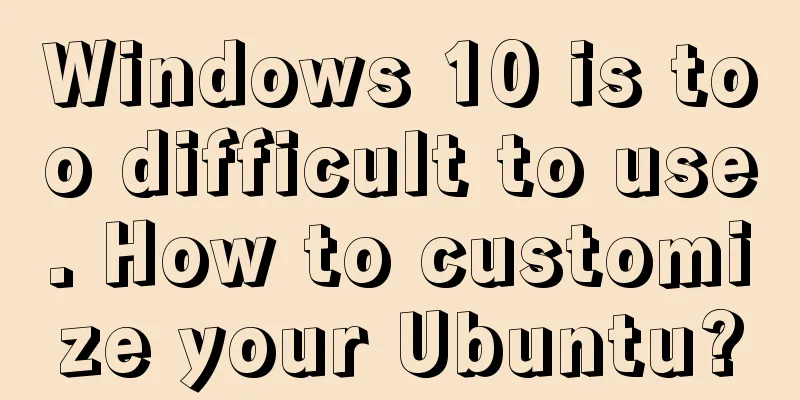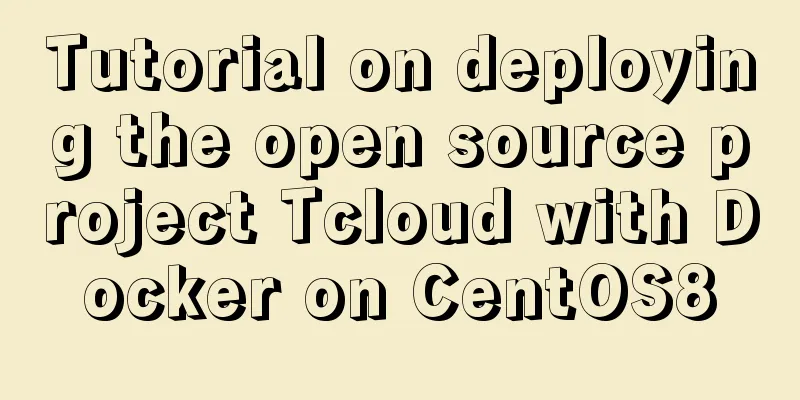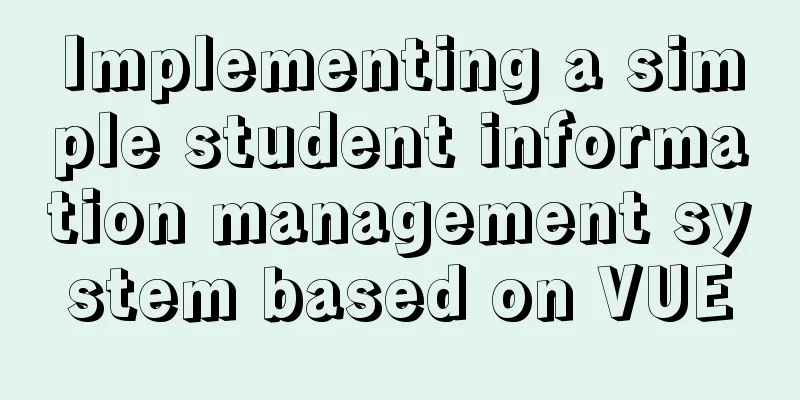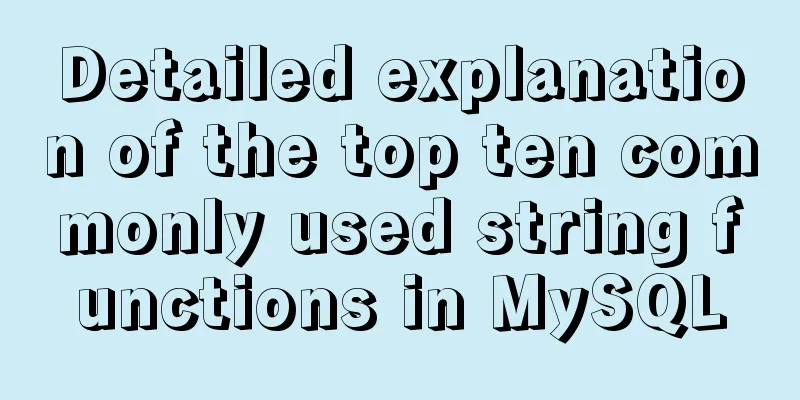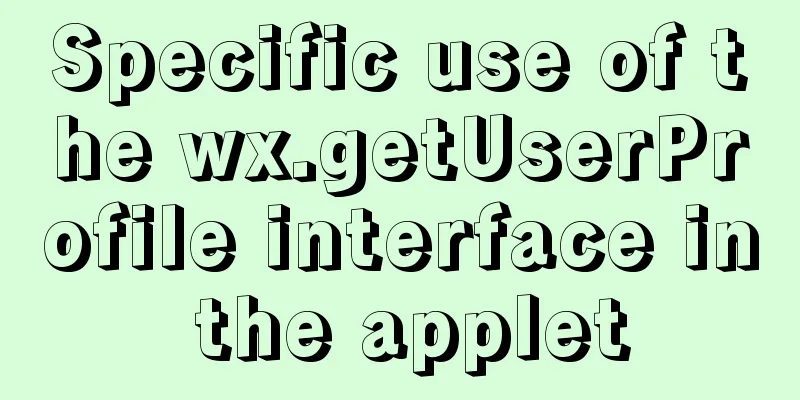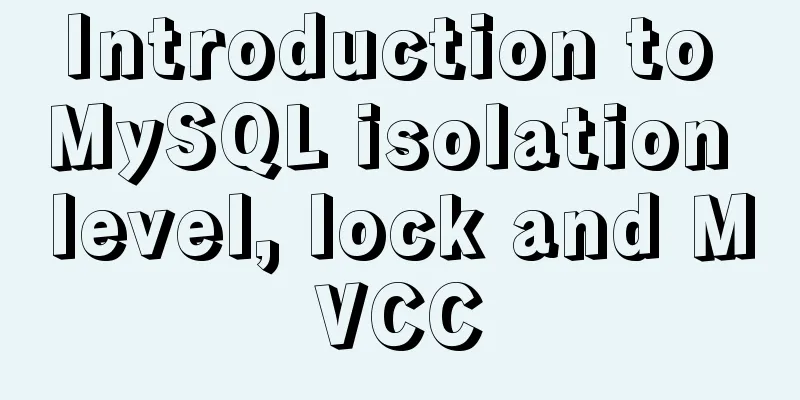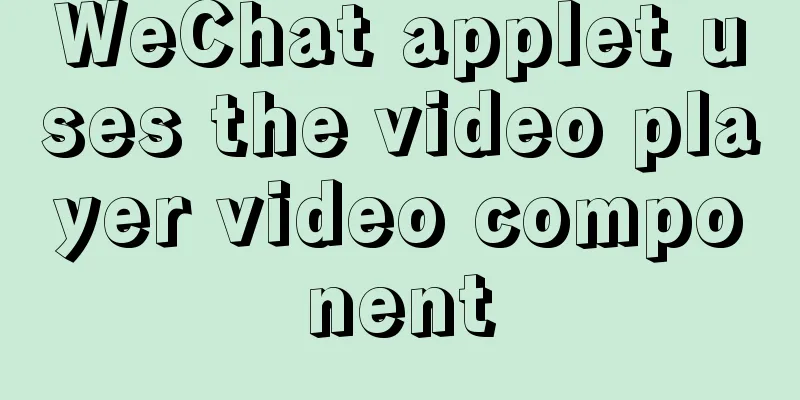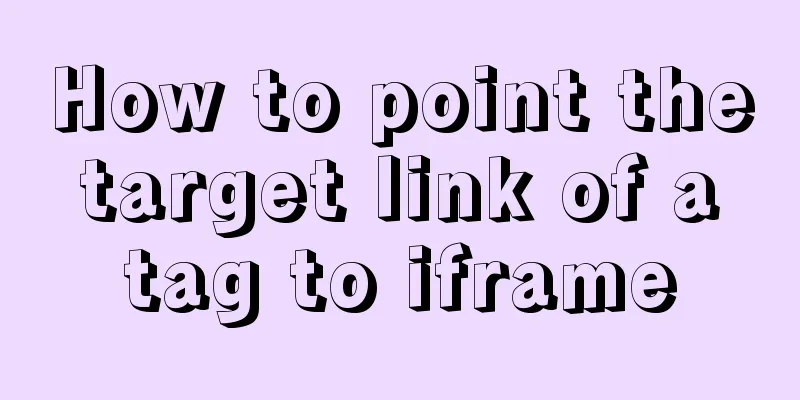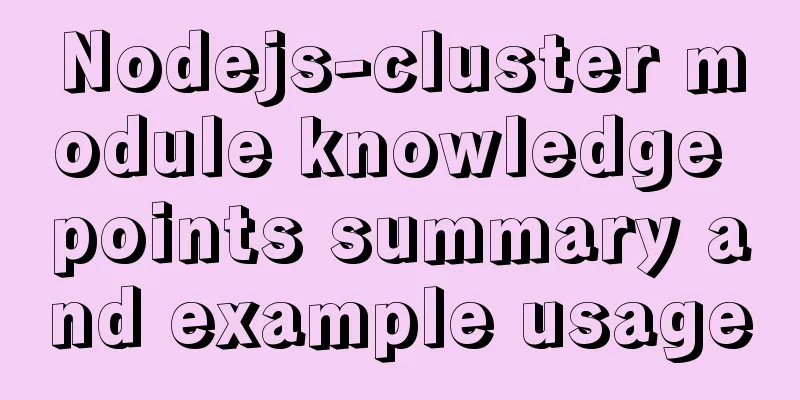How to modify port 3389 of Windows server 2008 R2 remote desktop
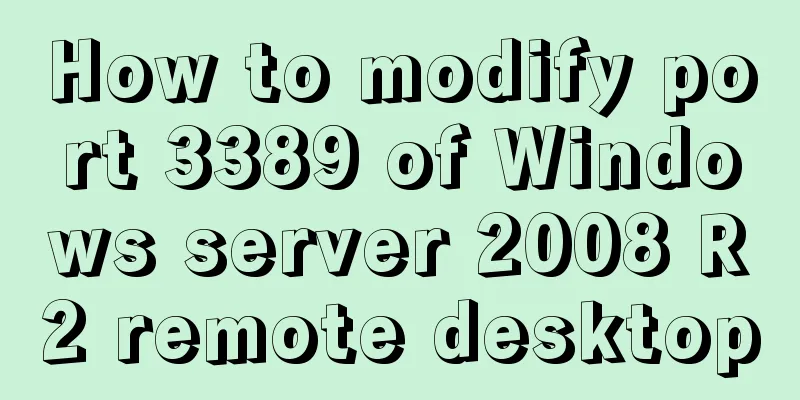
|
The default port number of the Windows server remote desktop is 3389. We often use remote desktop to connect to the server at work, but this is also the port number often exploited by hackers. But how can we modify the default port to prevent it from being exploited by hackers? You can configure it as follows: Many people, when using the Windows operating system, have encountered troubles because they cannot remotely operate the server due to incorrect methods of modifying the port. Here, I will briefly demonstrate to you the correct method of modifying the remote port. Server ip:192.168.0.103 Client IP:192.168.0.105 ------------------------------- ctrl+r (shortcut key) - enter regedit, enter the registry editor, follow the path below to enter the place to modify the port HKEY_LOCAL_MACHINE\System\CurrentControlSet\Control\Terminal Server\WinStations\RDP-Tcp Find the " PortNumber " below, which is displayed in decimal format. The default is 3389. Change it to any available port. Demo: (7788)
Please note: After modifying here, if the modification is not successful, another location of the registry file must also be modified accordingly. The path is as follows: HKEY_LOCAL_MACHINE\SYSTEM\CurrentControlSet\Control\Terminal Server\Wds\rdpwd\Tds\tcp Find the " PortNumber " below, displayed in decimal format, and make the appropriate changes.
At this point, you have successfully modified the registry. Restart your computer and you can connect through the new remote port number.
In addition, I would like to share with you a piece of software that can modify the remote desktop connection port with one click.
How to obtain the tool: Baidu Bulian 3389 port modifier. The above is the full content of this article. I hope it will be helpful for everyone’s study. I also hope that everyone will support 123WORDPRESS.COM. You may also be interested in:
|
>>: Comprehensive analysis of prototypes, prototype objects, and prototype chains in js
Recommend
About the usage and precautions of promise in javascript (recommended)
1. Promise description Promise is a standard buil...
mysql determines whether the current time is between the start and end time and the start and end time are allowed to be empty
Table of contents Requirement: Query ongoing acti...
Summary of Linux user groups and permissions
User Groups In Linux, every user must belong to a...
Detailed explanation of common commands for network configuration of containers in Docker
Basic network configuration Although Docker can &...
Two ways to enable firewall in Linux service
There are two ways: 1. Service method Check the f...
How to use JavaScript and CSS correctly in XHTML documents
In more and more websites, the use of XHTML is rep...
A brief discussion on how to write beautiful conditional expressions in JS
Table of contents Multiple conditional statements...
How to configure MySQL master-slave replication under Windows
MySQL master-slave replication allows data from o...
Installation and configuration tutorial of MongoDB under Linux
MongoDB Installation Choose to install using Yum ...
An in-depth introduction to React refs
1. What is Refs is called Resilient File System (...
Perfect solution to the problem of not being able to access the port of the docker container under Windows 10
Solve the problem of not being able to access the...
Use of environment variables in Docker and solutions to common problems
Preface Docker can configure environment variable...
Summary of the data storage structure of the nginx http module
Starting from this section, we will explain the i...
IE6 BUG and fix is a preventive strategy
Original article: Ultimate IE6 Cheatsheet: How To...
Linux/Mac MySQL forgotten password command line method to change the password
All prerequisites require root permissions 1. End...