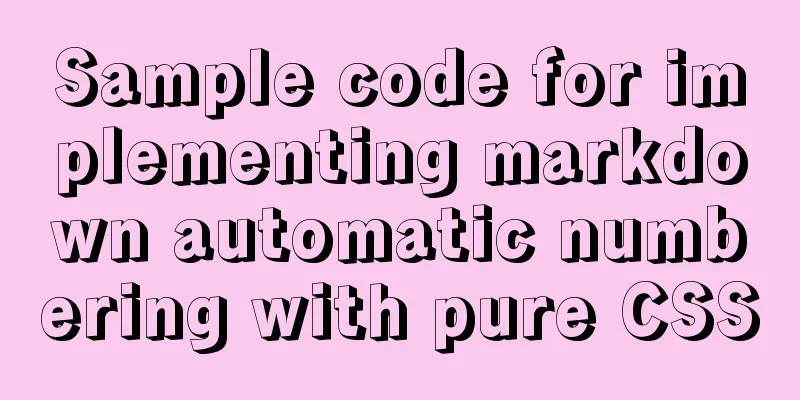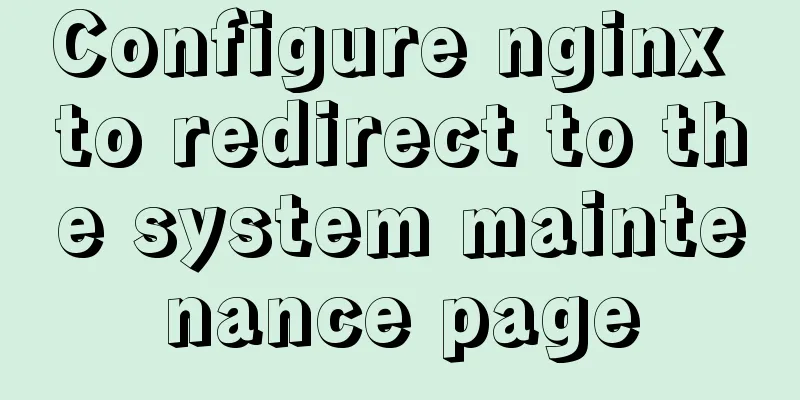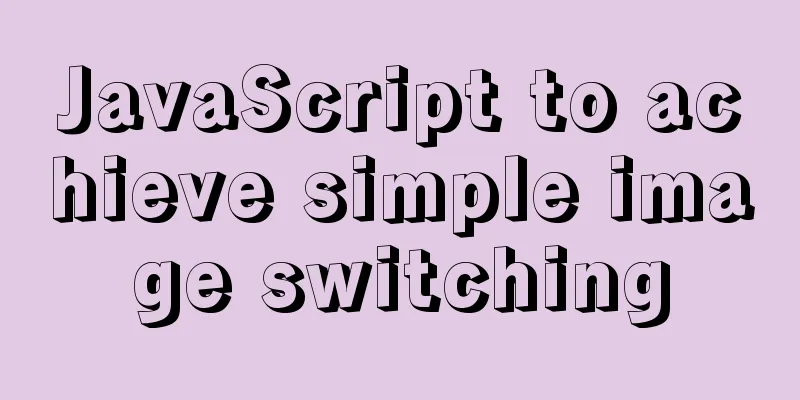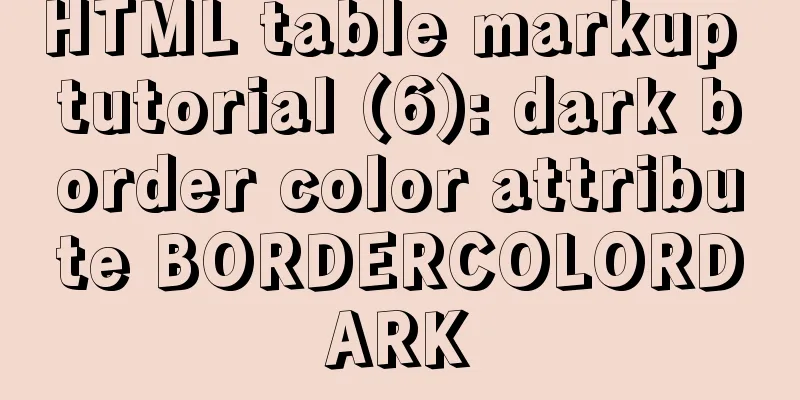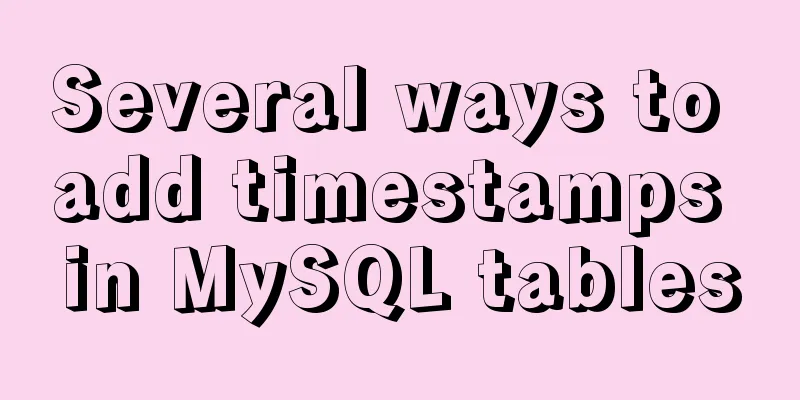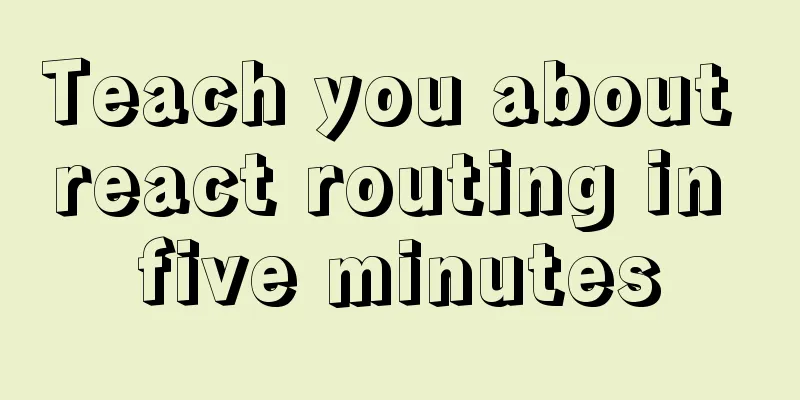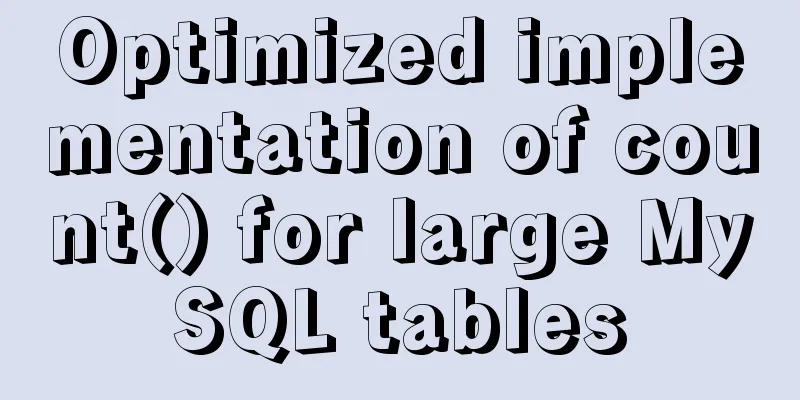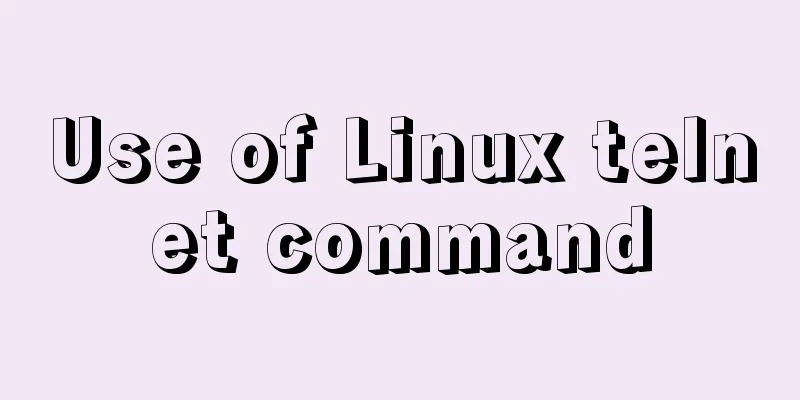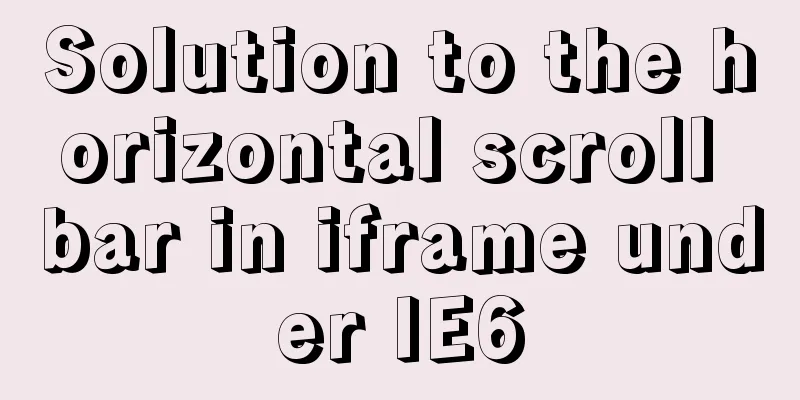Detailed tutorial on installation and configuration of MySql 5.7.17 winx64
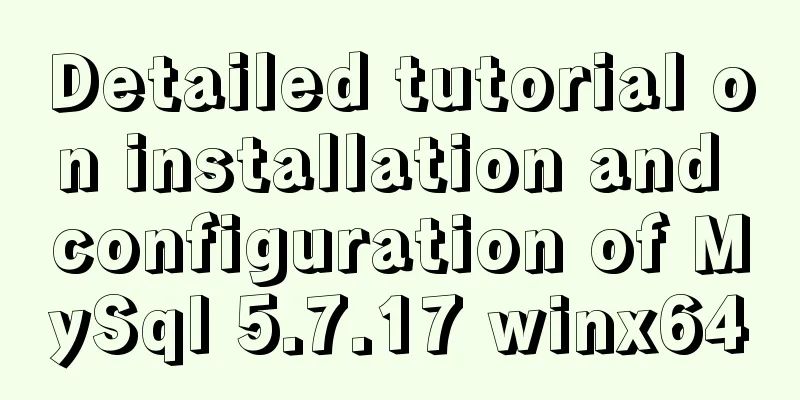
|
1. Download the software 1. Go to the MySQL official website, log in to your Oracle account (register one if you don’t have one), and download Mysql-5.7.17 from: http://dev.mysql.com/downloads/mysql/ 2. Unzip the downloaded file to the specified directory, unzip it in E:\mysql-5.7.17-winx64 2. Installation Process 1. First configure the environment variable path and configure E:\mysql-5.7.17-winx64\bin to your own path Environment variables MySql_HOME===================E:\mysql-5.7.17-winx64 Path =========================%MySql_HOME%\bin; 2. Copy my-default.ini in the decompression path and change the name to my.ini as shown below
3. Open the file my.ini and add the following content: ######################################################### [client] default-character-set=utf8 [mysqld] #Unzip directory basedir = %MySql_HOME% #Unzip directory datadir = %MySql_HOME%\data port = 3306 default-character-set=utf8 ######################################################### 4. Then put the my.ini file in the bin directory (I put it in the root directory at first, but it couldn't be initialized when I initialized the data folder later) 3. Initialize the database and configure related information 1. Run the Windows command line as an administrator (special reminder: WIN7 and above systems must use administrator identity here, otherwise subsequent operations will go wrong) 2. Enter the mysql decompression directory D:\mysql-5.7.15-winx64\bin (Reminder: You need to enter the bin directory here, otherwise subsequent operations will cause errors) 3. Register the Mysql service. Run the command: mysqld --install MySQL If the prompt "Service successfully installed." appears, it means that the MySQL service has been successfully installed. 4. Initialize the data directory Enter the command: At this time, a data folder will be generated under the mysql folder, which contains some folders and files, which indicates that the initialization is successful. 5. Start the mysql server after initialization is complete Enter the command: net start mysql If the MYSQL service has been successfully started, it means OK 6. Set a password mysqladmin -u root password password 7. Start using MySQL Enter the command: mysql -u root -p Then enter the password you just set 4. Remove 1. If you want to remove the installed and currently used MySQL, you need to first enter the bin directory under the MySQL decompression directory in cmd, enter net stop mysql in the command line to shut down the MySQL service, and then run the command mysqld --remove The above is the installation and configuration tutorial of MySql 5.7.17 winx64 introduced by the editor. I hope it will be helpful to everyone. If you have any questions, please leave me a message and the editor will reply to you in time. I would also like to thank everyone for their support of the 123WORDPRESS.COM website! You may also be interested in:
|
<<: Solution to Element-ui upload file upload restriction
Recommend
Several ways to store images in MySQL database
Usually the pictures uploaded by users need to be...
Super detailed MySQL usage specification sharing
Recently, there have been many database-related o...
How to set directory whitelist and IP whitelist in nginx
1. Set a directory whitelist: Do not set restrict...
Create a movable stack widget function using flutter
This post focuses on a super secret Flutter proje...
MySQL 5.7.13 winx64 installation and configuration method graphic tutorial (win10)
This article shares with you the graphic tutorial...
Various methods to implement the prompt function of text box in html
You can use the attribute in HTML5 <input="...
Is it necessary to give alt attribute to img image tag?
Do you add an alt attribute to the img image tag? ...
Implementation of whack-a-mole game in JavaScript
This article shares the specific code for JavaScr...
Summary of Vue component basics
Component Basics 1 Component Reuse Components are...
A brief analysis of the event delegation mechanism and deep and shallow copying in JavaScript
Table of contents 1. Event delegation Event Bubbl...
Detailed explanation of the basic functions and usage of MySQL foreign keys
This article uses examples to illustrate the basi...
How to install MySQL 8.0.13 in Alibaba Cloud CentOS 7
1. Download the MySQL installation package (there...
Detailed process of using vmware to test PXE batch installation server
Table of contents 1. Preparation 1. Prepare the e...
How to start and stop SpringBoot jar program deployment shell script in Linux
Without further ado, let me give you the code. Th...
Simple implementation of html hiding scroll bar
1. HTML tags with attributes XML/HTML CodeCopy co...