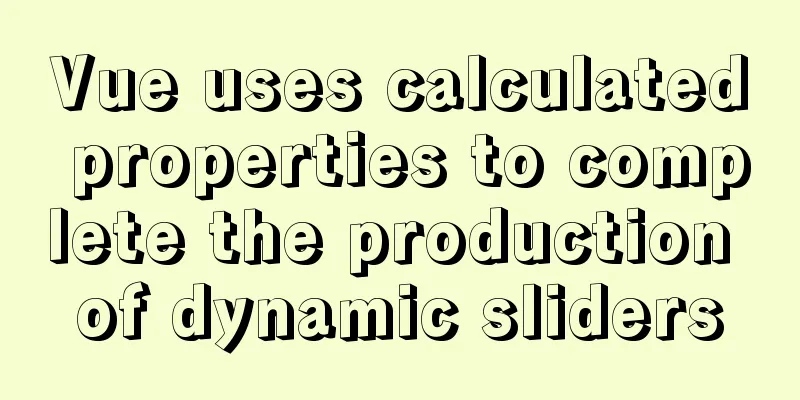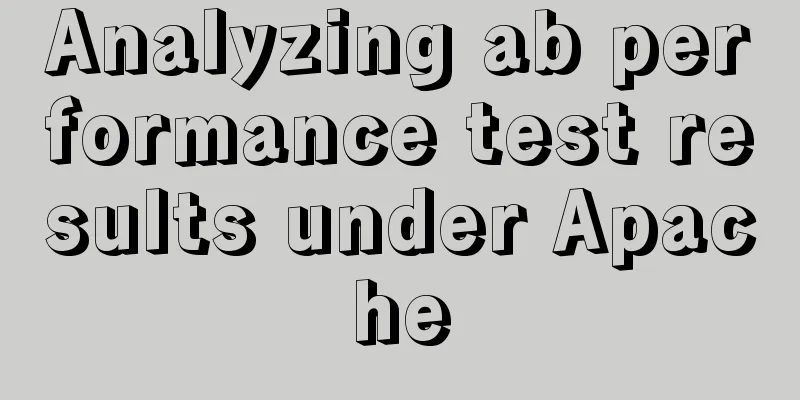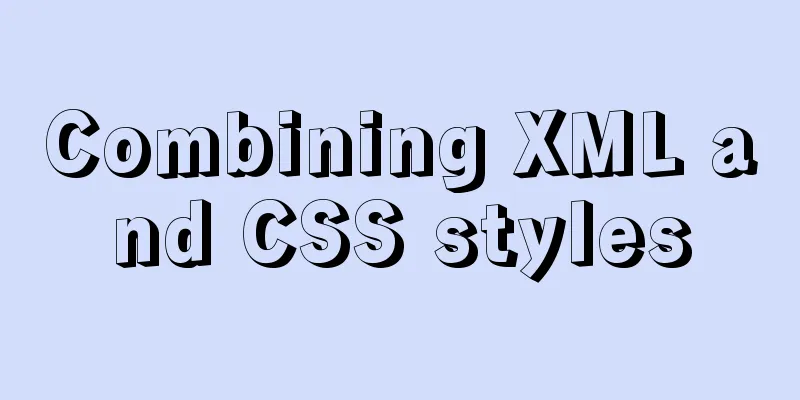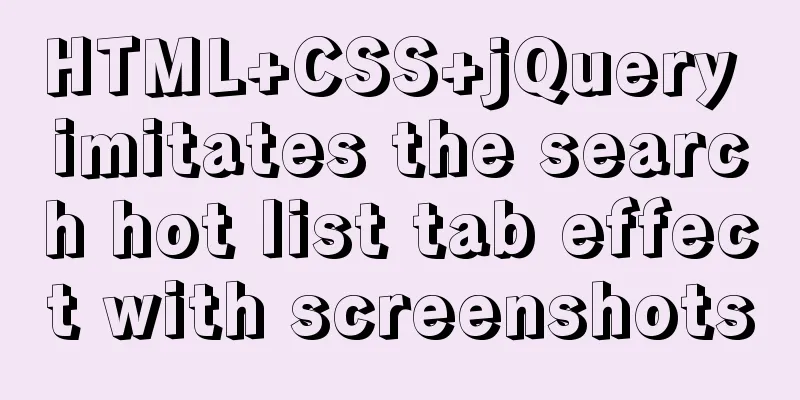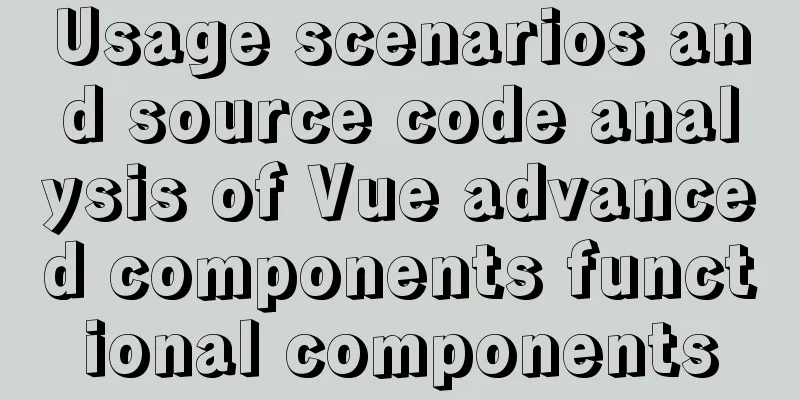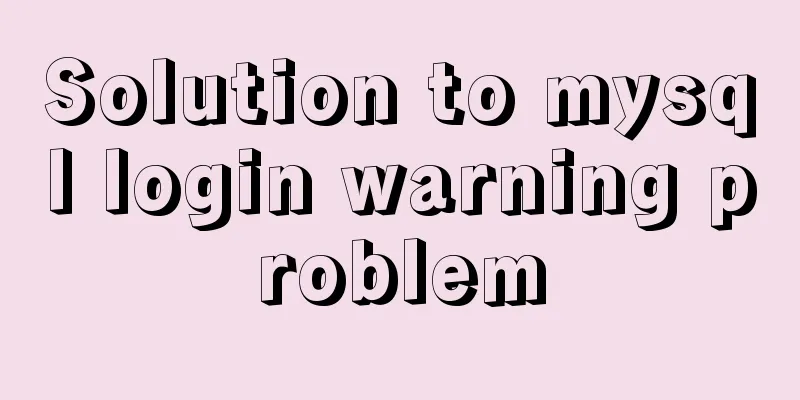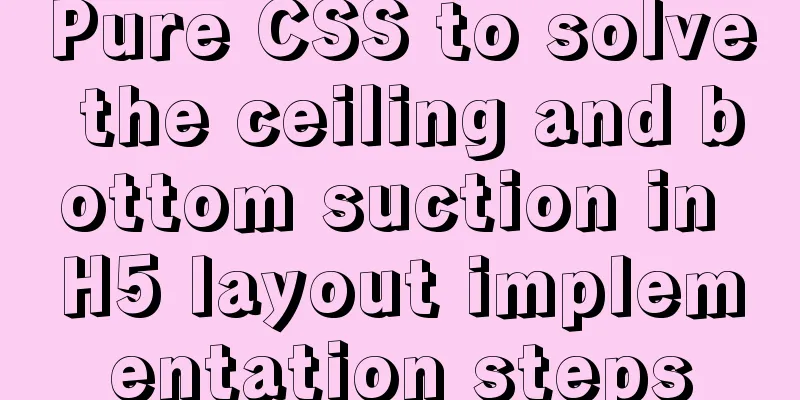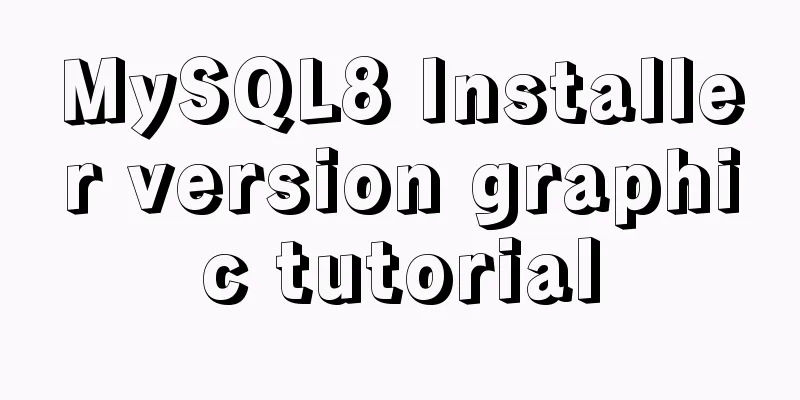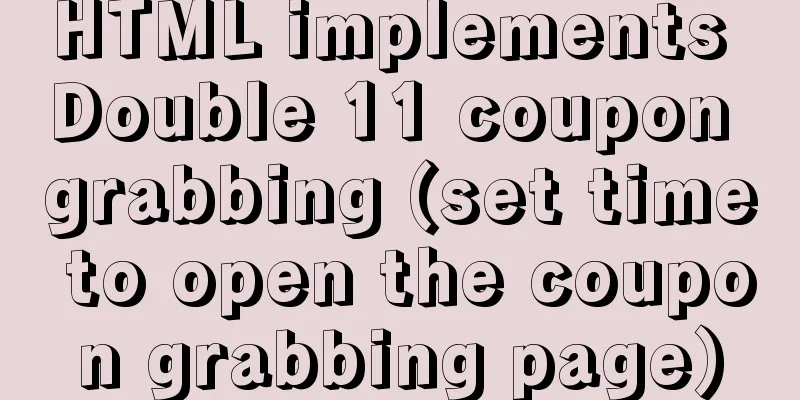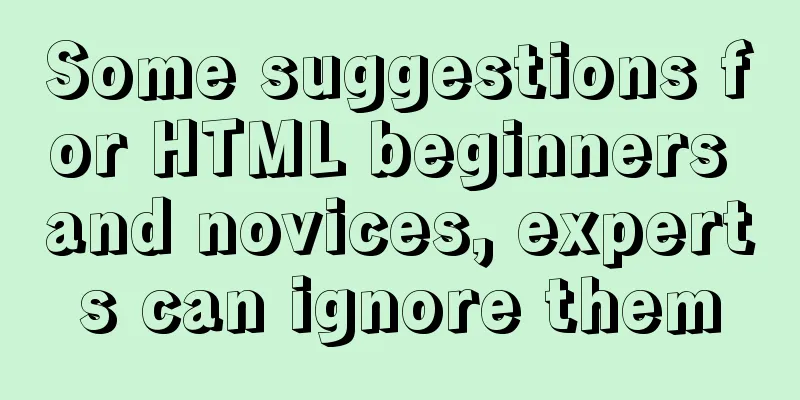Vue imports excel table, and automatically downloads the data that failed to import
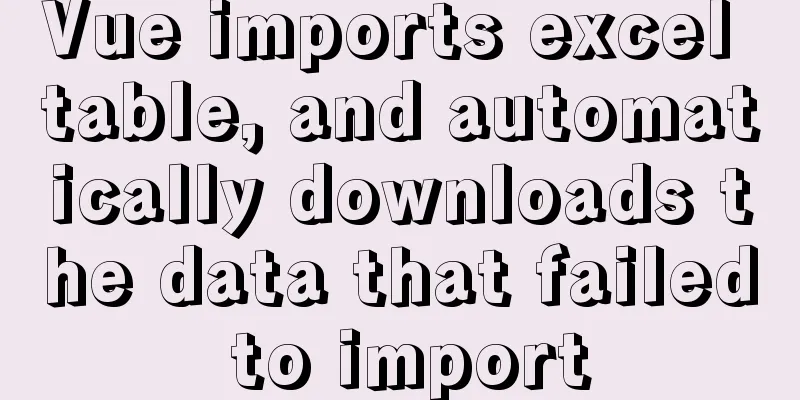
|
There is such a requirement: an import button, click the button to import an Excel table. If some data in the Excel table fails to be imported, the Excel table of the failed data will be automatically downloaded. If all data is imported successfully, it will prompt "Import successful". First, attach the upload file component of ElementUI
The official website introduces the properties and usage of the 1. Introduce ElementUI upload component upload<el-upload class="upload-demo" action="https://jsonplaceholder.typicode.com/posts/" multiple :auto-upload="false" :file-list="fileList" :on-change="fileChange"> <el-button type="primary">Import</el-button> </el-upload> Page Effects
Attribute Introduction
2. Click the Import button and select the file (click "Open" to trigger on-change)
At this point, you can use the
fileChange(file,fileList){
console.log(file,'file')
console.log(fileList,'fileList')
} 3. Now we have the selected file and can customize the upload method to send it to the backend server
fileChange(file,fileList){
console.log(file,'file')
console.log(fileList,'fileList')
let url = 'xxx' //Backend server API
let headers = {
'Content-Type':'multipart/form-data' //When custom uploading, this request header parameter is required}
let formData = ''
for(let i = 0;i < fileList.length;i++){ //Traverse the file array, there may be multiple files in fileList formData = new FormData()
formData.append('name',fileList[i].name)
formData.append('type','.xlsx')
formData.append('file',fileList[i].raw)
}
this.$axios({
headers: headers,
method: 'post',
data: formData,
url: url,
responseType:'blob' //This parameter is required, otherwise the downloaded Excel table will prompt that the file is damaged and cannot be opened}).then(res=>{
if(res && res.data.size == 0){
//If the background does not return a stream, it means that all data has been imported successfully, and a prompt "Import successful" will be displayed. Return will not be automatically downloaded.
}
//If the background returns a stream, it means that some data import failed, then the Excel table of the failed data will be automatically downloaded let name = 'Import failed data.xlsx' //Customize the download Excel table name let blob = new Blob([res.data])
let url = window.URL.createObjectURL(blob)
let aLink = document.createElement('a')
aLink.style.display = 'none'
aLink.href = url
//The download attribute defines the address of the download link. The href attribute must be specified in the <a> tag.
aLink.setAttribute('download',name)
document.body.appendChild(aLink)
aLink.click()
document.body.removeChild(aLink)
window.URL.revokeObjectURL(url)
//Other operations can be performed after the download is completed, such as refreshing the list, friendly prompts, etc.})
}Method Analysis A Summary: The above implements custom import of Excel tables and automatically downloads the stream returned by the interface. The code can be used directly, but please note that the returned data The above is the full content of this article. I hope it will be helpful for everyone’s study. I also hope that everyone will support 123WORDPRESS.COM. You may also be interested in:
| |||||||||||||||||||||
<<: The 6 Most Effective Ways to Write HTML and CSS
Recommend
Vue implements a complete process record of a single file component
Table of contents Preface Single file components ...
Analysis of MySQL cumulative aggregation principle and usage examples
This article uses examples to illustrate the prin...
Solution to the automatic termination of docker run container
Today I encountered a problem when I used Dockerf...
How to solve the problem of FileZilla_Server:425 Can't open data connection
When installing FileZilla Server on the server, t...
Turn web pages into black and white (compatible with Google, Firefox, IE and other browsers)
Write to the css file Copy code The code is as fol...
Linux uses lsof command to check file opening status
Preface We all know that in Linux, "everythi...
Sample code for programmatically processing CSS styles
Benefits of a programmatic approach 1. Global con...
Docker container custom hosts network access operation
Adding the extra_hosts keyword in docker-compose....
Some simple implementation codes of the form element take registration as an example
Code implementation: Copy code The code is as fol...
Detailed tutorial on deploying Django project under CentOS
Basic Environment Pagoda installation service [Py...
Nginx dynamic and static separation implementation case code analysis
Separation of static and dynamic Dynamic requests...
How to use boost.python to call c++ dynamic library in linux
Preface Recently I started using robot framework ...
Record a slow query event caused by a misjudgment of the online MySQL optimizer
Preface: I received crazy slow query and request ...
An experienced person will show you how to develop a professional and standardized MySQL startup script
Every qualified Linux operation and maintenance p...
Common tags in XHTML
What are XHTML tags? XHTML tag elements are the b...