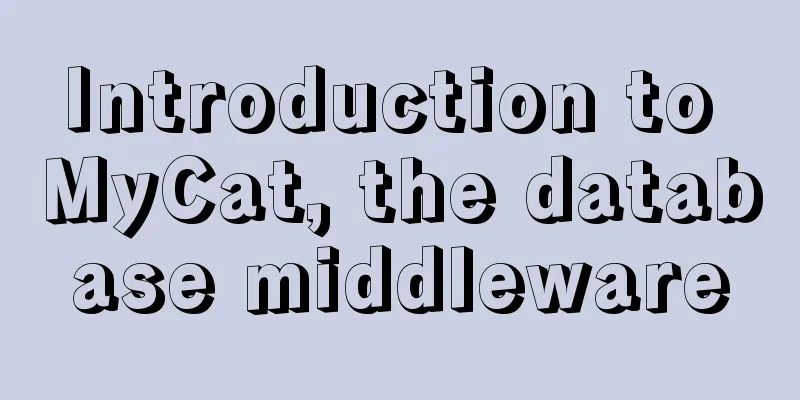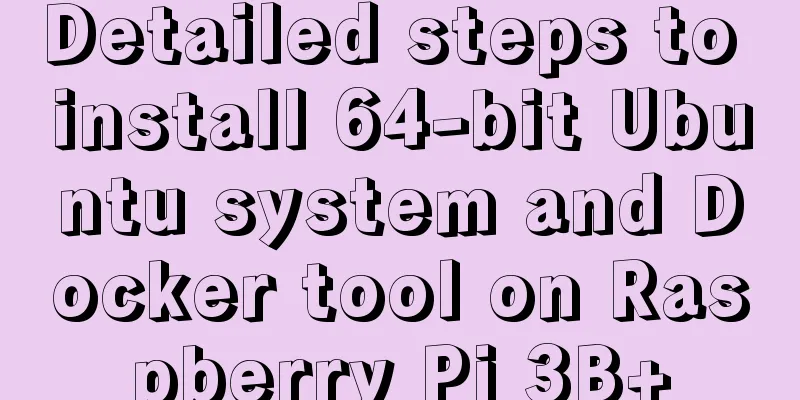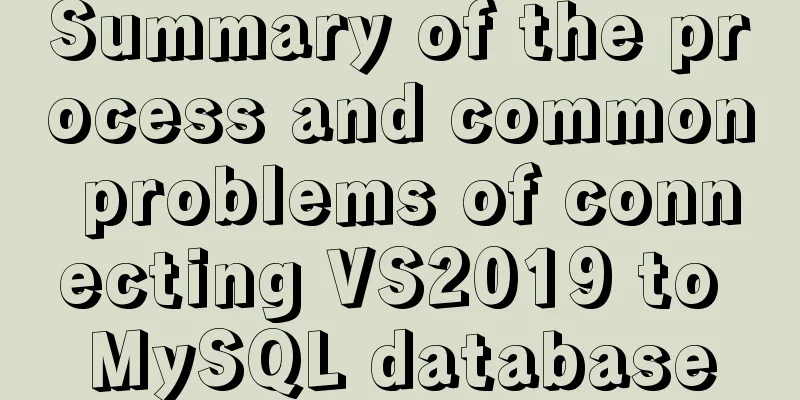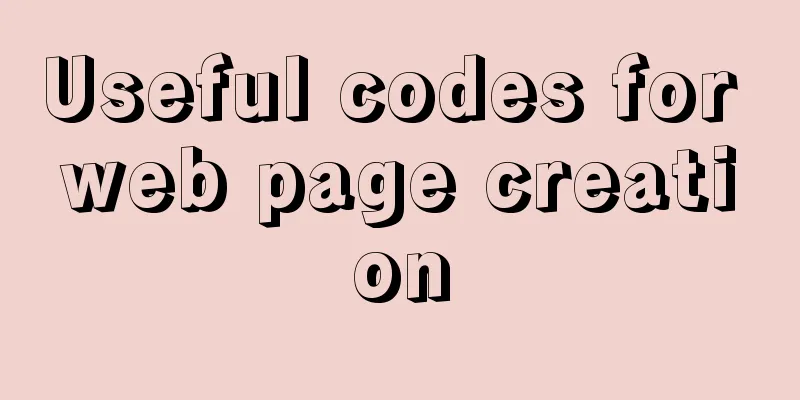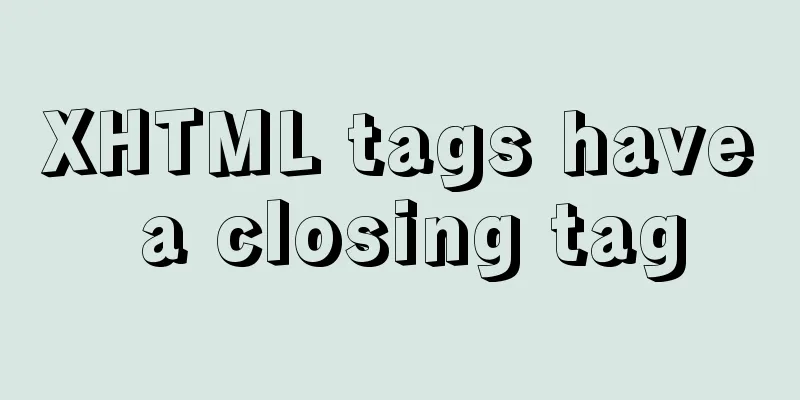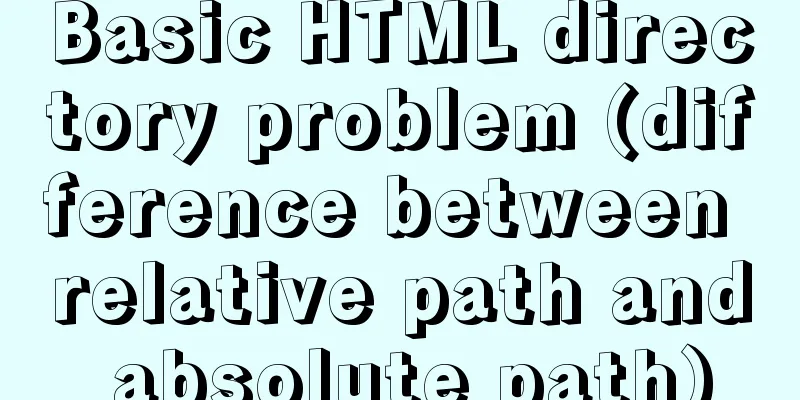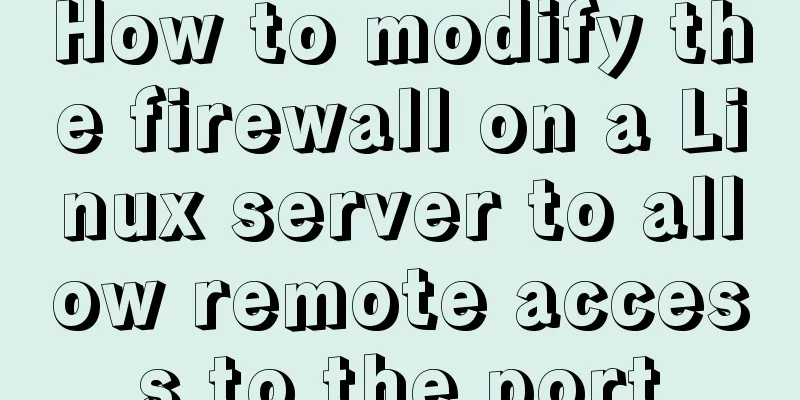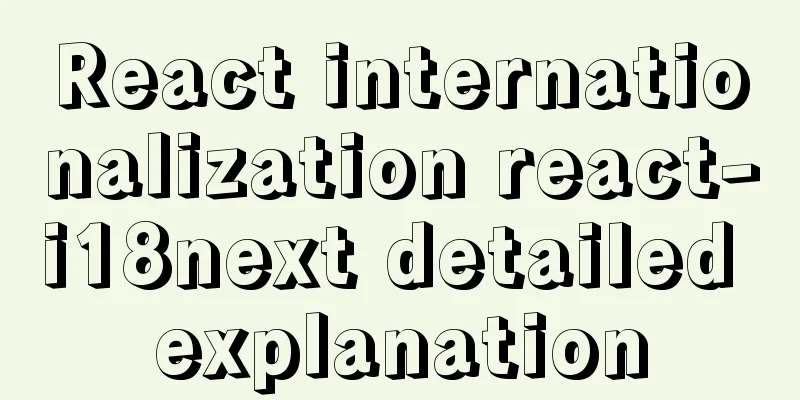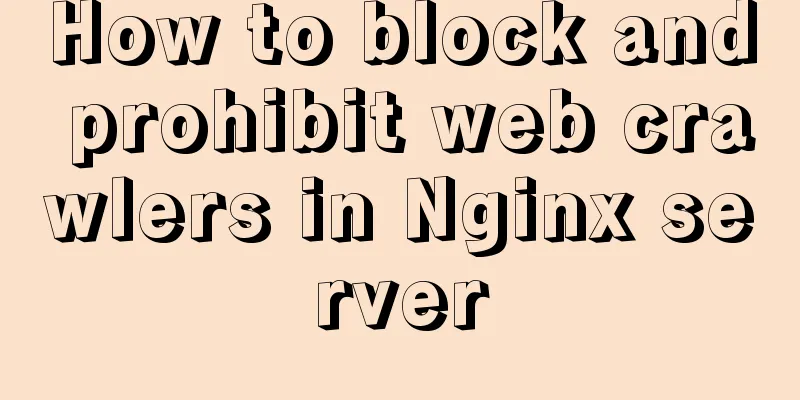Detailed steps for IDEA to integrate docker to achieve remote deployment
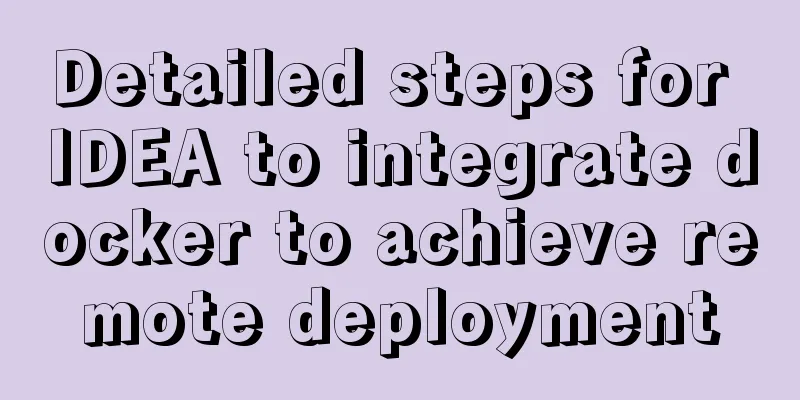
1. Enable remote access to the docker server Log in to the remote server where docker is located, and use the command
#ExecStart=/usr/bin/dockerd -H fd:// --containerd=/run/containerd/containerd.sock ExecStart=/usr/bin/dockerd -H tcp://0.0.0.0:2375 -H unix://var/run/docker.sock After saving the configuration file, you need to reload the configuration and restart Docker. You can use the following command systemctl daemon-reload systemctl restart docker.service 2. Install the docker plugin in IDEAGenerally, newer IDEAs are bound to the docker plug-in. If it is not bound, search and install the docker plug-in in IDEA's Plugins. After installation, restart the system to take effect.
After restarting, you can Build, Execution, Depolyment ——> Docker path to find the Docker plug-in, and then add a new configuration to connect to the remote Docker
After the connection is successful, you can view the image and container of the remote Docker host in the IDEA plug-in panel, as well as the log of the container operation and other information.
3. Docker image build and uploadTo build the locally packaged jar into a docker image, you need to add a build plugin configuration in the project pom file. The following is a packaging configuration of a SpringBoot project module. The key points are as follows: Build a jar package named
<build>
<finalName>nathan-api</finalName>
<plugins>
<plugin>
<groupId>org.springframework.boot</groupId>
<artifactId>spring-boot-maven-plugin</artifactId>
<version>2.4.2</version>
<executions>
<execution>
<goals>
<goal>repackage</goal>
</goals>
</execution>
</executions>
</plugin>
<plugin>
<groupId>com.spotify</groupId>
<artifactId>docker-maven-plugin</artifactId>
<version>1.1.0</version>
<!--Bind the plugin to a certain phase for execution-->
<executions>
<execution>
<id>build-image</id>
<!--Users only need to execute mvn package, and mvn docker:build will be automatically executed-->
<phase>package</phase>
<goals>
<goal>build</goal>
</goals>
</execution>
</executions>
<configuration>
<!--Specify the docker file directory-->
<dockerDirectory>${project.basedir}/docker</dockerDirectory>
<!--Specify the generated image name-->
<imageName>${project.artifactId}</imageName>
<!--Specify tags-->
<imageTags>
<imageTag>latest</imageTag>
</imageTags>
<!--Specify the remote docker api address-->
<dockerHost>http://xxx.168.146.63:2375</dockerHost>
<!-- Here is the configuration for copying the jar package to the specified directory of the docker container-->
<resources>
<resource>
<targetPath>/</targetPath>
<!--The path where the jar package is located corresponds to the target directory -->
<directory>${project.build.directory}</directory>
<!-- The jar package that needs to be included, which corresponds to the file name added in Dockerfile-->
<include>${project.build.finalName}.jar</include>
</resource>
</resources>
</configuration>
</plugin>
</plugins>
</build> In the previous step, the directory of the docker file was configured in the docker maven plugin, and FROM java:8 VOLUME /tmp # Copy the packaged jar to app.jar ADD nathan-api.jar app.jar EXPOSE 20561 # The following is the jar package startup command configuration ENTRYPOINT ["java", "-Djava.security.egd=file:/dev/./urandom","-Duser.timezone=GMT+8", "-jar", "app.jar"] After the above configuration, the action of building the docker image has been bound to the maven
After the docker image is built, right-click the image file and choose to create a container. The simplest step to create a new container is to name the container, then add the port mapping from the host to the container. After the creation is successful, the container will automatically run.
This is the end of this article about the detailed steps of IDEA integrating docker to achieve remote deployment. For more relevant IDEA remote deployment content, please search for previous articles on 123WORDPRESS.COM or continue to browse the following related articles. I hope everyone will support 123WORDPRESS.COM in the future! You may also be interested in:
|
<<: Detailed introduction and usage examples of map tag parameters
>>: WeChat applet uniapp realizes the left swipe to delete effect (complete code)
Recommend
Solution to React pure function component setState not refreshing the page update
Table of contents Problem description: Cause Anal...
How to maintain MySQL indexes and data tables
Table of contents Find and fix table conflicts Up...
JavaScript source code for Elimination
JavaScript to achieve the source code download ad...
JavaScript array deduplication solution
Table of contents Method 1: set: It is not a data...
Example of javascript bubble sort
Table of contents 1. What is Bubble Sort 2. Give ...
Timeline implementation method based on ccs3
In web projects we often use the timeline control...
How to resize partitions in CentOS7
Yesterday, I helped someone install a system and ...
How to quickly build a static website on Alibaba Cloud
Preface: As a junior programmer, I dream of build...
Introduction to several ways to introduce CSS in HTML
Table of contents 1. Embed CSS styles directly in...
Installation and use of mysql on Ubuntu (general version)
Regardless of which version of Ubuntu, installing...
An example of changing traditional replication to GTID replication without stopping business in MySQL 5.7
Due to the advantages of GTID, we need to change ...
Img semi-transparent processing Img plus semi-transparent background implementation ideas and code
Copy code The code is as follows: <!DOCTYPE ht...
15 Linux Command Aliases That Will Save You Time
Preface In the process of managing and maintainin...
How to check if the firewall is turned off in Linux
1. Service method Check the firewall status: [roo...
How to install MySQL 5.7.28 binary mode under CentOS 7.4
Linux system version: CentOS7.4 MySQL version: 5....