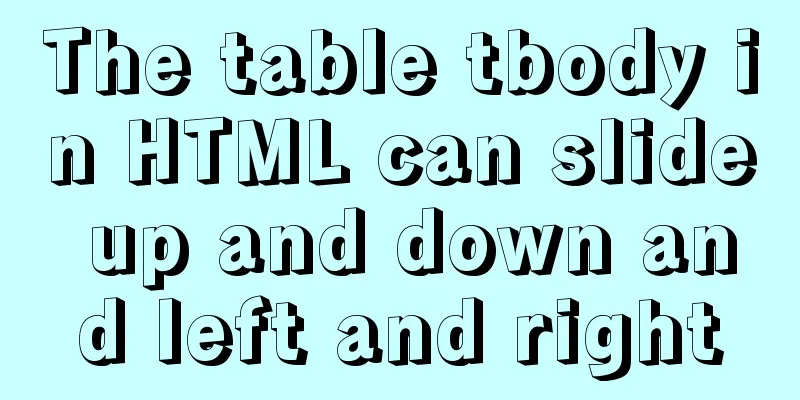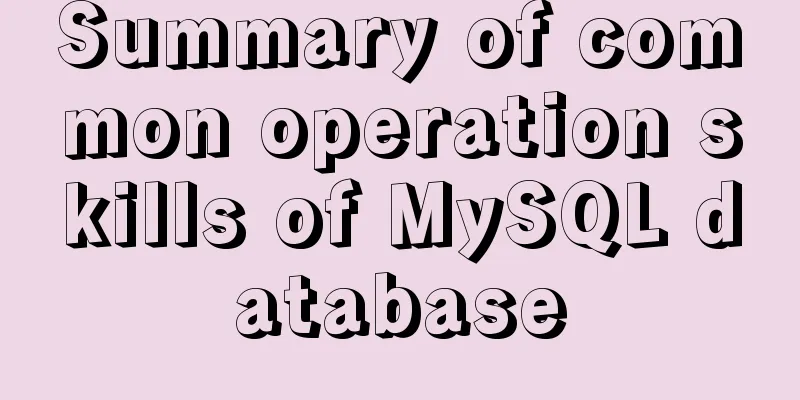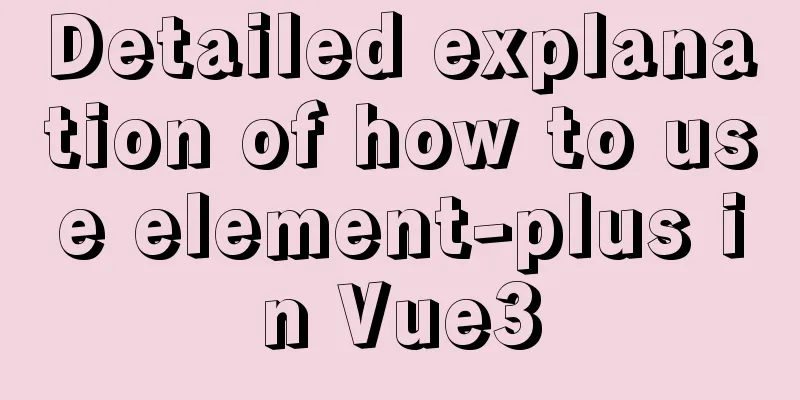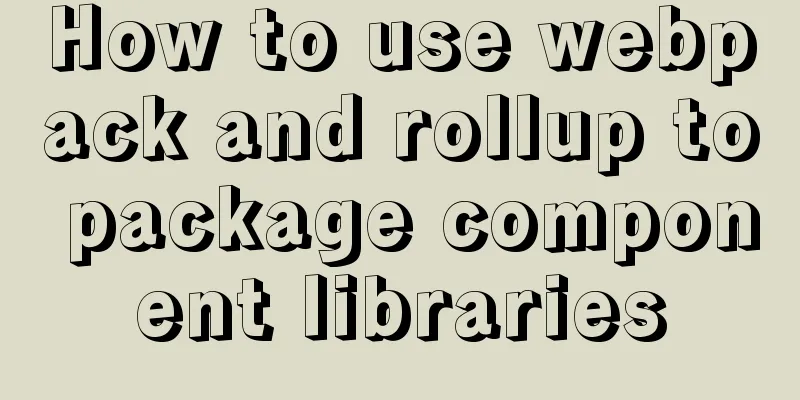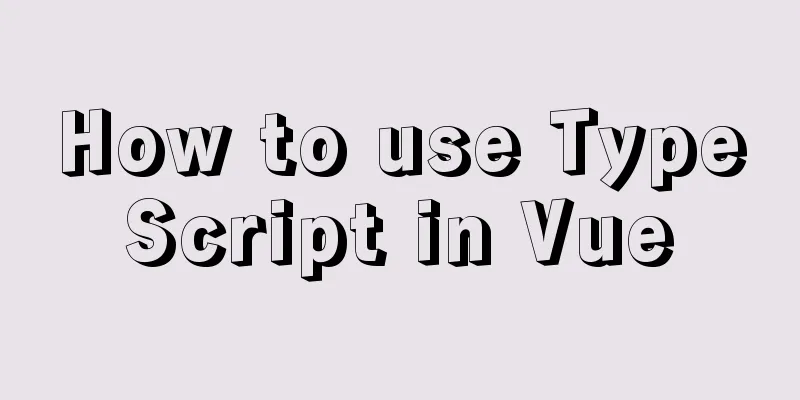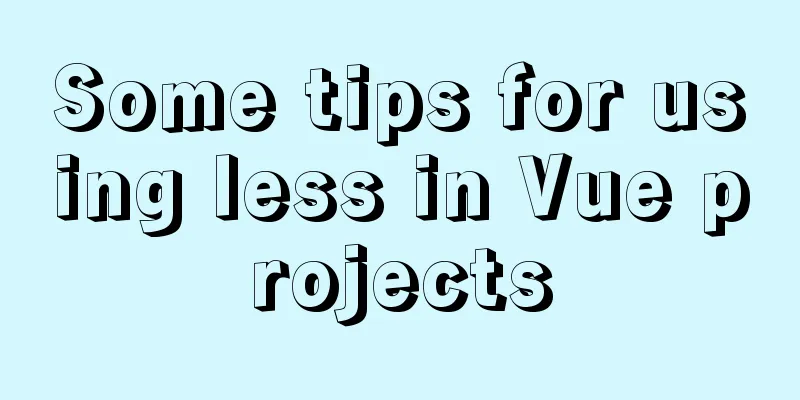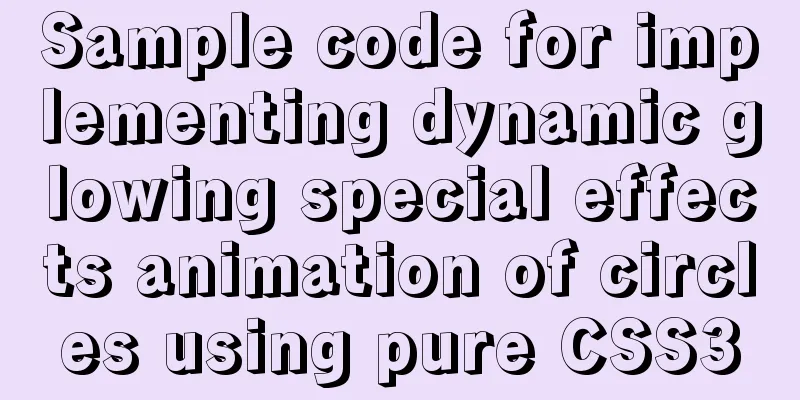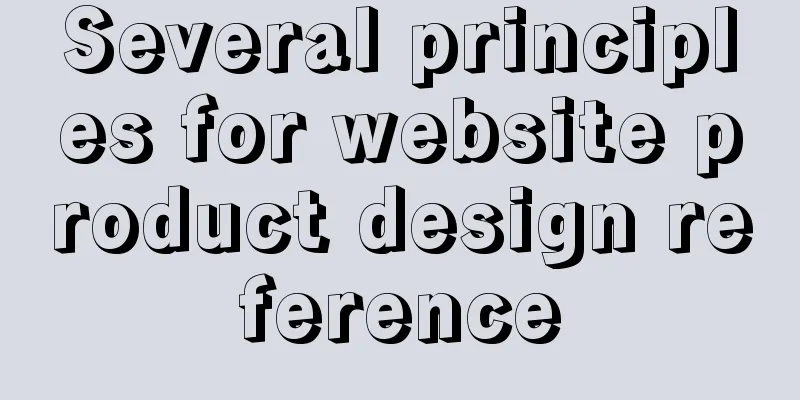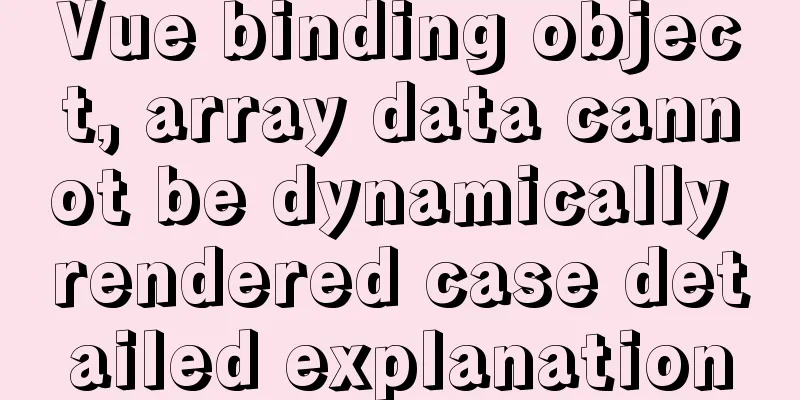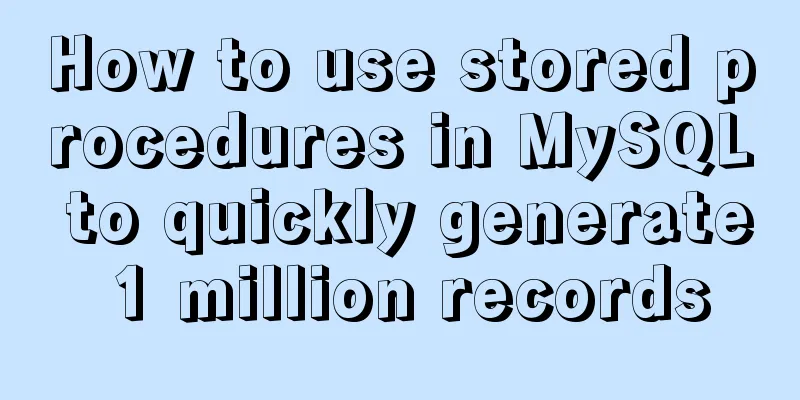Understand the basics of Navicat for MySQL in one article
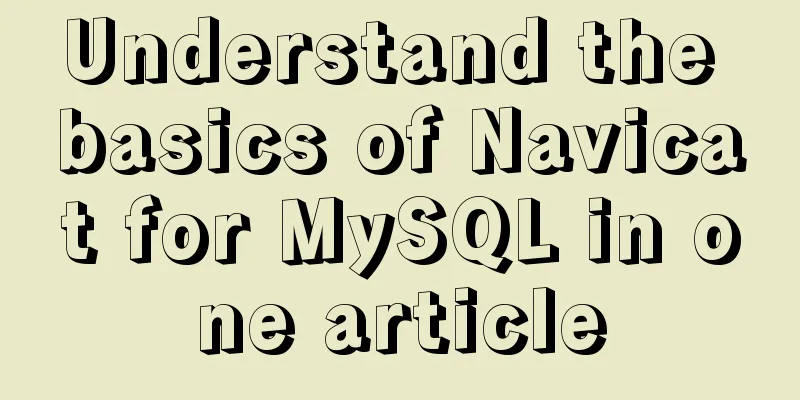
1. Database Operation1. Create a new database
2. Open the database Just right click or double click. 3. Delete the database Right click -> Delete database 4. Modify the database Right click -> Database Properties 2. Data Types1. Commonly used data types Integer: int 2. Constraints Primary key: the order in which data is physically stored (the primary key is unique and cannot be empty, so uncheck the option to allow null values, otherwise you will not be able to create or save a new key. You can also select the option to automatically increment the value in the comment below to save work)
Not empty: This field cannot be left blank Unique: This field cannot be repeated Default value: If left blank, the default value will be used. If filled in, the filled value will be used. 3. Backup and RecoveryBackup: Right click -> Dump to SQL file Restore: Right click to run SQL file
3. Operation1. Simple query grammar: select field form table name where condition; Use as to alias tables and fields: select name as n from students as s; Eliminate duplicate rows : select distinct * from students; Comparison operators: Equal to: = Logical operators: and Fuzzy query: like Range query: in means in a non-connected range; Sorting: Syntax: select * from table name order by column 1 asc|desc, column 1 asc|desc…; Aggregate functions: 1. count( Grouping: 1. Group by field, which means that data with the same field will be put into one group Paginated query: Get partial rows 1. When the data is too large, it is very troublesome to view the data in one page Connection query: 1. When the query result columns come from multiple tables, you need to connect the multiple tables into a large data set and then select the appropriate columns to return. Equi-join: Method 1: select * from table1, table2 where table1.column = table2.column; Main query: The main query object, the first select statement Subquery: If another select statement is embedded in the first select statement, the nested select statement is called a subquery. The relationship between the main query and the subquery: 1. Subquery is embedded in the main query Subquery categories: 1. Scalar subquery: The result returned by the subquery is one data (one row and one column) 2. Insert data grammar: 3. Delete data grammar: 4. Modify/update data grammar: 4. Advancedview: 1. For complex queries, they are used in many places. If the requirements change and the SQL statement needs to be changed, it needs to be modified in multiple places, which is very troublesome to maintain. show tables; To delete a view: drop view view name; Use: The purpose of the view is to query index: grammar: Foreign Key: The value of a foreign key must be the primary key of another table. Before setting the primary key, you must first change the engine in both table options to InnoDB:
Then set the foreign key:
Note: The table where the foreign key is located cannot have a primary key. only: After setting uniqueness, duplicate data can appear.
Entering duplicate data will result in an error:
5. Knowledge Supplementctr+/ Comment function Cartesian product = multiplication of the number of data in two tables The above is the detailed content of understanding the basic knowledge of navicat for mysql in one article. For more information about navicat mysql basics, please pay attention to other related articles on 123WORDPRESS.COM! You may also be interested in:
|
<<: Specific usage of Vue's new toy VueUse
>>: Full process record of Nginx reverse proxy configuration
Recommend
XHTML Basic 1.1, a mobile web markup language recommended by W3C
W3C recently released two standards, namely "...
Native JS implements a very good-looking counter
Today I will share with you a good-looking counte...
A brief analysis of how to upgrade PHP 5.4 to 5.6 in CentOS 7
1. Check the PHP version after entering the termi...
Detailed explanation of the use of nohup /dev/null 2>&1
nohup command: If you are running a process and y...
Web realizes the code of popping up the window of uploading files by clicking the picture
Copy code The code is as follows: <style> ....
React.js framework Redux basic case detailed explanation
react.js framework Redux https://github.com/react...
Summary of the deployment of Tomcat cluster and Nginx load balancing based on Docker
Table of contents Written in front 1. Ngixn image...
Detailed tutorial on installing Tomcat8.5 in Centos8.2 cloud server environment
Before installing Tomcat, install the JDK environ...
Database query optimization: subquery optimization
1. Case Take all employees who are not the head o...
CSS3 achieves infinite scrolling/carousel effect of list
Effect Preview Ideas Scroll the current list to t...
Detailed explanation of the deep and shallow cloning principles of JavaScript arrays and non-array objects
Table of contents What are shallow cloning and de...
Zabbix uses PSK shared key to encrypt communication between Server and Agent
Since Zabbix version 3.0, it has supported encryp...
Detailed explanation of primitive values and reference values in ECMAScript
Table of contents Preface What are dynamic proper...
Common commands for mysql authorization, startup, and service startup
1. Four startup methods: 1.mysqld Start mysql ser...
18 Web Usability Principles You Need to Know
You can have the best visual design skills in the...