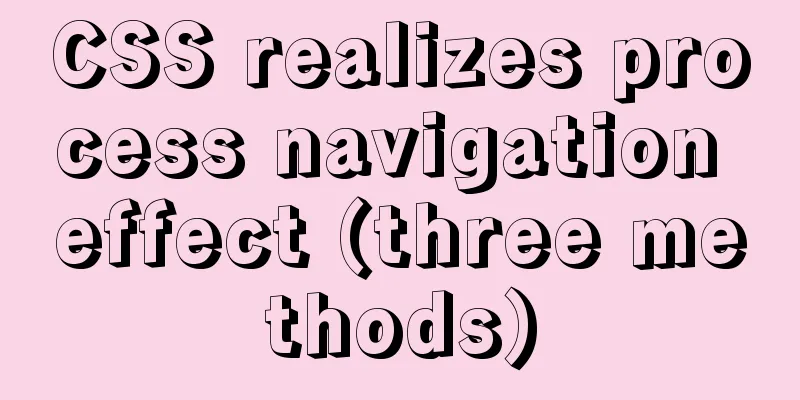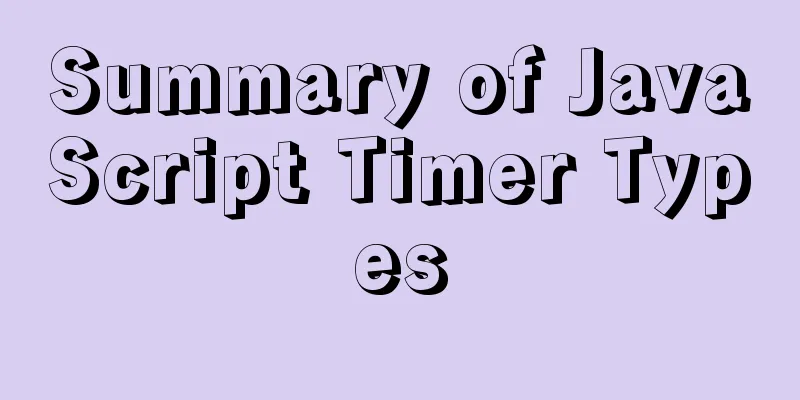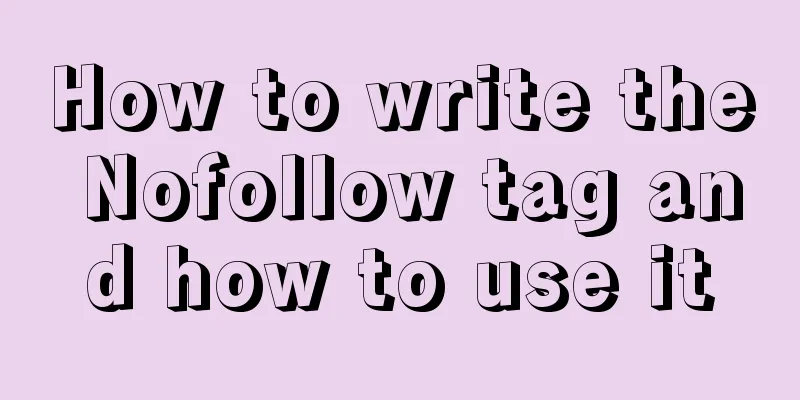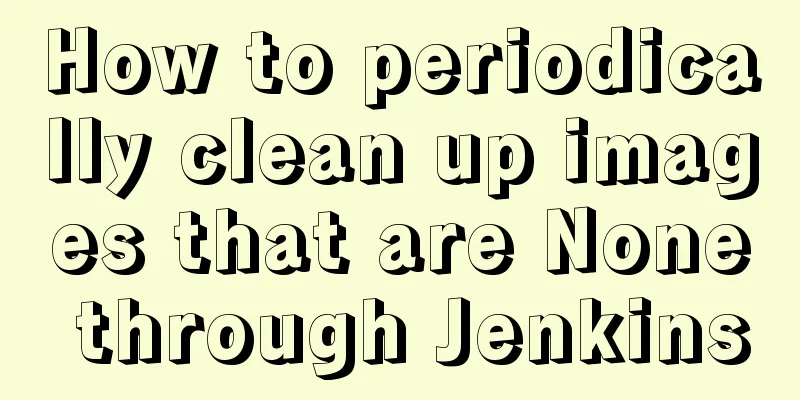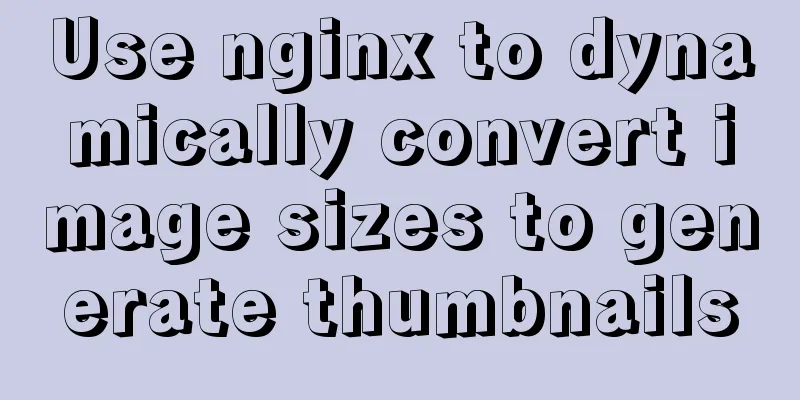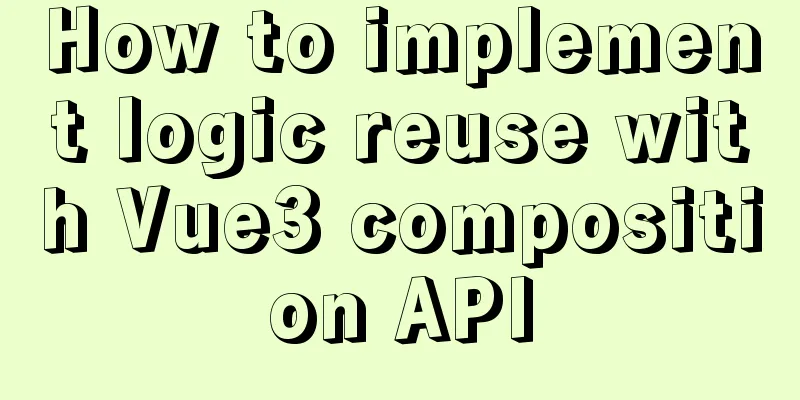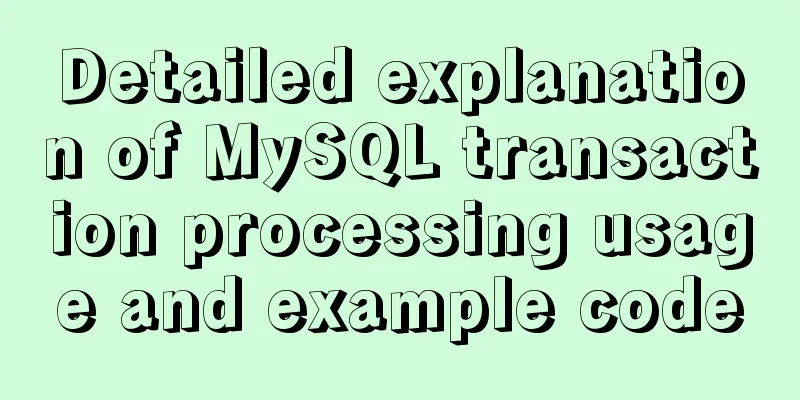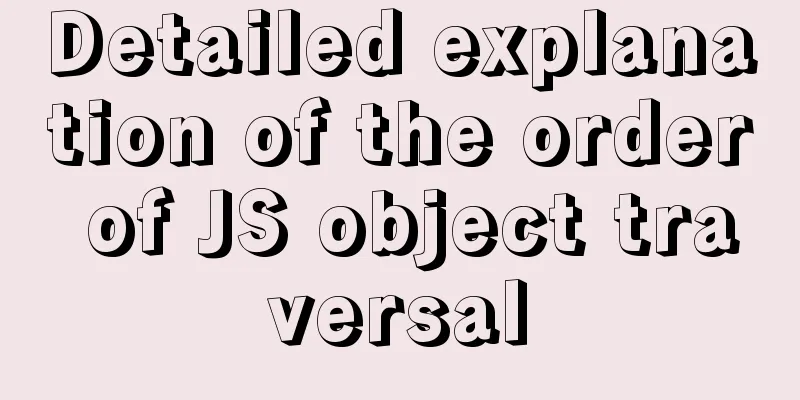Summary of basic usage of CSS3 @media
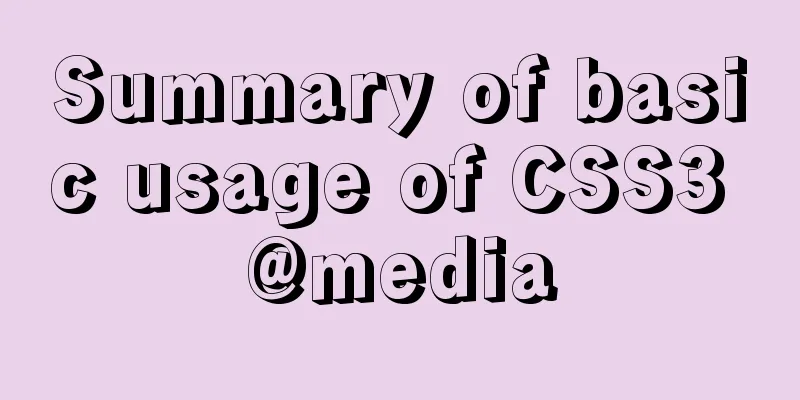
//grammar:
@media mediatype and | not | only (media feature) { css-code; }
//You can also use different stylesheets for different media:
<link rel="stylesheet" media="mediatype and|not|only (media feature)" href="mystylesheet.css"> 1. First is the <meta> tag <meta name="viewport" content="width=device-width, initial-scale=1.0, maximum-scale=1.0, user-scalable=no"> Several parameters of this code are explained:
2. Introduced in the <head> tag (CSS2 media) In fact, CSS3 is not the only one that supports the use of Media. CSS2 has already supported Media. The specific usage is to insert the following code in the head tag of the HTML page: For example, if we want to know whether the current mobile device has a vertical display, we can write: <link rel="stylesheet" type="text/css" media="screen and (orientation:portrait)" ;href="style.css"> When the page width is less than 960, the specified style file is executed: <link rel="stylesheet" type="text/css" media="screen and (max-width:960px)" href="style.css"> Since CSS2 can achieve this effect of CSS, why not use this method? Many people may ask, but the biggest disadvantage of the above method is that it will increase the number of http requests for the page and increase the burden of the page. It is the best way for us to use CSS3 to write all the styles in one file. Here's how conflicts occur: <link rel="stylesheet" href="styleA.css" media="screen and (min-width: 800px)"> <link rel="stylesheet" href="styleB.css" media="screen and (min-width: 600px) and (max-width: 800px)"> <link rel="stylesheet" href="styleC.css" media="screen and (max-width: 600px)"> The above divides the device into 3 types: when the width is greater than 800px, styleA is applied, when the width is between 600px and 800px, styleB is applied, and when the width is less than 600px, styleC is applied. So what style should be applied if the width is exactly 800px? It is styleB, because the first two expressions are both true, and according to the CSS default priority rule, the latter overrides the former. Therefore, to avoid conflicts, this example should normally be written like this: <link rel="stylesheet" href="styleA.css" media="screen"> <link rel="stylesheet" href="styleB.css" media="screen and (max-width: 800px)"> <link rel="stylesheet" href="styleC.css" media="screen and (max-width: 600px)"> 3. Return to CSS3 @media We have briefly talked about the usage of CSS2 media queries above. Now let's go back to CSS3 media queries. In the first code, I used the writing method for sizes less than 960px. Now let's implement the code equal to 960px. The following code needs to be written in the style tag or css file:
@media screen and (max-device-width:960px) {
body{background:red;}
}Then there is the code when the browser size is greater than 960px:
@media screen and (min-width:960px) {
body{background:orange;}
}We can also mix the above usage:
@media screen and (min-width:960px) and (max-width:1200px) {
body{background:yellow;}
}The above code means that the following CSS will be executed when the page width is greater than 960px and less than 1200px. 4. Summary of all Media parameters The above are the three features of the media query that we need to use most often, which are greater than, equal to, and less than. The full functionality of the media query tool is definitely more than just these three functions. Here is a summary of some of its parameter usage:
(max-width:599px) (min-width:600px) (orientation:portrait) vertical screen (orientation:landscape) horizontal screen (-webkit-min-device-pixel-ratio: 2) pixel ratio 5. Media Type 1.all all media 2. Braille tactile device 3. Embossed Braille Printer 4.Print handheld device 5.projection print preview 6.screen color screen equipment 7.speech 'auditory' similar media types 8.tty is not suitable for pixel devices 9. TV 6. Keywords 1.and 2.not The not keyword is used to exclude a certain type of media. 3. Only only is used to define a specific media type - Often used for devices that do not support media features but support media types 7. Browser Support IE8- IE9+ Chrome 5+ Opera 10+ Firefox 3.6+< Safari 4+ 8. Several commonly used screen width settings:
@media screen and (min-width: 1200px) {
css-code;
}
@media screen and (min-width: 960px) and (max-width: 1199px) {
css-code;
}
@media screen and (min-width: 768px) and (max-width: 959px) {
css-code;
}
@media screen and (min-width: 480px) and (max-width: 767px) {
css-code;
}
@media screen and (max-width: 479px) {
css-code;
}Summarize The above is the full content of this article. I hope that the content of this article will have certain reference learning value for your study or work. Thank you for your support of 123WORDPRESS.COM. |
<<: How to package the project into docker through idea
>>: Detailed explanation of the use of MySQL sql_mode
Recommend
Mini Program Development to Implement Unified Management of Access_Token
Table of contents TOKEN Timer Refresher 2. Intern...
Introduction to the steps of deploying redis in docker container
Table of contents 1 redis configuration file 2 Do...
Solve the problem of running node process in Linux system but unable to kill the process
Let me first introduce to you that the node proce...
Common considerations for building a Hadoop 3.2.0 cluster
One port changes In version 3.2.0, the namenode p...
W3C Tutorial (12): W3C Soap Activity
Web Services are concerned with application-to-ap...
How to build a redis cluster using docker
Table of contents 1. Create a redis docker base i...
React Native scaffolding basic usage detailed explanation
Build the project Execute the command line in the...
How to deploy and start redis in docker
Deploy redis in docker First install Docker in Li...
Using Docker Enterprise Edition to build your own private registry server
Docker is really cool, especially because it'...
CentOS7 configuration Alibaba Cloud yum source method code
Open the centos yum folder Enter the command cd /...
JS 4 super practical tips to improve development efficiency
Table of contents 1. Short circuit judgment 2. Op...
How to verify whether MySQL is installed successfully
After MySQL is installed, you can verify whether ...
How to use Baidu Map API in vue project
Table of contents 1. Register an account on Baidu...
The complete implementation process of Sudoku using JavaScript
Table of contents Preface How to solve Sudoku Fil...
How to install Tomcat-8.5.39 on centos7.6
Here is how to install Tomcat-8.5.39 on centos7.6...