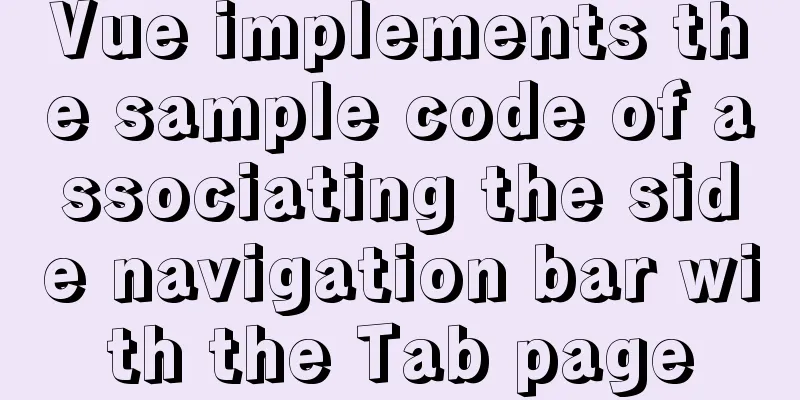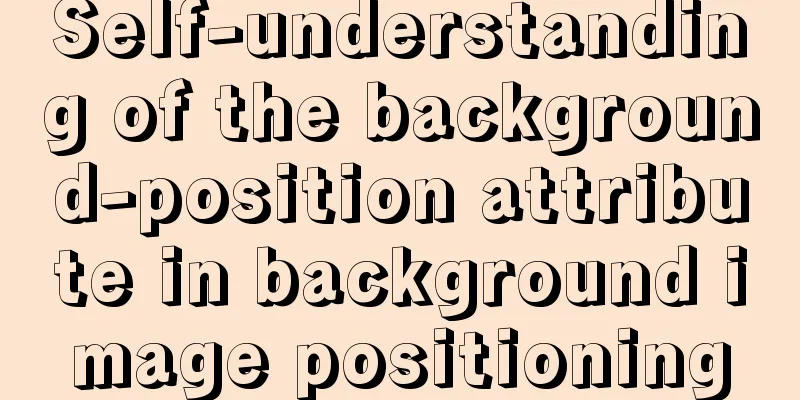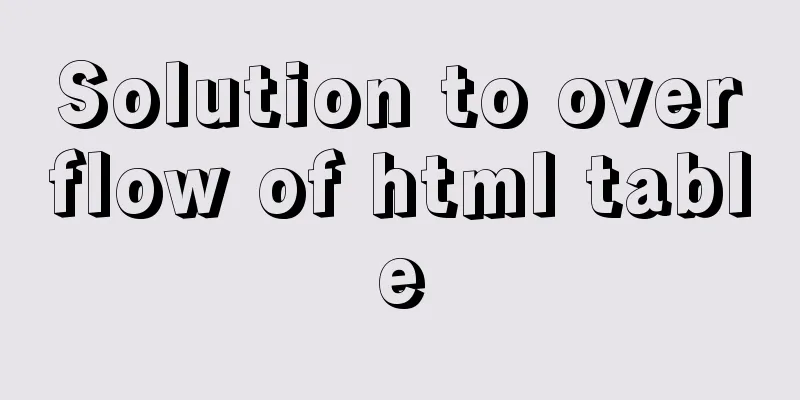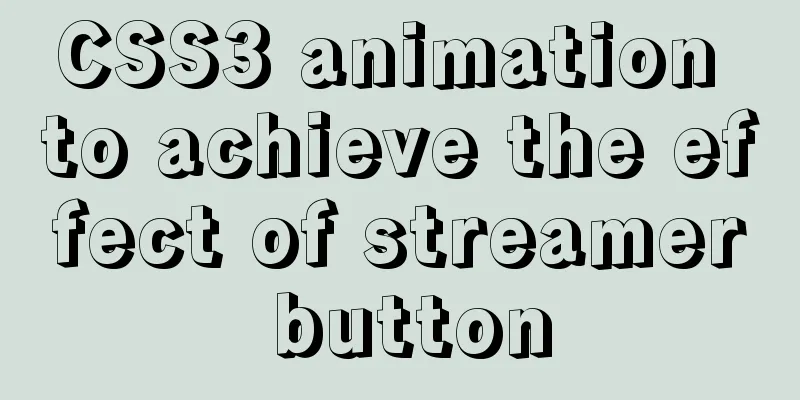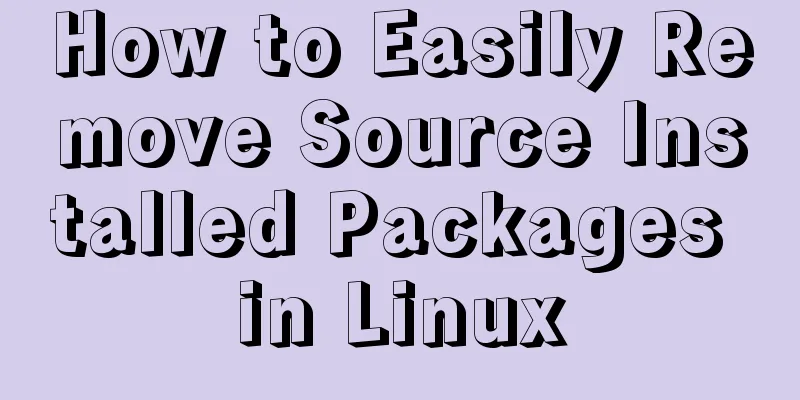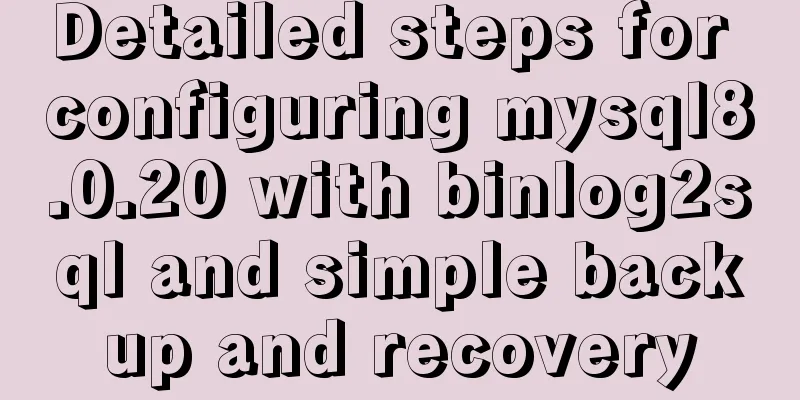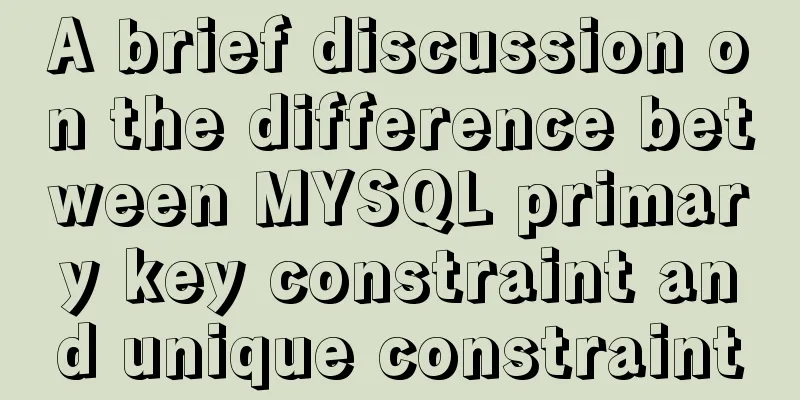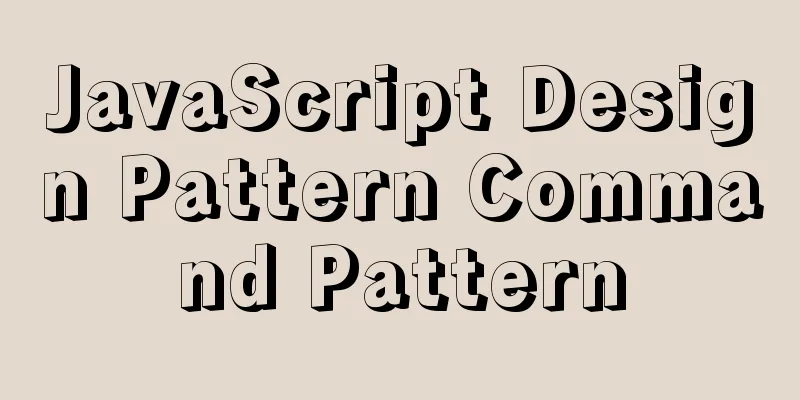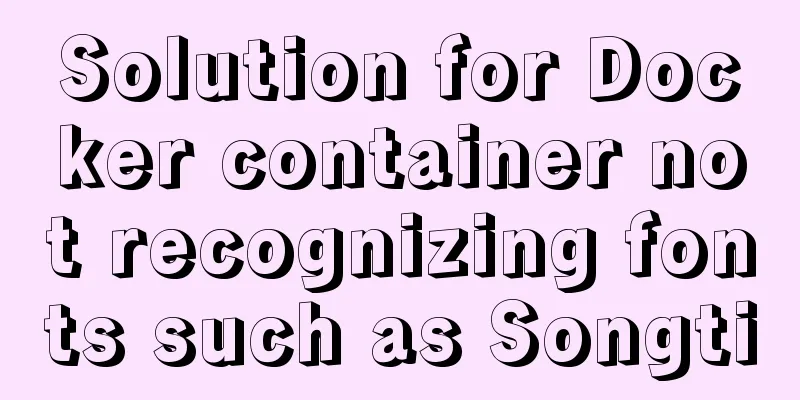7 Ways to Write a Vue v-for Loop
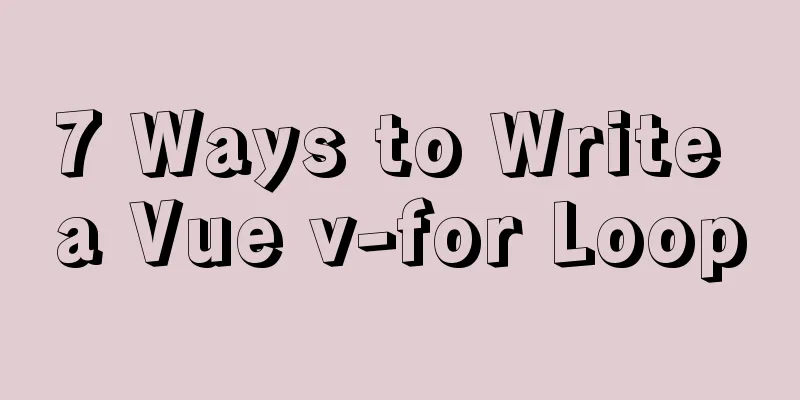
|
This is particularly useful in situations such as:
The most basic usage of the v-for loop in Vue is this:
<ul>
<li v-for='product in products'>
{{ product.name }}
</li>
</ul>
However, in this article, we’ll look at some awesome ways to make your Let’s get started. 1. Always use key in v-for loops First, we discuss a common best practice that most If we don't use If we have a unique key reference to each element, then we can more predictably manipulate the DOM.
<ul>
<li
v-for='product in products'
:key='product._id'
>
{{ product.name }}
</li>
</ul>
2. Use v-for loop within a certain scope While most of the time For example, let's say we're creating a pagination system for an online store, and we only want to display 10 products per page. Using a variable to keep track of the current page number, you can handle paging like this.
<ul>
<li v-for='index in 10' :key='index'>
{{ products[page * 10 + index] }}
</li>
</ul>
3. Avoid using v-if in loops A super common mistake is using v-if to filter data in While this may seem intuitive, it can lead to a huge performance issue — This means that the component will iterate over each element before checking the If you use v-if with v-for, it will iterate over every item in the array, no matter what the condition is.
// Bad practice!
<ul>
<li
v-for='product in products'
:key='product._id'
v-if='product.onSale'
>
{{ product.name }}
</li>
</ul>
So what is the problem? Suppose On every re-render, Vue has to iterate through those thousands of items, even though the 3 products being sold haven't changed at all. You must try to avoid using v-if and Next, two alternative approaches are described. 4. Use computed properties or methodsTo avoid the above problems, we should filter the data before iterating it in the template. There are two very similar ways to do it:
It’s up to you to choose, but let’s quickly cover both methods. First, we just need to set up a
<template>
<ul>
<li v-for="products in productsOnSale" :key="product._id">
{{ product.name }}
</li>
</ul>
</template>
<script>
export default {
data () {
return {
products: []
}
},
computed: {
productsOnSale: function () {
return this.products.filter(product => product.onSale)
}
}
}
</script>
The benefits are:
The code for using the filter method is almost the same, but using the filter method changes the way you access the value inside the template. However, if we want to be able to pass variables to the filtering process, then we should choose the method route.
<template>
<ul>
<li v-for="products in productsOnSale(50))" :key="product._id">
{{ product.name }}
</li>
</ul>
</template>
<script>
export default {
data () {
return {
products: []
}
},
methods: {
productsOnSale (maxPrice) {
return this.products.filter(product => product.onSale && product.price < maxPrice)
}
}
}
</script>
5. Or wrap a layer of elements around the loop You may still want to combine For example, what if we only want to render a list of products when the user is logged in. Error code:
<ul>
<li
v-for='product in products'
:key='product._id'
v-if='isLoggedIn' <!-- HERE -->
>
{{ product.name }}
</li>
</ul>
What's wrong with this? Same as before. The This will loop over thousands of elements even if nothing is rendered in the end. For this example, a simple solution is to move the v-if statement. Better code!
<ul v-if='isLoggedIn'> <!-- Much better -->
<li
v-for='product in products'
:key='product._id'
>
{{ product.name }}
</li>
</ul>
This is much better, because if 6. Accessing indexes in loopsInstead of iterating over the array and accessing each element, we can also keep track of the index of each item. To do this, we need to add an index value after the item. This is super simple, but can be useful for paging, showing list index, showing rankings, etc.
<ul>
<li v-for='(products, index) in products' :key='product._id' >
Product #{{ index }}: {{ product.name }}
</li>
</ul>
7. Iteration Objects So far, we have only looked at using Similar to accessing the index of an element, we need to add another value to the loop. If we loop over an object with a single argument, we will loop over all items. If we add another parameter, we get the item and the key. If we add a third argument, we can also access the index of the v-for loop. Suppose we want to iterate over every attribute in a product. Then the code is as follows:
<ul>
<li v-for='(products, index) in products' :key='product._id' >
<span v-for='(item, key, index) in product' :key='key'>
{{ item }}
</span>
</li>
</ul>
in conclusion: This concludes this article on 7 ways to write Vue v-for loops. For more information about Vue v-for loops, please search 123WORDPRESS.COM’s previous articles or continue browsing the following related articles. I hope you will support 123WORDPRESS.COM in the future! You may also be interested in:
|
<<: MySQL process control IF(), IFNULL(), NULLIF(), ISNULL() functions
>>: Using CSS3 to create header animation effects
Recommend
How to use rem adaptation in Vue
1. Development environment vue 2. Computer system...
jQuery plugin to achieve image comparison
This article example shares the specific code of ...
Nginx solves cross-domain issues and embeds third-party pages
Table of contents Preface difficulty Cross-domain...
Example code of html formatting json
Without further ado, I will post the code for you...
How to build php7 with docker custom image
First, perform a simple Docker installation. To c...
A brief discussion on MySQL count of rows
We are all familiar with the MySQL count() functi...
Detailed explanation of generic cases in TypeScript
Definition of Generics // Requirement 1: Generics...
In-depth understanding of Linux load balancing LVS
Table of contents 1. LVS load balancing 2. Basic ...
A collection of button hover border and background animations based on CSS properties
Heart Attributes opacity: .999 creates a stacking...
How to match the size of text in web design: small text, big experience
With the rise of mobile terminals such as iPad, p...
How to manage users and groups when running Docker
Docker is a management tool that uses processes a...
How to increase your web performance by 3 times by turning on a parameter in Nginx
1. Some problems encountered I remember when we w...
Ant designing vue table to achieve a complete example of scalable columns
Perfect solution to the scalable column problem o...
MySQL InnoDB monitoring (system layer, database layer)
MySQL InnoDB monitoring (system layer, database l...
Vue imports Echarts to realize line scatter chart
This article shares the specific code of Vue impo...