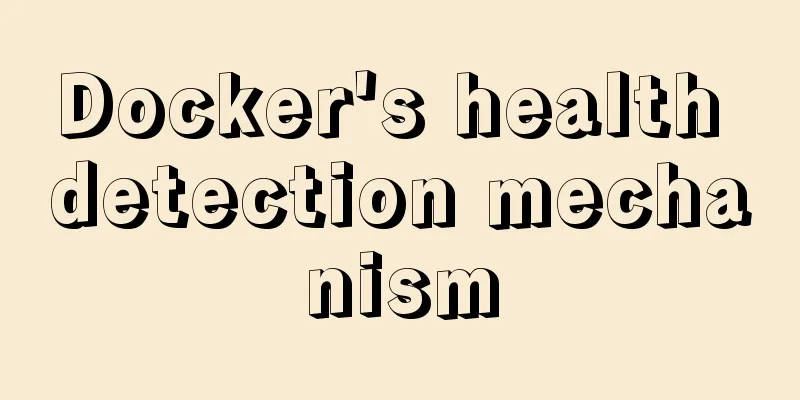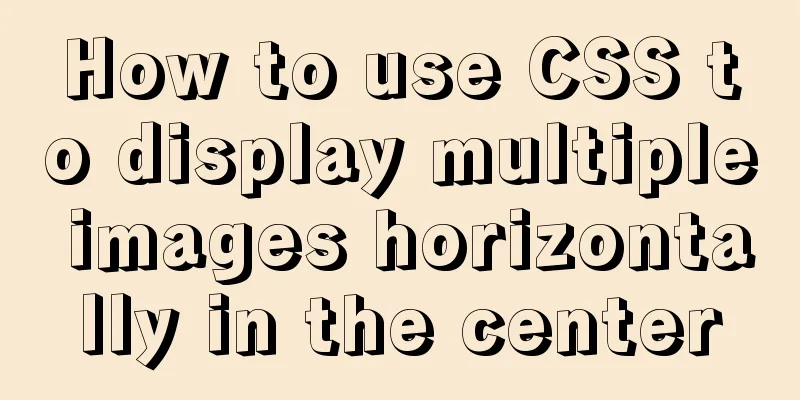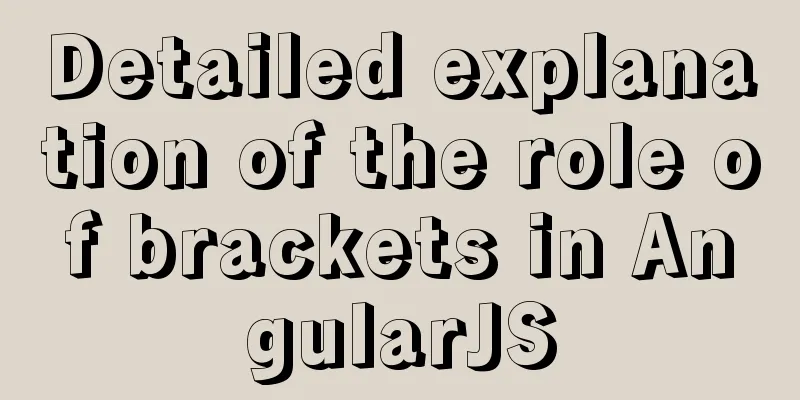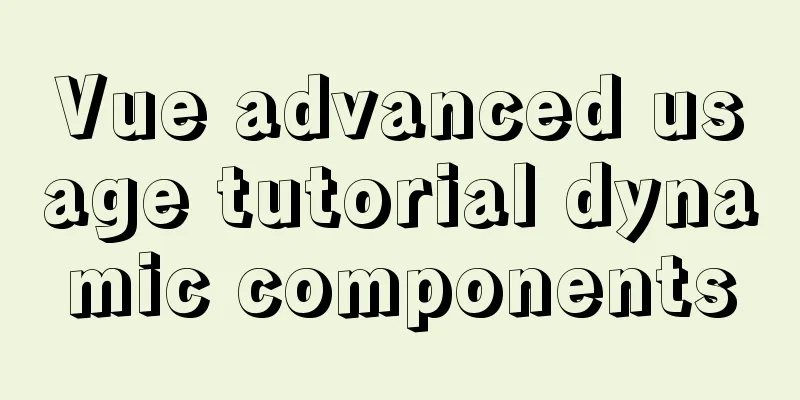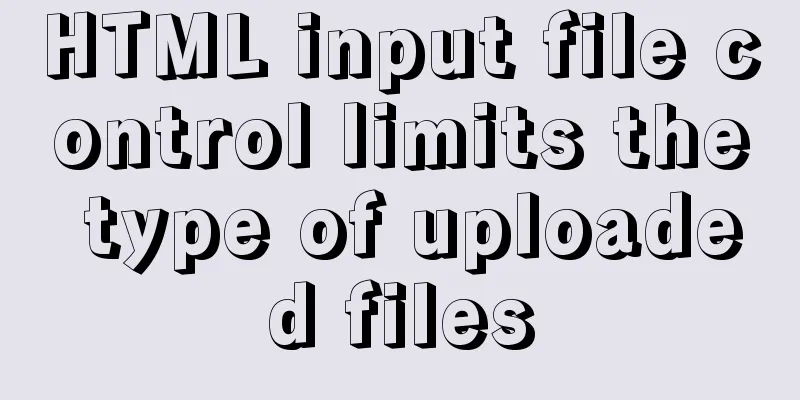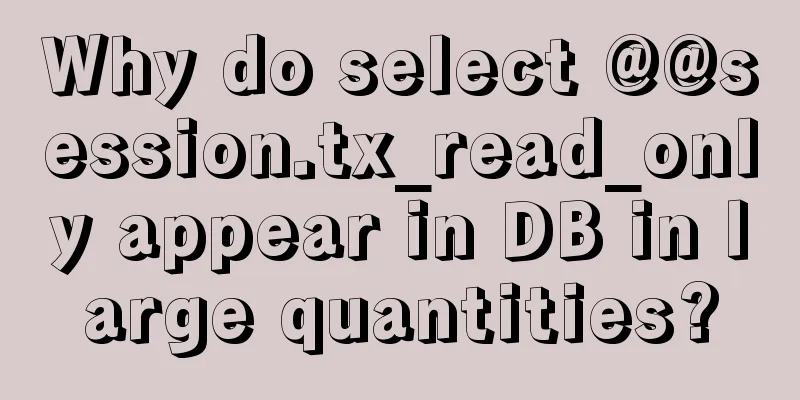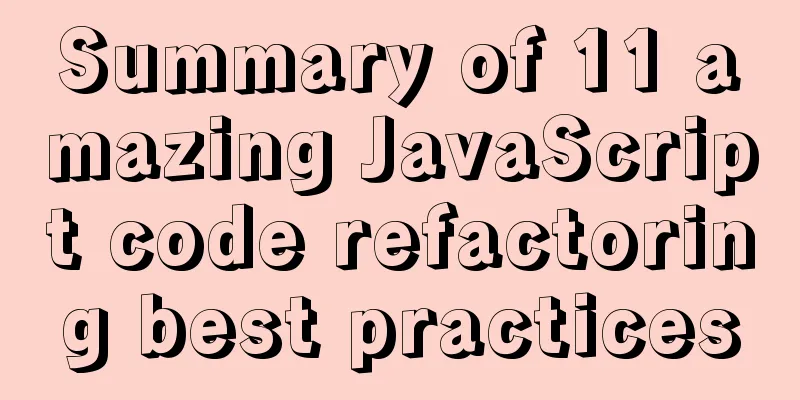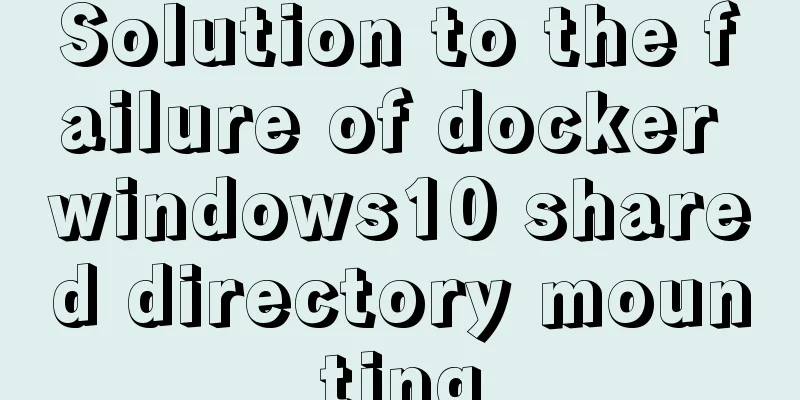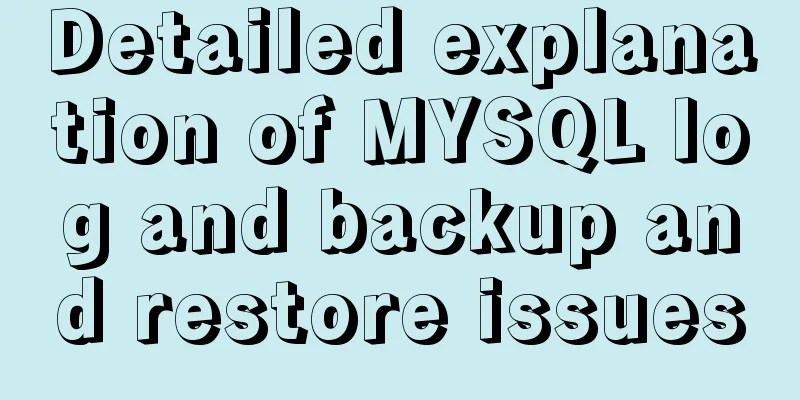Today I will share some rare but useful JS techniques
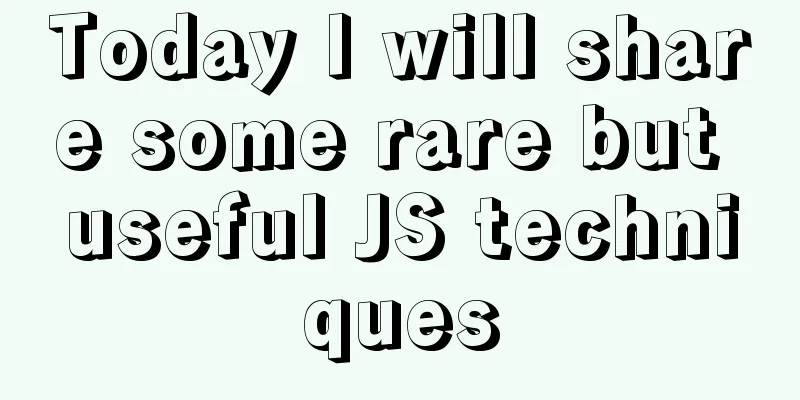
|
1. Back button Use history.back() to create a browser "back" button.
<button onclick="history.back()">
Return</button>2. Number separator To improve readability of numbers, you can use underscores as separators: const largeNumber = 1_000_000_000; console.log(largeNumber); // 1000000000 3. Event listeners only run once If you want to add an event listener and run it only once, you may use the once option:
element.addEventListener('click', () => console.log('I run only once'), {
once: true
});4. console.log variable wrapper When you console.log(), enclose the parameters in curly braces so that you can see both the variable name and the variable value.
5. Get the minimum/maximum value from an array You can use Math.min() or Math.max() with the spread operator to find the minimum or maximum value in an array. const numbers = [6, 8, 1, 3, 9]; console.log(Math.max(...numbers)); // 9 console.log(Math.min(...numbers)); // 1 6. Check if Caps Lock is on You can use KeyboardEvent.getModifierState() to detect if Caps Lock is on.
const passwordInput = document.getElementById('password');
passwordInput.addEventListener('keyup', function (event) {
if (event.getModifierState('CapsLock')) {
// CapsLock is already on }
});
7. Copy to clipboard You can use the Clipboard API to create a "copy to clipboard" functionality:
function copyToClipboard(text) {
navigator.clipboard.writeText(text);
}8. Get the mouse position You can use the clientX and clientY properties of the MouseEvent object to obtain the current coordinate information of the mouse position.
document.addEventListener('mousemove', (e) => {
console.log(`Mouse X: ${e.clientX}, Mouse Y: ${e.clientY}`);
});9. Shorten the array You can set the length property to shorten the array. const numbers = [1, 2, 3, 4, 5] numbers.length = 3; console.log(numbers); // [1, 2, 3] 10. Abbreviated conditional statements If you want to execute a function only if a condition is true, you can use the && shorthand.
// Normal writing if (condition) {
doSomething();
}
// Shorthand condition && doSomething();
11. console.table() prints a table in a specific format grammar: // [] refers to the optional parameters console.table(data [, columns]); parameter: data indicates the data to be displayed. Must be an array or object. columns represents an array containing the names of the columns. Examples:
// An array of objects, only print firstName
function Person(firstName, lastName) {
this.firstName = firstName;
this.lastName = lastName;
}
const john = new Person("John", "Smith");
const jane = new Person("Jane", "Doe");
const emily = new Person("Emily", "Jones");
console.table([john, jane, emily], ["firstName"]);
The print result is as follows:
12. Array deduplication const numbers = [2, 3, 4, 4, 2]; console.log([...new Set(numbers)]); // [2, 3, 4] 13. Convert a string to a number const str = '404'; console.log(+str) // 404; 14. Convert a number to a string Concatenates an empty string. const myNumber = 403; console.log(myNumber + ''); // '403' 15. Filter all false values from an array const myArray = [1, undefined, NaN, 2, null, '@denicmarko', true, 3, false]; console.log(myArray.filter(Boolean)); // [1, 2, "@denicmarko", true, 3] 16. Use includes
const myTech = 'JavaScript';
const techs = ['HTML', 'CSS', 'JavaScript'];
// Normal writing if (myTech === 'HTML' || myTech === 'CSS' || myTech === 'JavaScript') {
// do something
}
// includes syntax if (techs.includes(myTech)) {
// do something
}
17. Use reduce to sum an array const myArray = [10, 20, 30, 40]; const reducer = (total, currentValue) => total + currentValue; console.log(myArray.reduce(reducer)); // 100 18. console.log() Style Did you know that you can style console.log output in DevTools using CSS statements:
19. Element dataset Use the dataset attribute to access custom data attributes ( data-* ) of an element:
<div id="user" data-name="John Doe" data-age="29" data-something="Some Data">
John Doe
</div>
<script>
const user = document.getElementById('user');
console.log(user.dataset);
// { name: "John Doe", age: "29", something: "Some Data" }
console.log(user.dataset.name); // "John Doe"
console.log(user.dataset.age); // "29"
console.log(user.dataset.something); // "Some Data"
</script>
This concludes the article about sharing some rare but very useful JS tips today. For more relevant JS tips, please search for previous articles on 123WORDPRESS.COM or continue to browse the related articles below. I hope you will support 123WORDPRESS.COM in the future! You may also be interested in:
|
<<: W3C Tutorial (16): Other W3C Activities
>>: CSS achieves a proportional display effect of an element with fixed height and width
Recommend
Sample code for implementing follow ads with JavaScript
Floating ads are a very common form of advertisin...
Draw a heart with CSS3
Achieve resultsRequirements/Functionality: How to...
setup+ref+reactive implements vue3 responsiveness
Setup is used to write combined APIs. The interna...
Problems and solutions when installing and using VMware
The virtual machine is in use or cannot be connec...
Linux kernel device driver Linux kernel module loading mechanism notes summary
#include <linux/moduleparam.h> 1. Module pa...
mysql installer community 8.0.16.0 installation and configuration graphic tutorial
mysql installer community 8.0.16.0 installation g...
A brief introduction to the differences between HTML and XHTML, and HTML4 and HTML5 tags
Difference between HTML and XHTML 1. XHTML elemen...
Detailed explanation of how to use Vue+element to implement the tag at the top of the page
Table of contents 1. Page Rendering 2. Switch tag...
Detailed explanation of the life cycle of Angular components (Part 2)
Table of contents 1. View hook 1. Things to note ...
JavaScript basics for loop and array
Table of contents Loop - for Basic use of for loo...
In-depth explanation of SQL statement execution (MySQL architecture overview -> query execution process -> SQL parsing order)
Preface: I have always wanted to know how a SQL s...
About if contains comma expression in JavaScript
Sometimes you will see English commas ",&quo...
Five practical tips for web form design
1. Mobile selection of form text input: In the te...
The relationship between JS constructor and instantiation and prototype introduction
Table of contents 1. Constructor and instantiatio...
MySQL method of generating random numbers, strings, dates, verification codes and UUIDs
Table of contents Generate random numbers Generat...