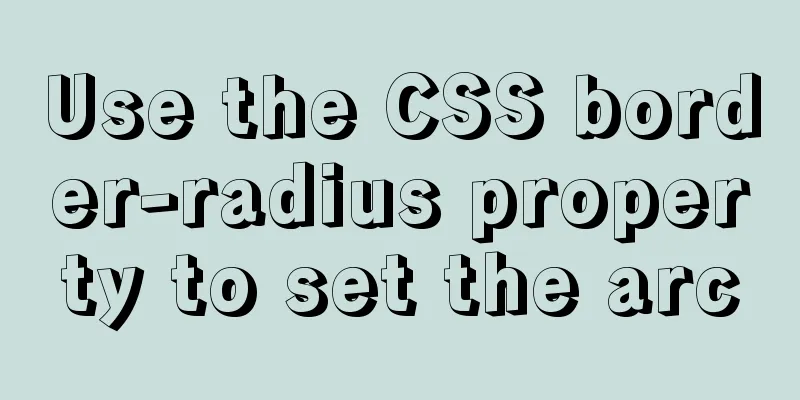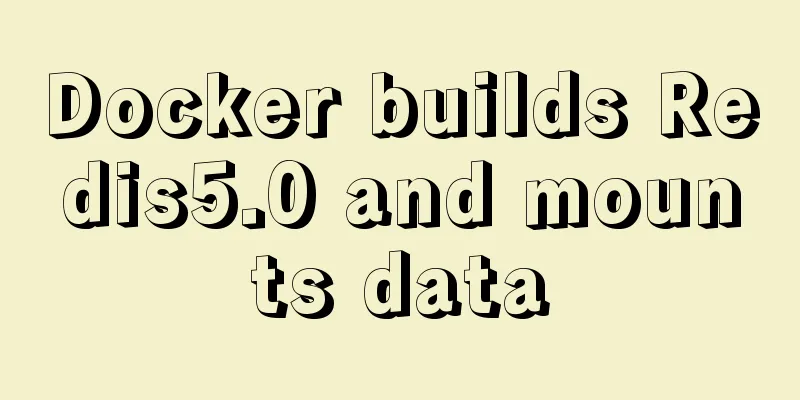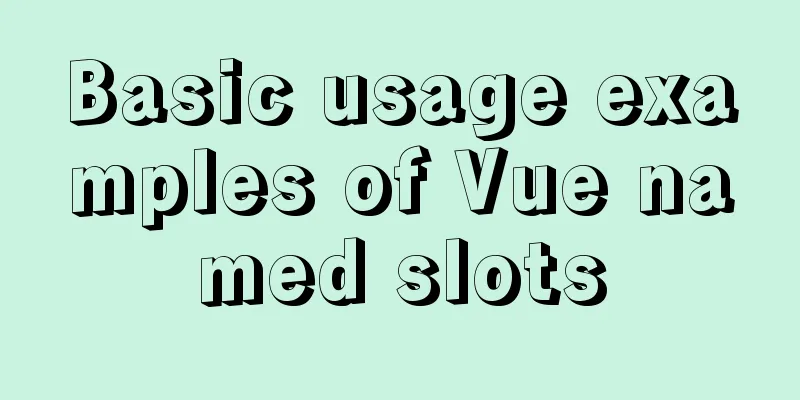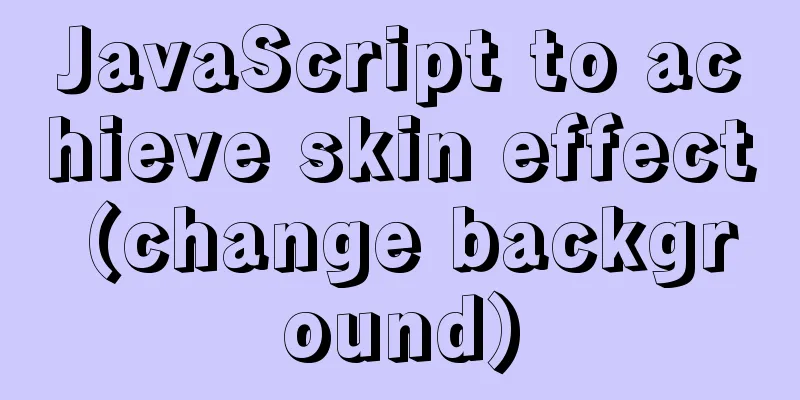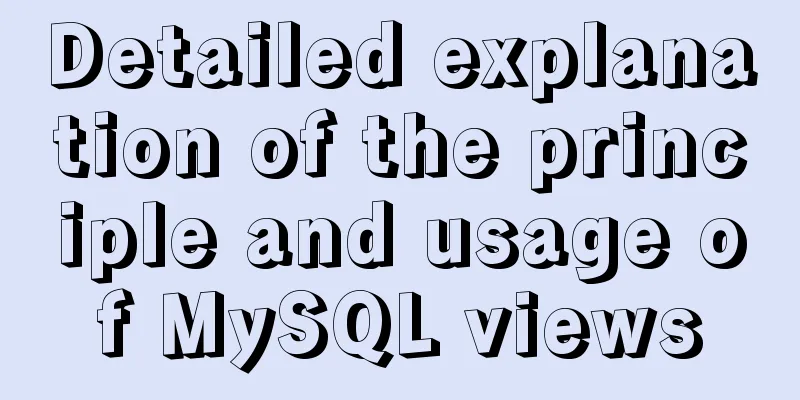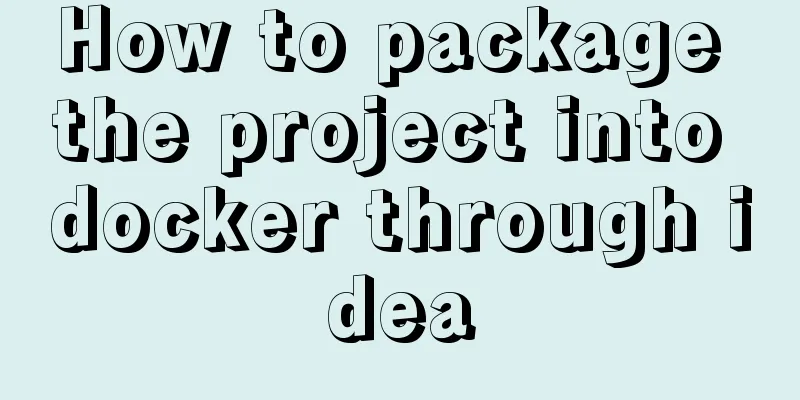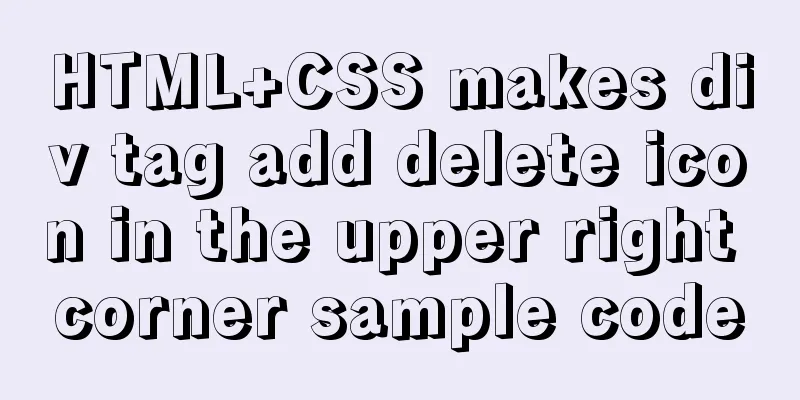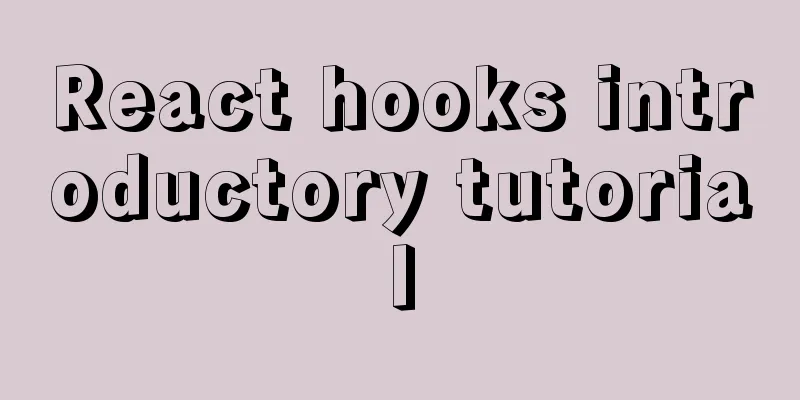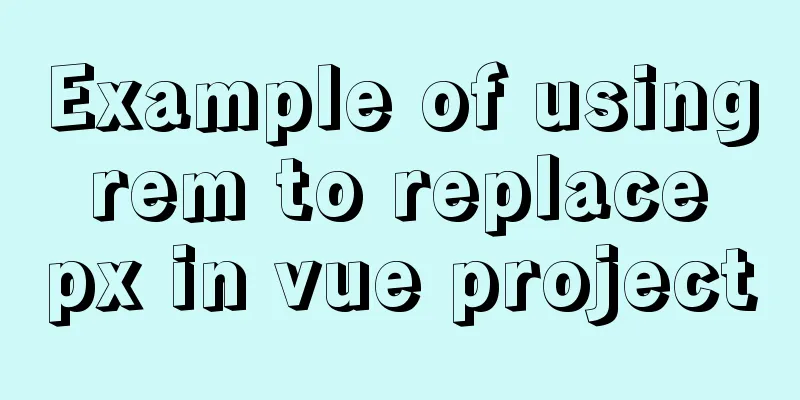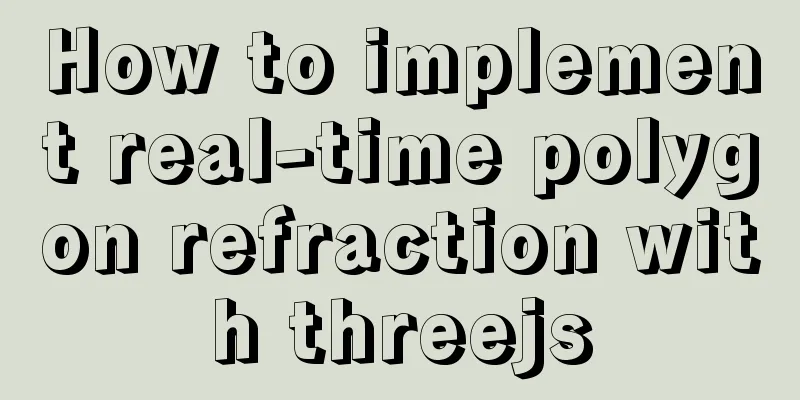CSS achieves footer "bottom absorption" effect
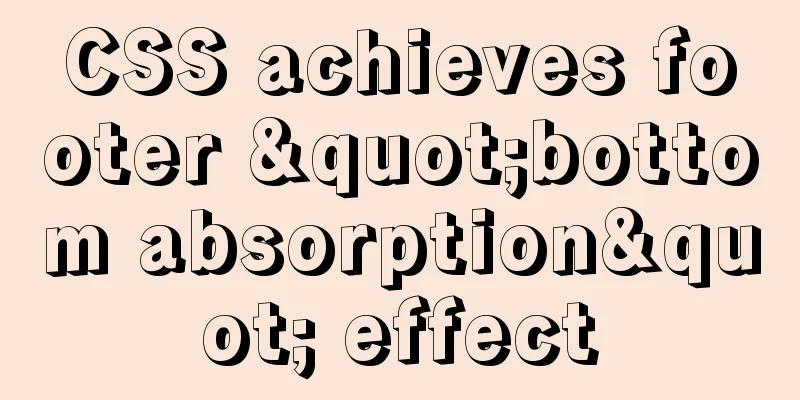
|
We often encounter this problem: how to use CSS to achieve the effect of the bottom element "sticking to the bottom". For "sticking to the bottom", this article has two understandings:
When it comes to the realization of the "bottom-absorbing" effect, you may be more familiar with the sticky-footer layout, but this method is mostly used to solve the second situation. This article will use the following three solutions to achieve the above two effects respectively, and briefly explain the implementation principles and their applicability. The wrapper consists of two parts: the content and the fixed bottom area (footer). HTML settings:
<!-- wrapper is the parent container that wraps content and footer--></div>
<div class="wrapper">
<div class="content">
<ul>
<!-- Page main content area--></div>
<li>1. This is the content, this is the content…</li>
<li>2. This is the content, this is the content…</li>
<li>3. This is the content, this is the content…</li>
<li>4. This is the content, this is the content…</li>
<li>5. This is the content, this is the content…</li>
<li>6. This is the content, this is the content…</li>
<li>7. This is the content, this is the content…</li>
<li>8. This is the content, this is the content…</li>
<li>9. This is the content, this is the content…</li>
</ul>
</div>
<div class="footer">
<!-- Areas that need to be absorbed-->
Bottom button</div>
</div>Note: The implementation of the following solutions is based on this HTML structure Solution 1: Use position to position the elements to be fixed Principle analysis:
Applicable scenarios: The properties used are maturely implemented in all browsers. Compared with the second and third solutions, this method is the most recommended. It is not applicable to the following scenarios: There is a text box in the positioned (fixed) area, because in the iOS system, when the text box calls the input method, the positioned area will pop up and be some distance away from the bottom. Fixed at the bottom of the page Demo: https://codepen.io/hu0950/pen/yRVvQL CSS settings:
html,
body
height 100%
.wrapper
position relative // key box-sizing border-box
min-height 100% // Key padding-bottom 100px // This value is set to be greater than or equal to the height of the button ul
list-style none
li
height 100px
background lightblue
.footer
position absolute // key bottom 0
left 0
right 0
height 100px //Set a fixed height background orange
Fixed at the bottom of the visible window Demo: https://codepen.io/hu0950/pen/NObMPb?editors=1100#0 CSS settings:
html,
body
height 100%
.wrapper
box-sizing border-box
min-height 100% // Key padding-bottom 100px // This value is set to be greater than or equal to the height of the button ul
list-style: none
li
height 100px
background lightblue
.footer
Position fixed // Fix the button to the bottom of the visible window bottom 0
left 0
right 0
height 100px //Set a fixed height background orange
Solution 2: Use flexbox layout Demo: https://codepen.io/hu0950/pen/bmBMMr Applicable scenarios: The flex layout has a simple structure and concise code. However, flex has compatibility issues, so you need to be careful when using this layout method. When achieving the effect of fixing at the bottom of the page, this flexible layout idea is adopted. The height of the bottom fixed area can be flexibly set without defining the height of the footer. This is also the advantage of this method. Fixed at the bottom of the page Principle analysis:
CSS settings:
html,
body
height 100%
.wrapper
min-height 100% // Key display flex // Key flex-direction column // Key .content
flex 1 //key ul
list-style none
li
height 100px
background lightblue
// The height can be left unchanged.footer
padding 20px
background orange
Fixed at the bottom of the visible window Principle analysis: In addition to the above (analysis in Solution 2 - Fixed at the bottom of the page), there are also the following points to note:
CSS settings:
html,
body
height 100%
.wrapper
display flex // Key min-height 100% // Key padding-bottom 62px // This value is set to be greater than or equal to the height of the button flex-direction column // Key .content
flex 1 //key ul
list-style: none
li
height 100px
background lightblue
.footer
position fixed // key left 0
right 0
bottom 0
padding 20px
background orange
Solution 3: Using calc Applicable scenarios This solution does not require any additional style processing and the code is concise, but unfortunately the lower version system of the mobile terminal is not compatible with the calc attribute. Fixed at the bottom of the page Demo: https://codepen.io/hu0950/pen/ePBjdB Principle analysis: The wrapper is set to min-height: 100% in the hope that the content can fill the entire screen when there is less content. At the same time, when the content increases to a height greater than the screen, the height of the wrapper can still increase with the height of the content. In this way, it can be ensured that the footer will be arranged in sequence below the content. CSS settings:
html,
body
height 100%
.wrapper
min-height 100% //Key: min-height instead of height
.content
min-height calc(100% - 100px) //Key: min-height instead of height
ul
list-style none
li
height 100px
background lightblue
// Fixed height.footer
height 100px
background orange
Fixed at the bottom of the visible window Demo: https://codepen.io/hu0950/pen/bmBjqb?editors=1100#0 Principle analysis:
CSS settings:
html,
body,
.wrapper
height 100%
.content
height calc(100% - 100px) // Key: Use height, not min-height
overflow scroll // key ul
list-style none
li
height 100px
background lightblue
.footer
position fixed
left 0
right 0
bottom 0
height 100px
background orange
Final Thoughts The author has tried the above implementation schemes in the project, and also provided a demo for each scheme to facilitate debugging and verification. Each implementation method has restrictive problems, such as the need to fix the footer height, or is not suitable for low-version systems on mobile terminals. You can choose the most suitable solution according to your specific needs. Due to the needs of a recent project, I have consulted a lot of information on the Internet but could not find a solution that can be used out of the box. There is also a lack of analysis of the implementation principles, so I wrote this article after my own summary and continuous testing. I hope it will be useful to my friends. This is my first gold mining experience. I hope you can encourage me. The above is the full content of this article. I hope it will be helpful for everyone’s study. I also hope that everyone will support 123WORDPRESS.COM. |
<<: Implementation of MySQL master-slave status check
>>: How to deploy LNMP architecture in docker
Recommend
How to use Docker to limit container resources
Problem Peeping In the server, assuming that the ...
Example of implementing GitHub's third-party authorization method in Vue
Table of contents Creating OAuth Apps Get the cod...
Detailed Analysis of the Selection of MySQL Common Index and Unique Index
Suppose a user management system where each perso...
css3 animation ball rolling js control animation pause
CSS3 can create animations, which can replace man...
25 advanced uses of JS array reduce that you must know
Preface Reduce is one of the new conventional arr...
Navicat Premium operates MySQL database (executes sql statements)
1. Introduction to Navicat 1. What is Navicat? Na...
Solution to "Specialized key was too long" in MySQL
Table of contents Solution 1 Solution 2 When crea...
In-depth explanation of Session and Cookie in Tomcat
Preface HTTP is a stateless communication protoco...
Detailed explanation of the installation, configuration, startup and shutdown methods of the Mysql server
1. Download from official website: https://dev.my...
How to migrate sqlite to mysql script
Without further ado, I will post the code for you...
How to implement two-way binding function in vue.js with pure JS
Table of contents First, let's talk about the...
Detailed explanation of the process of querying user permissions using mysql statements
In MySQL, how do you view the permissions a user ...
Example of implementing translation effect (transfrom: translate) with CSS3
We use the translate parameter to achieve movemen...
MySQL series: Basic concepts of MySQL relational database
Table of contents 1. Basic Concepts 2. Developmen...
Summary of methods for creating, listing, and deleting Docker containers on Linux
1. Start the Docker container Start a new Docker ...