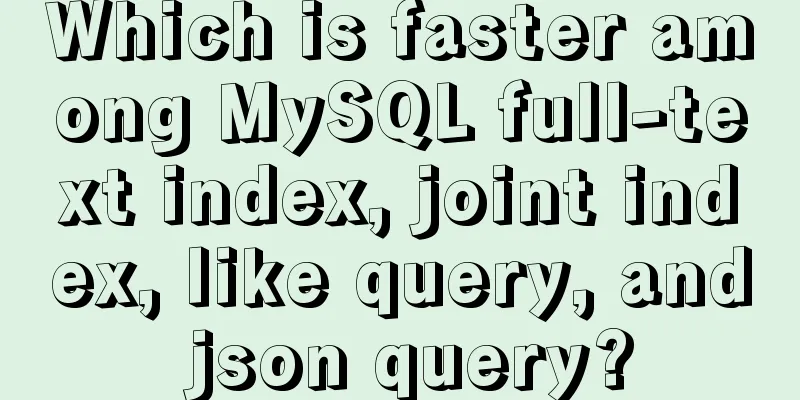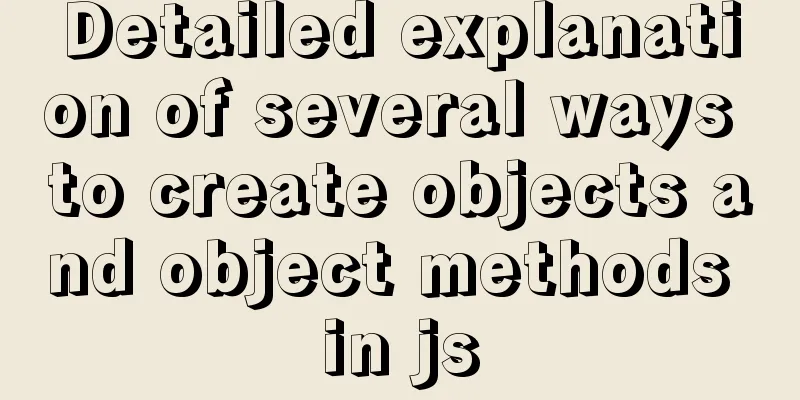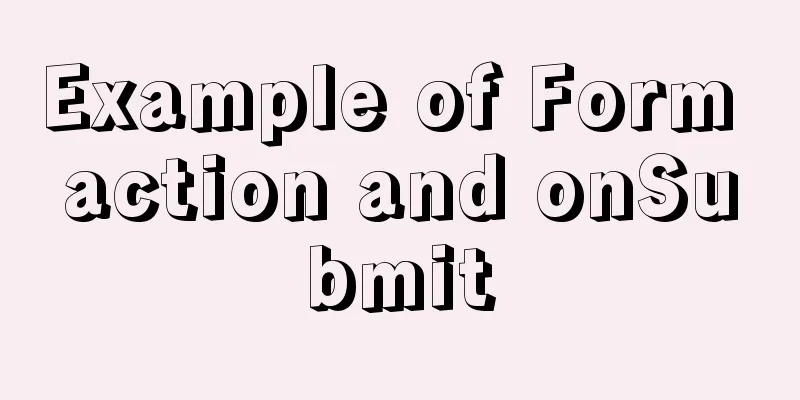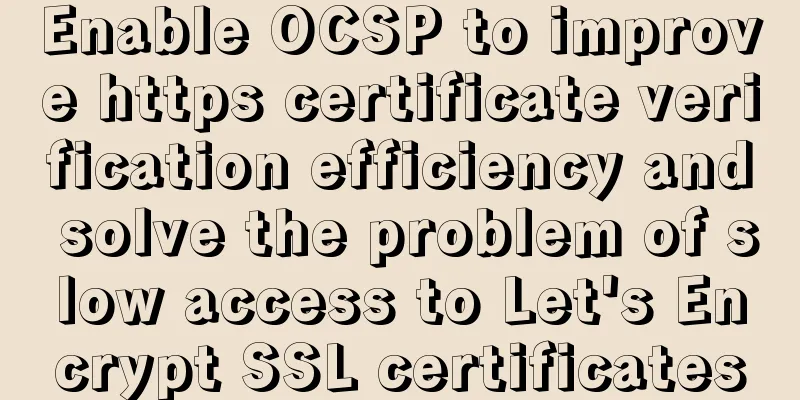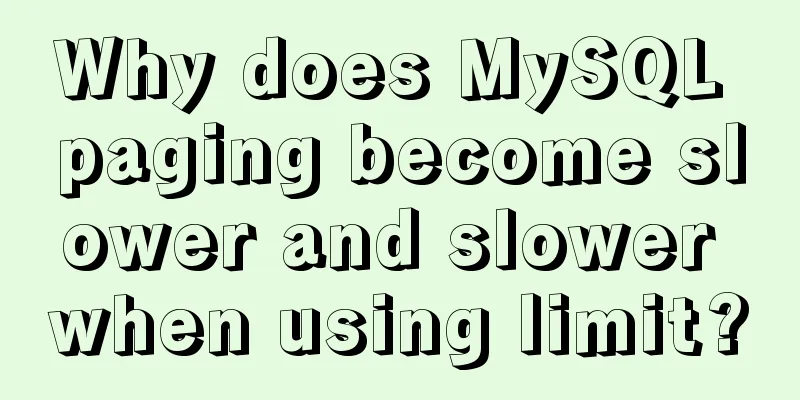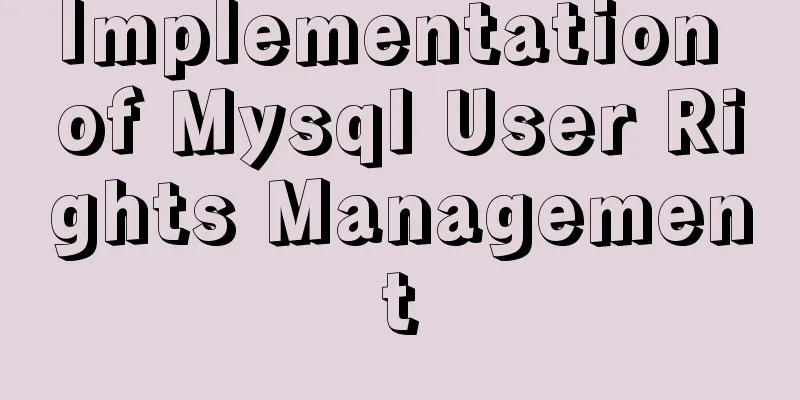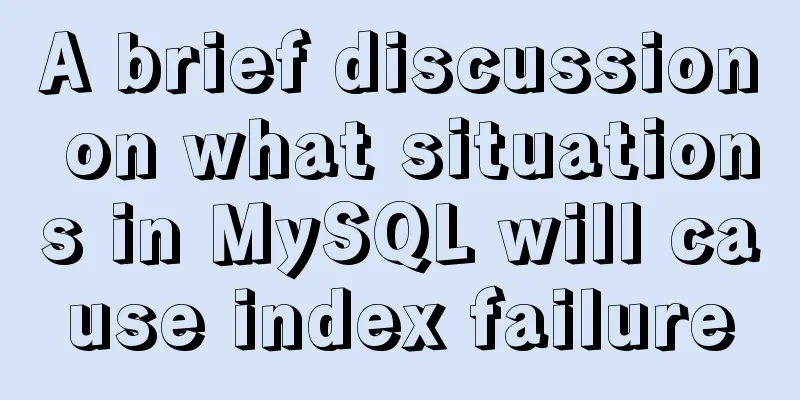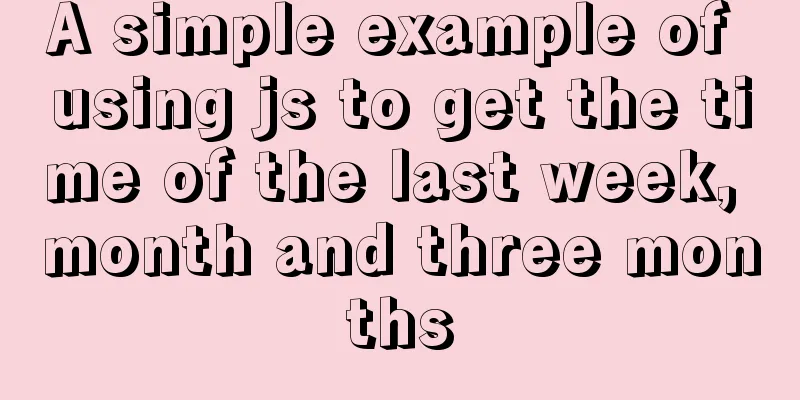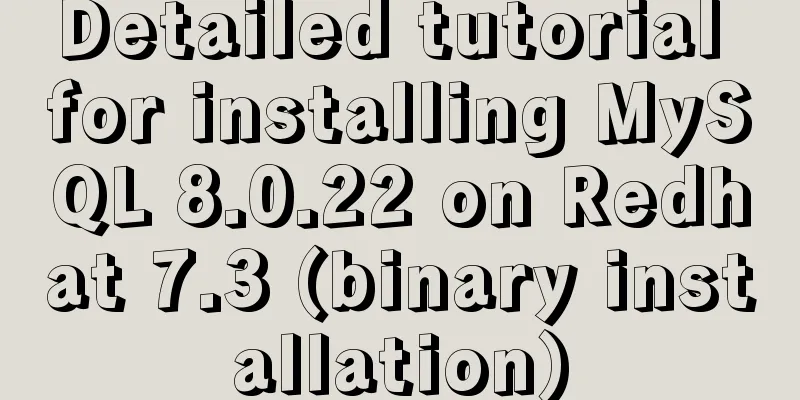JavaScript to achieve fancy carousel effect
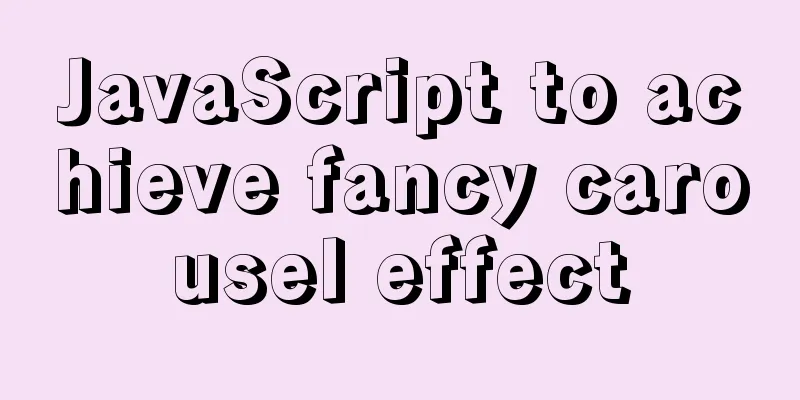
|
This article shares two methods of implementing the fancy carousel effect with JavaScript for your reference. The specific contents are as follows The first one: a simple carousel with buttons Introduction: The left and right buttons control the carousel. Click the left button to switch to the previous picture, and click the right button to switch to the next picture. The html is as follows:
<div class="box">
<div class="imgbox">
<a><img src="img/banner1.jpg" alt=""></a>
<a><img src="img/banner2.jpg" alt=""></a>
<a><img src="img/banner3.jpg" alt=""></a>
<a><img src="img/banner4.jpg" alt=""></a>
<a><img src="img/banner5.jpg" alt=""></a>
</div>
<div class="btns">
<input type="button" id="left" value="<<<">
<input type="button" id="right" value=">>>">
</div>The css is as follows:
.box{width: 1000px;height: 300px;margin: 20px auto;position: relative;overflow: hidden;}
.box .imgbox{}
.imgbox a{width: 1000px;height: 300px;position: absolute;left:1000px;top:0;}
.imgbox a:nth-child(1){left:0;}
.imgbox img{width: 1000px;height: 300px;}
.btns input{width: 40px;height: 40px;position: absolute;top:130px;border: none;background: rgba(200,200,200,0.5);}
#left{left:0;}
#right{right: 0;}}js is as follows:
class Banner{
constructor(){
this.left = document.getElementById("left");
this.right = document.getElementById("right");
this.child = document.querySelectorAll(".imgbox a");
// Coming in this.iNow = 0;
//To go this.iPrev = this.child.length - 1;
}
init(){
var that = this;
this.left.addEventListener("click",function(){
that.changeIndex(1);
})
this.right.addEventListener("click",function(){
that.changeIndex(2);
})
}
changeIndex(direct){
if(direct == 1){
if (this.iNow == 0) {
this.iNow = this.child.length-1;
this.iPrev = 0;
}else{
this.iNow--;
this.iPrev = this.iNow + 1;
}
}else{
if(this.iNow == this.child.length-1){
this.iNow = 0;
this.iPrev = this.child.length-1;
}else{
this.iNow++;
// The index to go to is always the index coming in - 1
this.iPrev = this.iNow - 1;
}
}
// Start moving according to the index this.move(direct);
}
move(direct){
if(direct == 1){
// iPrev goes from 0 to 1000
this.child[this.iPrev].style.left = 0;
move(this.child[this.iPrev],{left:1000});
// iNow comes in// from -1000 to 0
this.child[this.iNow].style.left = -1000 + "px";
move(this.child[this.iNow],{left:0});
}else{
this.child[this.iPrev].style.left = 0;
move(this.child[this.iPrev],{left:-1000});
this.child[this.iNow].style.left = 1000 + "px";
move(this.child[this.iNow],{left:0});
}
}
}
var b = new Banner();
b.init();The second type: automatic carousel Introduction: The two left and right buttons can control the left and right switching of the pictures. Click the button with a number below to switch to the number of the picture. During the automatic rotation, the mouse enters to stop the rotation, and the mouse leaves to continue the rotation. The htm code is as follows:
<div class="box">
<div class="imgbox">
<a><img src="../img/banner1.jpg" alt=""></a>
<a><img src="../img/banner2.jpg" alt=""></a>
<a><img src="../img/banner3.jpg" alt=""></a>
<a><img src="../img/banner4.jpg" alt=""></a>
<a><img src="../img/banner5.jpg" alt=""></a>
</div>
<div class="btns">
<input type="button" id="left" value="<<<">
<input type="button" id="right" value=">>>">
</div>
<div class="list">
</div>
</div>The css code is as follows:
.box{width: 1000px;height: 300px;margin: 20px auto;position: relative;overflow: hidden;}
.box .imgbox{}
.imgbox a{width: 1000px;height: 300px;position: absolute;left:1000px;top:0;}
.imgbox a:nth-child(1){left:0;}
.imgbox img{width: 1000px;height: 300px;}
.btns input{width: 40px;height: 40px;position: absolute;top:130px;border: none;background: rgba(200,200,200,0.5);}
#left{left:0;}
#right{right: 0;}
.list{width: 1000px;height: 30px;position: absolute;left: 0;bottom: 0;display: flex;background: rgba(200,200,200,0.5);}
.list span{flex: 1;line-height: 30px;text-align: center;border-left:solid 1px black;border-right: solid 1px black;}
.list span.active{background: red;color: #fff;}The js code is as follows:
class Banner{
constructor(){
this.left = document.getElementById("left");
this.right = document.getElementById("right");
this.child = document.querySelectorAll(".imgbox a");
this.list = document.querySelector(".list");
this.box = document.querySelector(".box");
this.iNow = 0;
this.iPrev = this.child.length - 1;
}
init(){
var that = this;
this.left.addEventListener("click",function(){
that.changeIndex(1);
})
this.right.addEventListener("click",function(){
that.changeIndex(-1);
})
// L3. Event delegation binding event this.list.onclick = function(eve){
var e = eve || window.event;
var tar = e.target || e.srcElement;
if(tar.tagName == "SPAN"){
// L4. When the event is triggered, execute the change index and pass the span clicked before the point to that.listChangeIndex(tar);
}
}
}
changeIndex(direct){
if(direct == 1){
if (this.iNow == 0) {
this.iNow = this.child.length-1;
this.iPrev = 0;
}else{
this.iNow--;
this.iPrev = this.iNow + 1;
}
}else{
if(this.iNow == this.child.length-1){
this.iNow = 0;
this.iPrev = this.child.length-1;
}else{
this.iNow++;
this.iPrev = this.iNow - 1;
}
}
this.move(direct);
}
move(direct){
// According to the status of the left and right buttons: left 1, right -1
//Use multiplication //To change the direction of different buttons this.child[this.iPrev].style.left = 0;
move(this.child[this.iPrev],{left:this.child[0].offsetWidth * direct});
this.child[this.iNow].style.left = -this.child[0].offsetWidth * direct + "px";
move(this.child[this.iNow],{left:0});
this.setActive();
}
createList(){
// L1. Create spans corresponding to the number of pictures and number them var str = ``;
for(var i=0;i<this.child.length;i++){
str += `<span index='${i}'>${i+1}</span>`;
}
this.list.innerHTML = str;
// L2. Set the default current item this.setActive();
}
setActive(){
for(var i=0;i<this.list.children.length;i++){
this.list.children[i].className = "";
}
this.list.children[this.iNow].className = "active";
}
listChangeIndex(tar){
// L5. Determine the index to go out and the index to come in // this.iNow to go out // Get the number of the span clicked to come in var index = parseInt(tar.getAttribute("index"));
// console.log(this.iNow, index);
// L6-1. Determine direction if (index > this.iNow) {
// L7-1. Move left this.listMove(1,index);
}
// L6-2. Determine direction if(index < this.iNow){
// L7-2. Move right this.listMove(-1,index);
}
// L8. Set the currently clicked index as the next index to go to this.iNow = index;
// L9. Set the current item according to the modified index this.setActive();
}
listMove(direct,index){
// this.iNow walks // Where to go, where to go this.child[this.iNow].style.left = 0;
move(this.child[this.iNow],{left:-1000 * direct})
// index in// where to come in from and where to go
this.child[index].style.left = 1000 * direct + "px";
move(this.child[index],{left:0});
}
autoPlay(){
var t = setInterval(()=>{
this.changeIndex(-1);
},2000)
this.box.onmouseover = function(){
clearInterval(t);
}
var that = this;
this.box.onmouseout = function(){
t = setInterval(()=>{
that.changeIndex(-1);
},2000)
}
// console.log(that);
}
}
var b = new Banner();
b.init();
b.createList();
b.autoPlay();The move in the two cases js is a package of buffered motion, the code is as follows:
function move(ele,obj,cb){
clearInterval(ele.t);
ele.t = setInterval(() => {
// Assume the state is: timer can be cleared var i = true;
// Because the information in the object is not used until the timer, it is traversed in the timer // and the attributes and target variables obtained in advance for (var attr in obj) {
if (attr == "opacity") {
var iNow = getStyle(ele,attr) * 100;
}else{
var iNow = parseInt(getStyle(ele,attr));
}
let speed = (obj[attr] - iNow)/10;
speed = speed < 0 ? Math.floor(speed) : Math.ceil(speed);
// As long as one attribute reaches the target, it will stop, which is wrong // All attributes must reach the target before it can stop // As long as one attribute does not reach the target, it must not stop // Use the state to mark whether to stop the timer // As long as one attribute does not reach the target: the timer must not be cleared if (iNow !== obj[attr]) {
i = false;
}
if (attr == "opacity") {
ele.style.opacity = (iNow + speed)/100;
}else{
ele.style[attr] = iNow + speed + "px";
}
}
// If the state is still true after all properties are executed each time the timer is executed, it means that it has not been changed to false. If it has not been changed to false, it means that no property has not reached the end, so the state is still false and will not be cleared if(i){
clearInterval(ele.t);
// The user decides the function to be executed when the animation ends. If the user does not pass any parameters, make a default judgment if (cb) {
cb();
}
// cb && cb();
}
}, 30);
}
function getStyle(ele,attr){
if(ele.currentStyle){
return ele.currentStyle[attr];
}else{
return getComputedStyle(ele,false)[attr];
}
}The above is the full content of this article. I hope it will be helpful for everyone’s study. I also hope that everyone will support 123WORDPRESS.COM. You may also be interested in:
|
<<: Detailed tutorial on deploying Springboot or Nginx using Kubernetes
>>: Detailed explanation of adding security group rules to Alibaba Cloud Server (graphic tutorial)
Recommend
HTML+CSS box model example (circle, semicircle, etc.) "border-radius" is simple and easy to use
Many friends found that the box model is a square...
Example of how to install nginx to a specified directory
Due to company requirements, two nginx servers in...
How to create a Pod in Kubernetes
Table of contents How to create a Pod? kubectl to...
WeChat applet development form validation WxValidate usage
I personally feel that the development framework ...
Explore the characteristics and expressions of different spaces in HTML (recommended)
I. Overview When writing HTML templates, spaces a...
Example of implementing text wrapping in html (mixed text and images in html)
1. Text around the image If we use the normal one...
Detailed explanation of the implementation steps of MySQL dual-machine hot standby and load balancing
The MySQL database does not have an incremental b...
Detailed explanation of commands to read and write remote files using Vim in Linux system
Set vim's working mode (temporary) :set (mode...
Detailed explanation of the complete usage example of developing hyperf under Docker
Hyperf official website Hyperf official documenta...
Detailed explanation of Linux kernel macro Container_Of
Table of contents 1. How are structures stored in...
5 ways to make your JavaScript codebase cleaner
Table of contents 1. Use default parameters inste...
Docker installation tomcat dubbo-admin instance skills
1. Download the tomcat image docker pull tomcat:8...
How to implement call, apply and bind in native js
1. Implement call step: Set the function as a pro...
A Brief Analysis of MySQL - MVCC
Version Chain In InnoDB engine tables, there are ...
Pure CSS to achieve the internal anchor point of the web page when the up and down offset code example
Recently, when I was working on my "Football...