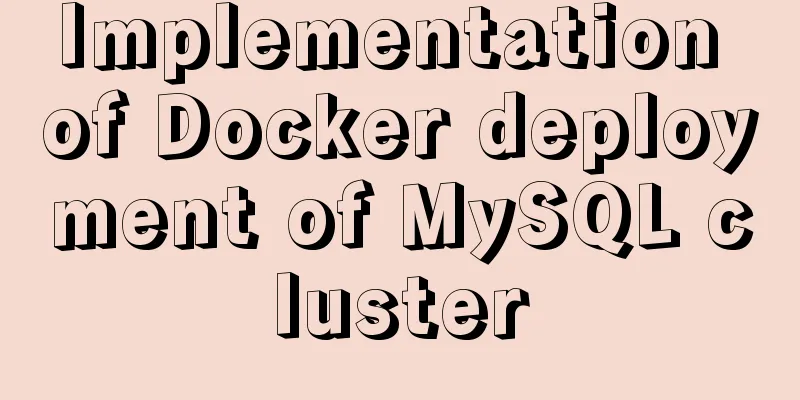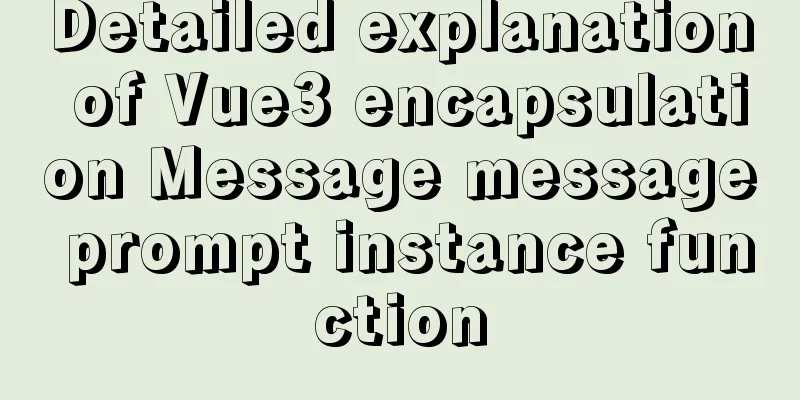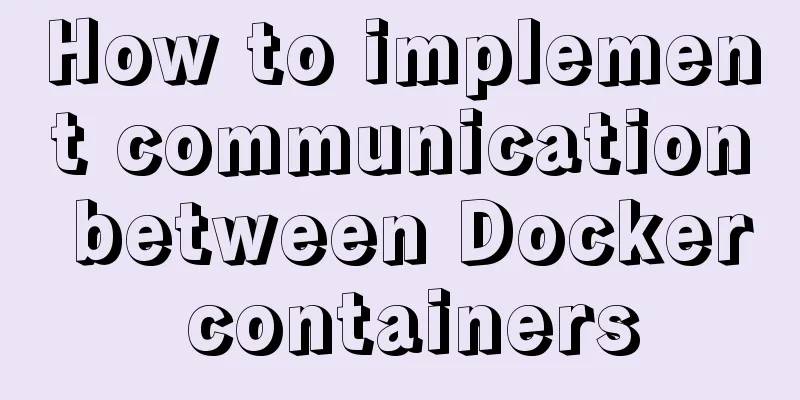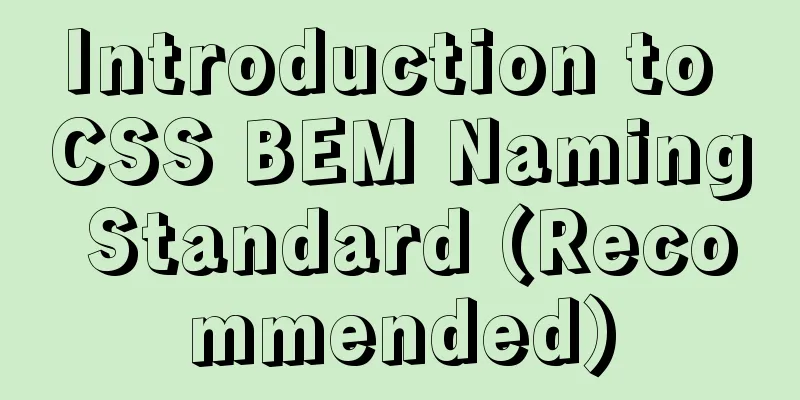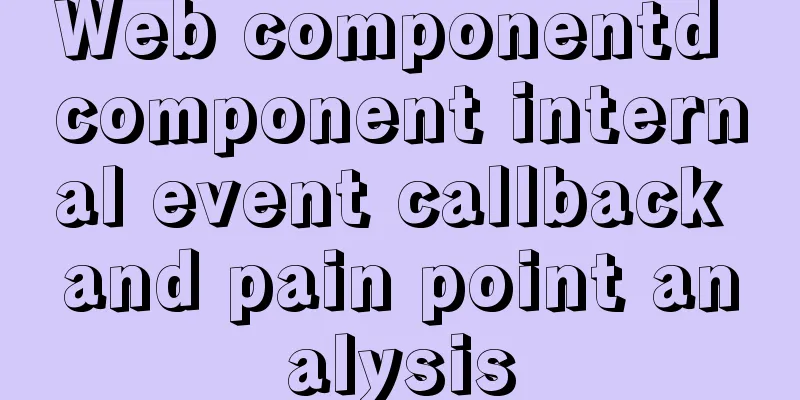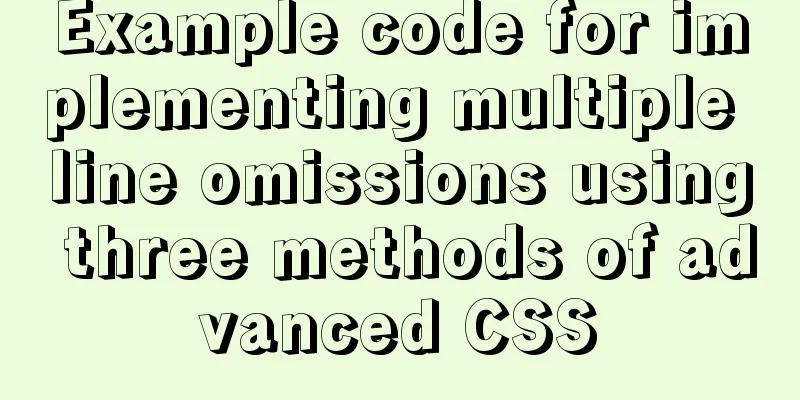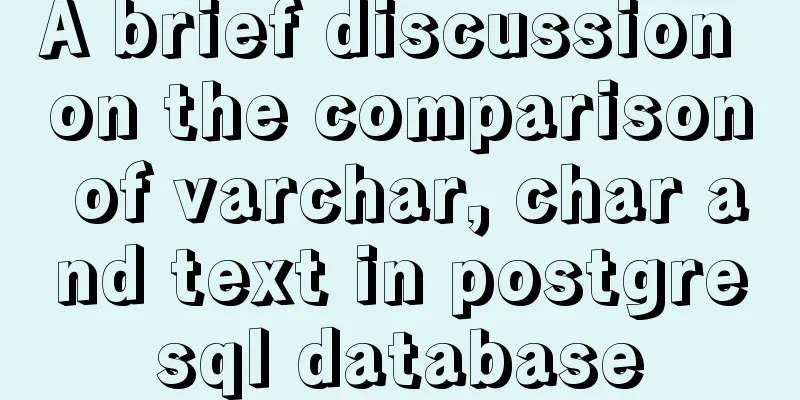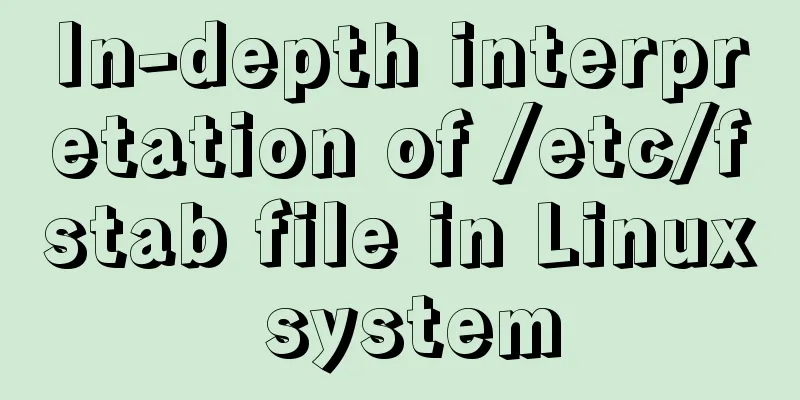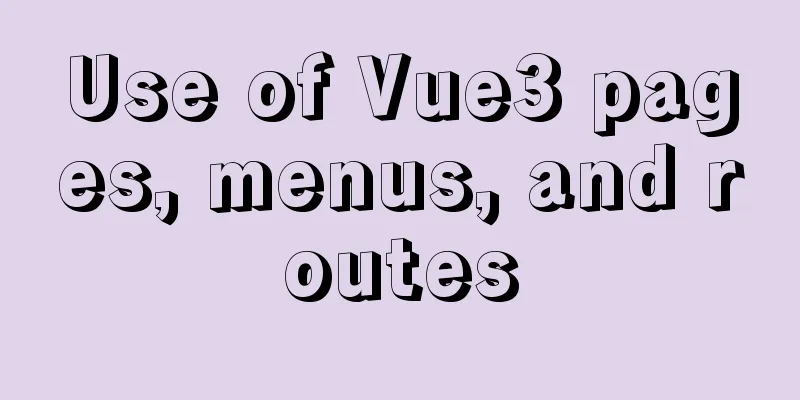Implementation code for installing vsftpd in Ubuntu 18.04
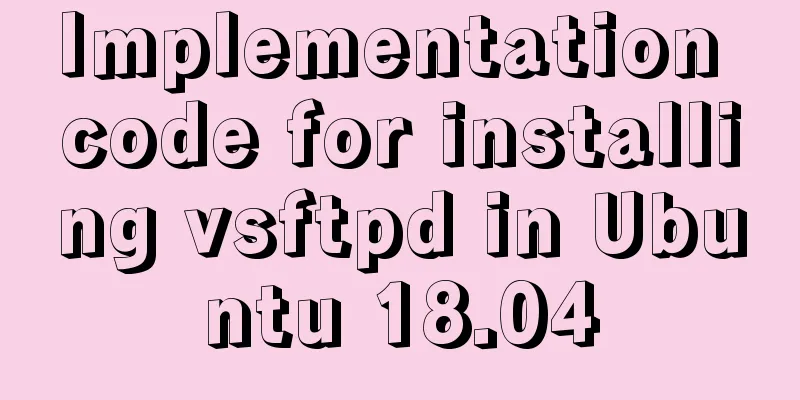
|
Install vsftpd $ sudo apt-get install vsftpd -y Start the vsftpd service and set it to start at boot $ sudo systemctl start vsftpd $ sudo systemctl enable vsftpd Set up the FTP directory structure Create a User $ sudo adduser testuser1 Create the directory and set ownership $ sudo mkdir /home/testuser1/ftp $ sudo chown nobody:nogroup /home/testuser1/ftp $ sudo chmod aw /home/testuser1/ftp Create a directory where you can upload files and set ownership for $ sudo mkdir /home/testuser1/ftp/test $ sudo chown testuser1:testuser1 /home/testuser1/ftp/test Configure vsftpd Back up the original configuration file of vsftpd $ sudo cp /etc/vsftpd.conf /etc/vsftpd.conf.bak Open and edit the vsftpd.conf file $ sudo vi /etc/vsftpd.conf Add the following to the file listen=NO listen_ipv6=YES anonymous_enable=NO local_enable=YES write_enable=YES local_umask=022 dirmessage_enable=YES use_localtime=YES xferlog_enable=YES connect_from_port_20=YES chroot_local_user=YES secure_chroot_dir=/var/run/vsftpd/empty pam_service_name=vsftpd pasv_enable=Yes pasv_min_port=10000 pasv_max_port=11000 user_sub_token=$USER local_root=/home/$USER/ftp userlist_enable=YES userlist_file=/etc/vsftpduserlist.conf userlist_deny=NO 4. Save and close the configuration file :wq 5. Add the testuser1 user we created to the vsftpd user list file $ sudo vi /etc/vsftpduserlist.conf 6. Restart the vsftpd service to apply these changes $ sudo systemctl restart vsftpd Using SSL/TLS Creating a security certificate $ sudo mkdir /etc/certs $ sudo openssl req -x509 -nodes -days 365 -newkey rsa:2048 \ -keyout /etc/certs/vsftpd.pem \ -out /etc/certs/vsftpd.pem Open the vsftpd.conf file $ sudo vi /etc/vsftpd.conf Add the following to the file rsa_cert_file=/etc/certs/vsftpd.pem rsa_private_key_file=/etc/certs/vsftpd.pem ssl_enable=YES allow_anon_ssl=NO force_local_data_ssl=YES force_local_logins_ssl=YES ssl_tlsv1=YES ssl_sslv2=NO ssl_sslv3=NO require_ssl_reuse=NO ssl_ciphers=HIGH Save the file and restart vsftpd $ sudo systemctl restart vsftpd Use SFTP protocol to log in to the added user in the FTP client Configuring the Firewall $ sudo ufw allow OpenSSH $ sudo ufw allow 20/tcp $ sudo ufw allow 21/tcp $ sudo ufw allow 40000:50000/tcp $ sudo ufw allow 990/tcp $ sudo ufw enable $ sudo ufw status References: DevAnswers.co, hostadvice.com The above is the full content of this article. I hope it will be helpful for everyone’s study. I also hope that everyone will support 123WORDPRESS.COM. You may also be interested in:
|
<<: In-depth explanation of the impact of NULL on indexes in MySQL
>>: Examples and comparison of 3 methods for deduplication of JS object arrays
Recommend
Summary of Binlog usage of MySQL database (must read)
I won't go into details about how important b...
Introduction and usage summary of React-Native screenshot component react-native-view-shot
Table of contents 1. Phenomenon 2. Solution 3. Su...
ByteDance interview: How to use JS to implement Ajax concurrent request control
Preface To be honest, I've been feeling very ...
Docker removes abnormal container operations
This rookie encountered such a problem when he ju...
js to implement a simple bullet screen system
This article shares the specific code of native j...
Introduction to the use of data custom attributes in HTML and plug-in applications
You may often see some HTML with data attributes. ...
React Hook usage examples (6 common hooks)
1. useState: Let functional components have state...
The most comprehensive collection of front-end interview questions
HTML+CSS 1. Understanding and knowledge of WEB st...
Detailed explanation of nginx upstream configuration and function
Configuration Example upstream backend { server b...
A link refresh page and js refresh page usage examples
1. How to use the link: Copy code The code is as f...
Nginx configuration location matching rules example explanation
The scope of nginx configuration instructions can...
Example of implementing GitHub's third-party authorization method in Vue
Table of contents Creating OAuth Apps Get the cod...
Use MySQL to open/modify port 3306 and open access permissions in Ubuntu/Linux environment
Operating system: Ubuntu 17.04 64-bit MySQL versi...
Detailed explanation of built-in methods of javascript array
Table of contents 1. Array.at() 2. Array.copyWith...
How to monitor mysql using zabbix
Zabbix deployment documentation After zabbix is ...