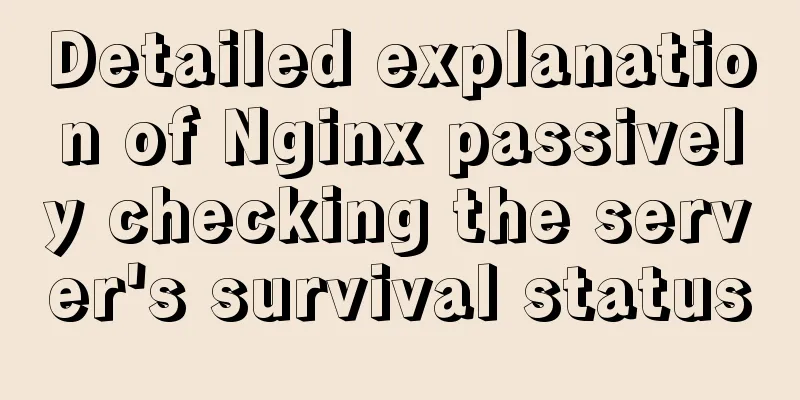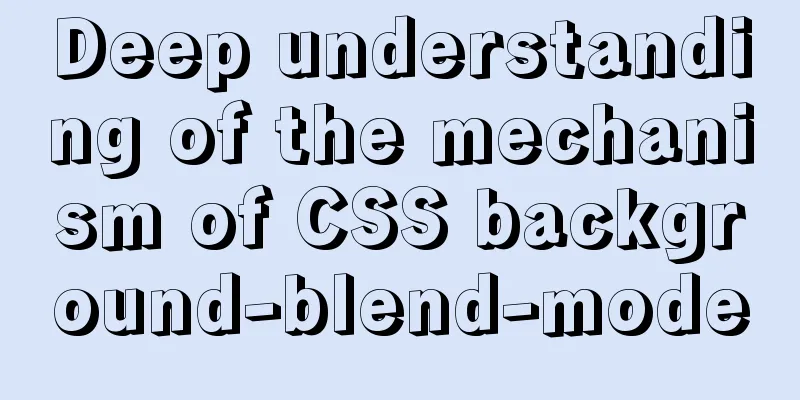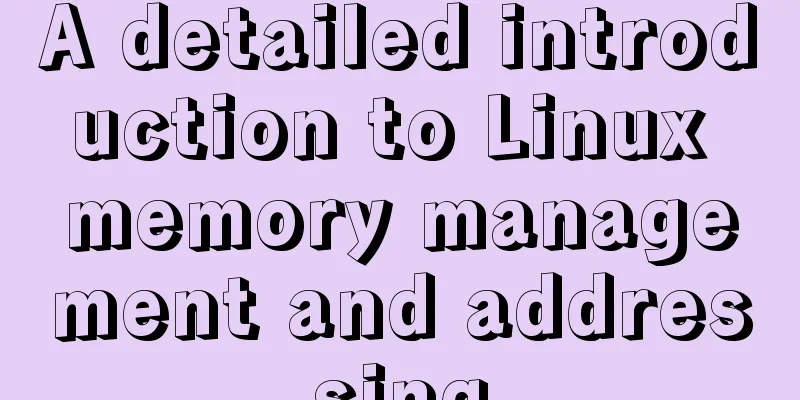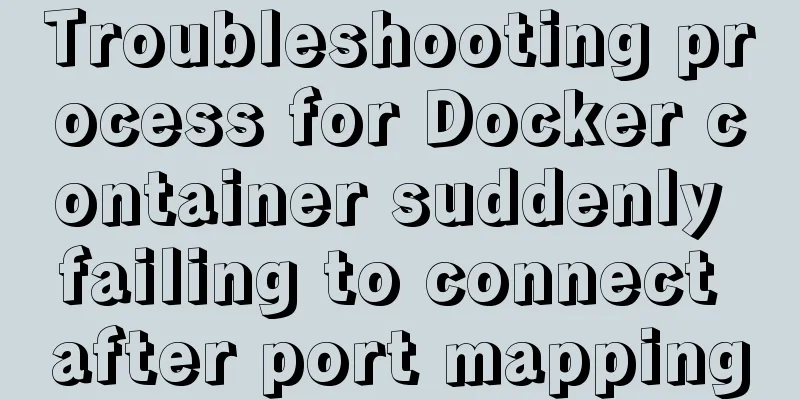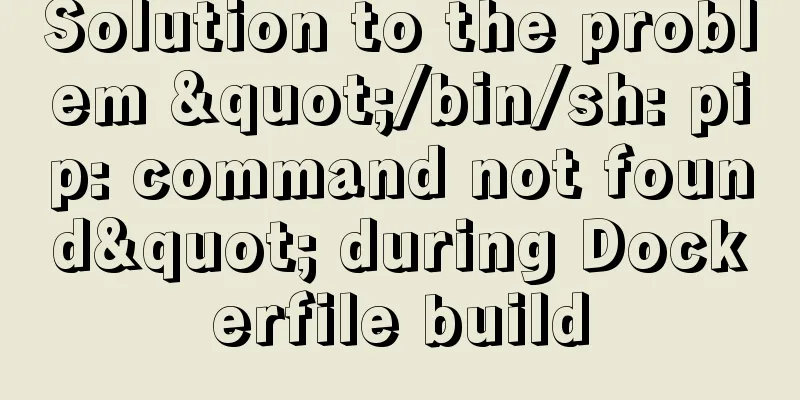VMware 15.5 version installation Windows_Server_2008_R2 system tutorial diagram
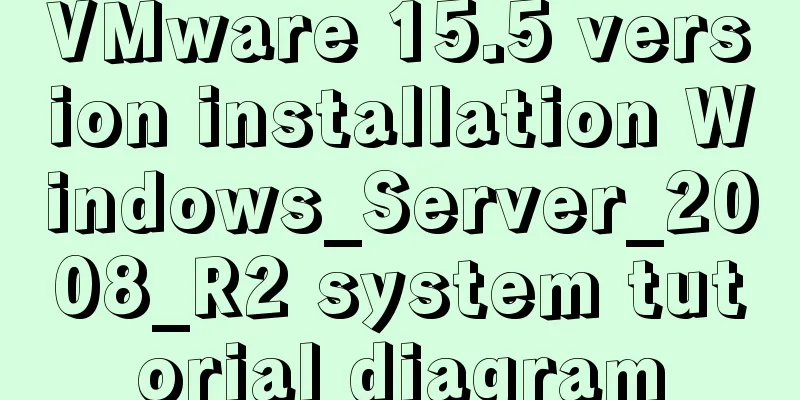
1. Create a new virtual machine from VMware 15.51. Open VMware and select Create a new virtual machine on the home page.
2. In the New Virtual Machine Wizard, select Typical Configuration.
3. Choose to install the operating system later.
4. Select the client operating system and version, Windows Server 2008 R2 x64, as shown in the figure.
5. Select the virtual machine name and installation path, which can be adjusted according to actual conditions.
6. Set the disk capacity and click Next.
7. Set up custom hardware.
8. Set the memory and network adapter according to your needs, and add the downloaded ISO image file. After completing the selection, click OK to exit the page.
9. Click the Done button.
10. Find Windows Server 2008 in My Computer and click to start this virtual machine.
2. Windows Server 2008 R2 x64 operating system installation process1. After turning on the virtual machine, select the language and click Next.
2. Select Install now.
3. Select the operating system version to be installed and click Next.
4. After accepting the terms of service, select Custom (Advanced) and choose the Windows installation partition.
5. Wait for the installation to complete.
6. During the operating system installation, designate a user name and password, and finally you can query the key through the Internet to unlock the Windows system.
Summarize The above is the introduction of VMware15.5 version to install Windows_Server_2008_R2 system. I hope it will be helpful to everyone. If you have any questions, please leave me a message and I will reply to you in time. I would also like to thank everyone for their support of the 123WORDPRESS.COM website! You may also be interested in:
|
<<: Use Vue3+Vant component to implement App search history function (sample code)
>>: Mysql implements null value first/last method example
Recommend
Detailed tutorial on installation and configuration of nginx under Centos7
Note: The basic directory path for software insta...
Fabric.js implements DIY postcard function
This article shares the specific code of fabricjs...
Vue implements a complete process record of a single file component
Table of contents Preface Single file components ...
vue.js Router nested routes
Preface: Sometimes in a route, the main part is t...
my.cnf (my.ini) important parameter optimization configuration instructions
MyISAM storage engine The MyISAM storage engine i...
How to implement mobile web page size adaptation
I finally finished the project at hand, and the m...
Use of MySQL SHOW STATUS statement
To do MySQL performance adjustment and service st...
Summary of Vue watch monitoring methods
Table of contents 1. The role of watch in vue is ...
Detailed explanation of the differences between px, em, rem, %, vw, vh units in CSS
1. px px is the abbreviation of pixel, a relative...
MySQL Best Practices: Basic Types of Partition Tables
Overview of MySQL Partitioned Tables As MySQL bec...
Implementation of waterfall layout in uni-app project
GitHub address, you can star it if you like it Pl...
How to enable the root account in Ubuntu 20.04
After Ubuntu 20.04 is installed, there is no root...
An example of dynamically implementing different styles of data in a column of el-table of element ui
Problem Description In the framework of Ele.me UI...
Example code for implementing dotted border scrolling effect with CSS
We often see a cool effect where the mouse hovers...
How to connect to a remote docker server with a certificate
Table of contents 1. Use scripts to encrypt TLS f...