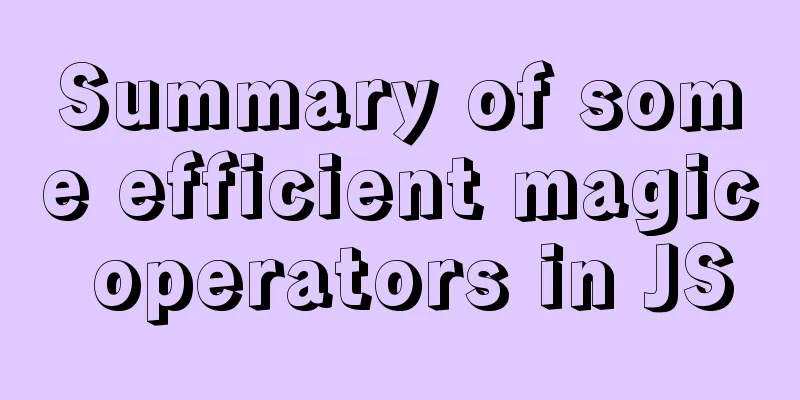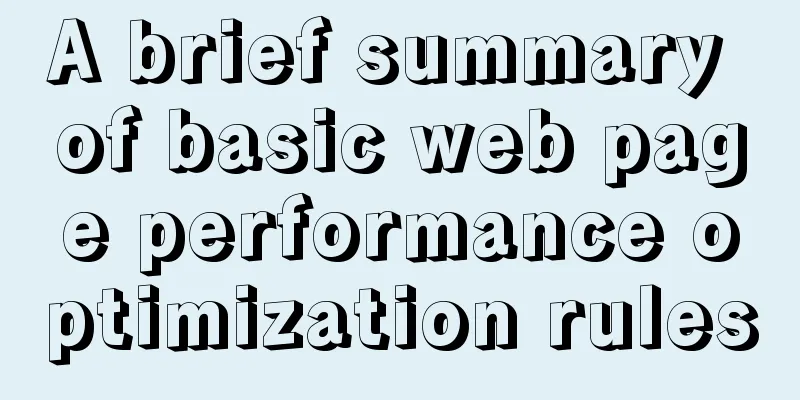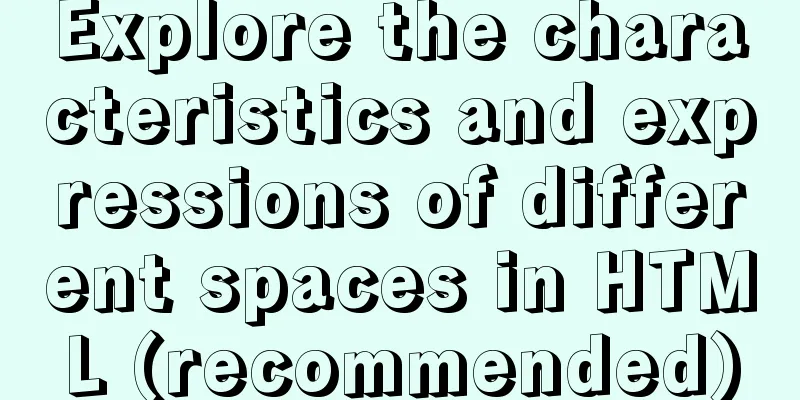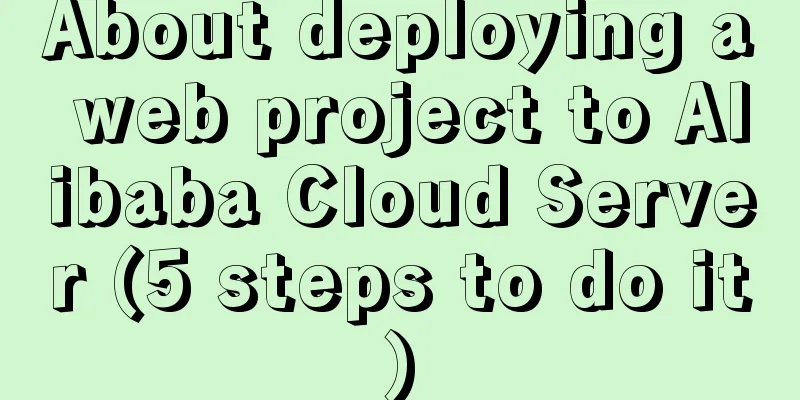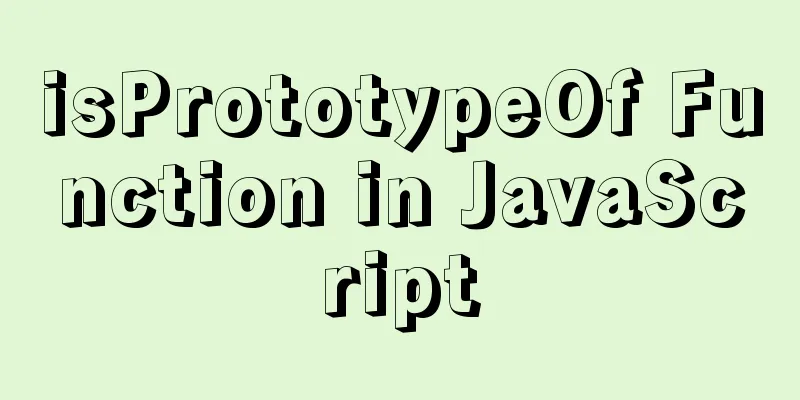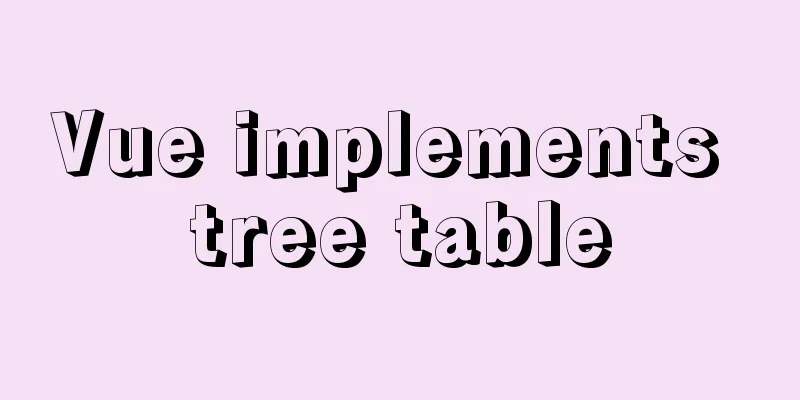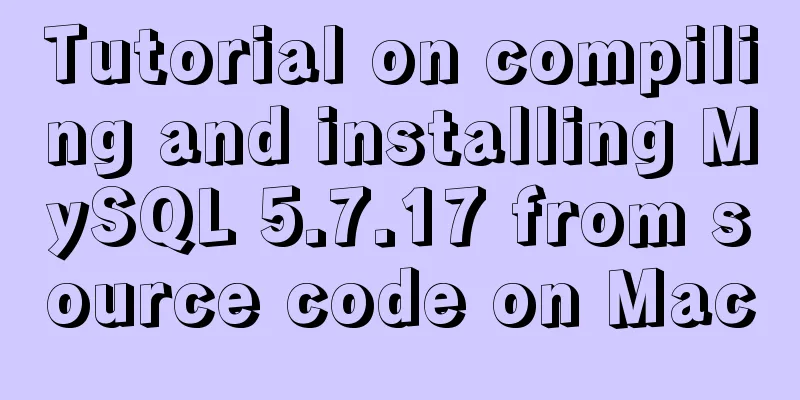mysql 5.7.20 win64 installation and configuration method
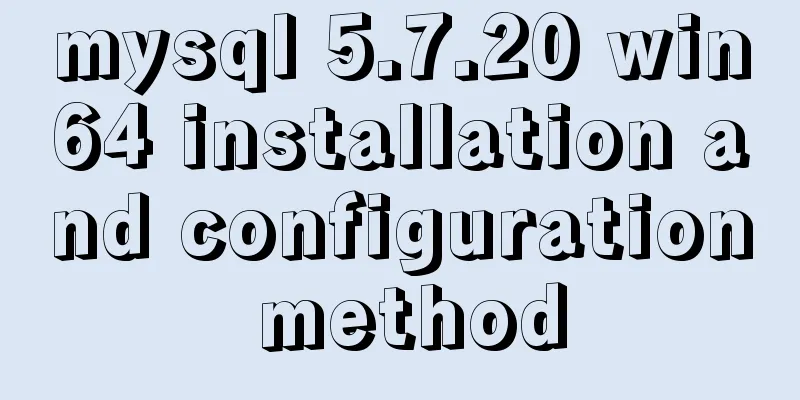
|
mysql-5.7.20-winx64.zipInstallation package without installation steps: https://dev.mysql.com/downloads/file/?id=473309 Environment variables settings: Put C:\Program Files\mysql-5.7.20-winx64\bin in Path Right click -- Command Prompt (Administrator) -- cd C:\software\mysql\mysql-5.7.20-winx64\bin -- subsequent steps: 1.mysqld install 2. Initialize the mysql data directory (there is no such directory after decompressing mysql-5.7) and generate a password: mysqld --initialize-insecure Success is no response 3. Execute net start mysql in the DOS interface (any directory) 4. Execute mysql -uroot in the DOS interface (any directory) to log in as the root user 5.update user set authentication_string=password('123456') where user='root' and Host = 'localhost'; Set the password to 123456 #### update MySQL.user set authentication_string=password('root') where user='root'; 6.mysql -u root -p; (Log in to mysql with password) 7.net stop mysql --mysqld remove, try to install again
Log in to MySQL When the MySQL service is already running, we can log in to the MySQL database through the MySQL client tool. First, open the command prompt and enter the following format: mysql -h hostname -u username -p
Take the example of logging in to the MySQL database just installed on the local machine. Enter mysql -u root -p in the command line and press Enter to confirm. If the installation is correct and MySQL is running, you will get the following response: Enter password: If the password exists, enter it to log in. If it does not exist, just press Enter to log in. According to the installation method in this article, the default root account has no password. After a successful login, you will see the prompt We are coming to the MySQL monitor... The command prompt will then continue with mysql> with a blinking cursor, waiting for command input. Enter exit or quit to log out. Create a database Use the create database statement to create a database. The format of the creation command is as follows: For example, we need to create a database named samp_db, execute the following command in the command line: In order to display Chinese characters in the command prompt, the database character encoding is specified as gbk through character set gbk during creation. If the creation is successful, you will get the response "Query OK, 1 row affected(0.02 sec)". Note: MySQL statements end with a semicolon (;). If you do not add a semicolon at the end of a statement, the command prompt will prompt you to continue inputting with -> (there are some exceptions, but adding a semicolon is definitely not wrong); Tip: You can use the show databases; command to see which databases have been created. Using mysqladmin method: Open the command prompt interface and execute the command: After execution, you will be prompted to enter the old password to complete the password change. If the old password is empty, just press Enter to confirm. MySQL Workbench official introduction: http://www.mysql.com/products/workbench/ MySQL Workbench download page: http://dev.mysql.com/downloads/tools/workbench/ Summarize The above is the installation and configuration method of MySQL 5.7.20 win64 introduced by the editor. I hope it will be helpful to everyone. If you have any questions, please leave me a message and the editor will reply to you in time. I would also like to thank everyone for their support of the 123WORDPRESS.COM website! You may also be interested in:
|
<<: Vue Router vue-router detailed explanation guide
>>: Analysis and solution of abnormal problem of loading jar in tomcat
Recommend
How to understand JavaScript modularity
Table of contents 1. Browser support 2. export ex...
Example of MySQL slow query
Introduction By enabling the slow query log, MySQ...
How to view mysql binlog (binary log)
For example, when you create a new table or updat...
JavaScript imitates Taobao magnifying glass effect
This article shares the specific code for JavaScr...
Introduction to the process of building your own FTP and SFTP servers
FTP and SFTP are widely used as file transfer pro...
How to choose transaction isolation level in MySQL project
introduction Let's start with our content. I ...
Example of deploying Laravel application with Docker
The PHP base image used in this article is: php:7...
How to read the regional information of IP using Nginx and GeoIP module
Install GeoIP on Linux yum install nginx-module-g...
Search optimization knowledge to pay attention to in web design
1. Link layout of the new site homepage 1. The loc...
Execute the shell or program inside the Docker container on the host
In order to avoid repeatedly entering the Docker ...
Simple web design concept color matching
(I) Basic concepts of web page color matching (1) ...
Drawing fireworks effect of 2021 based on JS with source code download
This work uses the knowledge of front-end develop...
mysql-8.0.16 winx64 latest installation tutorial with pictures and text
I just started learning about databases recently....
Learn MySQL database in one hour (Zhang Guo)
Table of contents 1. Database Overview 1.1 Develo...
Install three or more tomcats under Linux system (detailed steps)
If you want to install multiple tomcats, you must...