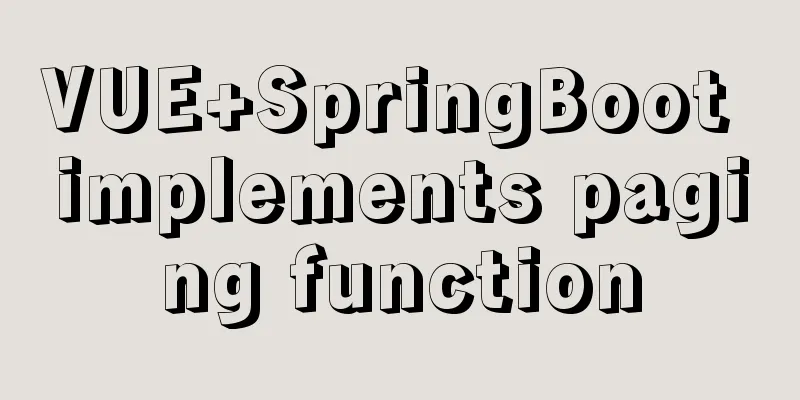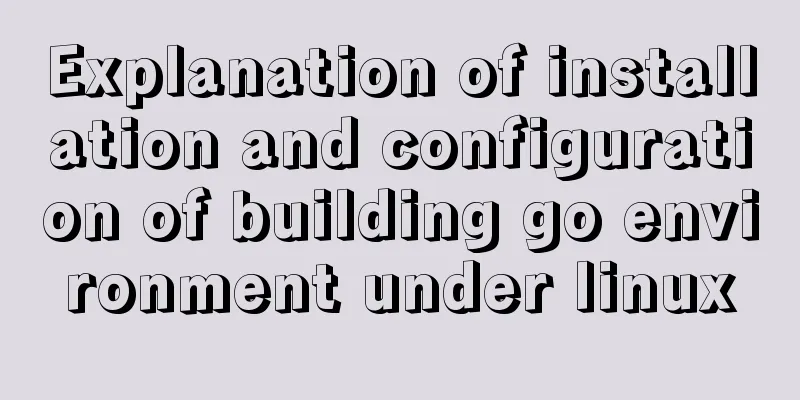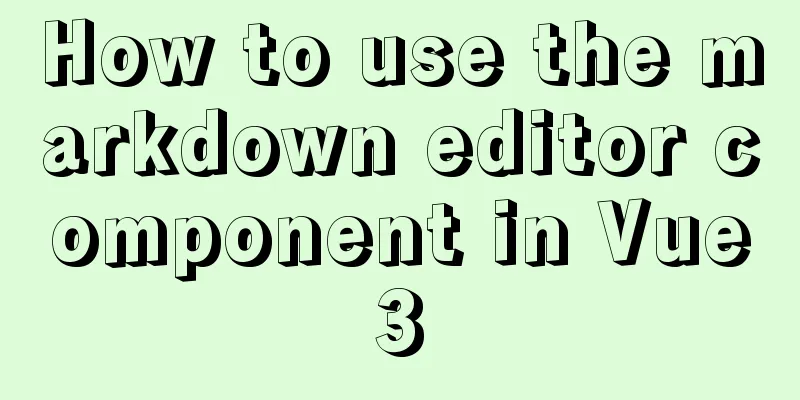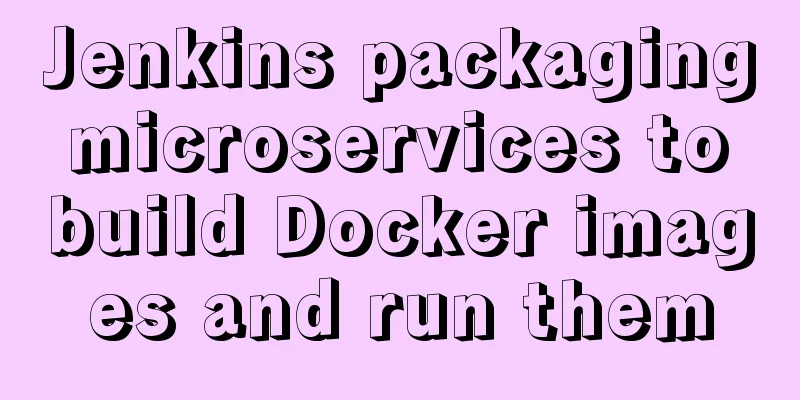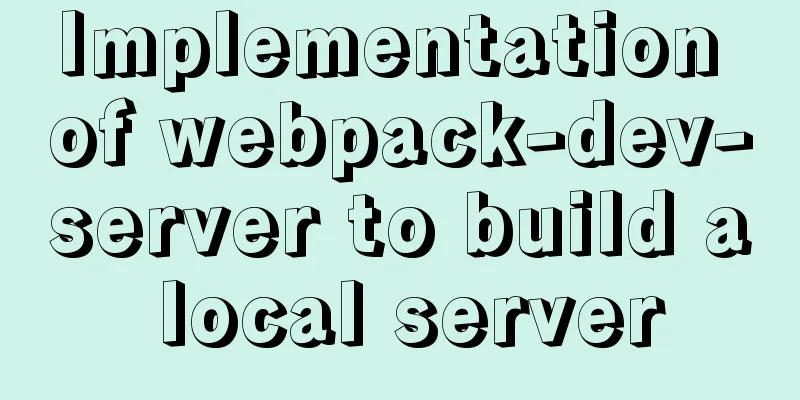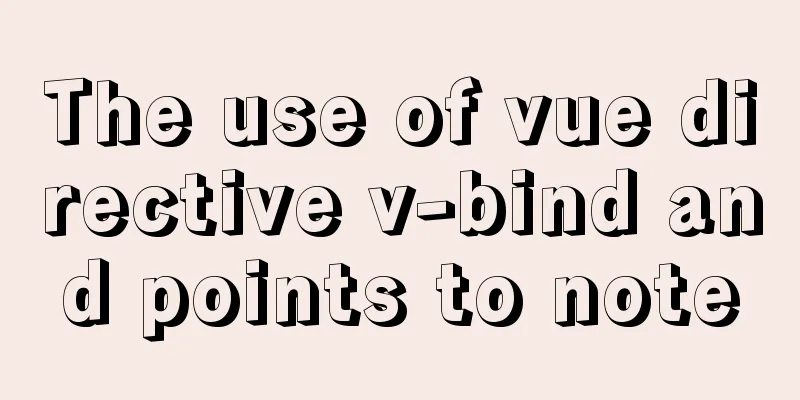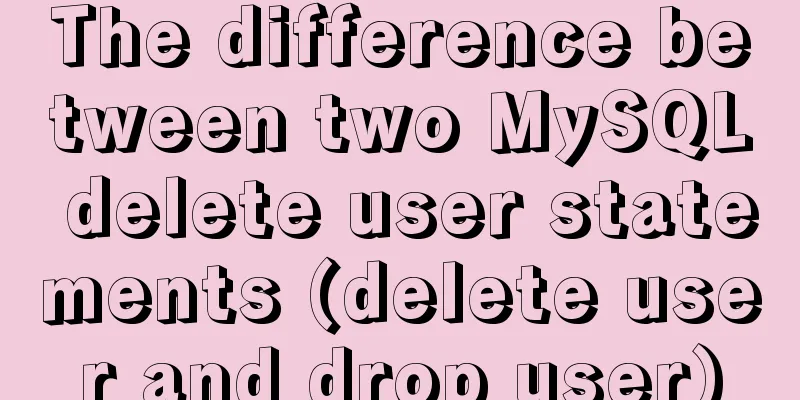VMware Tools installation and configuration graphic tutorial for Ubuntu 16.04 64-bit
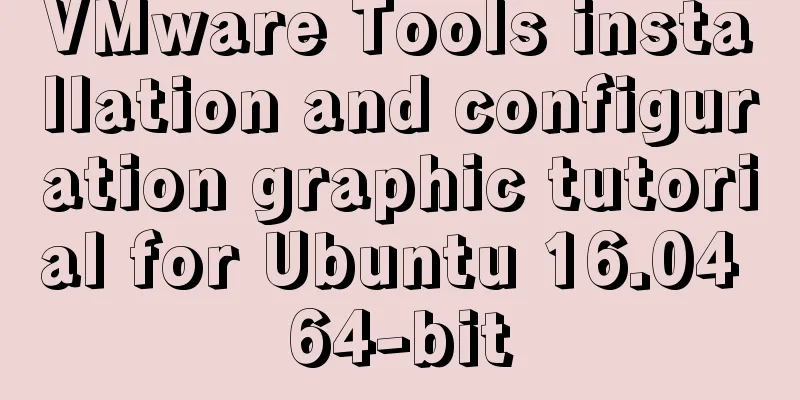
|
This article shares with you a graphic tutorial on VMware Tools installation and configuration for your reference. The specific content is as follows Because I couldn't enter full-screen mode when installing Ubuntu 16.04 64-bit under a virtual machine, I used another method to solve it, but I still wanted to install VMware Tools to prevent related problems in the future. Okay, let's get to the point. 1. You will see VMware Tools installed under the virtual machine, click Install.
2. Under the virtual machine device, VMware Tools appears. Click to open it. There is a VMwareTools-10.1.6-5214329.tar.gz file in it.
3. Copy this file to a directory, such as creating a new SetUp folder under home
4. Switch to root user XXX@ubuntu:/$ sudo su [sudo] password for XXX: root@ubuntu:/# 5. Unzip VMwareTools-10.1.6-5214329.tar.gz to the VMware-Tools folder root@ubuntu:/home/XXX/SetUp# tar zxvf VMwareTools-10.1.6-5214329.tar.gz -C /home/XXX/SetUp/VMware-Tools 6. Enter the vmware-tools-distrib folder you just extracted as the root user, then enter the command: ./vmware-install.pl and press Enter. root@ubuntu:/home/XXX/SetUp/VMware-Tools/vmware-tools-distrib# ./vmware-install.pl
7. After the above operations, VMware Tools will be installed. Enter yes/no according to the prompts until Enjoy, – the VMware team appears as shown below, which means the installation is successful. Then manually restart the virtual machine.
8. Restart the system and you will find that VMware Tools has been reinstalled, indicating that the installation has been successful.
The above is the full content of this article. I hope it will be helpful for everyone’s study. I also hope that everyone will support 123WORDPRESS.COM. You may also be interested in:
|
<<: Control the light switch with js
Recommend
Scary Halloween Linux Commands
Even though it's not Halloween, it's wort...
Vue calculated property implementation transcript
This article shares the Vue calculation property ...
How to use domestic image warehouse for Docker
1. Problem description Due to some reasons, the d...
PHP-HTMLhtml important knowledge points notes (must read)
1. Use frameset, frame and iframe to realize mult...
JavaScript to achieve mouse drag effect
This article shares the specific code of JavaScri...
Use of TypeScript Generics
Table of contents 1. Easy to use 2. Using generic...
Use of environment variables in Docker and solutions to common problems
Preface Docker can configure environment variable...
Details after setting the iframe's src to about:blank
After setting the iframe's src to 'about:b...
Nofollow makes the links in comments and messages really work
Comments and messages were originally a great way...
Do you know how to use vue-cropper to crop pictures in vue?
Table of contents 1. Installation: 2. Use: 3. Bui...
In-depth understanding of HTML relative path (Relative Path) and absolute path (Absolute Path)
I have been engaged in Java web development for mo...
jquery+springboot realizes file upload function
This article example shares the specific code of ...
Vue basics MVVM, template syntax and data binding
Table of contents 1. Vue Overview Vue official we...
Summary of the operation records of changing MyISAM storage engine to Innodb in MySQL
In general, MySQL provides a variety of storage e...
IE conditional comments for XHTML
<br />Conditional comments are a feature uni...