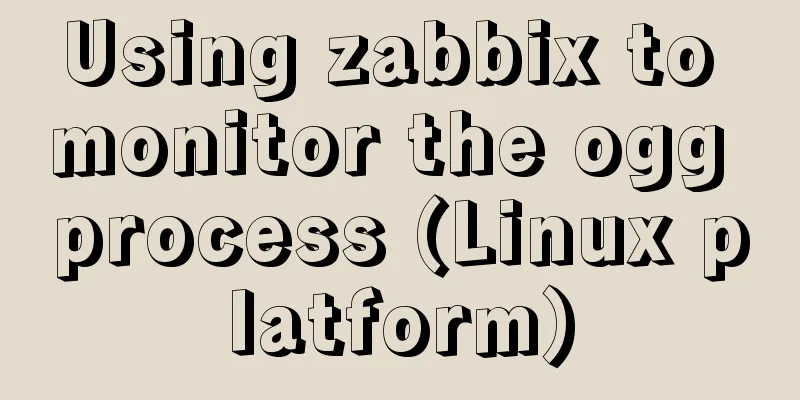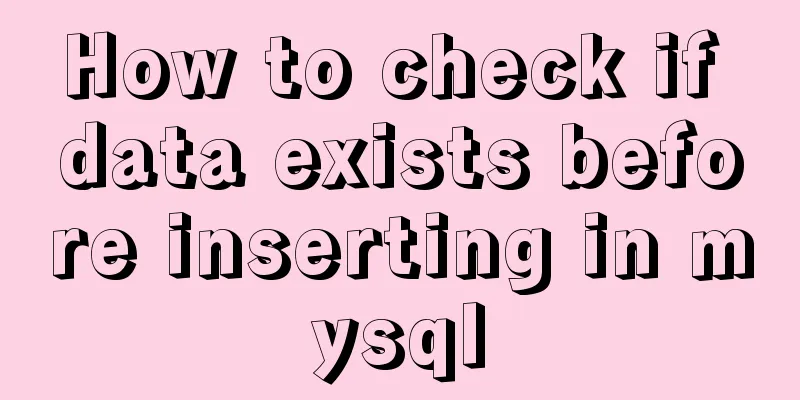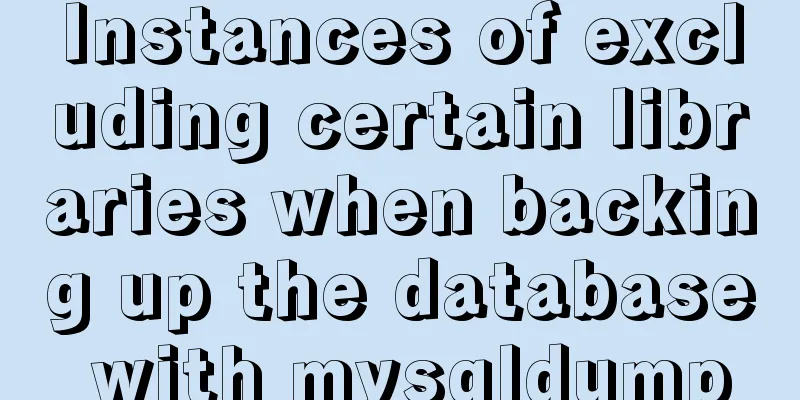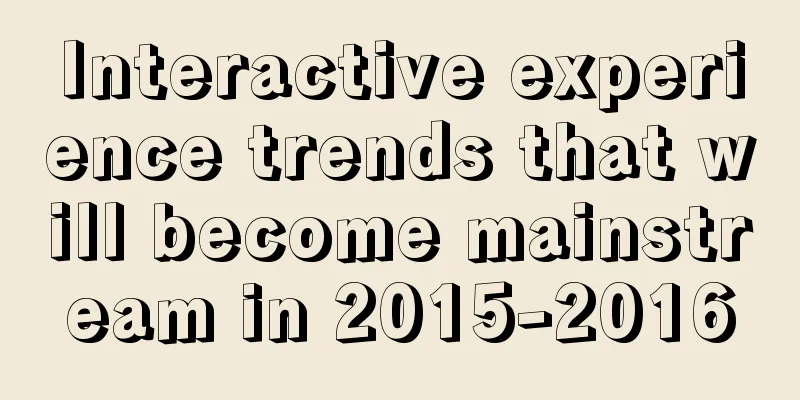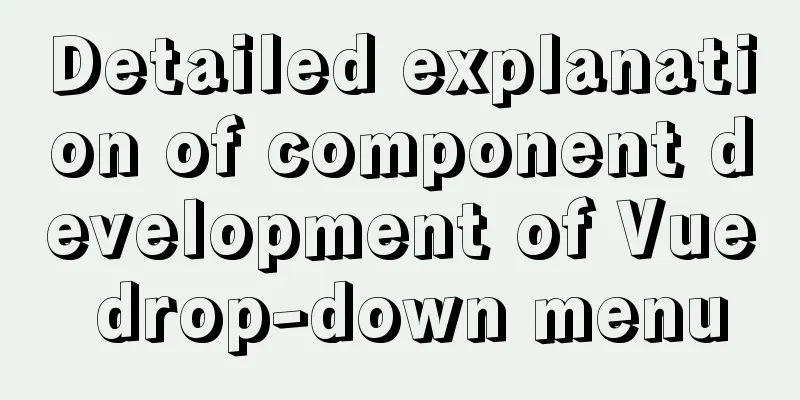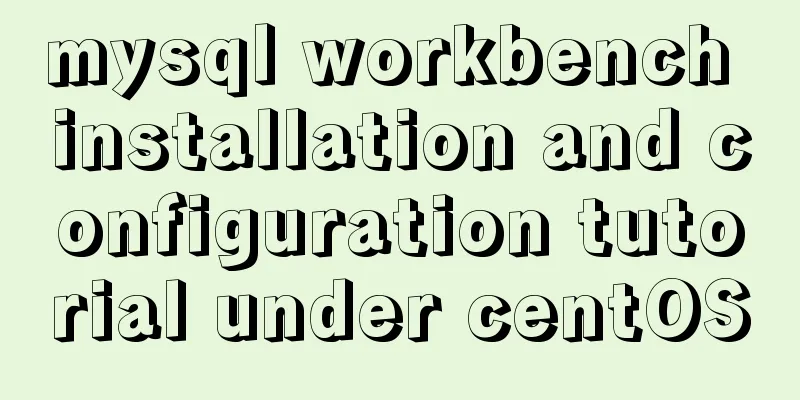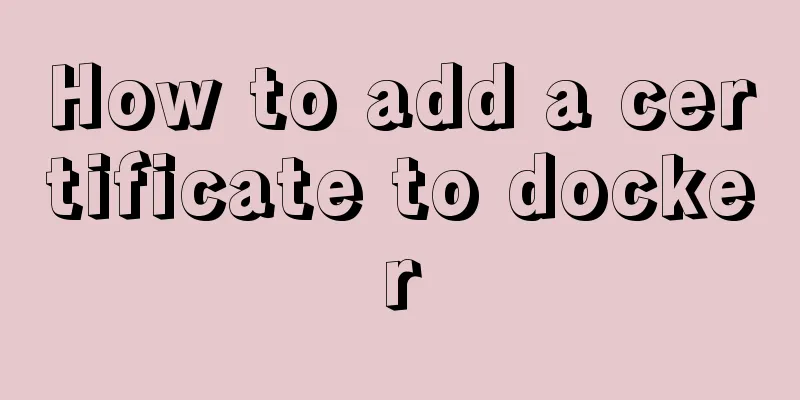React Native scaffolding basic usage detailed explanation
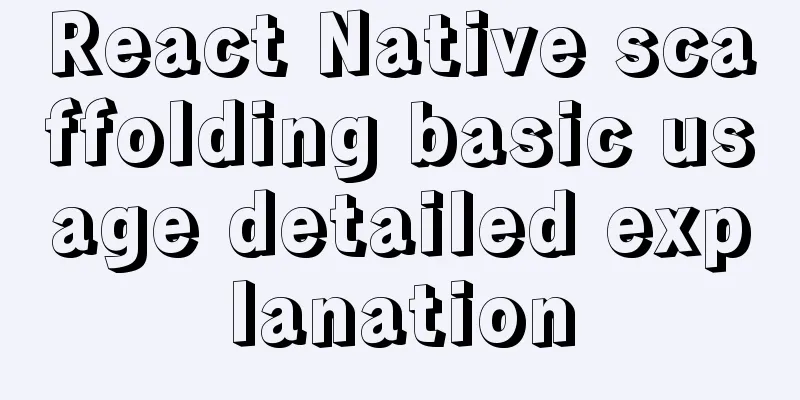
Build the project Execute the command line in the corresponding path: react-native --v //View the version react-native init demo --version 0.48.0 //Install the specified version react-native init demo --verbose --version 0.48.0 //verbose is used to display the installation details during initialization, including what modules are installed and the progress npm view react-native versions //You can view all version information of react-native Jump to the corresponding path and execute the corresponding mobile project: cd project name react-native run-ios or react-native run-android If normal, the operation effect is as follows:
RN debugging tipsDeveloper Menu Developer Menu is a developer menu customized by React Native for developers to help developers debug React Native applications. Open the Developer Menu Android emulator on the emulator: You can quickly open the Developer Menu using iOS Simulator: You can quickly open the Developer Menu using Reload Refresh the page, the shortcut key is command + R. Note: The refresh feature will only work if you modify the JavaScript file. If you add new files or modify the Native code, you need to recompile the application using Xcode . Debug JS Remotely This feature allows developers to debug applications in Chrome in the same way as they debug web applications. change bundle location Change the packaged address toggle inspector View component styles in the simulator. Not very useful. disable fast refresh Disable fast refresh Show Perf Monitor When this feature is enabled, a monitoring window will be displayed, showing real-time memory usage, UI and JavaScript FPS and other information. Helps us debug performance issues. Errors and Warnings In development mode, the Errors and Warnings of the js part will be printed directly on the phone or simulator screen, displayed in red and yellow screens. . Errors Errors that occur when the React Native program is running will be displayed directly on the screen, displayed with a red background, and the error message will be printed. You can also trigger Errors manually via
Warnings Warnings that appear when the React Native program is running will also be displayed directly on the screen, displayed with a yellow background, and warning messages will be printed out. You can also trigger Warnings manually via Chrome Developer ToolsStep 1: Start remote debuggingClick "Debug JS Remotely" under the Developer Menu to start the JS remote debugging function. Chrome will be opened and a "http://localhost:8081/debugger-ui." Tab page will be created.
Step 2: Open Chrome Developer ToolsOpen the developer tools under the "http://localhost:8081/debugger-ui." tab. Open the Chrome menu -> Select More Tools -> Select Developer Tools. You can also open the developer tools using the shortcut keys (Command⌘ + Option⌥ + I on Mac, Ctrl + Shift + I on Windows). When some "inexplicable" problems and errors occur during breakpoint debugging, common solutions The inexplicable here means that the code was still running normally at the last moment, and it became popular without modification: 1. Refresh! refresh! refresh! 2. Re-use the react-native run-xxx command to start the App 3. Delete the App, shut down the local server, and clear the local cache yarn: clear cache yarn cache clean npm: Clear the cache npm cache clean -f This is the end of this article about the basic use of React Native scaffolding. For more relevant React Native scaffolding content, please search 123WORDPRESS.COM's previous articles or continue to browse the following related articles. I hope everyone will support 123WORDPRESS.COM in the future! You may also be interested in:
|
<<: Use Navicate to connect to MySQL on Alibaba Cloud Server
>>: VMware Workstation 14 Pro installation Ubuntu 16.04 tutorial
Recommend
Analysis of the issues and solutions for repeated submission, repeated refresh, and backoff prevention
one. Preface <br />You will see this kind of...
Ubuntu basic settings: installation and use of openssh-server
Record the installation and use of openssh-server...
HTML 5.1 learning: 14 new features and application examples
Preface As we all know, HTML5 belongs to the Worl...
Detailed tutorial on installing Python 3 virtual environment in Ubuntu 20.04
The following are all performed on my virtual mac...
Nginx dynamically forwards to upstream according to the path in the URL
In Nginx, there are some advanced scenarios where...
Detailed explanation of value transfer between parent and child components in Vue3
It has been a long time since the birth of vue3, ...
Mysql splits string into array through stored procedure
To split a string into an array, you need to use ...
How to reset the root password in mysql8.0.12
After installing the database, if you accidentall...
Practical record of handling MySQL automatic shutdown problems
I recently helped someone with a project and the ...
HTML+CSS merge table border sample code
When we add borders to table and td tags, double ...
Solution for applying CSS3 transforms to background images
CSS transformations, while cool, have not yet bee...
Sample code for implementing mobile expansion and collapse effects with pure CSS3
This article introduces the sample code for imple...
HTML markup language - reference
Click here to return to the 123WORDPRESS.COM HTML ...
What are inline elements and block elements?
1. Inline elements only occupy the width of the co...
Vue realizes screen adaptation of large screen pages
This article shares the specific code of Vue to a...