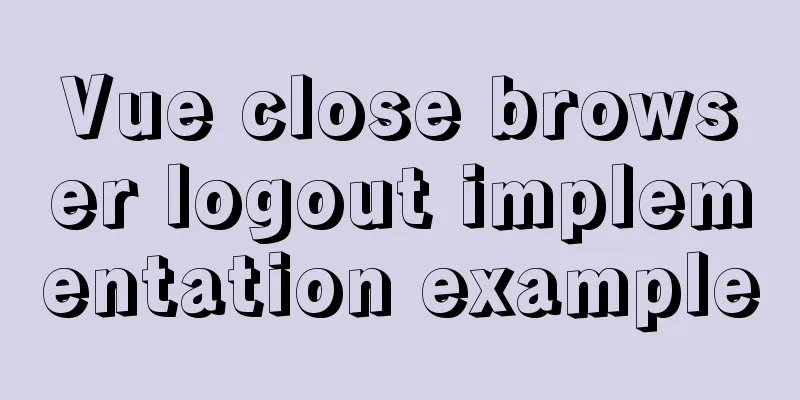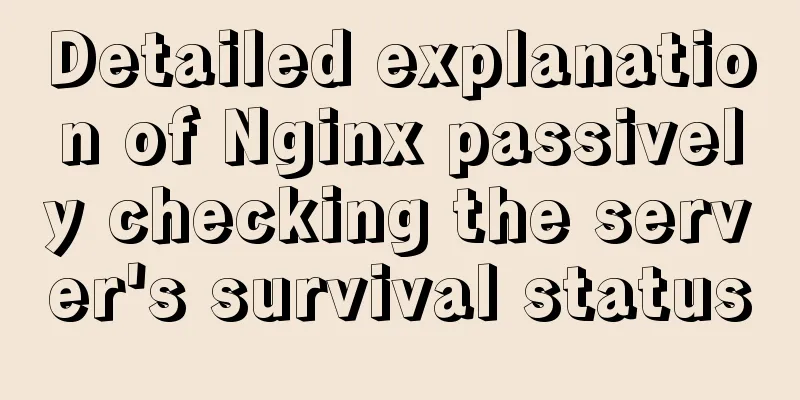MySql 5.6.36 64-bit green version installation graphic tutorial

|
There are many articles about MySQL installation on the Internet, but I encountered a problem when installing it on my laptop today, so I just made a record of it. 1. Download the MySQL zip archive from the official website https://dev.mysql.com/downloads/mysql/. There are 32-bit and 64-bit versions for Windows as needed. 2. After downloading, unzip it to the folder you specified. This is the path I unzipped.
3. Configure environment variables, just like configuring Java environment variables. 4. Change the database configuration file. Copy my-default.ini in the root directory and rename it to my.ini Change the configuration inside, and note that the file path inside must be enclosed in double quotes. # For advice on how to change settings please see # http://dev.mysql.com/doc/refman/5.6/en/server-configuration-defaults.html # *** DO NOT EDIT THIS FILE. It's a template which will be copied to the # *** default location during installation, and will be replaced if you # *** upgrade to a newer version of MySQL. [mysqld] # Remove leading # and set to the amount of RAM for the most important data # cache in MySQL. Start at 70% of total RAM for dedicated server, else 10%. # innodb_buffer_pool_size = 128M # Remove leading # to turn on a very important data integrity option: logging # changes to the binary log between backups. # log_bin # These are commonly set, remove the # and set as required. basedir="D:\Program Files\mysql-5.6.36-winx64" datadir = "D:\Program Files\mysql-5.6.36-winx64\data" # port = ..... # server_id = ..... # Remove leading # to set options mainly useful for reporting servers. # The server defaults are faster for transactions and fast SELECTs. # Adjust sizes as needed, experiment to find the optimal values. # join_buffer_size = 128M # sort_buffer_size = 2M # read_rnd_buffer_size = 2M sql_mode=NO_ENGINE_SUBSTITUTION,STRICT_TRANS_TABLES #Server encoding character-set-server=utf8 [client] #Client encoding method, it is best to keep it consistent with the server loose-default-character-set = utf8 [WinMySQLadmin] Server = "D:\Program Files\mysql-5.6.36-winx64\bin\mysqld.exe" </span> 5. Install the MySQL service, switch to the bin directory of MySQL in the DOS window and execute the command mysqld -install I had a problem, and I looked it up online and it said that it was due to the lack of Microsoft Visual C++ 2010 runtime library.
OK, go to the official website, download it, install it, restart the service and the installation is successful.
Run services.msc to view the registered services, and then start the MySQL service.
At this point our MySQL server has been installed. 6. Log in to the MySQL server and reset the password. Since the default username is root and the password is empty, use the command mysql –u root –p and press Enter to enter the password when prompted to log in. At this point, mysql-5.6.36-winx64 green version is installed successfully.
Let's change the default password. In the bin command directory, use the mysqladmin.exe command to change the password.
Log in with your new password
It is really inconvenient to operate in a black window. In actual work, the most commonly used MySQL visualization tool is Navicat for MySQL. The above is the installation graphic tutorial of MySql 5.6.36 64-bit green version introduced by the editor. I hope it will be helpful to everyone. If you have any questions, please leave me a message and the editor will reply to you in time. I would also like to thank everyone for their support of the 123WORDPRESS.COM website! You may also be interested in:
|
<<: How to deploy gitlab using Docker-compose
>>: TypeScript installation and use and basic data types
Recommend
mysql8.0.23 msi installation super detailed tutorial
1. Download and install MySql Download MySql data...
Summary of MySQL commonly used type conversion functions (recommended)
1. Concat function. Commonly used connection stri...
Summary of MySQL Undo Log and Redo Log
Table of contents Undo Log Undo Log Generation an...
Example of using JSX to build component Parser development
Table of contents JSX environment construction Se...
Detailed explanation of the use of props in React's three major attributes
Table of contents Class Component Functional Comp...
How to run tomcat source code in maven mode
Preface Recently, I was analyzing the startup pro...
Use pure CSS to create a pulsating loader effect source code
Effect Preview Press the "Click to Preview&q...
Vue imitates Ctrip's carousel effect (sliding carousel, highly adaptive below)
Let's look at the case first. Use vue+swiper ...
Solution to the problem of not being able to access the Internet when installing centos7 with VmWare
What to do if VmWare cannot access the Internet w...
MySQL 5.7.21 installation and configuration tutorial under Window10
This article records the installation and configu...
Example of removing json backslash in php
1. Remove backslashes through the "stripslas...
MySQL 5.7.25 compressed version installation and configuration method graphic tutorial
This article shares the installation and configur...
Difference and implementation of JavaScript anti-shake and throttling
Table of contents 1. Anti-shake 2. Throttling 3. ...
JS implements circular progress bar drag and slide
This article example shares the specific code of ...
Detailed steps to enable SourceGuardian (sg11) encryption component on Linux virtual hosts
Note: sg11 Our company only supports self-install...








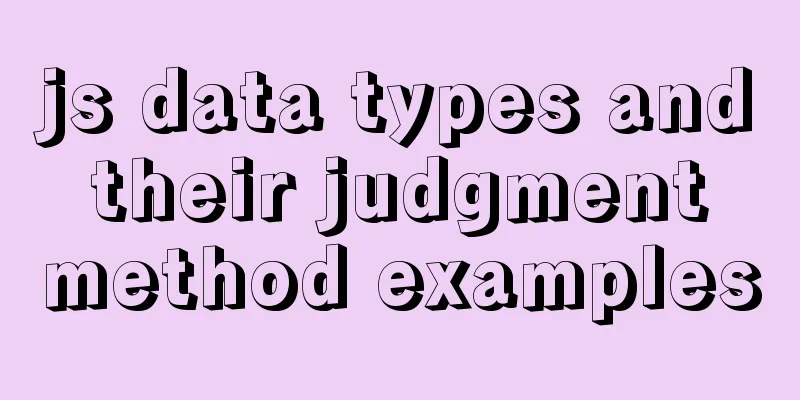
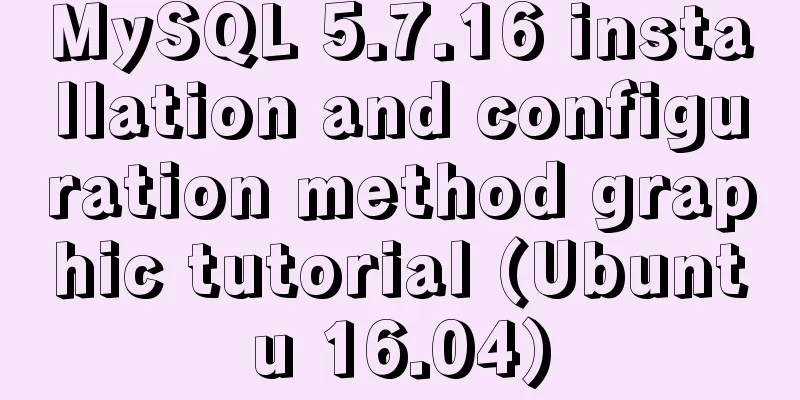
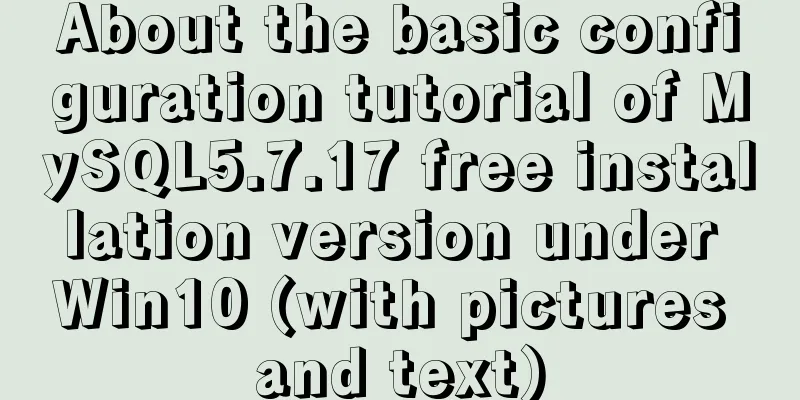

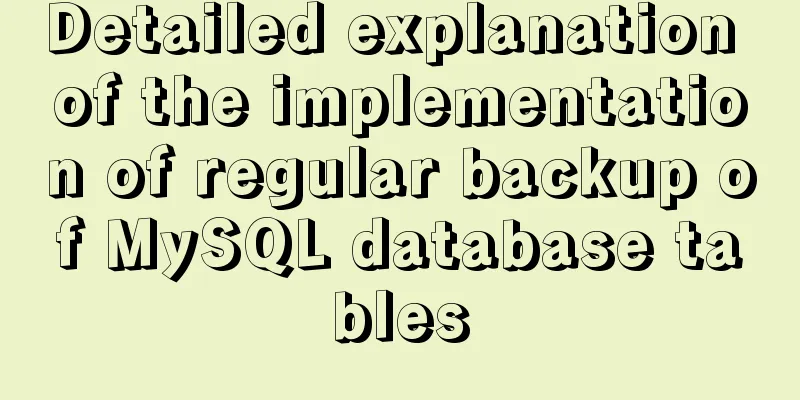

![MySQL optimization tips: analysis of duplicate removal implementation methods [millions of data]](/upload/images/67cad82803fb4.webp)