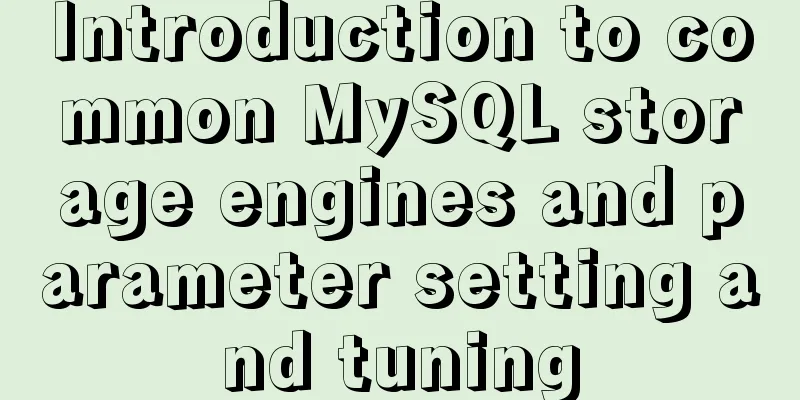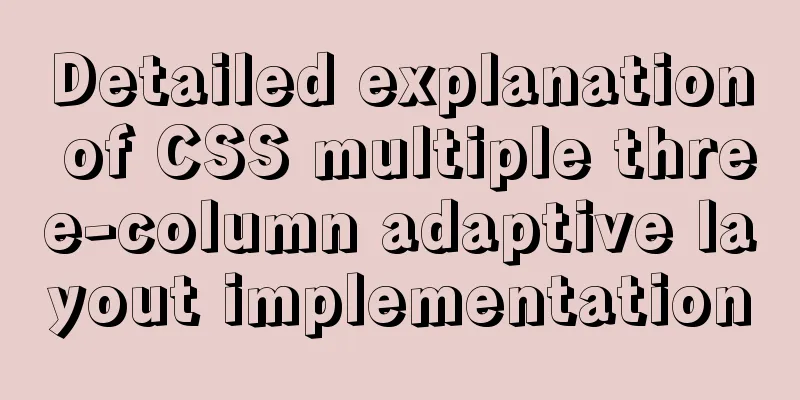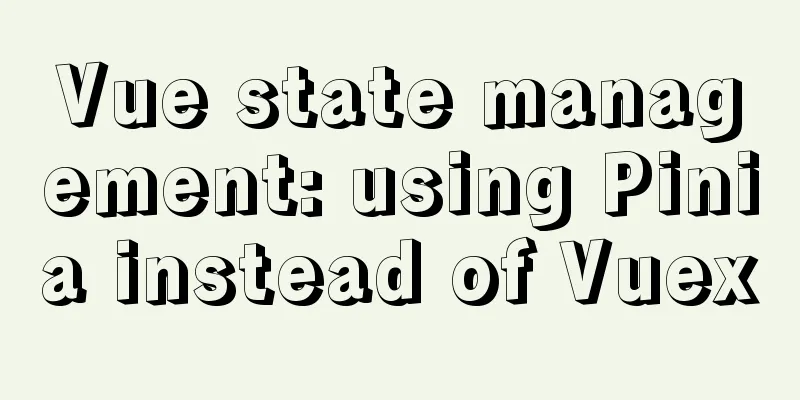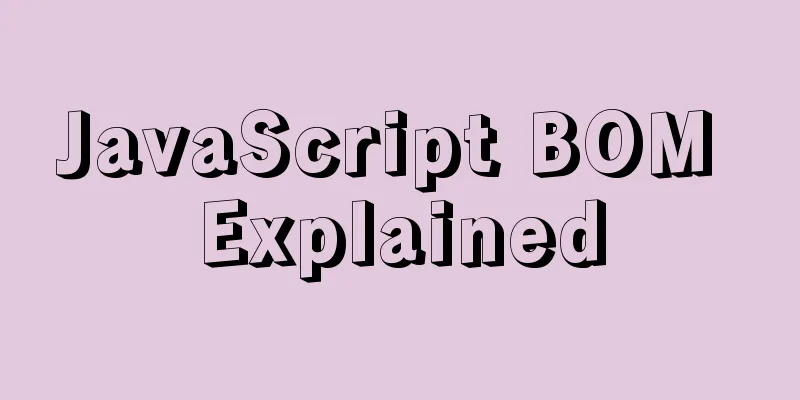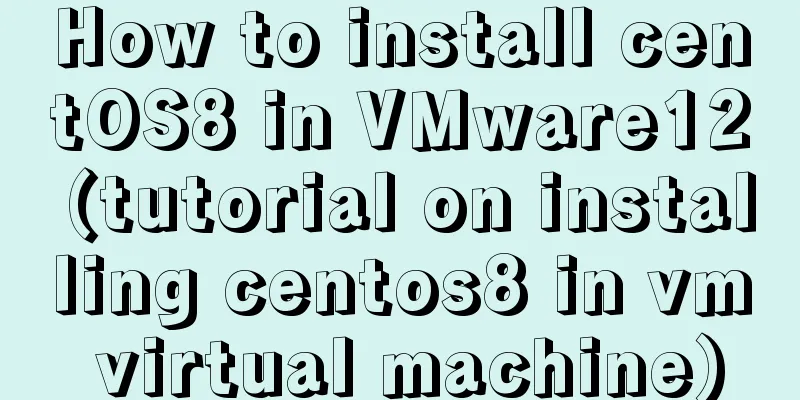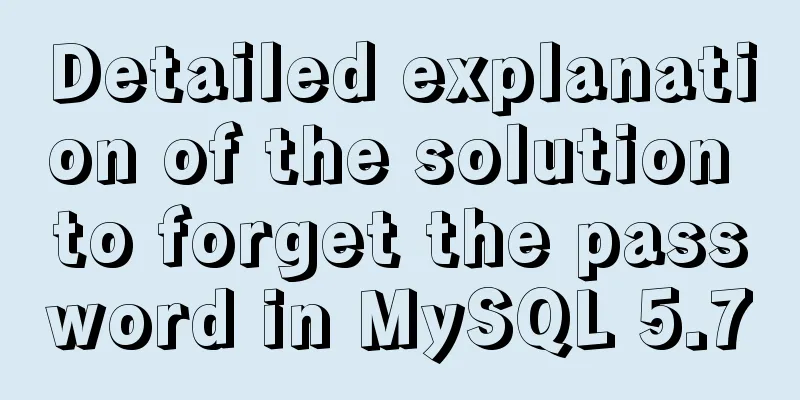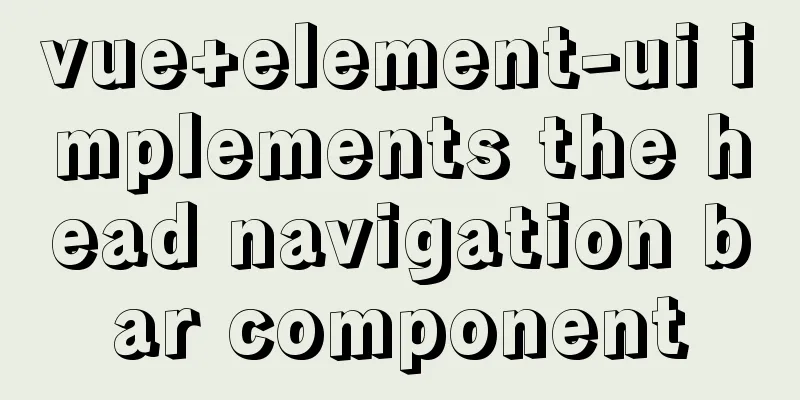Detailed steps for setting up host Nginx + Docker WordPress Mysql
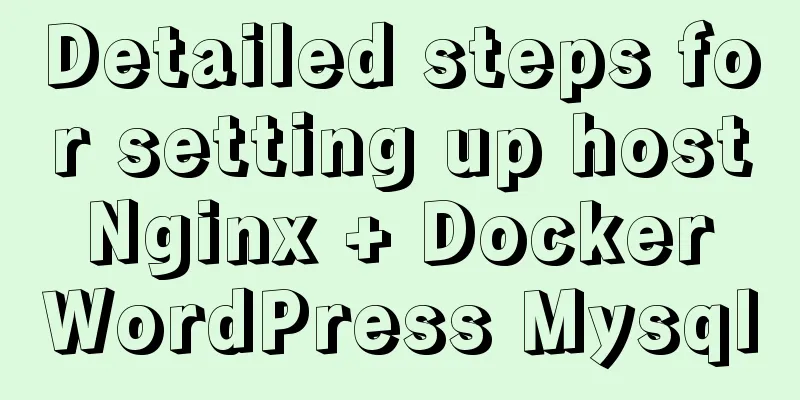
|
environment
Install Install Docker dependencies $ sudo yum install -y yum-utils device-mapper-persistent-data lvm2 Install docker-ce $ sudo yum-config-manager --add-repo https://download.docker.com/linux/centos/docker-ce.repo $ sudo yum install docker-ce $ sudo systemctl start docker $ docker --version $ sudo docker run hello-world Install docker-compose $ sudo curl -L https://github.com/docker/compose/releases/download/1.17.0/docker-compose-`uname -s`-`uname -m` -o /usr/bin/docker-compose $ sudo chmod +x /usr/bin/docker-compose $ docker-compose --version Write docker-compose.yml $ mkdir ./blog $ cd blog $ sudo vim docker-compose.yml
version: '3'
services:
db:
image:mysql:5.7
volumes: #Data volume, mapping local folder - db_data:/var/lib/mysql
ports: # If you don't write port mapping, the outside world cannot connect to the mysql (WordPress connection below is fine)
- "3306:3306"
restart: always
environment:
MYSQL_ROOT_PASSWORD: xxx
MYSQL_DATABASE: wordpress
MYSQL_USER: wordpress
MYSQL_PASSWORD: wordpress
wordpress:
depends_on: #Depends on the db service above
-db
image: wordpress:latest
volumes:
- wp_site:/var/www/html
ports:
- "8000:80"
restart: always
privileged: true
environment:
# You can directly use the above service name + port to get the link WORDPRESS_DB_HOST: db:3306
WORDPRESS_DB_USER: wordpress
WORDPRESS_DB_PASSWORD: wordpress
# Define domain name WORDPRESS_CONFIG_EXTRA: "define('WP_HOME','https://blog.amoyiki.com'); define('WP_SITEURL','https://blog.amoyiki.com');"
volumes:
db_data:
wp_site:
Running the container # Start $ sudo docker-compose up -d # Shutdown$ sudo docker-compose down Now you can access it using http://ip:port. If you find that you cannot access it, you can check the container log to find errors. $ sudo docker-compose ps Name Command State Ports blog_db_1 docker-entrypoint.sh mysqld Up 0.0.0.0:3306->3306/tcp, 33060/tcp blog_wordpress_1 docker-entrypoint.sh apach ... Up 0.0.0.0:8000->80/tcp # The WordPress at the end is the name of the service. This is different from the container name used to view logs in Docker. $ sudo docker-compose logs -f --tail=10 wordpress $ sudo docker-compose logs -f --tail=10 db Use host Nginx to reverse docker wordpress The configuration file of nginx is as follows (irrelevant content omitted)
user root; # This is because the WordPress file user in the docker container is www-data
server {
listen 80;
server_name *.amoyiki.com;
return 301 https://$host$request_uri;
}
upstream wordpress-workhorse {
server 127.0.0.1:8000 fail_timeout=10s;
}
server {
server_name blog.amoyiki.com;
listen 443 ssl;
ssl on;
ssl_certificate /ssl/path/fullchain.pem;
ssl_certificate_key /ssl/path/privkey.pem;
access_log /var/log/nginx/access.log main;
# WordPress data volume location in the host root /var/lib/docker/volumes/blog_wp_site/_data;
location / {
proxy_pass http://wordpress-workhorse;
proxy_set_header Host $host;
proxy_set_header X-Real-IP $remote_addr;
proxy_set_header X-Forwarded-For $proxy_add_x_forwarded_for;
proxy_set_header X-Forwarded-Proto https;
}
location ~* \.(js|css|png|jpg|jpeg|gif|ico)$ {
expires 7d;
access_log off;
}
error_page 500 502 503 504 /50x.html;
location = /50x.html {
root html;
}
}
Error Collection nginx error Permission denied
Previously, my nginx.conf user used the default nobody, which could not read the user group data of www-data in wp in docker, so I directly promoted the nginx user to root, which can be optimized later. The above is the full content of this article. I hope it will be helpful for everyone’s study. I also hope that everyone will support 123WORDPRESS.COM. You may also be interested in:
|
<<: How to use type enhancement without typingscript
>>: mysql 5.7.11 winx64 initial password change
Recommend
A brief discussion on the solution to excessive data in ElementUI el-select
Table of contents 1. Scenario Description 2. Solu...
SQL Practice Exercise: Online Mall Database Product Category Data Operation
Online shopping mall database-product category da...
Method for comparing the size of varchar type numbers in MySQL database
Create a test table -- --------------------------...
Provides helpful suggestions for improving website design
<br />Scientifically Design Your Website: 23...
Detailed explanation of the use cases of Vue listeners
The first one is to use jQuery's ajax to send...
MySQL 5.7.22 binary package installation and installation-free version Windows configuration method
The following code introduces the installation me...
Detailed explanation of JS ES6 coding standards
Table of contents 1. Block scope 1.1. let replace...
The practical process of login status management in the vuex project
Table of contents tool: Login scenario: practice:...
How to rename the table in MySQL and what to pay attention to
Table of contents 1. Rename table method 2. Notes...
Solve the black screen problem after VMware installs Linux system and starts
1. Installation environment 1. HUAWEI mate x cpu ...
Use of filter() array filter in JS
Table of contents 1. Introduction 2. Introduction...
How to encapsulate timer components in Vue3
background When you open the product details on s...
Use render function to encapsulate highly scalable components
need: In background management, there are often d...
Detailed graphic explanation of Mysql5.7.18 installation and master-slave replication
Install mysql5.7.18 on CentOS6.7 1. Unzip to the ...
Detailed process of installing and deploying onlyoffice in docker
0. System requirements CPU I5-10400F or above Mem...