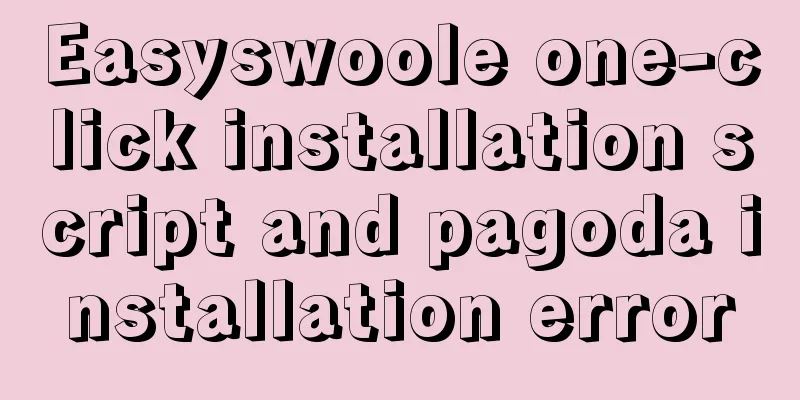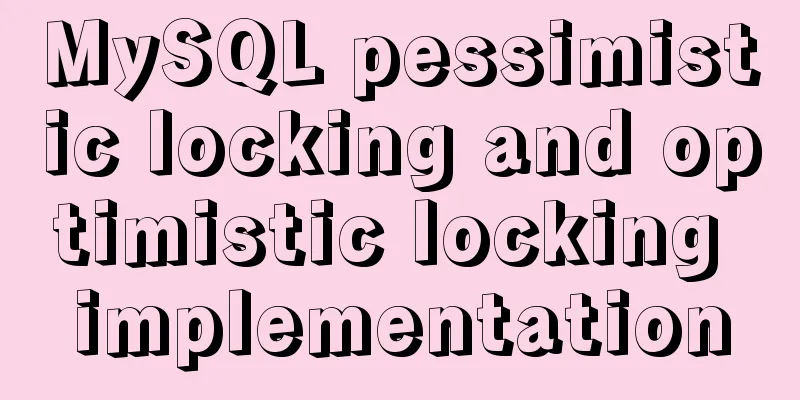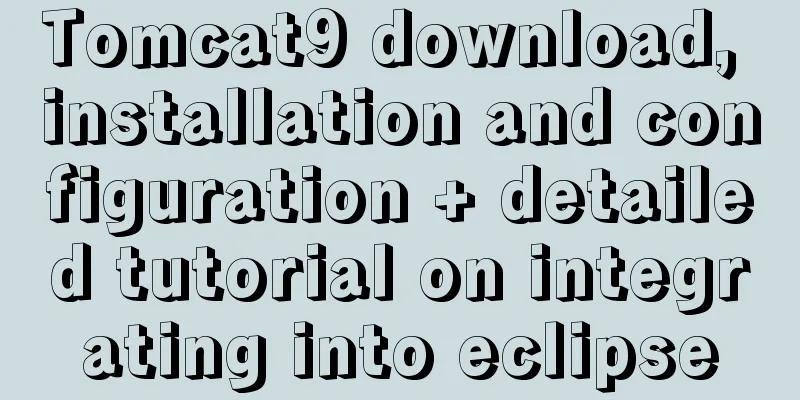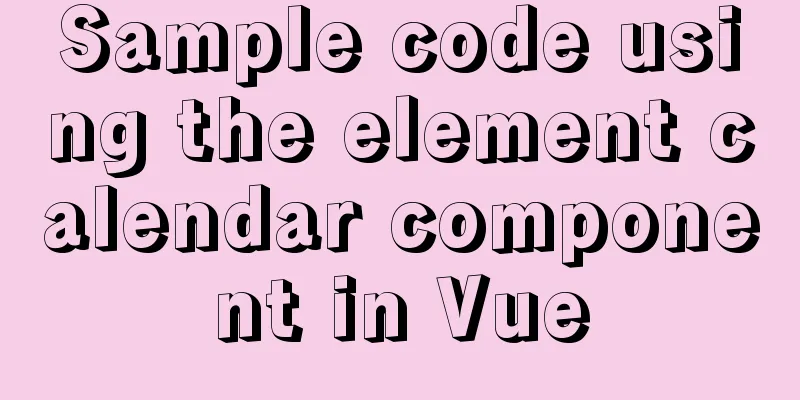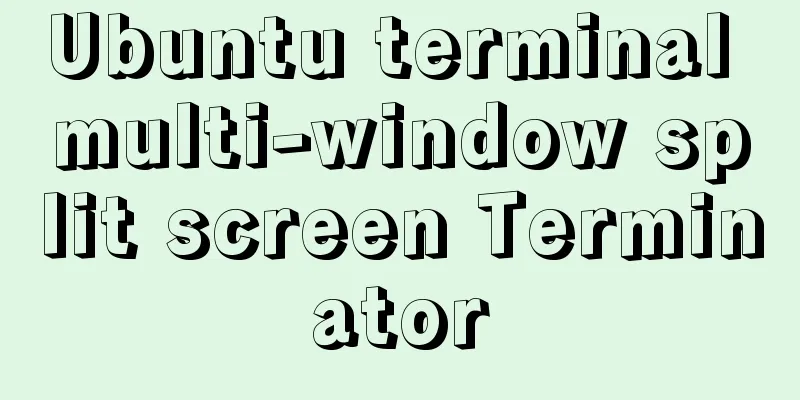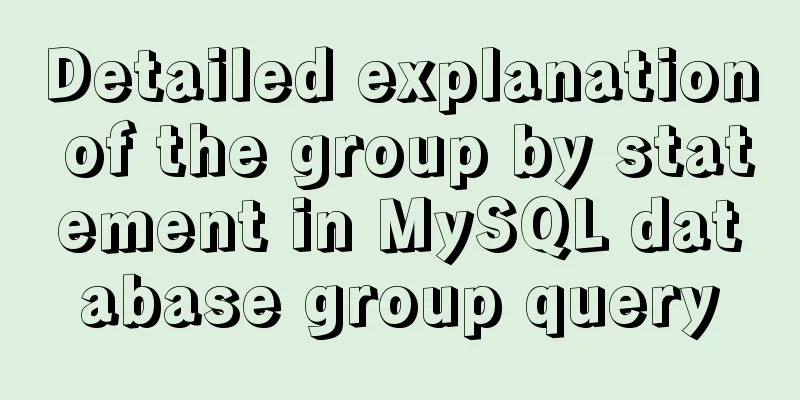MySQL 5.7.17 installation and configuration graphic tutorial

|
Features of MySQL: MySQL is a relational database management system developed by Swedish company MySQL AB and currently a product of Oracle. MySQL is one of the most popular relational database management systems. In terms of WEB applications, MySQL is the best RDBMS (Relational Database Management System) application software. MySQL is a relational database management system that stores data in different tables instead of putting all the data in one large warehouse, which increases speed and flexibility. The SQL language used by MySQL is the most commonly used standardized language for accessing databases. MySQL software adopts a dual licensing policy and is divided into community edition and commercial edition. Due to its small size, fast speed, low total cost of ownership, and especially its open source nature, MySQL is generally chosen as the website database for the development of small and medium-sized websites. Compared with other large databases, such as Oracle, DB2, SQL Server, etc., MySQL has its own shortcomings, but this does not reduce its popularity at all. For general individual users and small and medium-sized enterprises, the functions provided by MySQL are more than enough, and because MySQL is open source software, it can greatly reduce the total cost of ownership. Due to the excellent performance of its community edition, it can form a good development environment when paired with PHP and Apache. Installation environment: Windows 10 Professional [?64] 1. Download: Method: Download from the official website https://dev.mysql.com/ [Downloads–>Community–>MySQL on Windows–>MySQL Installer]
If you have an Oracle account, you can click to log in and download. If you don’t have an Oracle account, you can register or just click No thanks, just start my download to download directly.
2. Installation:
Click the downloaded installation package [suffix is .msi] and install it.
Click the checkbox to agree to the installation agreement, then click Next. In the old version, there are three installation types: Typical, Complete and Custom. The Typical installation installs only the MySQL server, the mysql command-line client, and the command-line utilities. Command-line clients and utilities include mysqldump, myisamchk, and several other tools to help you manage your MySQL server. A Complete installation will install all components contained in the package. The full installation package includes components such as the embedded server libraries, benchmark suite, supporting scripts, and documentation. A Custom installation allows you to have complete control over the packages you want to install and where they are installed. In the new version, the options are different, but I have selected the first option by default. For other options, see the figure below:
Click Next to continue.
It is not clear what this step means yet, click Next.
In this step, some programs will be automatically downloaded and installed. After the installation is complete, click Next to continue.
Click Next all the way.
Select Development Machine for Cofig Type, set the protocol and port related content, and click Next.
Set password
Select Standard System Account and click Next.
Click Execute to automatically install some programs.
Click Finis
Click Next
You need to enter the password here, then click the Check button, Next.
Click Execute
Click Finish
Click Next
Click Finish to complete the installation and run MySQL. 3. Verify login: Method 1: Use the Workbench visualization tool: When you click Finish to complete the installation and check Start My SQL Workbench after Setup, the Workbench will run automatically. When the previous step is not checked, find the newly installed My Sql in the Start menu and click Workbench to open it.
Click the light gray area in the upper left corner and the password input area will appear.
Enter the password and click OK to log in to MySQL.
The Workbench visualization platform is relatively intuitive and convenient. Method 2: Using Command line: Find the newly installed MySQL in the start menu and select Command line client - Unicode.
Enter the password. The interface that appears indicates a successful installation. Enter show databases: to verify. Method 3: Using cmd: Set the MySQL environment variables as shown
Enter mysql -h 127.0.0.1 -u root -p or directly mysql -u root -p , enter the password, and you can log in.
4. Attached is the method of [changing the storage path of database data]: First stop the mysql service (1) Run cmd as an administrator Start -> Search cmd -> Right click and run as administrator (or Win+R, enter cmd and then shift+ctrl+enter) (2) >>net stop MySQL57 (mysql service name: How to find it: right-click My Computer -> Manage -> Services, and then find the mysql service name) (3) Copy the files in the data directory under the MySQL installation path (usually C:\ProgramData\MySQL\MySQL Server 5.7\Data) to the path you want to store them, such as G:\filecode\mysqlData; (4) Copy the my.ini configuration file in C:\ProgramData\MySQL\MySQL Server 5.7 to the desktop, open it with Notepad and find the Datadir section #Path to the database root datadir="C:/ProgramData/MySQL/MySQL Server 5.7/Data/" Modified to: Datadir="G:/filecode/mysqlData/" [Note: here is "/" instead of "\", the general configuration file is like this] After saving, put it back to the original path [The reason why I copy it to the desktop first is that if I don't do this, a "Access Denied" warning will pop up when I save the changes, and I won't be able to make the changes.] (5) Restart the MySQL service to verify whether it is successful. The administrator enters cmdà >>net start MySQL57 Then enter mysql to create a database and take a look mysql –u root –p input passwd create database HelloWorld;
You can see that the original data directory does not generate the HelloWorld database, and our newly created mysqlData path directory has a HelloWlorld database. This is the end.
Wonderful topic sharing: MySQL different versions installation tutorial MySQL 5.6 installation tutorials for various versions MySQL 5.7 installation tutorials for various versions mysql8.0 installation tutorials for various versions The above is the full content of this article. I hope it will be helpful for everyone’s study. I also hope that everyone will support 123WORDPRESS.COM. You may also be interested in:
|
<<: JavaScript counts the number of times a character appears
>>: How to install and use Server-U 14 version
Recommend
Mysql5.7.17 winx64.zip decompression version installation and configuration graphic tutorial
1. Download mysql-5.7.17-winx64.zip; Link: https:...
Detailed explanation of commands to view linux files
How to view linux files Command to view file cont...
Solution to the problem of a large number of php-cgi.exe processes on the server causing the CPU to occupy 100%
Optimize the fastcgi configuration file fcgiext.i...
Detailed explanation of MySQL 8.0.18 commands
Open the folder C:\web\mysql-8.0.11 that you just...
How to deploy and start redis in docker
Deploy redis in docker First install Docker in Li...
Learn the black technology of union all usage in MySQL 5.7 in 5 minutes
Performance of union all in MySQL 5.6 Part 1:MySQ...
Detailed steps to deploy SpringBoot projects using Docker in Idea
Preface Project requirements: Install the Docker ...
How to use docker to build redis master-slave
1. Build a Docker environment 1. Create a Dockerf...
Horizontal header menu implemented with CSS3
Result:Implementation Code html <nav class=&qu...
Creating a file system for ARM development board under Linux
1. Please download the Busybox source code online...
Basic learning tutorial of table tag in HTML
Table label composition The table in HTML is comp...
In-depth explanation of iterators in ECMAScript
Table of contents Preface Earlier iterations Iter...
Draw a heart with CSS3
Achieve resultsRequirements/Functionality: How to...
Detailed explanation of HTML page header code example
Knowledge point 1: Set the base URL of the web pa...
Implementation of Docker deployment of web projects
The previous article has installed the docker ser...