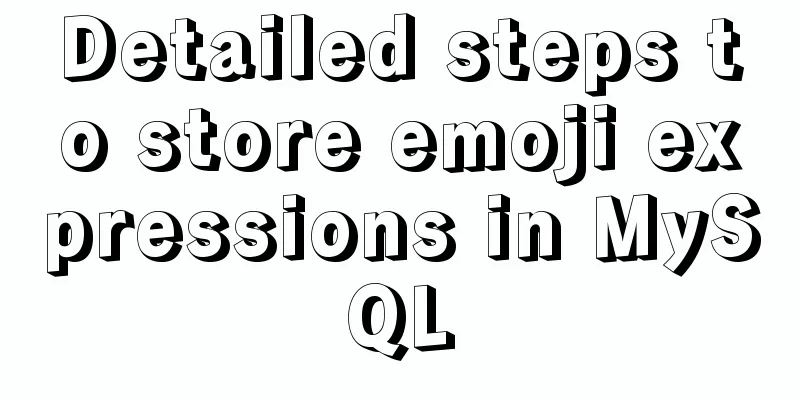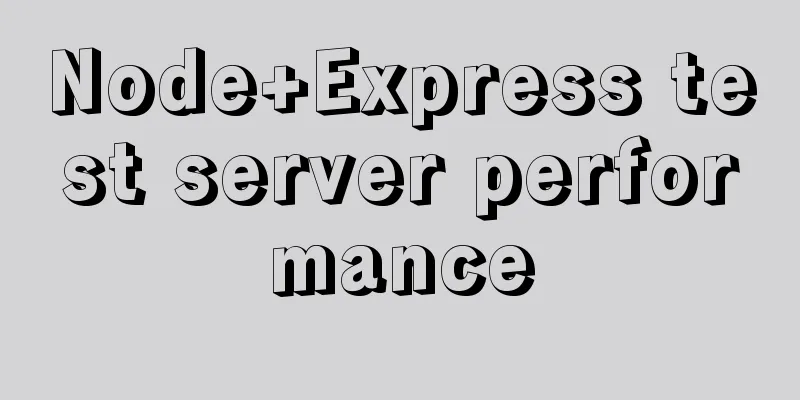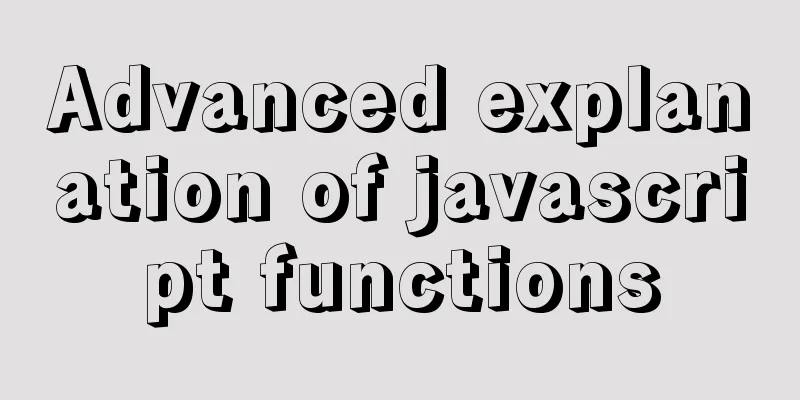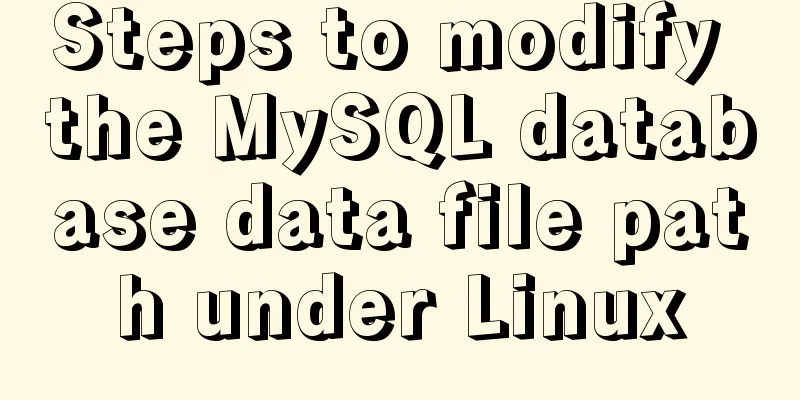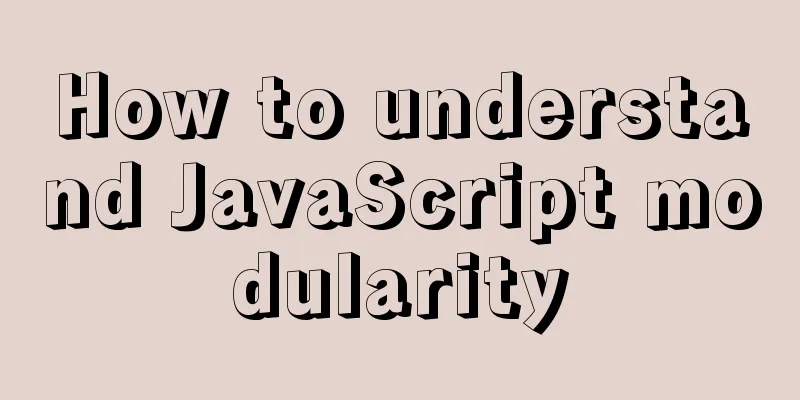VMware vSphere 6.7 (ESXI 6.7) graphic installation steps
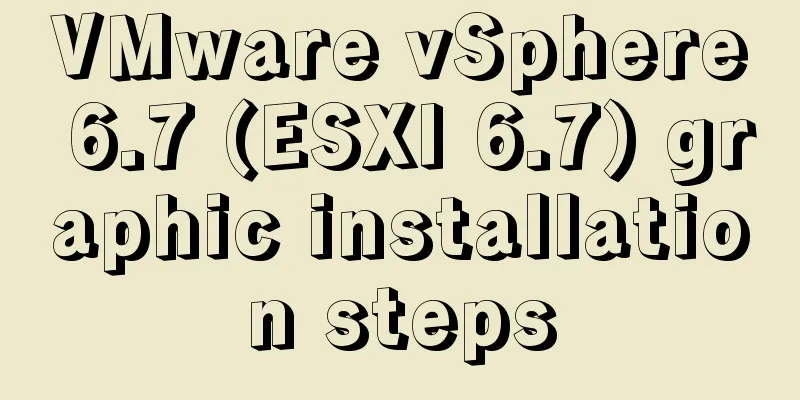
|
Environment: VMware VCSA 6.7 (VMware-VCSA-all-6.7.0-8169922.iso) Step 1: Choose to boot from the vSphere 6.7 installation disk:
Step 2: Start loading the vSphere 6.7 boot disk
Step 3: Load system information and verify hardware drivers (If any stage of this process fails, you need to consider whether the corresponding driver is missing in the vSphere 6.7 iso file)
Step 4: Press Enter to start the vSphere 6.7 installation process
Step 5: F11 to accept the user agreement (I forgot to take a screenshot of the interface, I will add it later) Step 6: Select the corresponding vSphere 6.7 installation location (If no installation location can be found here, you may need to consider whether the vSphere 6.7 installation disk is missing the corresponding driver)
Step 7: Select the keyboard mode during installation
Step 8: Set the root management and login password for vSphere 6.7 (Note: vSphere 6.7 no longer supports simple passwords!)
Step 9: F11 starts installing vSphere 6.7
Step 10: After the installation is complete, the corresponding installation boot disk will pop up and the host will restart.
Step 11: After the restart is complete, the system interface is as follows
Step 12: Press F2 to enter the system settings interface
Step 13: You can modify the system configuration as follows: (Select Configure Management Network to configure the management network)
Step 14: You can choose to modify the management network card, VLAN, IPv4, IPv6, DNS, DNS domain
Step 15: After the configuration is completed, save the configuration and the system will restart again
Step 16: The system starts to restart.
Step 17: After the restart is complete, log in to vSphere 6.7 through the browser (Note: Starting from VMware 6.5, VMware vSphere ESXI canceled the Client login access and can only be accessed through a browser)
As of the above operation, VMware vSphere 6.7 has been installed The above is the full content of this article. I hope it will be helpful for everyone’s study. I also hope that everyone will support 123WORDPRESS.COM. You may also be interested in:
|
<<: Perfect solution to the problem of connection failure after MySQL client authorization
>>: Native JavaScript implementation of progress bar
Recommend
Common shell script commands and related knowledge under Linux
Table of contents 1. Some points to remember 1. V...
Solve the problem that element edit form el-radio cannot be selected after echoing
Table of contents Preface question Online solutio...
How to view the database installation path in MySQL
We can view the installation path of mysql throug...
MySQL multi-instance configuration solution
1.1 What is MySQL multi-instance? Simply put, MyS...
Installation, activation and configuration of ModSecurity under Apache
ModSecurity is a powerful packet filtering tool t...
xtrabackup backup and restore MySQL database
Due to some of its own characteristics (locking t...
How to disable web page styles using Firefox's web developer
Prerequisite: The web developer plugin has been in...
Vue implements bottom query function
This article example shares the specific code of ...
Solution for adding iptables firewall policy to MySQL service
If your MySQL database is installed on a centos7 ...
Tutorial on importing and exporting Docker containers
background The popularity of Docker is closely re...
Vue implements two-way data binding
This article example shares the specific code of ...
Detailed tutorial on using VMware WorkStation with Docker for Windows
Table of contents 1. Introduction 2. Install Dock...
How to quickly query 10 million records in Mysql
Table of contents Normal paging query How to opti...
Understanding JavaScript prototype chain
Table of contents 1. Understanding the Equality R...
Windows DNS server exposed "worm-level" vulnerability, has existed for 17 years
Vulnerability Introduction The SigRed vulnerabili...