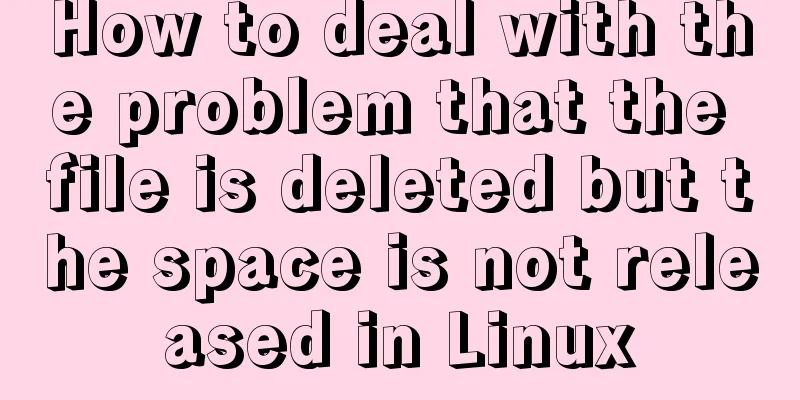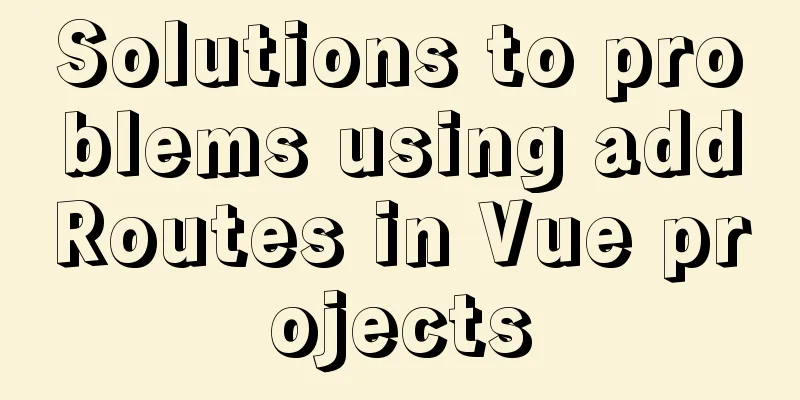MySQL 5.7.13 installation and configuration method graphic tutorial (win10 64 bit)
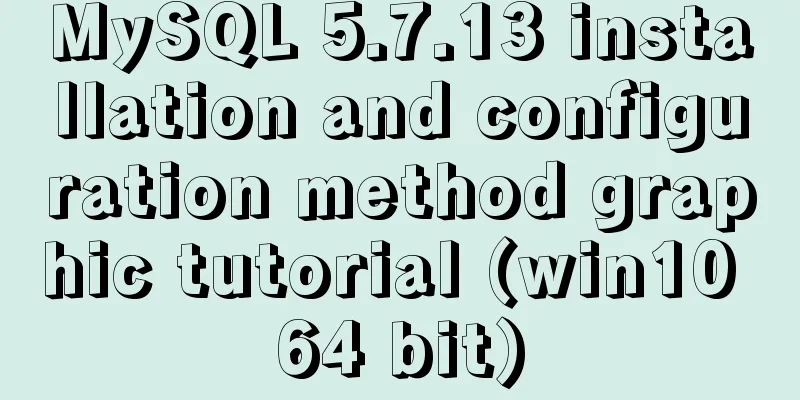
|
This article shares with you the graphic tutorial of MySQL 5.7.13 winx64 installation and configuration method for your reference. The specific content is as follows (1) Download the MySQL program. You can download it from the MySQL official website, or click here to download it. (2) Unzip the mysql-5.7.13-winx64.zip file to the directory you want to install it. In my case, [client] no-beep #pipe # socket=mysql port=3306 [mysql] default-character-set=utf8 # For advice on how to change settings please see # http://dev.mysql.com/doc/refman/5.6/en/server-configuration-defaults.html # *** DO NOT EDIT THIS FILE. It's a template which will be copied to the # *** default location during installation, and will be replaced if you # *** upgrade to a newer version of MySQL. [mysqld] explicit_defaults_for_timestamp = TRUE # Remove leading # and set to the amount of RAM for the most important data # cache in MySQL. Start at 70% of total RAM for dedicated server, else 10%. innodb_buffer_pool_size = 2G # Remove leading # to turn on a very important data integrity option: logging # changes to the binary log between backups. # log_bin # These are commonly set, remove the # and set as required. basedir="D:\program\mysql-5.7.13-winx64\" datadir="E:\mysqlData\" port=3306 server_id=1 general-log=0 general_log_file="mysql_general.log" slow-query-log=1 slow_query_log_file="mysql_slow_query.log" long_query_time=10 log-error="mysql_error_log.err" default-storage-engine=INNODB max_connections=1024 query_cache_size=128M key_buffer_size=128M innodb_flush_log_at_trx_commit=1 innodb_thread_concurrency=128 innodb_autoextend_increment=128M tmp_table_size=128M # Remove leading # to set options mainly useful for reporting servers. # The server defaults are faster for transactions and fast SELECTs. # Adjust sizes as needed, experiment to find the optimal values. # join_buffer_size = 128M # sort_buffer_size = 2M # read_rnd_buffer_size = 2M #sql_mode=NO_ENGINE_SUBSTITUTION,STRICT_TRANS_TABLES sql-mode="STRICT_TRANS_TABLES,NO_AUTO_CREATE_USER,NO_ENGINE_SUBSTITUTION" character-set-server=utf8 innodb_flush_method=normal (6) Enter cmd as an administrator and use the cd command to enter the bin folder under the mysql directory. mysqld --install MySQL --defaults-file=D:\program\mysql-5.7.13-winx64\my.ini After successful installation, prompt: Service successfully installed (8) To generate the data directory and initialize the data, execute the following command: mysqld --initialize After this command is executed, the files and folders needed by MySQL will be generated in the newly created E:\mysqlData folder above. (9) The file structure in the E:\mysqlData folder is as follows: (10) Find the following line in the mysql_error_log file in the E:\mysqlData folder: Copy the code as follows: 2016-08-02T23:09:18.827488Z 1 [Note] A temporary password is generated for root@localhost: #98um:=-RfbI The temporary password is root@localhost: followed by #98um:=-RfbI. (11) Start the service in the same command line program: net start mysql. (12) Open a new command program, go to the D:\program\mysql-5.7.13-winx64\bin folder, and execute the command: mysql -uroot -p (13) After entering the initial password to connect to the MySQL database, change the password as follows:
set password=password('123456');
flush privileges;
(14) Enter exit to exit MySQL. mysql -uroot -p123456 After entering MySQL, enter SQL: select * from information_schema.TABLES t limit 3; You can verify whether it is installed normally. (16) Go to the MySQL official website to download and install Workbench so that you can use the MySQL graphical interface. The above is the full content of this article. I hope it will be helpful for everyone’s study. I also hope that everyone will support 123WORDPRESS.COM. You may also be interested in:
|
<<: js implements mouse switching pictures (without timer)
>>: CentOS 7 installation and configuration method graphic tutorial
Recommend
Core skills that web front-end development engineers need to master
The content involved in Web front-end development...
Detailed explanation of the use of MySQL comparison operator regular expression matching REGEXP
1. Initialize data DROP TABLE IF EXISTS `test_01`...
Detailed explanation of solving the problem of cross-domain access of nginx/apache static resources
1. Apache static resource cross-domain access Fin...
Detailed explanation of the steps to create a web server with node.js
Preface It is very simple to create a server in n...
Docker installation tutorial in Linux environment
1. Installation environment Docker supports the f...
Three ways to draw a heart shape with CSS
Below, we introduce three ways to draw heart shap...
Comprehensive understanding of line-height and vertical-align
Previous words Line-height, font-size, and vertica...
Example of how to implement value transfer between WeChat mini program pages
Passing values between mini program pages Good ...
Detailed explanation of various practical uses of virtual device files in Linux system
Hello everyone, I am Liang Xu. As we all know, in...
MySQL free installation version configuration tutorial
This article shares the MySQL free installation c...
MySQL 8.0.15 installation and configuration method graphic tutorial under win10 home version 64
As a super rookie, I just started learning MySQL ...
How to create a Docker repository using Nexus
The warehouse created using the official Docker R...
How to install and uninstall open-vswitch in Linux
1. Compile and install ovs from source code: Inst...
The whole process of IDEA integrating docker to deploy springboot project
Table of contents 1. IDEA downloads the docker pl...
Interpretation of the module for load balancing using nginx
Table of contents Two modules for using nginx for...
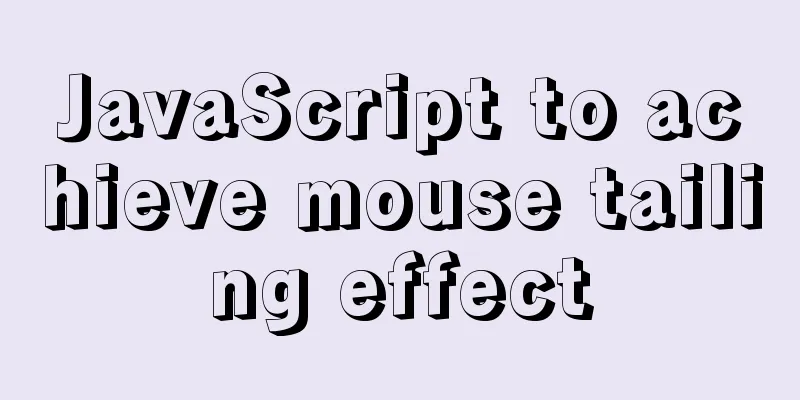

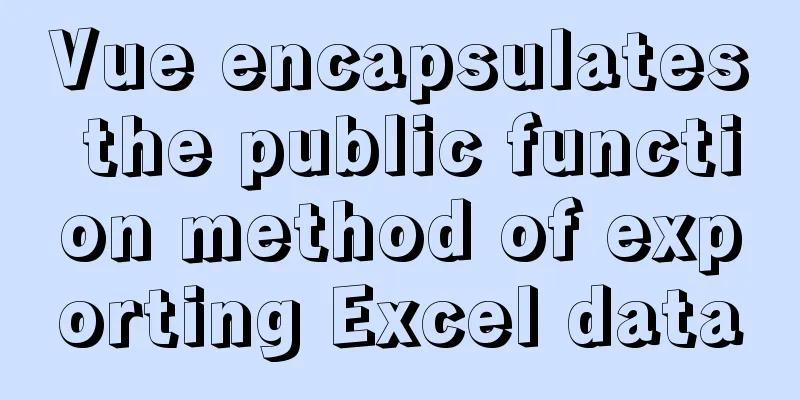
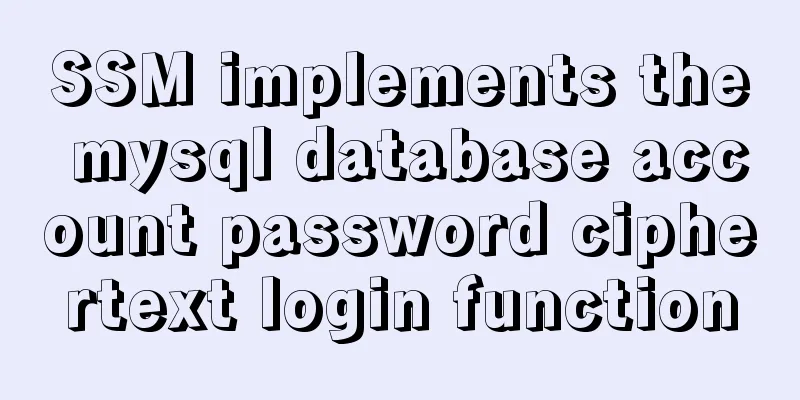
![Detailed explanation of commonly used styles in CSS3 [Basic text and font styles]](/upload/images/67cac305beafc.webp)