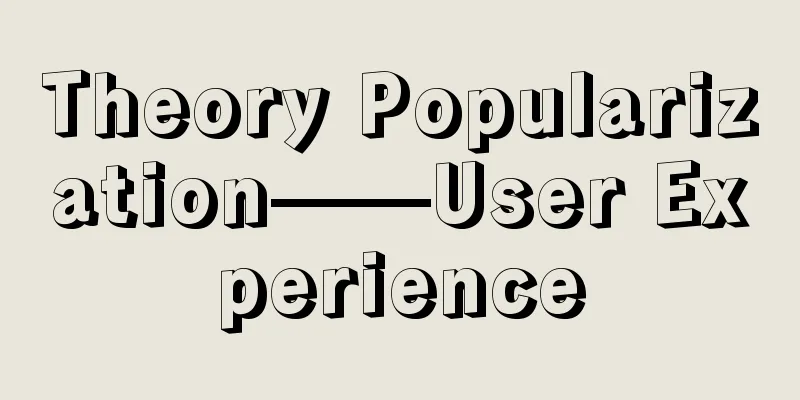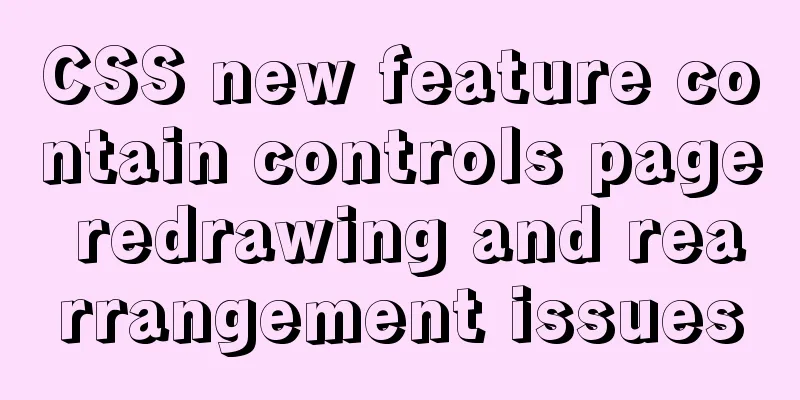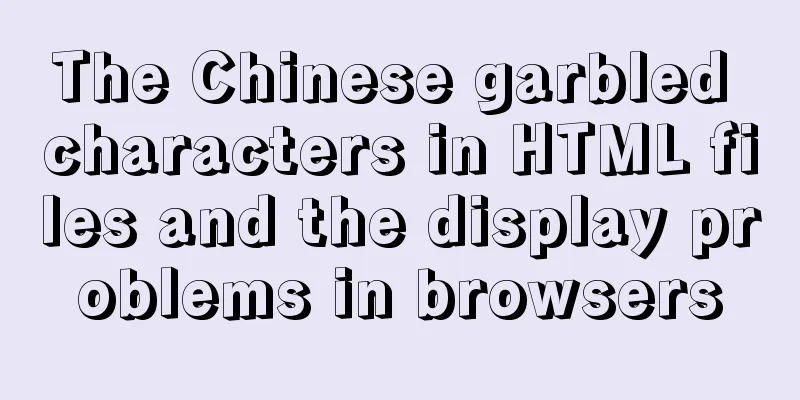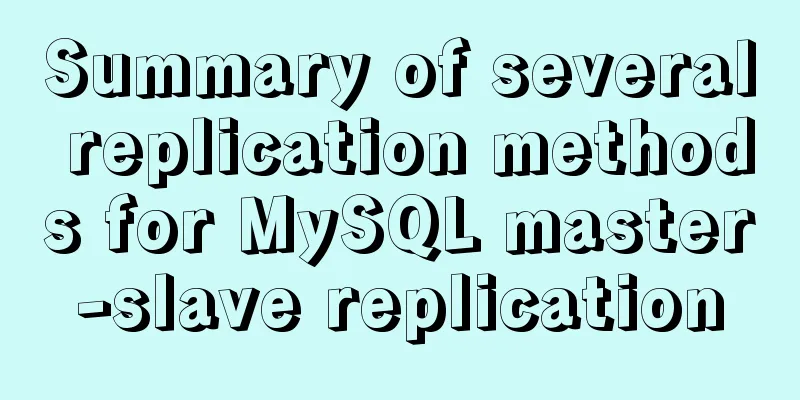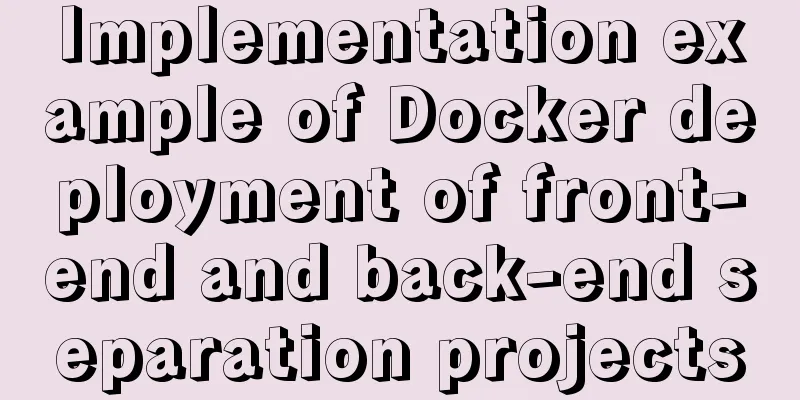How to implement multiple parameters in el-dropdown in ElementUI
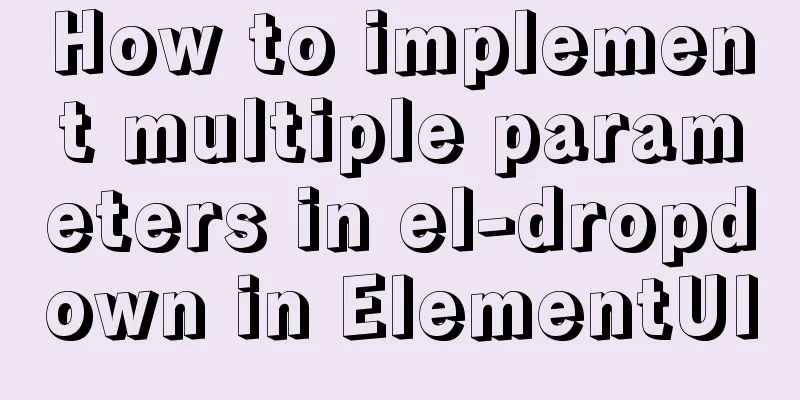
|
Recently, due to the increase in buttons in the business, there are too many buttons in the page layout, the page is not beautiful enough, and the user experience is not good. So I thought of using el-dropdown to make a drop-down button (integrating multiple buttons together and implementing drop-down)
However, the handleCommand method in the ElementUi official documentation only allows one parameter to be passed in, which is used to trigger which option you selected. In practice, we also need to pass in an object with the current row number (if you use a table to display data like me), and then use some fields of this object to pass it to the background for some add, delete, modify and query operations. The example of el-dropdown in the official document of ElementUi is as follows:
<el-dropdown @command="handleCommand">
<span class="el-dropdown-link">
Drop-down menu<i class="el-icon-arrow-down el-icon--right"></i>
</span>
<el-dropdown-menu slot="dropdown">
<el-dropdown-item command="a">Golden Cake</el-dropdown-item>
<el-dropdown-item command="b">Lion Head</el-dropdown-item>
<el-dropdown-item command="c">Snail rice noodle</el-dropdown-item>
<el-dropdown-item command="d" disabled>Double Skin Milk</el-dropdown-item>
<el-dropdown-item command="e" divided>Oyster Omelet</el-dropdown-item>
</el-dropdown-menu>
</el-dropdown>
<style>
.el-dropdown-link {
cursor: pointer;
color: #409EFF;
}
.el-icon-arrow-down {
font-size: 12px;
}
</style>
<script>
export default {
methods: {
handleCommand(command) {
this.$message('click on item ' + command);
}
}
}
</script>
We must repackage the command parameter into an object before executing the handleCommand method so that it contains the data we want for later calls. The code is as follows:
<el-table-column label="Operation 1">
<template slot-scope="scope">
<el-dropdown split-button type="primary" @command="handleCommand">
Other operations <el-dropdown-menu slot="dropdown" >
<el-dropdown-item :command="beforeHandleCommand(scope.$index, scope.row,'a')">Abandoned</el-dropdown-item>
<el-dropdown-item :command="beforeHandleCommand(scope.$index, scope.row,'b')">Upload original</el-dropdown-item>
<el-dropdown-item :command="beforeHandleCommand(scope.$index, scope.row,'c')">Original arrangement</el-dropdown-item>
<el-dropdown-item disabled :command="beforeHandleCommand(scope.$index, scope.row,'d')">Freeze</el-dropdown-item>
<el-dropdown-item disabled :command="beforeHandleCommand(scope.$index, scope.row,'e')">Unfreeze</el-dropdown-item>
</el-dropdown-menu>
</el-dropdown>
</template>
</el-table-column>
Because we are writing it in a table, we need a slot and make specific modifications based on the actual situation. Bind a method to the command attribute of the tag, this method can pass in the parameters we want, and then use this method to encapsulate it into an object, and then pass this object into the handleCommand method.
<script>
export default {
methods: {
handleAbandon(index, row) {
//todo
},
handleUpload (index, row) {
//todo
},
handleSettle(index, row){
//todo
},
beforeHandleCommand(index, row, command){
return {
'index': index,
'row': row,
'command':command
}
},
handleCommand(command) {
switch (command.command) {
case "a"://abandon this.handleAbandon(command.index,command.row);
break;
case "b"://Upload the original this.handleUpload (command.index, command.row);
break;
case "c"://Original arrangement this.handleSettle(command.index,command.row);
break;
}
}
},
}
</script>
This is the end of this article about how to implement multiple parameters of el-dropdown in ElementUI. For more information about how to pass multiple parameters of el-dropdown in ElementUI, please search previous articles on 123WORDPRESS.COM or continue to browse the following related articles. I hope you will support 123WORDPRESS.COM in the future! You may also be interested in:
|
<<: Implementation example of Docker deployment of front-end and back-end separation projects
>>: Example of assigning values to ActiveX control properties by param name in a web page
Recommend
MySQL v5.7.18 decompression version installation detailed tutorial
Download MySQL https://dev.mysql.com/downloads/my...
Navicat imports csv data into mysql
This article shares with you how to use Navicat t...
Create a new user in Linux and grant permissions to the specified directory
1 Create a user and specify the user's root p...
vue+element custom query component
This article mainly introduces the Vue project. O...
How to monitor oracle database using zabbix agent2
Overview In zabbix version 5.0 and above, a new f...
Analysis of two usages of the a tag in HTML post request
Two examples of the use of the a tag in HTML post...
How to build docker+jenkins+node.js automated deployment environment from scratch
This case is based on CentOS 7 system Suitable fo...
Implementation of Nginx configuration Https security authentication
1. The difference between Http and Https HTTP: It...
Use of Linux watch command
1. Command Introduction The watch command execute...
Solve the problem of being unable to ping the external network after installing Centos7 in VMware
A problem occurred when configuring a cluster. Or...
Detailed explanation of CSS3+JS perfect implementation of magnifying glass mode
About a year ago, I wrote an article: Analysis of...
Record a pitfall of MySQL update statement update
background Recently, I executed a DML statement d...
MySQL 8.0.13 installation and configuration graphic tutorial
Msyql database installation, for your reference, ...
Mysql get table comment field operation
I won't say much nonsense, let's just loo...
How to deploy Oracle using Docker on Mac
How to deploy Oracle using Docker on Mac First in...