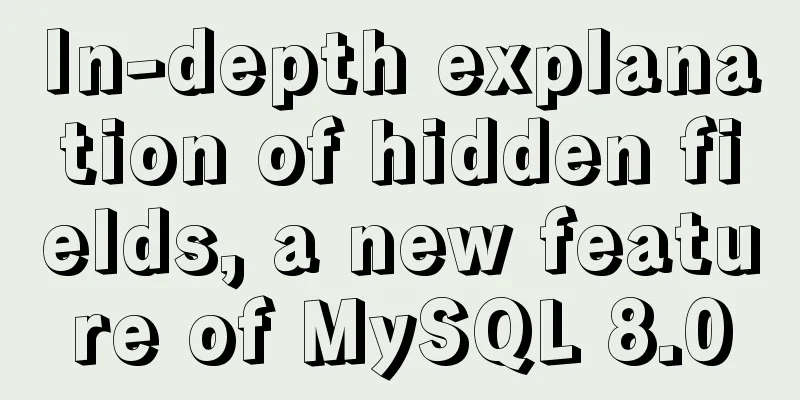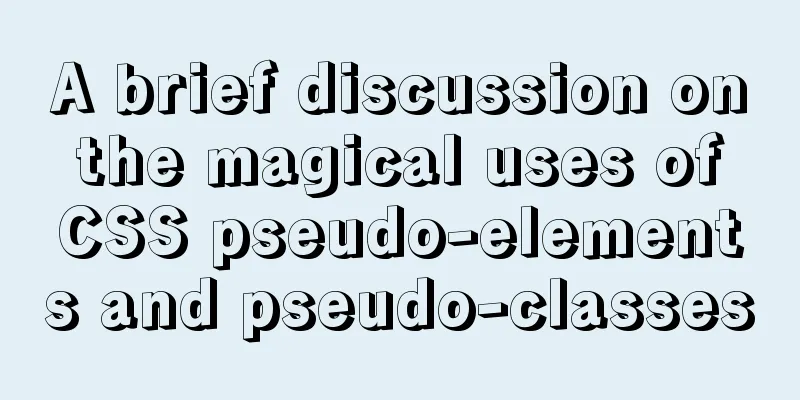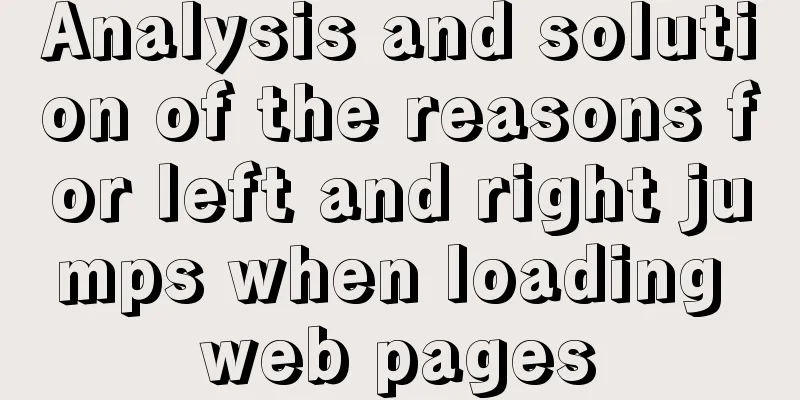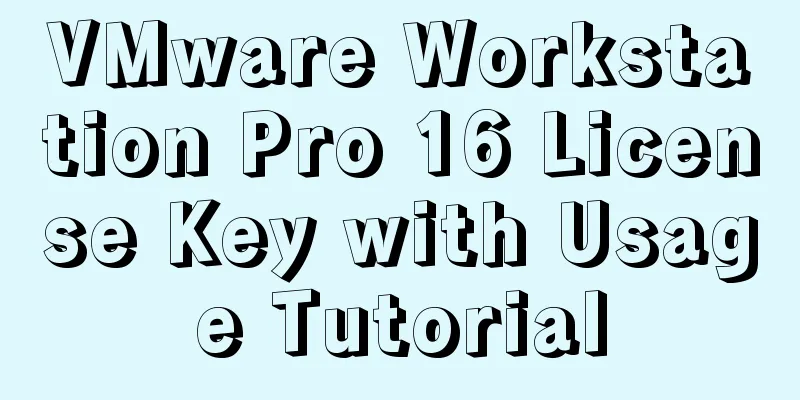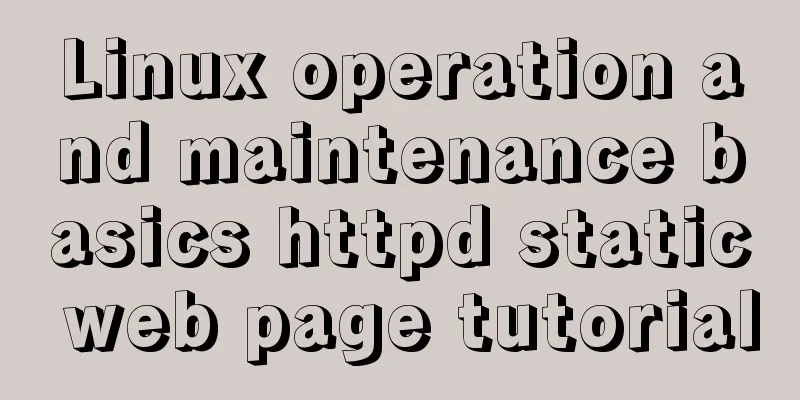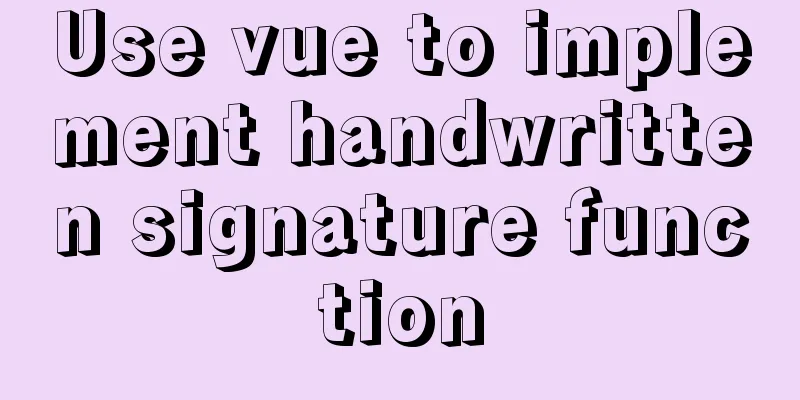Deploy the Vue project on a Linux server
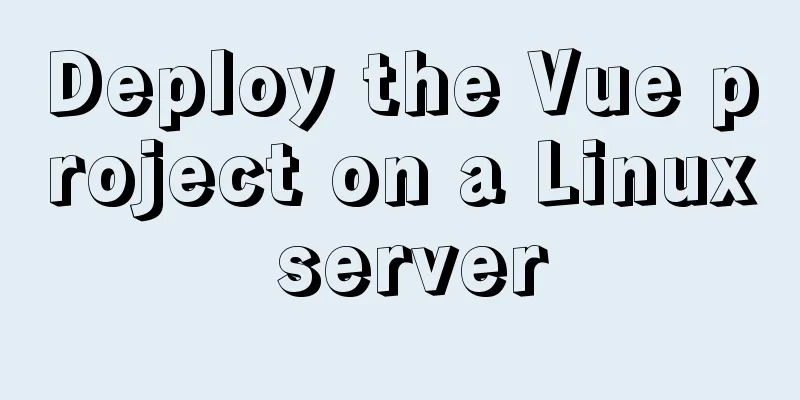
Case 1vue-cli builds the vue3 project, uploads the project to the Linux server, installs node on the server, and starts the vue project First, there is a vue project locally, which can be accessed normally after startup
After local packaging, you can also access it directly
If the index.html page is blank after packaging, you need to create a new vue.config.js in the root path of the project and repackage it.
Install nodejs on Linux server, refer to# Download the node compressed package. The path where the command is executed will be the path where the download will be. wget https://npm.taobao.org/mirrors/node/v12.16.1/node-v12.16.1-linux-x64.tar.gz # Cut the compressed package to the /usr/local/bin/ path and decompress it tar -xvf node-v12.16.1-linux-x64.tar.gz # Change the folder name to NodeJs mv node-v12.16.1-linux-x64 NodeJs # Install gcc yum install gcc gcc-c++ # There are three files in the /usr/local/bin/NodeJs/bin path: node npm npx # Set soft links for these three files. The /usr/bin directory is used to store system commands. At this time, executing node in any path is equivalent to executing the file in the /usr/local/bin/NodeJs/bin/node path. After executing node, you will enter the node environment. ln -s /usr/local/bin/NodeJs/bin/node /usr/bin/node ln -s /usr/local/bin/NodeJs/bin/npm /usr/bin/npm ln -s /usr/local/bin/NodeJs/bin/npx /usr/bin/npx # Enter the root directory cd # Verify node
Upload the Vue project to the Linux server, compile and run# Enter the root directory of the vue project cd /home/web # Install dependencies npm install # Compile and package npm run build # Start the project npm run serve
test
Error summaryWhen compiling the project on the Linux server, the following error is reported, indicating that the node version is too low.
The following error is reported when compiling the project on the Linux server, indicating that the node version 17.1.0 is too high
Solution, reference # If you have previously installed node using yum, you need to uninstall and reinstall it. For installation steps, refer to the installation method using `source package` in this blog# Uninstall nodejs yum remove nodejs npm -y # Enter /usr/local/lib and delete all node and node_modules folders # Enter /usr/local/include and delete all node and node_modules folders # Enter /usr/local/bin and delete node executable files If you get an error message "Insufficient permissions" when compiling or starting a project
Solution # Set the permissions of the specified file chmod 777 /home/web/xxx Error when running the project: warnings potentially fixable with the --fix optionSolution: Change "lint": "vue-cli-service lint" in package.json of the project to: eslint --fix --ext .js,.vue src
refer to Case 2vue-cli builds the vue3 project and puts the dist file on tomcat after packaging Install Tomcat on Linux Server# Use docker to pull the tomcat container docker pull tomcat # Start docker run -d -p 8080:8080 tomcat in the background # After startup, the browser visits http://192.168.0.102:8080/ and returns 404 # Solution: # Open port 8080 to the outside world firewall-cmd --zone=public --add-port=8080/tcp --permanent # Restart the firewall to take effect firewall-cmd --reload # Enter the tomcat container docker exec -it Running container id /bin/bash # Copy all files in the webapps.dist directory to the webapps path cp -r webapps.dist/* ./webapps # Delete the webapps.dist directory rm -rf webapps.dist # Now you can access the tomcat page through the browser, but the tomcat image still displays 404 after restart. You need to submit the current modified container as a new image. # Exit without stopping the container ctrl + p + q # Submit a custom container in the running state. tomcat10:10.1 is my custom image name and version number. docker commit -a="Author" -m="Notes" The running container id is tomcat10:10.1 #Stop the current tomcat container docker stop the running container id # Delete the container id after running docker rm # Start the image you submitted docker run -d -p 8080:8080 tomcat10:10.1 # Supplement# When starting the tomcat image, an error is reported: driver failed programming external connectivity on endpoint quirky_allen # Cause of error: port 8080 was occupied when the backend project was started before, so the backend project needs to be ended # Test, visit http://192.168.0.102:8080 and see the tomcat page indicating successful startup Put the packaged project into the tomcat container# Create a shared folder mkdir -p /home/mydocker/mytomcat8080/data # Start container 8080: docker run \ -p 8080:8080 \ --name my-tomcat8080 \ -v /home/mydocker/mytomcat8080/data:/usr/local/tomcat/webapps \ -d \ tomcat10:10.1 # Error when starting the container: docker: invalid reference format. # Cause of error: The docker command is written incorrectly. Here I wrote -v /home/mydocker/mytomcat8080/data:/usr/local/tomcat/webapps \ There is an extra space after the colon # Enter the root directory of the vue project and generate a dist folder after packaging. Here we still use the project npm install in Case 1 npm run build # Copy the packaged files to tomcat mv dist /home/mydocker/mytomcat8080/data #Restart the tomcat container docker restart tomcat container id # Test, local access http://192.168.0.102:8080/dist/
This concludes this article about deploying Vue projects on Linux servers. I hope it will be helpful for everyone’s study, and I also hope that everyone will support 123WORDPRESS.COM. You may also be interested in:
|
<<: Div adaptive height automatically fills the remaining height
>>: Problems with configuring https server and reverse proxy with Nginx under Windows
Recommend
How to configure Nginx's anti-hotlinking
Experimental environment • A minimally installed ...
Detailed steps to install Anaconda on Linux (Ubuntu 18.04)
Anaconda is the most popular python data science ...
Vue implements the magnifying glass function of the product details page
This article shares the specific code of Vue to i...
Diagram of the process of implementing direction proxy through nginx
This article mainly introduces the process of imp...
Introduction to possible problems after installing Tomcat
1. Tomcat service is not open Enter localhost:808...
jQuery manipulates cookies
Copy code The code is as follows: jQuery.cookie =...
Detailed Analysis of Explain Execution Plan in MySQL
Preface How to write efficient SQL statements is ...
JavaScript+html implements random QR code verification on front-end pages
Share the cool front-end page random QR code veri...
MySQL 5.5.56 version (binary package installation) custom installation path step record
Installation path: /application/mysql-5.5.56 1. P...
CSS sample code with search navigation bar
This article shows you how to use CSS to create a...
Refs and Ref Details in Vue3
The editor also shares with you the corresponding...
Python MySQL database table modification and query
Python connects to MySQL to modify and query data...
Vue3 encapsulates the side navigation text skeleton effect component
Vue3 project encapsulation side navigation text s...
Web design reference firefox default style
Although W3C has established some standards for HT...
Introduction to Linux compression and decompression commands
Table of contents Common compression formats: gz ...