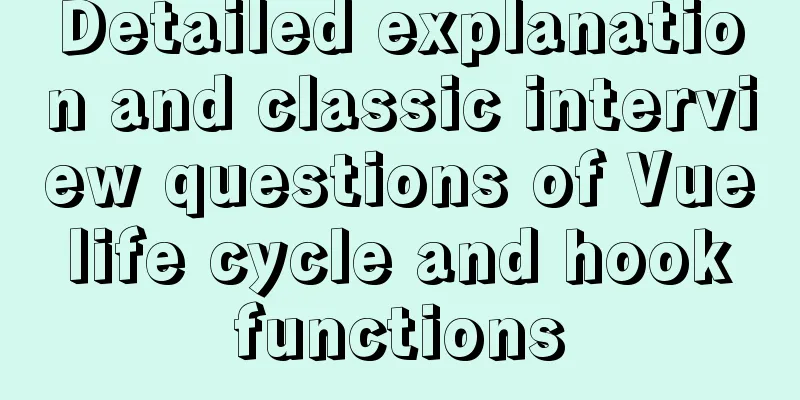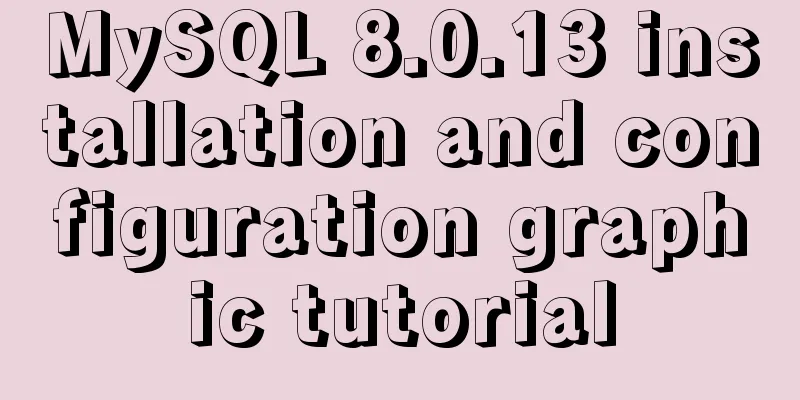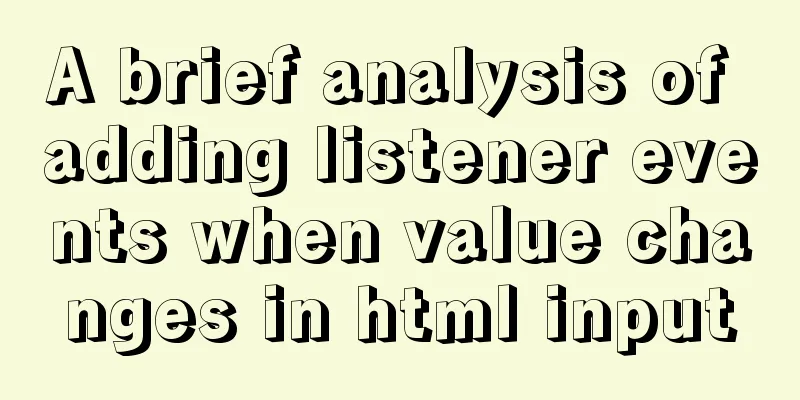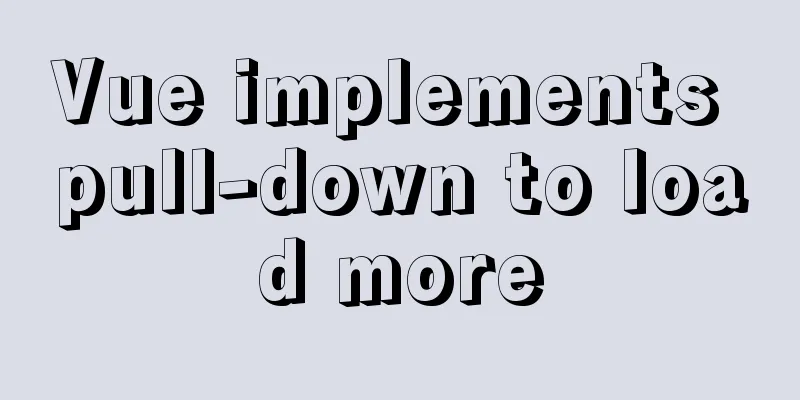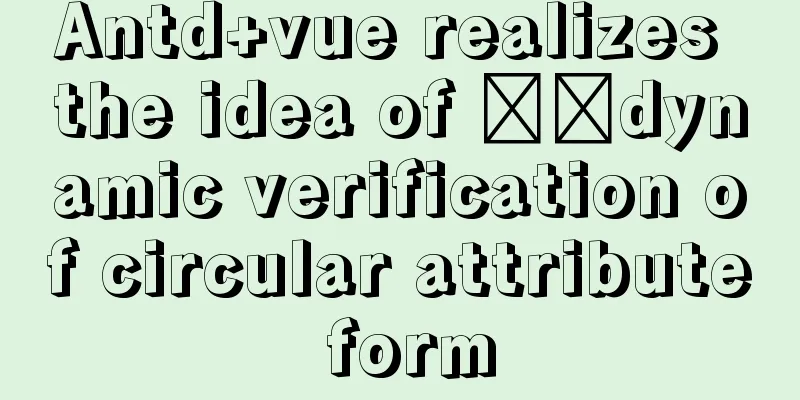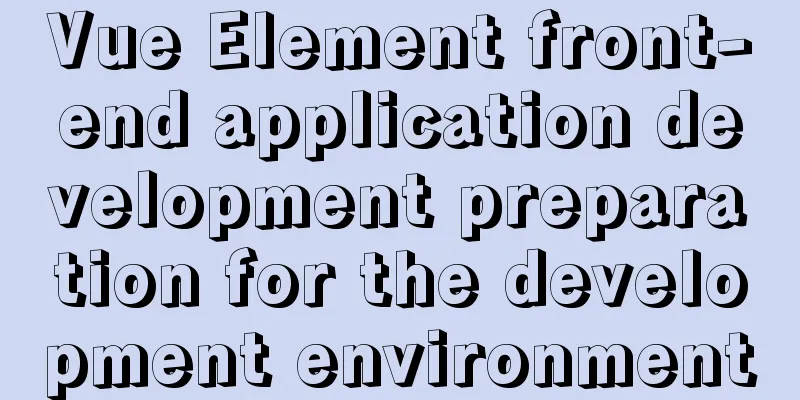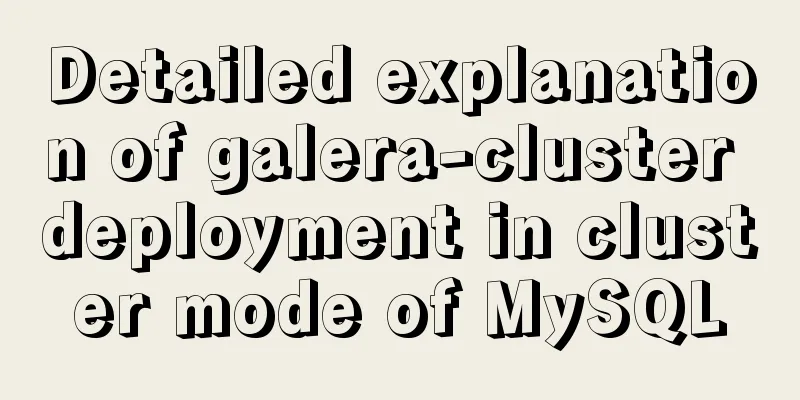Implementation of setting fixed IP when starting docker container
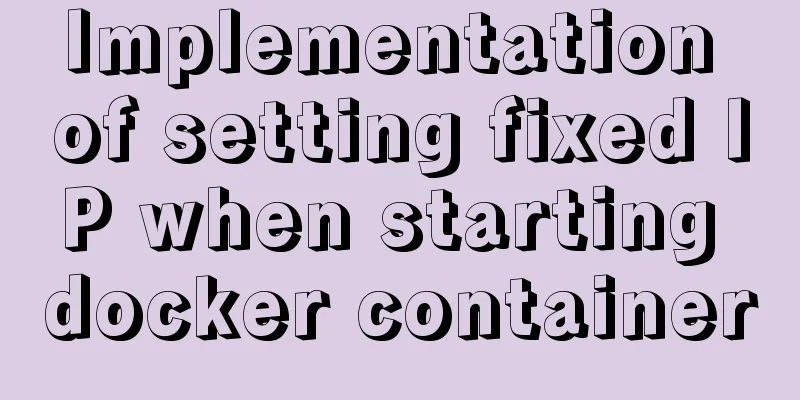
|
Network type after docker installation [root@insure updev]# docker network ls NETWORK ID NAME DRIVER SCOPE 14da40175b01 bridge bridge local 65fb78c28e4f host host local e0d0c90c1462 none null local Note: By default, all Docker containers started with bridge network use bridge, which is the bridge network created when Docker is installed. Each time the Docker container is restarted, it will obtain the corresponding IP address in sequence. This will cause the Docker IP address to change after restart. If no network is specified, use --network=none, and the Docker container will not be assigned a LAN IP. The host network uses --network=host. At this time, the Docker container's network will be attached to the host, and the two can communicate with each other. For example, if you run a web service in a container and listen to port 8080, port 8080 on the host will be automatically mapped to the container. Creating a custom network First check the automatically assigned IP address
[root@insure updev]# docker inspect -f='{{.Name}} {{.NetworkSettings.IPAddress}} {{.HostConfig.PortBindings}}' $(docker ps -aq)
/awesome_lamarr 172.17.0.4 map[8091/tcp:[{ 8091}]]
/priceless_leavitt 172.17.0.2 map[]
/clever_davinci 172.17.0.3 map[8080/tcp:[{ 8888}]]
You can only create 16 network addresses at a time. [root@insure updev]# docker network create --subnet=172.18.0.0/16 mynetwork cf556844631a91a2a530fc07146cf03de650214ee50469675e232cd2b9e243b5 [root@insure updev]# ifconfig br-cf556844631a: flags=4099<UP,BROADCAST,MULTICAST> mtu 1500 inet 172.18.0.1 netmask 255.255.0.0 broadcast 172.18.255.255 ether 02:42:90:0c:71:1e txqueuelen 0 (Ethernet) RX packets 29759 bytes 1736558 (1.6 MiB) RX errors 0 dropped 0 overruns 0 frame 0 TX packets 29759 bytes 1736558 (1.6 MiB) TX errors 0 dropped 0 overruns 0 carrier 0 collisions 0 Explanation: 172.18.0.1 will be occupied by the system Create a docker container and start it
[root@insure updev]# docker run -itd -p 8091:8091 --name eurekadev --net mynetwork --ip 172.18.0.2 172.16.120.194:5000/claimeureka:latest /bin/bash
a6665cd3fd2e1cb7fca1215a1e75997276b928440e6b888cda4fe3644e0434df
[root@insure updev]# docker ps -a
CONTAINER ID IMAGE COMMAND CREATED STATUS PORTS NAMES
a6665cd3fd2e 172.16.120.194:5000/claimeureka:latest "java -jar /app.jar …" 6 seconds ago Up 5 seconds 0.0.0.0:8091->8091/tcp eurekadev
[root@insure updev]# docker inspect a6665cd3fd2e | grep IPAddress
"SecondaryIPAddresses": null,
"IPAddress": "",
"IPAddress": "172.18.0.2",
Note: Through the command, you can see that the container has been successfully started, and the address is also the IP address we assigned This is the end of this article about how to start a fixed IP address for a docker container. For more information about docker fixed IP addresses, please search for previous articles on 123WORDPRESS.COM or continue browsing the following related articles. I hope you will support 123WORDPRESS.COM in the future! You may also be interested in:
|
<<: Summarize the User-Agent of popular browsers
>>: Example code for implementing simple ListViews effect in html
Recommend
A simple and in-depth study of async and await in JavaScript
Table of contents 1. Introduction 2. Detailed exp...
CSS automatically intercepts the specified length string and displays the end... Support FF browser
<style type="text/css"> Copy code ...
Detailed explanation of the application of the four states of hyperconnection
Although you think it may be a browser problem, i...
Sample code for implementing a background gradient button using div+css3
As the demand for front-end pages continues to in...
How to implement https with nginx and openssl
If the server data is not encrypted and authentic...
JavaScript Array Methods - Systematic Summary and Detailed Explanation
Table of contents Common array methods Adding and...
Graphic tutorial on installing CentOS7 on VMware 15.5
1. Create a new virtual machine in VMware 15.5 1....
React implements a general skeleton screen component example
Table of contents What is a skeleton screen? Demo...
Use standard dl, dt, dd tags to discard table lists
Now, more and more front-end developers are starti...
Detailed explanation and classic interview questions of Vue life cycle and hook functions
Table of contents 1. Vue life cycle 2. Hook funct...
MySQL table and column comments summary
Just like code, you can add comments to tables an...
A brief discussion on the comparison of varchar, char and text in postgresql database
As shown below: name describe character varying(n...
How to use translate and transition in CSS3
I always feel that translate and transition are v...
Summary of commonly used performance test scripts for VPS servers
Here is a common one-click performance test scrip...
VMware Workstation download and installation detailed tutorial
Virtual machines are very convenient testing soft...