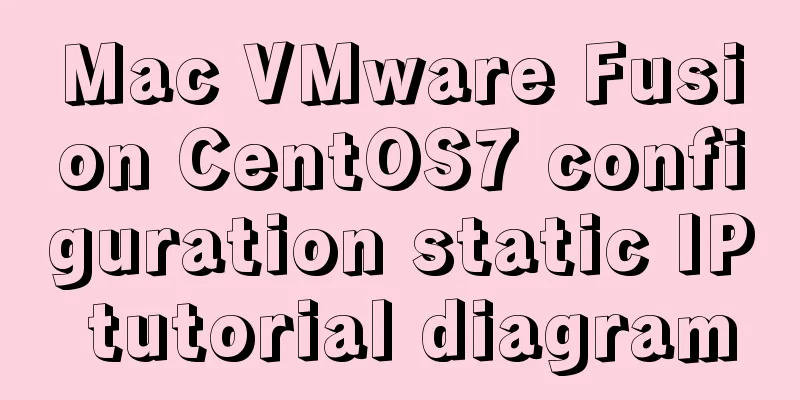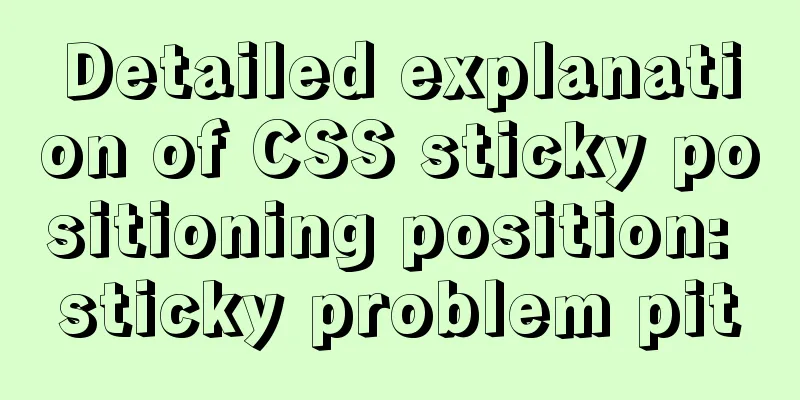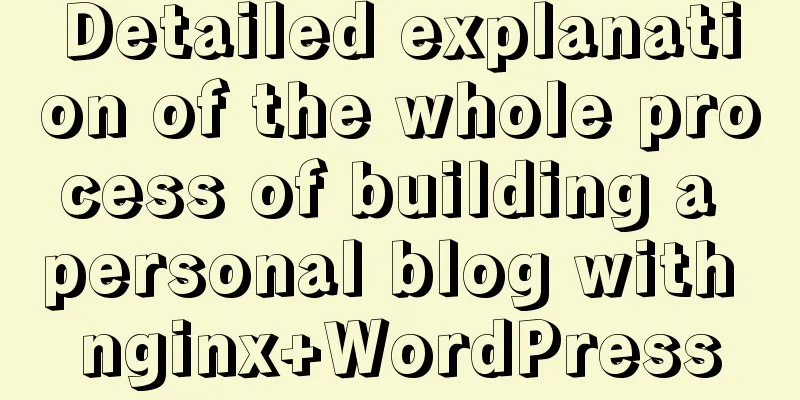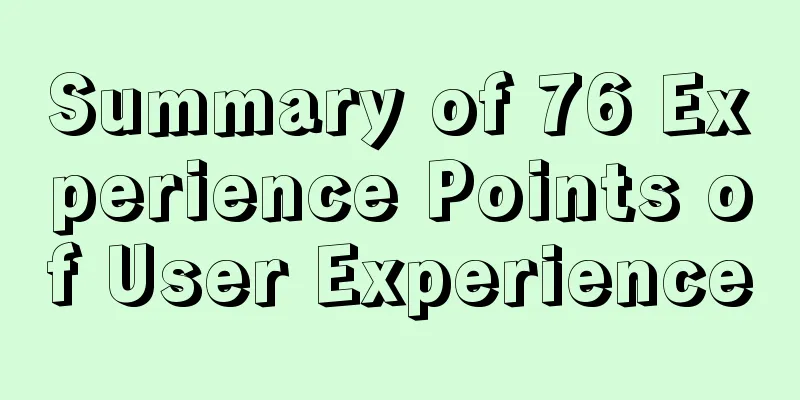React Router 5.1.0 uses useHistory to implement page jump navigation

|
In React Router v4 you can use
1. Use the withRouter componentThe withRouter component will inject the history object as a property of the component
import React from 'react'
import { withRouter } from 'react-router-dom'
import { Button } from 'antd'
export const ButtonWithRouter = withRouter(({ history }) => {
console.log('history', history)
return (
<Button
type='default'
onClick={() => { history.push('/new-location') }}
>
Click Me!
</Button>
)
})
or:
const ButtonWithRouter = (props) => {
console.log('props', props)
return (
<Button
type='default'
onClick={() => { props.history.location.push('/new-location') }}
>
Click Me!
</Button>
)
}
export default withRouter(ButtonWithRouter)
Import: 2. Use Route Tags At the route entrance
The Route component is not only used for matching locations. You can render a route without a path and it will always match the current location. The Route component passes the same properties as withRouter, so the history methods can be accessed through the history properties. so:
export const ButtonWithRouter = () => (
<Route render={({ history }) => {
console.log('history', history)
return (
<button
type='button'
onClick={() => { history.push('/new-location') }}
>
Click Me!
</button>
)
}} />
)
React Router 5.1.0 uses useHistoryStarting from React Router v5.1.0, the useHistory hook has been added. If you are using React >16.8.0, you can use useHistory to achieve page jump
export const ButtonWithRouter = () => {
const history = useHistory();
console.log('history', history)
return (
<button
type='button'
onClick={() => { history.push('/new-location') }}
>
Click Me!
</button>
)
}
This is the end of this article about the implementation of page jump navigation using useHistory in React Router 5.1.0. For more relevant ReactRouter useHistory page jump navigation content, please search 123WORDPRESS.COM's previous articles or continue to browse the following related articles. I hope everyone will support 123WORDPRESS.COM in the future! You may also be interested in:
|
<<: Flash embedded in HTML Solution for embedding Flash files in HTML web page code (Part 1)
>>: MySQL uses events to complete scheduled tasks
Recommend
Introduction to the use of select optgroup tag in html
Occasionally, I need to group select contents. In ...
Solution to overflow:hidden failure in CSS
Cause of failure Today, when I was writing a caro...
How to connect XShell and network configuration in CentOS7
1. Linux network configuration Before configuring...
Specific use of the wx.getUserProfile interface in the applet
Recently, WeChat Mini Program has proposed adjust...
js to achieve simple drag effect
This article shares the specific code of js to ac...
The problem of jquery.form.js denying access in IE and the input upload button must be actively clicked
Let's take a look at the code first <form ...
Sample code for implementing a background gradient button using div+css3
As the demand for front-end pages continues to in...
Vue Router loads different components according to background data
Table of contents Requirements encountered in act...
Solution to the problem of child element margin-top causing parent element to move
Problem Description Today, when I was modifying t...
Docker build PHP environment tutorial detailed explanation
Docker installation Use the official installation...
HTML Code Writing Guide
Common Convention Tags Self-closing tags, no need...
A detailed introduction to setting up Jenkins on Tencent Cloud Server
Table of contents 1. Connect to Tencent Cloud Ser...
CentOS method to modify the default ssh port number example
The default ssh port number of Linux servers is g...
Detailed explanation of the basic usage of the auxiliary function mapGetters in vuex
mapGetters Helper Function mapGetters helper func...
Solve the problem of Linux FTP anonymous upload and download starting automatically
If you often use FTP server in your study or work...