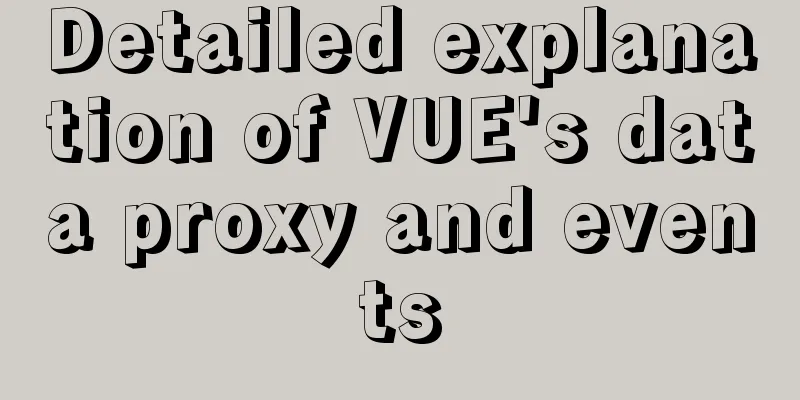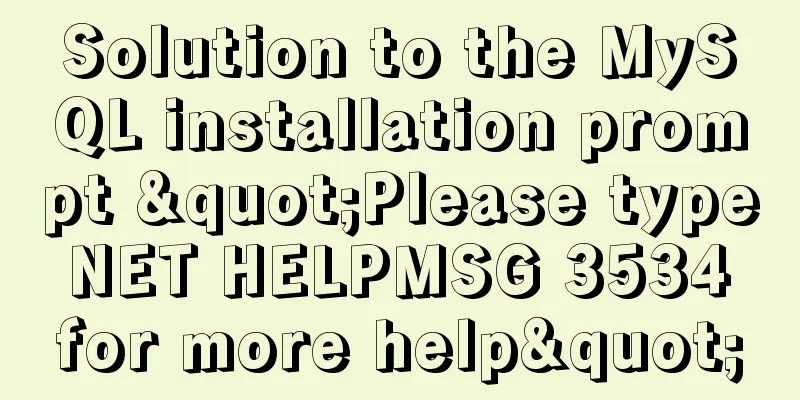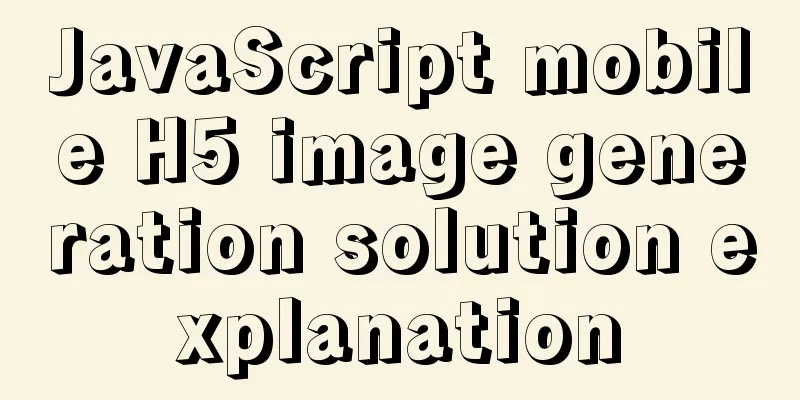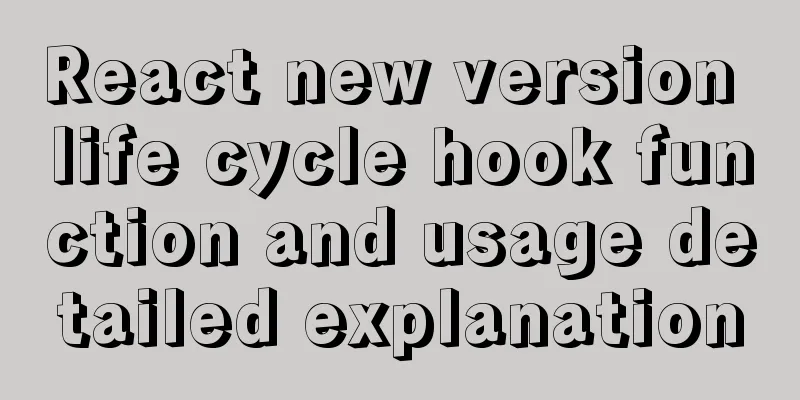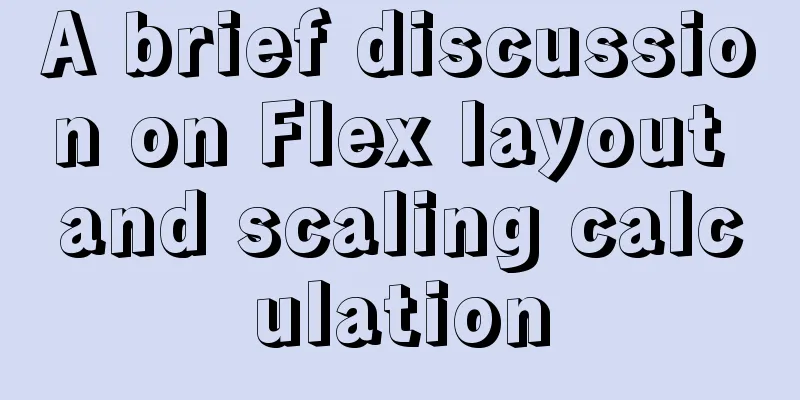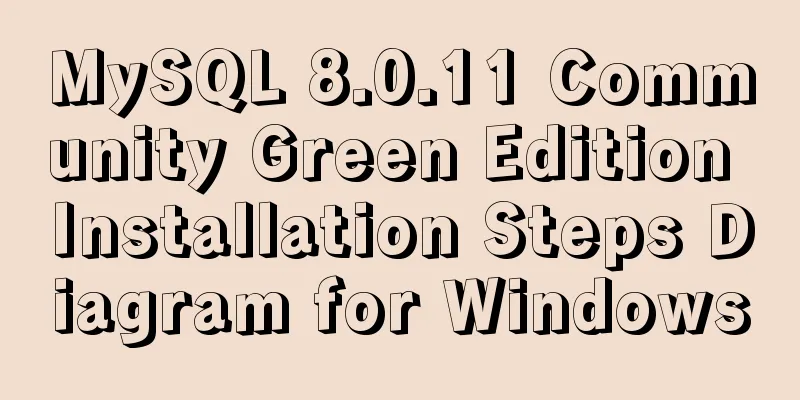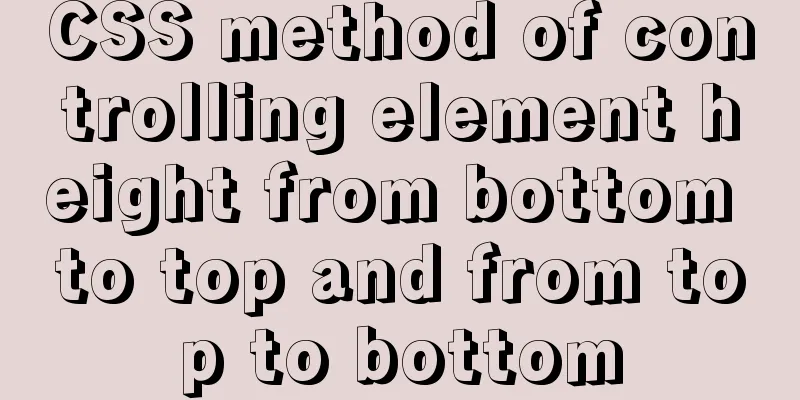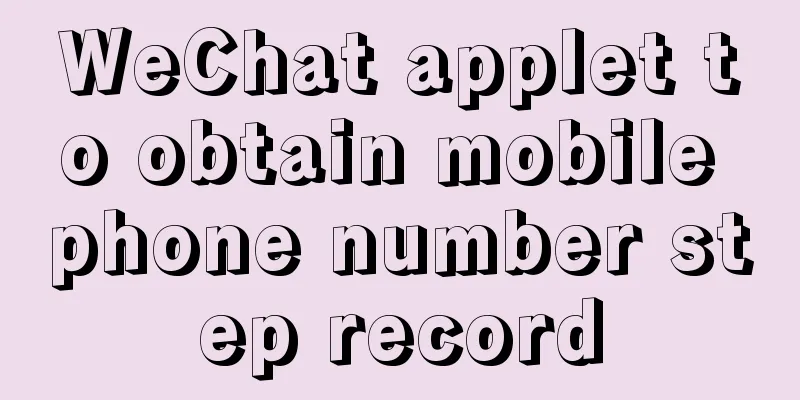CSS adaptive layout realizes the overall centering of sub-element items and left alignment of internal items
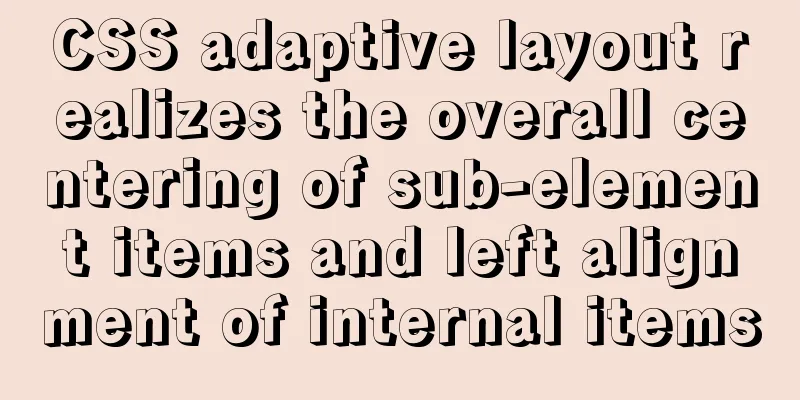
|
In daily work, we may encounter a layout like this: a parent element frame (adaptive width as the browser size) contains many buttons, and then these buttons (fixed width) need to be centered in the parent element, and the overall content of the buttons is arranged from left to right. Here is a solution, the example is as follows: There is the following code:
<div class="wrap">
<button class="btn">1</button>
<button class="btn">2</button>
<button class="btn">3</button>
<button class="btn">4</button>
<button class="btn">5</button>
<button class="btn">6</button>
<button class="btn">7</button>
</div>The corresponding CSS is:
.wrap {
border: 2px solid black;
margin: 0 auto;
padding: 10px;
width: 40%;
}
.btn {
outline: none;
border: none;
width: 180px;
height: 30px;
background-color: cornflowerblue;
margin: 5px;
}Display effect:
Dynamically changing width:
As you can see, when we reduce the size of the browser window, the width of the parent element (black box) will be dynamically adjusted, and its child elements will also be dynamically arranged according to the width of the parent element. However, the button group is left-aligned in the parent container. If we want to keep the whole thing centered, we can do the following: CSS code:
.wrap {
border: 2px solid black;
margin: 0 auto;
padding: 10px;
width: 40%;
display: grid;
grid-template-columns: repeat(auto-fill, 200px);
justify-content: center;
}
.btn {
outline: none;
border: none;
width: 180px;
height: 30px;
background-color: cornflowerblue;
margin: 5px;
} Set the parent element's
Dynamically changing effects:
It can be seen that during the width change process, the sub-element as a whole has always remained centered. To achieve this effect with CSS alone, I only thought of using grid. If you have other methods, please leave a message and learn together~ Tip: The compatibility of grid is not very good at present. If you need to support older browser versions, use it with caution!
The above is the full content of this article. I hope it will be helpful for everyone’s study. I also hope that everyone will support 123WORDPRESS.COM. |
<<: Detailed explanation of MySQL master-slave replication and read-write separation
>>: How to reduce memory usage and CPU usage of web pages
Recommend
javascript realizes 10-second countdown for payment
This article shares the specific code of javascri...
How to solve the DOS window garbled problem in MySQL
The garbled code problem is as follows: The reaso...
How to start jar package and run it in the background in Linux
The Linux command to run the jar package is as fo...
Implementing carousel effects with JavaScript
This article shares the specific code for JavaScr...
Implementation of MySQL asc and desc data sorting
Data sorting asc, desc 1. Single field sorting or...
Getting Started with CSS3 Animation in 10 Minutes
Introduction Animation allows you to easily imple...
CSS naming conventions (rules) worth collecting Commonly used CSS naming rules
CSS naming conventions (rules) Commonly used CSS ...
Vue2 implements provide inject to deliver responsiveness
1. Conventional writing in vue2 // The parent com...
Vite2.0 Pitfalls
Table of contents Vite project build optimization...
A brief analysis of vsftpd service configuration in Linux (anonymous, user, virtual user)
vsftpd Overview vsftpd is the abbreviation of &qu...
CentOS7 firewall and port related commands introduction
Table of contents 1. Check the current status of ...
HTML background color gradient achieved through CSS
Effect screenshots: Implementation code: Copy code...
Details on using bimface in vue
Table of contents 1. Install Vue scaffolding 2. C...
Jenkins packaging microservices to build Docker images and run them
Table of contents Environment Preparation start 1...
MySQL free installation version (zip) installation and configuration detailed tutorial
This article shares the installation and configur...