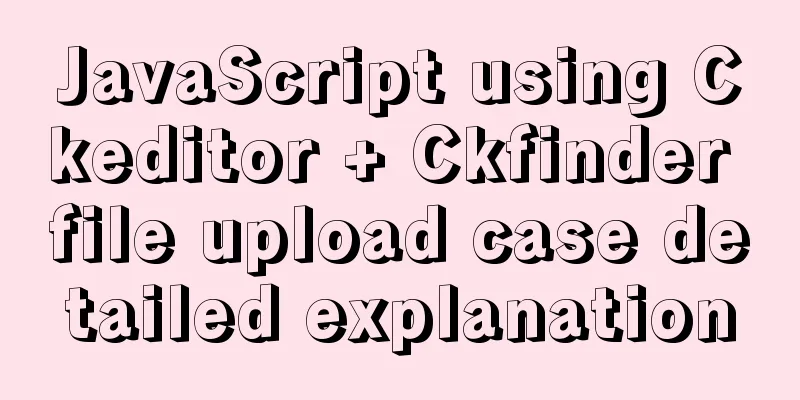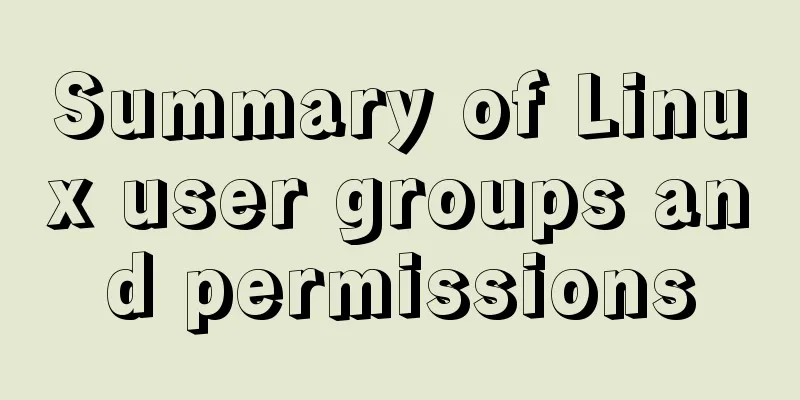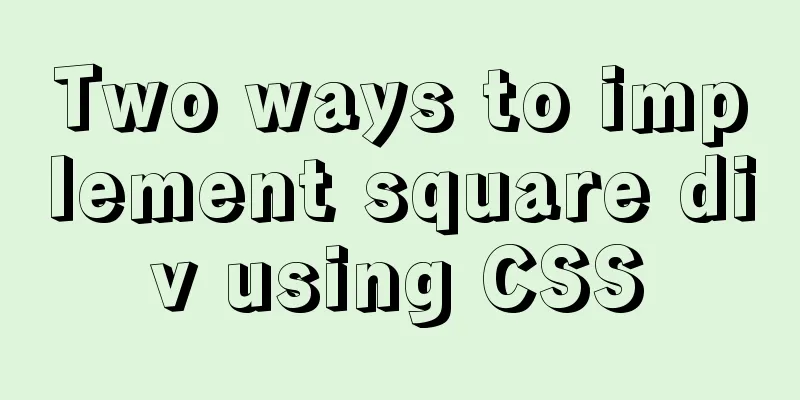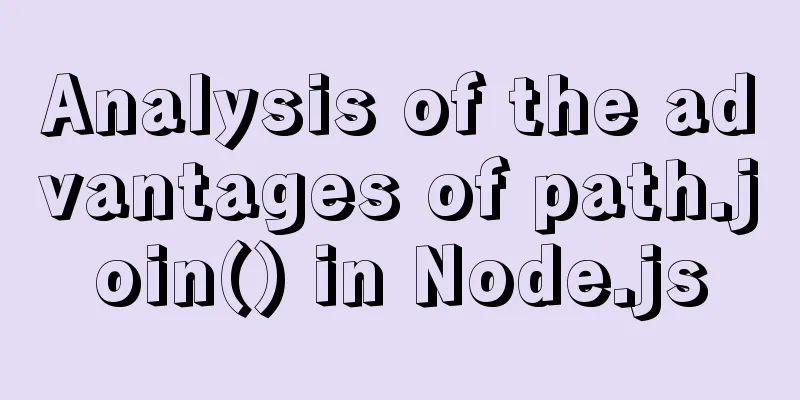Exploring the practical value of the CSS property *-gradient
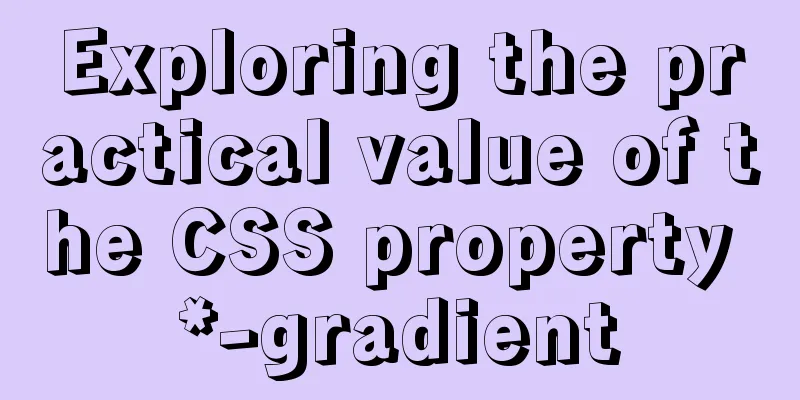
|
Let me first introduce an interesting property - Conical gradient ! I became interested in it because I discovered that it can be used to make pie charts !
Like this:
The principle is also very simple: take the starting point as the center, and then move around the center in a clockwise direction to achieve a gradient effect. It must accept multiple color value parameters, each of which can be followed by two percentages, which are the starting and ending points of the current color value (separated by spaces):
background: conic-gradient(pink 0 30%, yellow 0 70%, lime 0 100%); You can also write it separately: background: conic-gradient(pink 0, pink 30%, yellow 30%, yellow 70%, lime 70%, lime 100%); (The second method has better compatibility than the first one) Wait! Isn’t the second picture above what we want?
{
width: 200px;
height: 200px;
background: conic-gradient(deeppink 0, deeppink 30%, yellowgreen 30%, yellowgreen 70%, teal 70%, teal 100%);
border-radius: 50%;
}But, it is completely "static" here. Most of us probably have used echarts to draw graphics: by rendering the data from the backend into the specified parameters (array) of the echarts Map object, we can get a pie chart with different colors that meets the requirements. How do you do this with CSS? Of course, we need the help of JS - because CSS3 introduces custom variables , which can well combine CSS properties with JavaScript variables: Here is a demo I wrote before:
:root{
--zero:0;
--one:50%;
}
.circle{
width: 300px;
height: 300px;
border-radius: 50%;
/* background: conic-gradient(red, yellow, lime, aqua, blue, fuchsia, red); */
background: conic-gradient(red var(--zero) var(--one),yellow var(--one) 100%);
}
<div class="circle"></div>
<button id="but">Click me to change the pie chart distribution</button>
<script>
but.onclick=function(){
document.documentElement.style.setProperty('--zero', '10%');
document.documentElement.style.setProperty('--one', '70%');
}
</script>If you want to dynamically add color values (for example, add new survey subjects), you can dynamically modify the attributes in style: xxx.style.xxx="xxx"; //Change This is much easier to implement than using the " ::after pseudo-element"!
There are many other "sexy operations" that can be found by searching on the Internet, so I will not go into details here (compared to the browser's "indifference" to this attribute in the past two years to the current partial support, it is also a great progress, let us continue to look forward to it) About linear-gradient This attribute doesn't seem to have much to offer except for being used as a background for an element on some websites: background: linear-gradient(#fb3 50%, #58a 50%); background-size: 100% 30px;
Vertical stripes <br /> The code for vertical stripes is almost the same as horizontal stripes, the main difference is that we need to add an extra parameter at the beginning to specify the direction of the gradient. In the code for horizontal stripes, we can actually add this parameter, but its default value to bottom is consistent with our intention, so it is omitted. Finally, we also need to invert the background-size value: background: linear-gradient(to right, #fb3 50%, #58a 0); background-size: 30px 100%;
Slanted Stripes background: repeating-linear-gradient(45deg, #fb3, #58a 30px);
Oh, by the way, just like above, all "-gradient" properties will have a "gradient halo" when there are no restrictions on the starting and ending positions. If we change it to the following: background: repeating-linear-gradient(60deg, #fb3 0 15px, #58a 0 30px);
When you see this picture, do you think of a famous case - the triangle? background: #eee; background-image: linear-gradient(45deg, transparent 75%, #bbb 0); We used to write CSS like this: width: 0; height: 0; border: 50px solid transparent; border-top-color: black ; In fact, linear-gradient is much more useful than this... Updated on 2020-10-17 Radial-gradient and overall application We all probably know that a scroll bar is a common interface control used to indicate that an element contains more content besides the visible content. However, it was often too cumbersome and visually distracting, so modern operating systems have begun to simplify its appearance, hiding the scrollbar completely when the user is not interacting with the scrollable element.
We rarely use scroll bars to scroll pages now (more often using touch gestures), but scroll bars are still very useful for indicating that element content is scrollable, even for elements that are not interactive; and this prompt method is very clever.
Let's start with a simple structure, a plain unordered list with some sample content: <ul> <li>Ada Catlace</li> <li>Alan Purring</li> <li>Schrödingcat</li> <li>Tim Purrners-Lee</li> <li>WebKitty</li> <li>Json</li> <li>Void</li> <li>Neko</li> <li>NaN</li> <li>Cat5</li> <li>Vector</li> <li>Ada Catlace</li> <li>Alan Purring</li> <li>Schrödingcat</li> <li>Tim Purrners-Lee</li> <li>WebKitty</li> <li>Json</li> <li>Void</li> <li>Neko</li> <li>NaN</li> <li>Cat5</li> <li>Vector</li> <li>Ada Catlace</li> <li>Alan Purring</li> <li>Schrödingcat</li> <li>Tim Purrners-Lee</li> <li>WebKitty</li> <li>Json</li> <li>Void</li> <li>Neko</li> <li>NaN</li> <li>Cat5</li> <li>Vector</li> <li>Ada Catlace</li> <li>Alan Purring</li> <li>Schrödingcat</li> <li>Tim Purrners-Lee</li> <li>WebKitty</li> <li>Json</li> <li>Void</li> <li>Neko</li> <li>NaN</li> <li>Cat5</li> <li>Vector</li> </ul> We can set some basic styles for the overflow:auto; width: 10em; height: 8em; padding: .3em .5em; border: 1px solid silver; Next, something interesting is about to happen. We add a shadow on top using a radial gradient: background: radial-gradient(at top, rgba(0,0,0,.2),transparent 70%) no-repeat; background-size: 100% 15px; Now, when we scroll the list, this shadow will stay in the same position. This is exactly the default behavior of a background image: its position is fixed relative to the element! Whether or not the element's content has scrolled. This also applies to background images with Now the common values are only But it doesn’t matter, we have the right idea! I thought of a very common hack: we need two background layers: one is used to generate the shadow, and the other is basically a white rectangle used to cover the shadow, which acts like a mask layer. The background layer that generates the shadow will have the default background: linear-gradient(white 30%, transparent), radial-gradient(at 50% 0, rgba(0,0,0,.2),transparent 70%); background-repeat: no-repeat; background-size: 100% 50px, 100% 15px; background-attachment: local, scroll; That’s right, this is another application of linear-gradient – gradient mask layer! But now we will find: now there is only the upper part, what should we do with the lower part? background: linear-gradient(white 30%, transparent) top / 100% 50px, radial-gradient(at 50% 0, rgba(0,0,0,.2),transparent 72%) top / 100% 15px, linear-gradient(to top, white 15px, hsla(0,0%,100%,0)) bottom / 100% 50px, radial-gradient(at bottom, rgba(0,0,0,.2), transparent 72%) bottom / 100% 15px; background-repeat: no-repeat; background-attachment: local, scroll,local, scroll; This concludes this article on exploring the practical value of the CSS attribute *-gradient. For more information about the CSS attribute gradient, please search 123WORDPRESS.COM’s previous articles or continue browsing the following related articles. I hope you will support 123WORDPRESS.COM in the future! |
<<: HTML imitates Baidu Encyclopedia navigation drop-down menu function
>>: Detailed introduction to logs in Linux system
Recommend
Introduction to JavaScript array deduplication and flattening functions
Table of contents 1. Array flattening (also known...
How to implement https with nginx and openssl
If the server data is not encrypted and authentic...
VUE + OPENLAYERS achieves real-time positioning function
Table of contents Preface 1. Define label style 2...
Detailed explanation of deploying MySQL using Docker (data persistence)
This article briefly describes how to use Docker ...
Detailed analysis of MySQL master-slave delay phenomenon and principle
1. Phenomenon In the early morning, an index was ...
3 different ways to clear the option options in the select tag
Method 1 Copy code The code is as follows: documen...
Detailed tutorial on configuration method of Mysql 5.7.19 free installation version (64-bit)
Download mysql-5.7.19-winx64 from the official we...
Detailed explanation of MySQL execution plan
The EXPLAIN statement provides information about ...
Installation steps of Ubuntu 20.04 double pinyin input method
1. Set up Chinese input method 2. Set the double ...
Detailed explanation of nginx reverse proxy webSocket configuration
Recently, I used the webSocket protocol when work...
Vue implements a draggable tree structure diagram
Table of contents Vue recursive component drag ev...
An article teaches you to write clean JavaScript code
Table of contents 1. Variables Use meaningful nam...
CSS example code for implementing sliding doors
The so-called sliding door technology means that ...
Install Memcached and PHP Memcached extension under CentOS
Regarding the high-performance distributed memory...
Tutorial on installing jdk1.8 on ubuntu14.04
1. Download jdk download address我下載的是jdk-8u221-li...