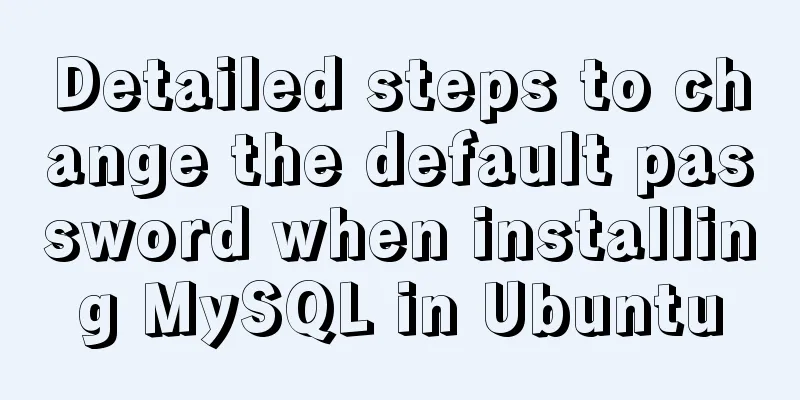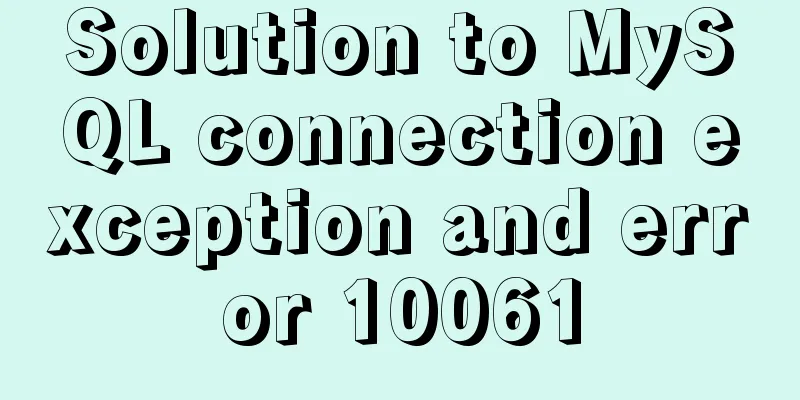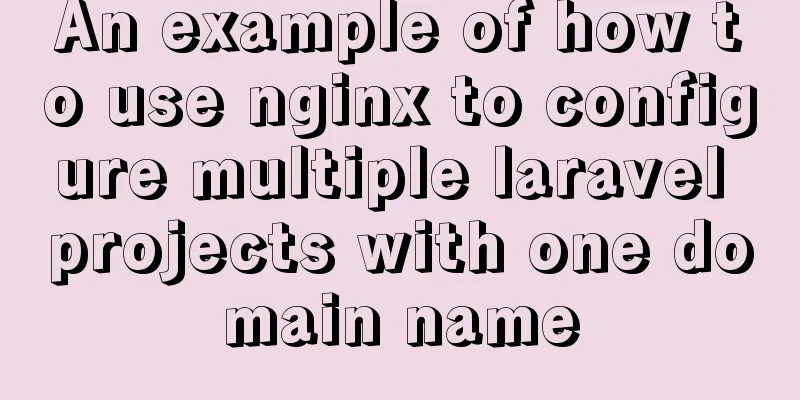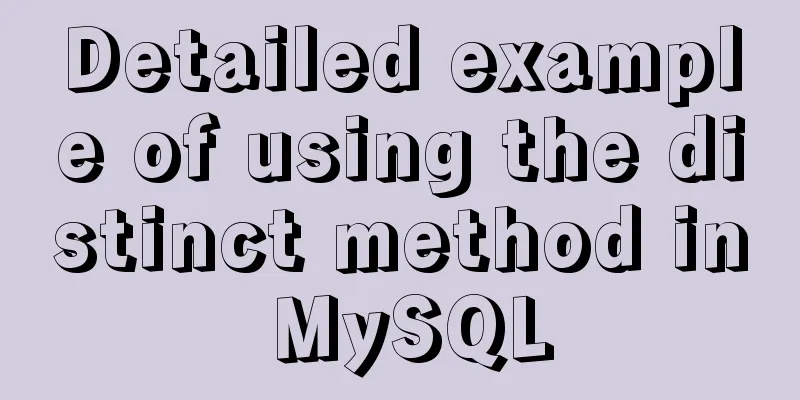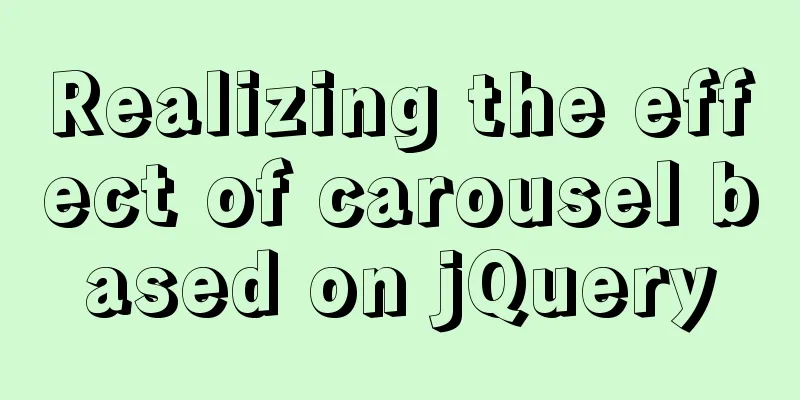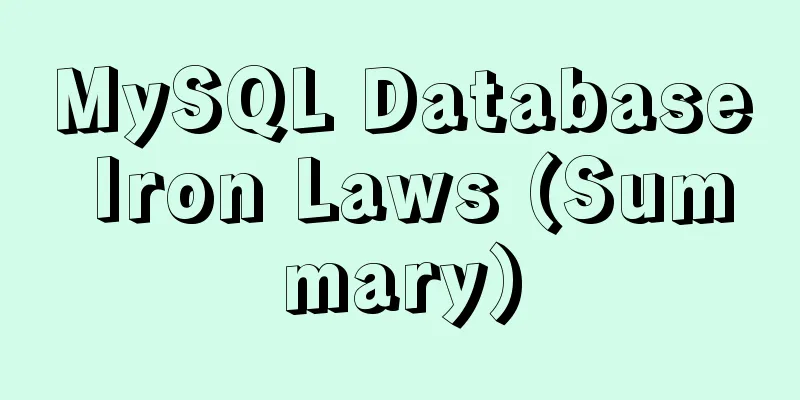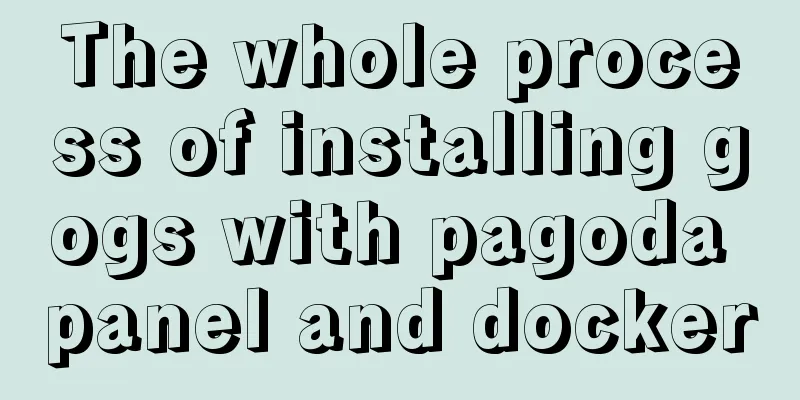Vue+element+springboot to implement file download progress bar display function example
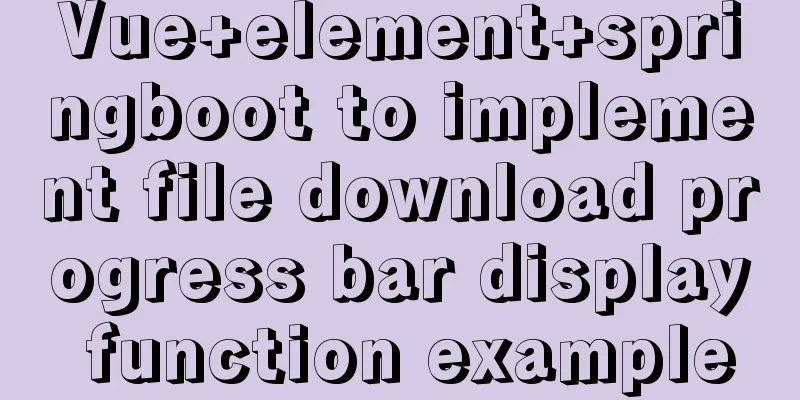
|
This article mainly introduces the example of vue+element+springboot to realize the file download progress bar display function, and shares it with you. The details are as follows Final Rendering
1. Demand BackgroundRecently, we received an optimization request. The original system file download function was not user-friendly, especially when downloading some time-consuming files. Users waited on the page without knowing the download progress and always thought the system was stuck. 2. Optimization plan Optimize download speed in the background (you can study fragmented downloading, but I won’t expand on it here) 3. Specific implementationHere we choose the solution in 2.2 to transform the front-end user experience. The purpose of writing this article is to record the solution process at that time, hoping to help everyone; the technical background of the solution used in this article: front-end vue + element-ui, back-end: springboot front-end and back-end separation, without further ado, directly on the code; 3.1 Front-end code1. Define a pop-up layer (the style can be determined according to your own preferences)
<!--Download progress bar-->
<el-dialog title="Downloading, please wait" :visible.sync="fileDown.loadDialogStatus" :close-on-click-modal="false"
:close-on-press-escape="false" :show-close="false" width="20%">
<div style="text-align: center;">
<el-progress type="circle" :percentage="fileDown.percentage"></el-progress>
</div>
<div slot="footer" class="dialog-footer">
<el-button type="primary" @click="downClose">Cancel download</el-button>
</div>
</el-dialog> Define an object in data()
fileDown: {
loadDialogStatus: false, // Pop-up box control status percentage: 0, // Progress bar percentage source: {}, // Cancel download resource object },3. Main method (note to replace the following parameters, background address, file name, etc.)
downFile(row) {
//Put parameters here var param = {};
this.fileDown.loadDialogStatus = true;
this.fileDown.percentage = 0;
const instance = this.initInstance();
instance({
method: "post",
withCredentials: true,
url: "Replace download address",
params: param,
responseType: "blob"
}).then(res => {
this.fileDown.loadDialogStatus = false;
console.info(res);
const content = res.data;
if (content.size == 0) {
this.loadClose();
this.$alert("Download failed");
return ;
}
const blob = new Blob([content]);
const fileName = row.fileName; //Replace the file name if ("download" in document.createElement("a")) {
// Non-IE download const elink = document.createElement("a");
elink.download = fileName;
elink.style.display = "none";
elink.href = URL.createObjectURL(blob);
document.body.appendChild(elink);
elink.click();
setTimeout(function() {
URL.revokeObjectURL(elink.href); // Release the URL object document.body.removeChild(elink);
}, 100);
} else {
// IE10+ download navigator.msSaveBlob(blob, fileName);
}
}).catch(error => {
this.fileDown.loadDialogStatus = false;
console.info(error);
});
},
initInstance() {
var _this = this;
//Resource token for cancellation this.fileDown.source = axios.CancelToken.source();
const instance = axios.create({ //The axios object should be imported in advance or replaced with your globally defined onDownloadProgress: function(ProgressEvent) {
const load = ProgressEvent.loaded;
const total = ProgressEvent.total;
const progress = (load / total) * 100;
console.log('progress='+progress);
// Calculation has already been done at the beginning. This must exceed the previous calculation to continue if (progress > _this.fileDown.percentage) {
_this.fileDown.percentage = Math.floor(progress);
}
if(progress == 100){
//Download completed_this.fileDown.loadDialogStatus = false;
}
},
cancelToken: this.fileDown.source.token, //Declare a cancel request token
});
return instance;
},
downClose() {
//Interrupt download this.$confirm("Clicking Close will interrupt the download. Are you sure you want to close it?", this.$t("button.tip"), {
confirmButtonText: this.$t("button.confirm"),
cancelButtonText: this.$t("button.cancel"),
type: "warning"
}).then(() => {
//Interrupt download callback this.fileDown.source.cancel('log==customer manually canceled download');
}).catch(() => {
//Cancel -- do nothing});
}, 3.2 Background Code The main purpose of the background is to return the calculated file size, otherwise the total taken when the front-end calculates the progress will always be 0, which is a hidden pit.
//Get the local file and calculate the sizeFile file = new File(zipFileName);//Read the compressed fileInputStream inputStream = new FileInputStream(file);
int totalSize = inputStream.available(); //Get the file size logger.info("After compression === current file download size size={}", totalSize);
response.setHeader("Content-Length", totalSize+""); //Note that you must set the setHeader property before response.getOutputStream(), otherwise it will not take effect OutputStream out = response.getOutputStream();
Subsequent omissions... 4. Conclusion You may encounter another problem during use, that is, the backend takes a lot of time to calculate the file size, causing the front-end progress bar to remain motionless for a long time, and users will still feel stuck, which does not meet our needs; My solution here is to make a timer on the front end. When you click download, the timer will run first, for example, increasing the progress by 1% in 2 seconds. When the total file size is returned by the background, when the calculated percentage (percentage) exceeds the percentage (percentage) of the timer, turn off the timer and replace the attribute (percentage) of the progress percentage. Remember, there must be an upper limit for the automatic percentage increase (percentage) of this timer. This is the end of this article about vue+element+springboot to implement a file download progress bar display function example. For more related element springboot download progress bar content, please search 123WORDPRESS.COM's previous articles or continue to browse the following related articles. I hope you will support 123WORDPRESS.COM in the future! You may also be interested in:
|
>>: Solve the problem that Docker pulls MySQL image too slowly
Recommend
JavaScript implements circular progress bar effect
This article example shares the specific code of ...
Solution to running out of MySQL's auto-increment ID (primary key)
There are many types of auto-increment IDs used i...
Windows 10 and MySQL 5.5 installation and use without installation detailed tutorial (picture and text)
This article introduces the installation and use ...
How to recover deleted MySQL 8.0.17 root account and password under Windows
I finished learning SQL by myself not long ago, a...
MySQL 5.7.20 installation and configuration method graphic tutorial under Windows
Install MySQL under Windows for your reference. T...
How to implement element floating and clear floating with CSS
Basic Introduction to Floating In the standard do...
JavaScript to achieve simple drag effect
This article shares the specific code of JavaScri...
JavaScript Advanced Custom Exception
Table of contents 1. Concept 1.1 What are errors ...
Detailed explanation of the problem of matching even when there is a space at the end of the string in the Mysql query condition
1. Table structure TABLE person id name 1 you 2 Y...
Basic usage of UNION and UNION ALL in MySQL
In the database, both UNION and UNION ALL keyword...
Understand the use of CSS3's all attribute
1. Compatibility As shown below: The compatibilit...
Detailed analysis of mysql MDL metadata lock
Preface: When you execute a SQL statement in MySQ...
Vue project implements graphic verification code
This article example shares the specific code of ...
How to reference jQuery in a web page
It can be referenced through CDN (Content Delivery...
How to install MySQL 5.7.29 with one click using shell script
This article refers to the work of 51CTO blog aut...