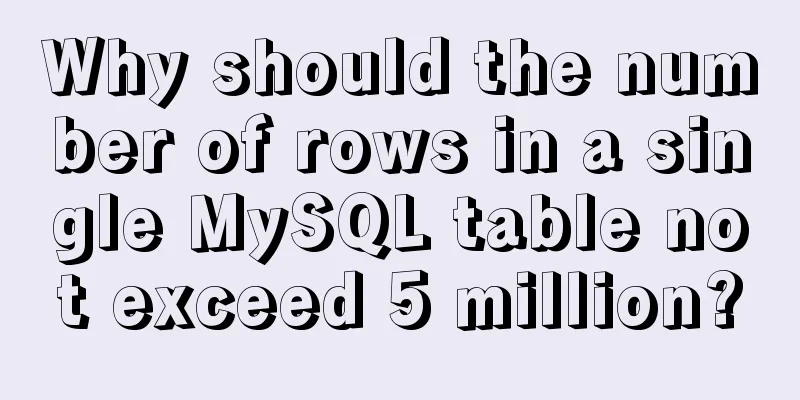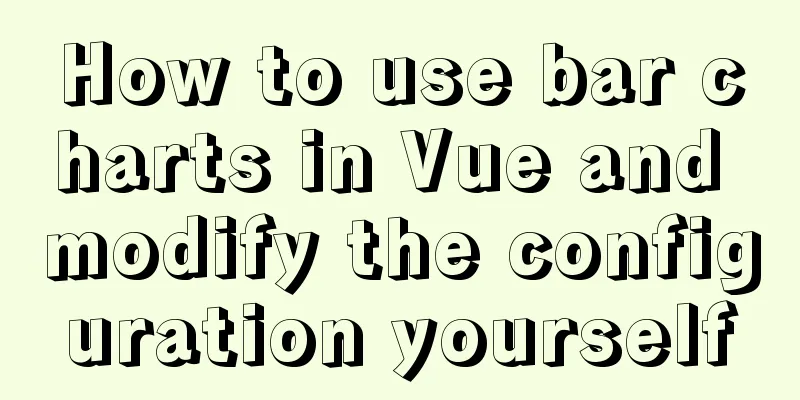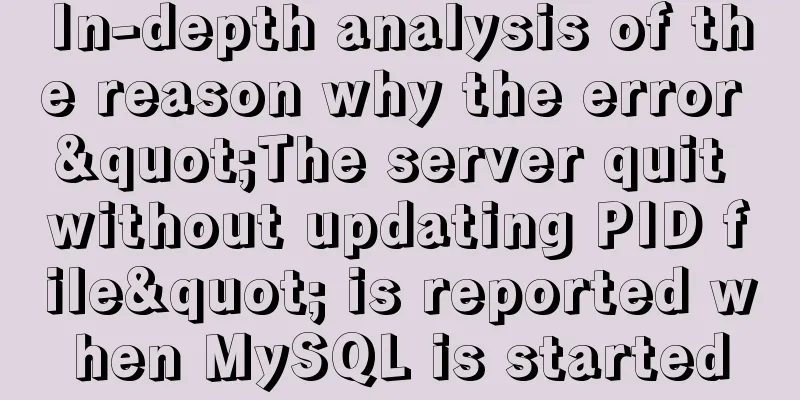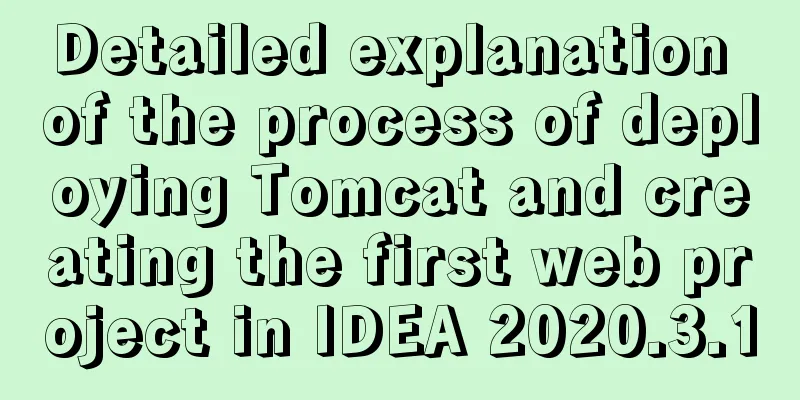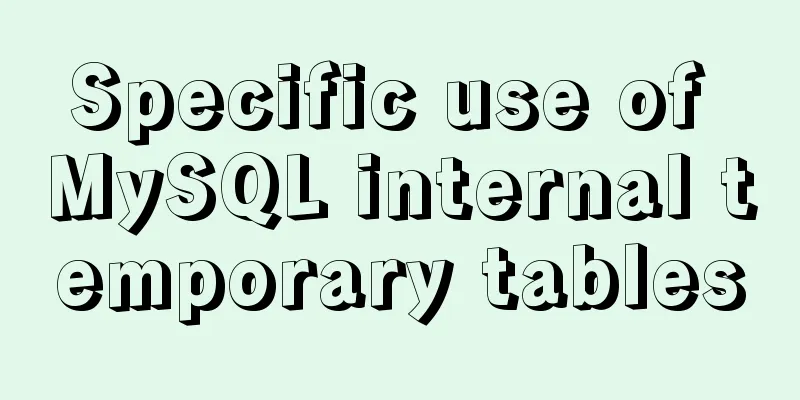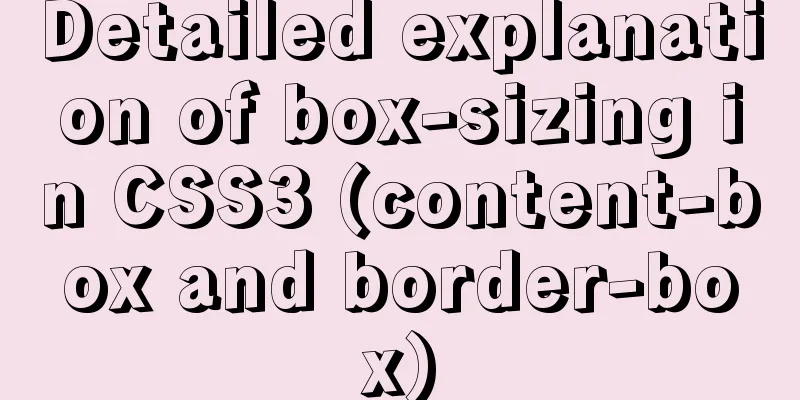About the problem of no virtual network card after VMware installation
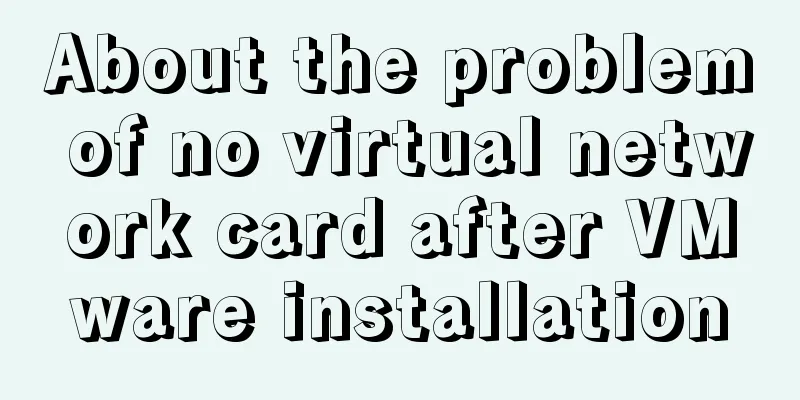
1 Problem description:1.1 When VMware is installed for the first time on Windows 10, or when VMware is not installed for the first time, after installation, the virtual network card shown in the following figure does not appear:
1.2 When using tools such as Xshell, Secure CRT , or editplus to connect to the operating system in the virtual machine, it cannot be connected no matter what (even if the firewalls of the host and virtual machines are turned off) 1.3 Reinstalling vmware cannot solve the problem 1.4 Even if the service shown in the figure below is enabled, the problem cannot be solved
1.5 Restoring the default settings and reinstalling the virtual network card does not work
2. Possible solutions:Step 1: Use 360 or Tencent Computer Manager to uninstall the installed vmware Step 2: Download the "everything" software, search for the keyword "vmware" , select all the search results, press ctrl+A --> and then delete them all
step3: Download CCleaner software and clean it up as shown in the figure below (http://tieba.baidu.com/p/3508962695)
Step 4: Download the full version of vmware (Windows 10 generally installs a higher version of vmware, such as vmware14), prepare Step 5: Set the service in the picture corresponding to question 1.4 to start. Make sure it is started, because it may be automatically closed after starting. step6: Click Next to install. After installation, the following will appear in the computer's Control Panel -> All Control Panel Items -> Network Connections: VMware Network Adapter VMnet1 (Enabled) and VMware Network Adapter VMnet8 (Enabled), it means the installation is successful! ! ! ! ! ! ! Otherwise, please refer to other solutions!!!!!!!!!!!!!! 3 If the second step problem is solvedRegarding the virtual machine network configuration problem ( NAT connection is used as an example ): Step 1: In the picture corresponding to question 1.5, select VMnet8, set VMnet information-->NAT mode-->If the subnet IP is 192.168.213.0, the IP range that can be set in the installed operating system is: 192.168.213.5-192.168.213.250 This is the end of this article about the problem of no virtual network card after VMware installation. For more relevant content about VMware installation of virtual network card, please search for previous articles on 123WORDPRESS.COM or continue to browse the following related articles. I hope everyone will support 123WORDPRESS.COM in the future! You may also be interested in:
|
<<: Based on the special characters in the URL escape encoding
>>: Why is IE6 used by the most people?
Recommend
Detailed tutorial on installation and configuration of nginx under Centos7
Note: The basic directory path for software insta...
Create a screen recording function with JS
OBS studio is cool, but JavaScript is cooler. Now...
Sample code for implementing Alipay sandbox payment with Vue+SpringBoot
First, download a series of things from the Alipa...
Native js to realize the upload picture control
This article example shares the specific code of ...
VMware ESXi installation and use record (with download)
Table of contents 1. Install ESXi 2. Set up ESXi ...
Example code for implementing verification code login in SMS API in Node
1. Node server setup + database connection The op...
A few things about favicon.ico (it’s best to put it in the root directory)
Open any web page: for example, http://www.baidu....
Detailed explanation of Nginx+Tomcat load balancing cluster installation and configuration case
Table of contents Preface 1. Nginx+Tomcat 2. Conf...
The difference and usage between div and span
Table of contents 1. Differences and characterist...
Docker deployment and installation steps for Jenkins
First, we need a server with Docker installed. (I...
Detailed summary of web form submission methods
Let's first look at several ways to submit a ...
How to upload projects to Code Cloud in Linux system
Create a new project test1 on Code Cloud Enter th...
Detailed analysis of the difference between Ref and Reactive in Vue3.0
Table of contents Ref and Reactive Ref Reactive T...
Steps to export the fields and related attributes of MySQL tables
Need to export the fields and properties of the t...
Detailed explanation of how to use the Vue date time picker component
This article example shares the specific code of ...