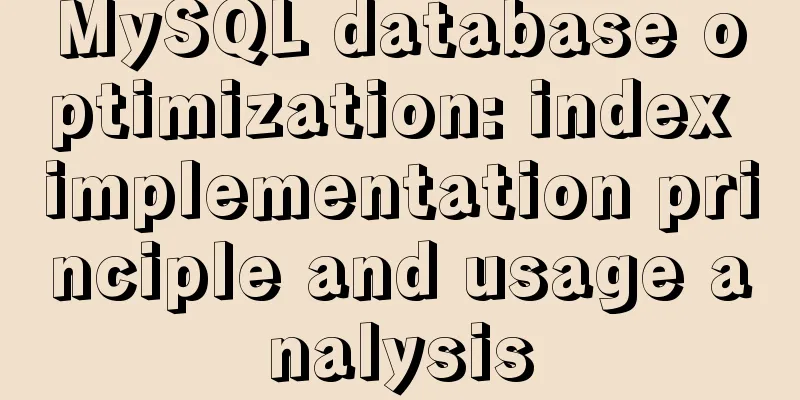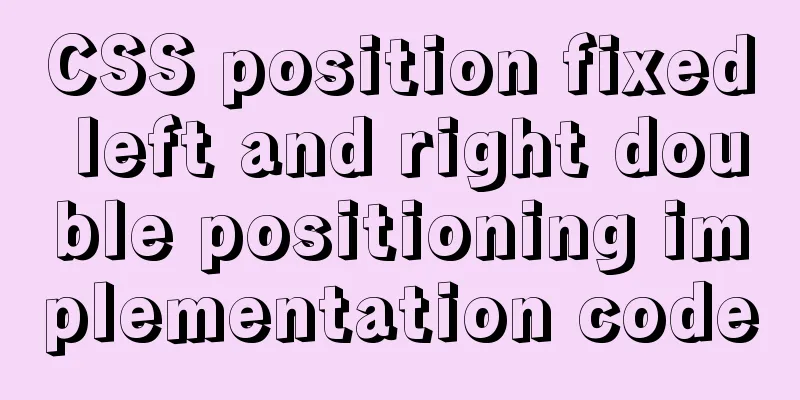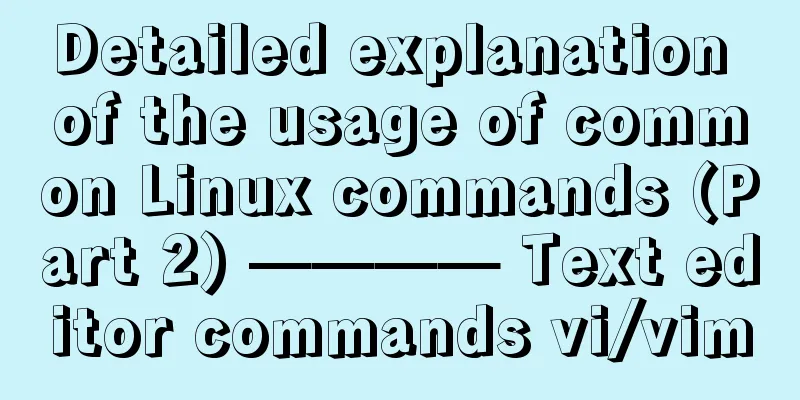Create a screen recording function with JS
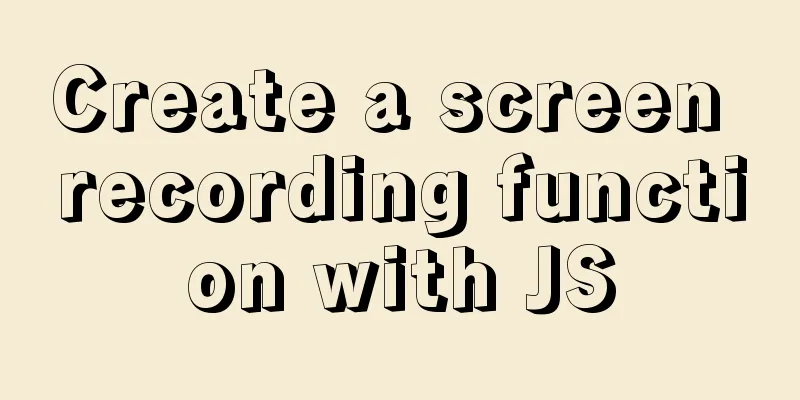
|
First, create an The content is as follows:
<!DOCTYPE html>
<html>
<head>
<title>Parcel Sandbox</title>
<meta charset="UTF-8" />
</head>
<body>
<video class="video" width="600px" controls></video>
<button class="record-btn">record</button>
<script src="./index.js"></script>
</body>
</html>
Then create Listen for button clicks:
let btn = document.querySelector(".record-btn");
btn.addEventListener("click", function () {
console.log("hello");
});
Open the
Now remove the print and replace it with the following:
let btn = document.querySelector(".record-btn");
btn.addEventListener("click", async function () {
let stream = await navigator.mediaDevices.getDisplayMedia({
video: true
});
});
Now click the button and a screen selection box will pop up:
Since I am using two screens now, two options will appear. Now you might think that selecting a screen and clicking Share will start the recording. No, this is more complicated than we think. We are going to use
let btn = document.querySelector(".record-btn")
btn.addEventListener("click", async function () {
let stream = await navigator.mediaDevices.getDisplayMedia({
video: true
})
// Need better browser support const mime = MediaRecorder.isTypeSupported("video/webm; codecs=vp9")
? "video/webm; codecs=vp9"
: "video/webm"
let mediaRecorder = new MediaRecorder(stream, {
mimeType: mime
})
//Must start mediaRecorder.start() manually
})
When our screen is recorded,
let btn = document.querySelector(".record-btn")
btn.addEventListener("click", async function () {
let stream = await navigator.mediaDevices.getDisplayMedia({
video: true
})
// Need better browser support const mime = MediaRecorder.isTypeSupported("video/webm; codecs=vp9")
? "video/webm; codecs=vp9"
: "video/webm"
let mediaRecorder = new MediaRecorder(stream, {
mimeType: mime
})
let chunks = []
mediaRecorder.addEventListener('dataavailable', function(e) {
chunks.push(e.data)
})
//Must start mediaRecorder.start() manually
})
Now, when we click the stop sharing button, we want to play the recorded video in our
let btn = document.querySelector(".record-btn")
btn.addEventListener("click", async function () {
let stream = await navigator.mediaDevices.getDisplayMedia({
video: true
})
// Need better browser support const mime = MediaRecorder.isTypeSupported("video/webm; codecs=vp9")
? "video/webm; codecs=vp9"
: "video/webm"
let mediaRecorder = new MediaRecorder(stream, {
mimeType: mime
})
let chunks = []
mediaRecorder.addEventListener('dataavailable', function(e) {
chunks.push(e.data)
})
mediaRecorder.addEventListener('stop', function(){
let blob = new Blob(chunks, {
type: chunks[0].type
})
let video = document.querySelector(".video")
video.src = URL.createObjectURL(blob)
})
//Must start mediaRecorder.start() manually
})
Now it is basically done and can be polished, such as automatically downloading the recorded video. You can do this:
let btn = document.querySelector(".record-btn")
btn.addEventListener("click", async function () {
let stream = await navigator.mediaDevices.getDisplayMedia({
video: true
})
// Need better browser support const mime = MediaRecorder.isTypeSupported("video/webm; codecs=vp9")
? "video/webm; codecs=vp9"
: "video/webm"
let mediaRecorder = new MediaRecorder(stream, {
mimeType: mime
})
let chunks = []
mediaRecorder.addEventListener('dataavailable', function(e) {
chunks.push(e.data)
})
mediaRecorder.addEventListener('stop', function(){
let blob = new Blob(chunks, {
type: chunks[0].type
})
let url = URL.createObjectURL(blob)
let video = document.querySelector("video")
video.src = url
let a = document.createElement('a')
a.href = url
a.download = 'video.webm'
a.click()
})
//Must start mediaRecorder.start() manually
})
Now, the most basic recording function is complete, let's try it out!! This is the end of this article about using JS to create a screen recording function. For more information about using JS to create a screen recording function, please search for previous articles on 123WORDPRESS.COM or continue to browse the following related articles. I hope you will support 123WORDPRESS.COM in the future! You may also be interested in:
|
<<: How to add configuration options to Discuz! Forum
>>: A brief discussion on how to set CSS position absolute relative to the parent element
Recommend
How to export mysql query results to csv
To export MySQL query results to csv , you usuall...
Use of Vue filters and custom instructions
Table of contents Filters 01.What is 02. How to d...
How to prevent Flash from covering HTML div elements
Today when I was writing a flash advertising code,...
52 SQL statements to teach you performance optimization
1. To optimize the query, try to avoid full table...
After installing MySQL, the root account prompt appears when logging in. mysql ERROR 1045 (28000): Access denied for use solution
After installing MySQL, you will find that the ro...
jQuery realizes the picture following effect
This article shares the specific code of jQuery t...
How to directly access the docker for windows container intranet through an independent IP
Docker officially recommends that we use port map...
Detailed explanation of three relationship examples of MySQL foreign keys
This article uses examples to describe the three ...
Videojs+swiper realizes Taobao product details carousel
This article shares the specific code of videojs+...
Sharing tips on using scroll bars in HTML
Today, when we were learning about the Niu Nan new...
HTML table markup tutorial (37): background image attribute BACKGROUND
Set the background image for the table header. Yo...
Implementation of MySQL multi-version concurrency control MVCC
Transaction isolation level settings set global t...
MySQL tutorial DML data manipulation language example detailed explanation
Table of contents 1. Data Manipulation Language (...
Automatic line breaks in html pre tags
At this time, you can use overflow:auto; (when the...
How to recompile Nginx and add modules
When compiling and installing Nginx, some modules...


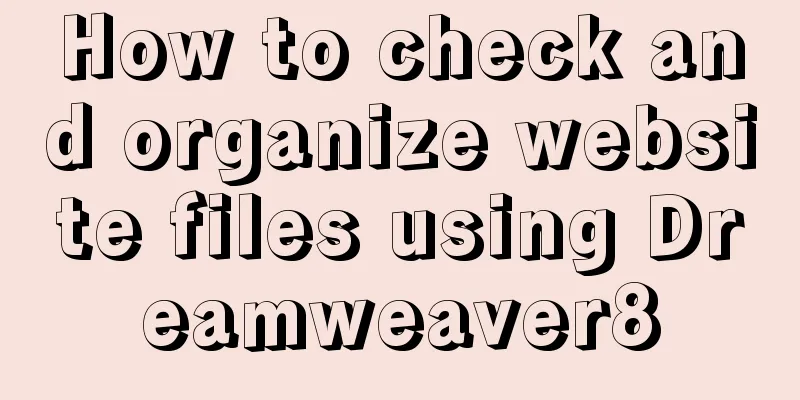
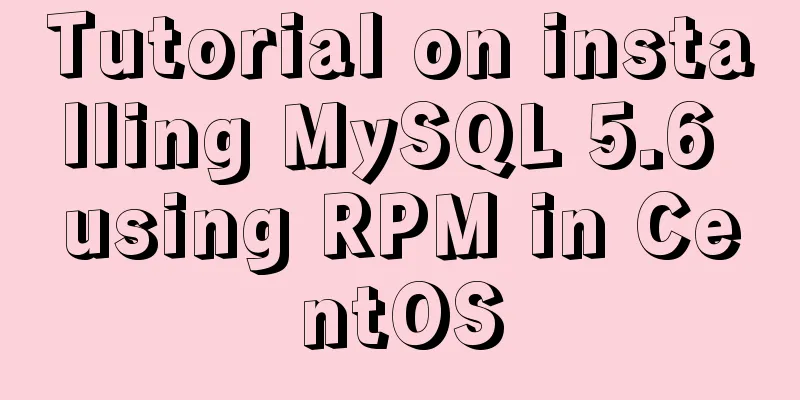


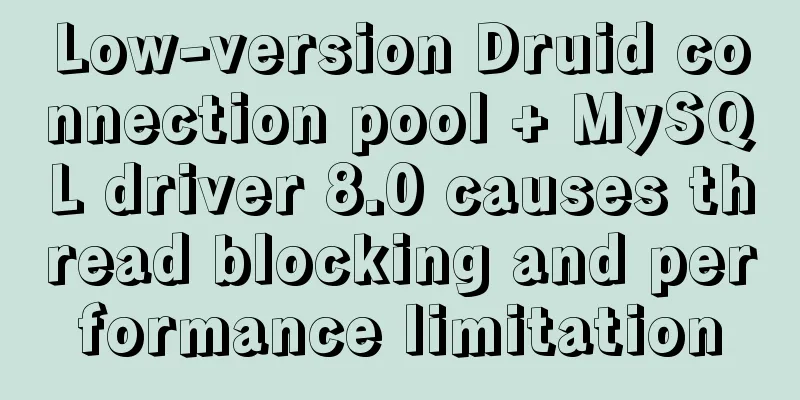
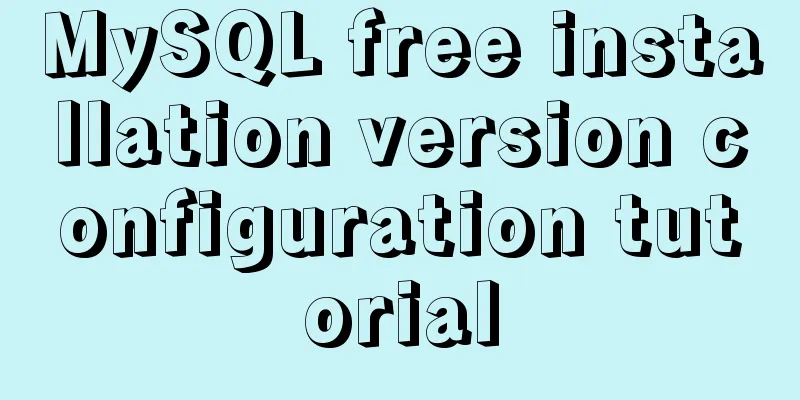
![Example analysis of mysql variable usage [system variables, user variables]](/upload/images/67cad6243a27e.webp)