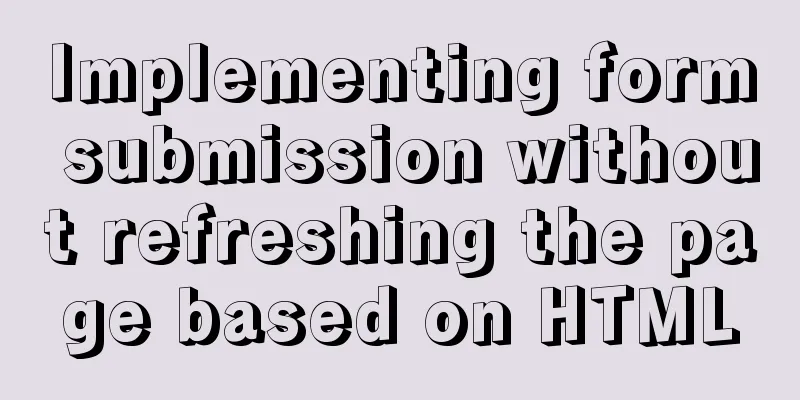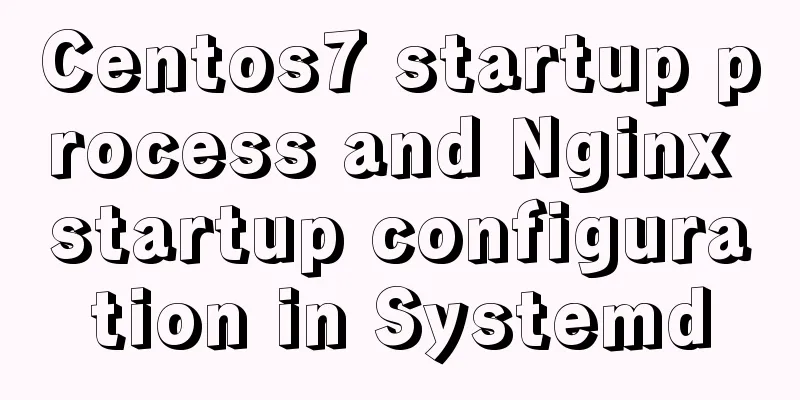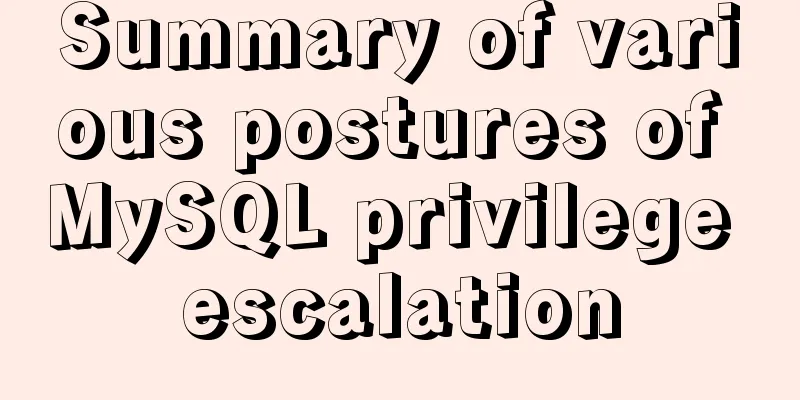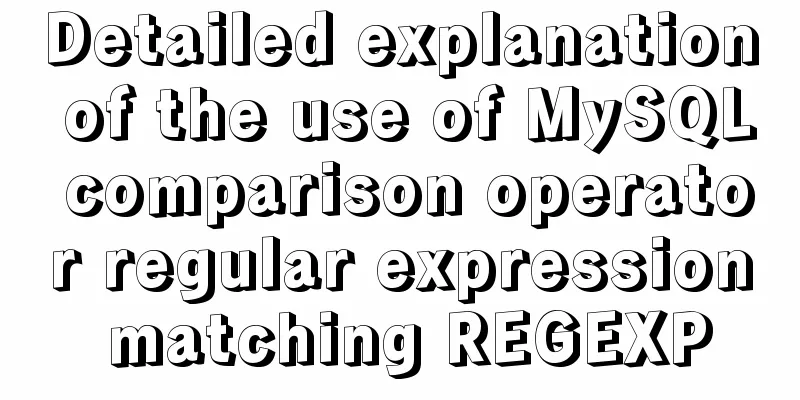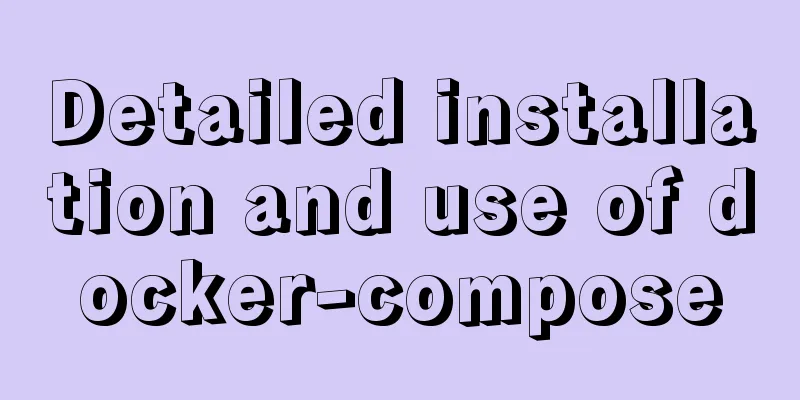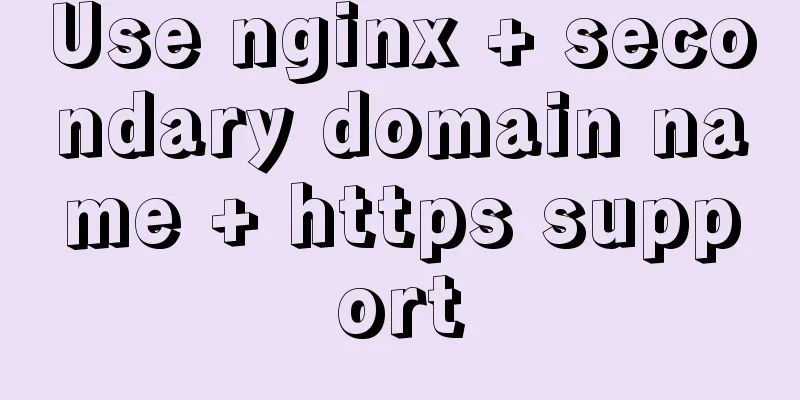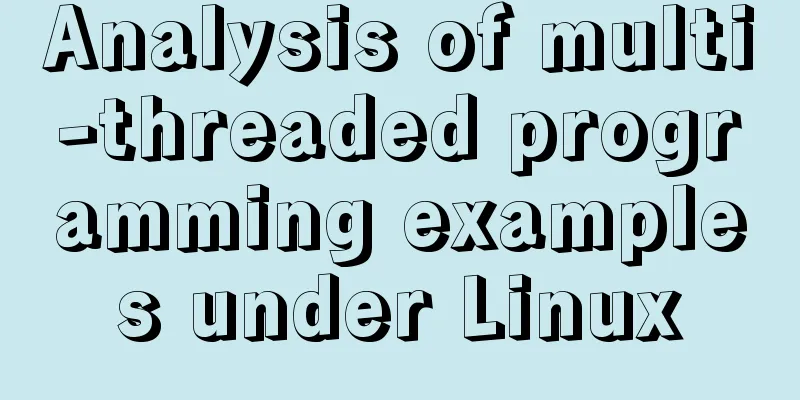CSS to achieve scrolling image bar example code
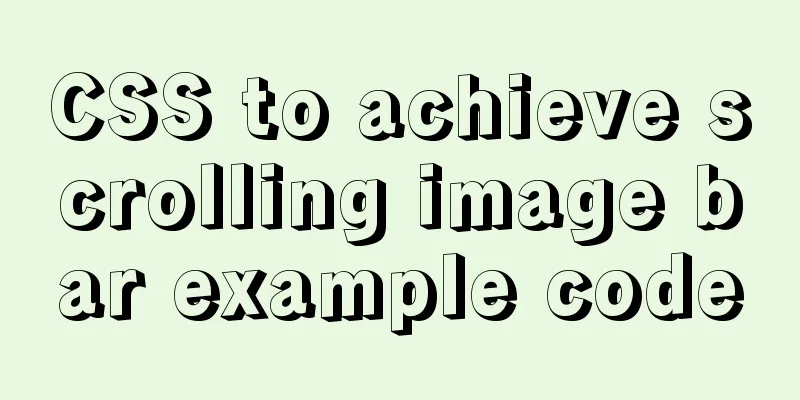
|
On some websites, you can often see some pictures scrolling continuously. This effect can be achieved through CSS animation effects. The specific effects are as follows
The main principle is to move to the left through animation. First, given two sets of identical images (on the same row), move the entire image to the left by the length of one set of images. In this way, it will quickly return to its original position when the animation ends, and at this time it will alternate with the second set of pictures, making it look like a set of pictures is scrolling to the left in a continuous cycle. The specific steps are as follows: 1. Set two sets of the same pictures in each part of the main code
<nav>
<ul>
<li><img src="Images/1 (2).jpg" alt=""></li>
<li><img src="Images/2 (2).jpg" alt=""></li>
<li><img src="Images/3 (2).jpg" alt=""></li>
<li><img src="Images/1 (2).jpg" alt=""></li>
<li><img src="Images/2 (2).jpg" alt=""></li>
<li><img src="Images/3 (2).jpg" alt=""></li>
</ul>
</nav> 2. Set the size of nav. The width is the width of a group of pictures added together, and the height is the height of the pictures.
nav {
width: 750px;
height: 170px;
border: 1px solid red;
margin: 100px auto;
}3. Set the ul size, the width is twice that of nav, the height is the same as nav, and specify animation related properties
ul {
width: 200%;
height: 100%;
animation: picmove 5s linear infinite forwards;
}4. Define the animation, mainly to move the length of a group of pictures to the left
@keyframes picmove {
from {
transform: translate(0);
}
to {
transform: translate(-750px);
}
}5. Add the effect of mouse hover and animation pause
ul:hover {
animation-play-state: paused;
}6. Finally, add overflow:hidden to nav to hide the excess part, so that the whole set of scrolling picture bars is ready. The overall code is as follows
<!DOCTYPE html>
<html lang="en">
<head>
<meta charset="UTF-8">
<meta name="viewport" content="width=device-width, initial-scale=1.0">
<meta http-equiv="X-UA-Compatible" content="ie=edge">
<title>Document</title>
<style>
* {
margin: 0;
padding: 0;
}
ul {
list-style: none;
}
nav {
width: 750px;
height: 170px;
border: 1px solid red;
margin: 100px auto;
overflow: hidden;
}
ul {
width: 200%;
height: 100%;
animation: picmove 5s linear infinite forwards;
}
@keyframes picmove {
from {
transform: translate(0);
}
to {
transform: translate(-750px);
}
}
img {
width: 250px;
height: 170px;
float: left;
}
ul:hover {
animation-play-state: paused;
}
</style>
</head>
<body>
<nav>
<ul>
<li><img src="Images/1 (2).jpg" alt=""></li>
<li><img src="Images/2 (2).jpg" alt=""></li>
<li><img src="Images/3 (2).jpg" alt=""></li>
<li><img src="Images/1 (2).jpg" alt=""></li>
<li><img src="Images/2 (2).jpg" alt=""></li>
<li><img src="Images/3 (2).jpg" alt=""></li>
</ul>
</nav>
</body>
</html>Summarize The above is the example code of the CSS scrolling image bar introduced by the editor. I hope it will be helpful to everyone. If you have any questions, please leave me a message and the editor will reply to you in time. I would also like to thank everyone for their support of the 123WORDPRESS.COM website! |
<<: Docker port mapping and external inaccessibility issues
>>: Web design tips on form input boxes
Recommend
HTML hyperlinks explained in detail
Hyperlink Hyperlinks are the most frequently used ...
Implementation of adding visit count function in github+Jekyll blog in one minute with JS
Table of contents Add traffic function to github+...
Linux forced release of occupied ports and Linux firewall port opening method detailed explanation
When installing nginx, mysql, tomcat and other se...
How to start and stop SpringBoot jar program deployment shell script in Linux
Without further ado, let me give you the code. Th...
How to use negative margin technology to achieve average layout in CSS
We usually use float layout to solve the compatib...
MySQL msi installation tutorial under windows10 with pictures and text
1. Download 1. Click the latest download from the...
What are the advantages of MySQL MGR?
MGR (MySQL Group Replication) is a new feature ad...
MySQL 8.0.12 installation graphic tutorial
MySQL8.0.12 installation tutorial, share with eve...
JavaScript to implement the function of changing avatar
This article shares the specific code of JavaScri...
Dynamically edit data in Layui table row
Table of contents Preface Style Function Descript...
vue+echarts realizes the flow effect of China map (detailed steps)
@vue+echarts realizes the flow effect of China ma...
Detailed Tutorial on Installing MySQL 5.7 on RedHat 6.5
RedHat6.5 installation MySQL5.7 tutorial sharing,...
Detailed explanation of several solutions for JavaScript interruption requests
Table of contents 1 Promise Interrupt the call ch...
Solve the problem of installing Theano on Ubuntu 19
Solution: Directly in the directory where you dow...
Implementation of one-click TLS encryption for docker remote api
Table of contents 1. Change the 2375 port of Dock...