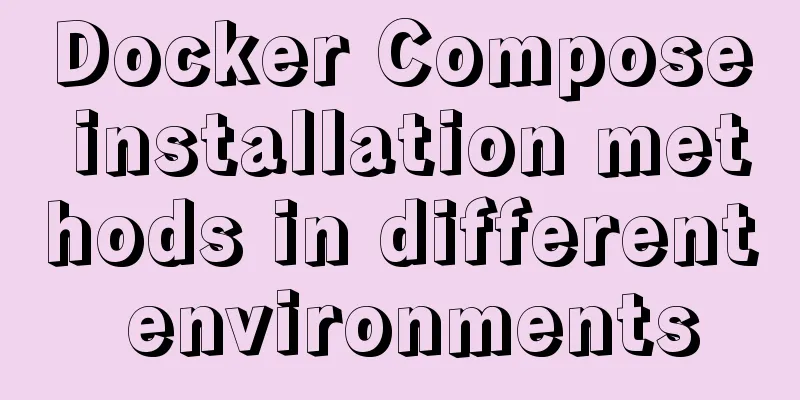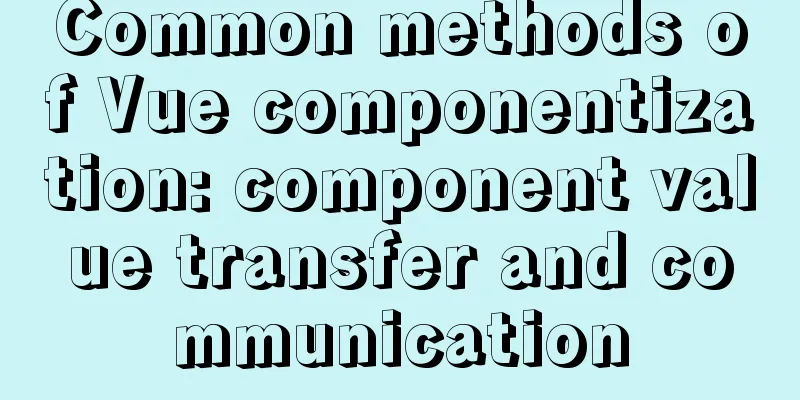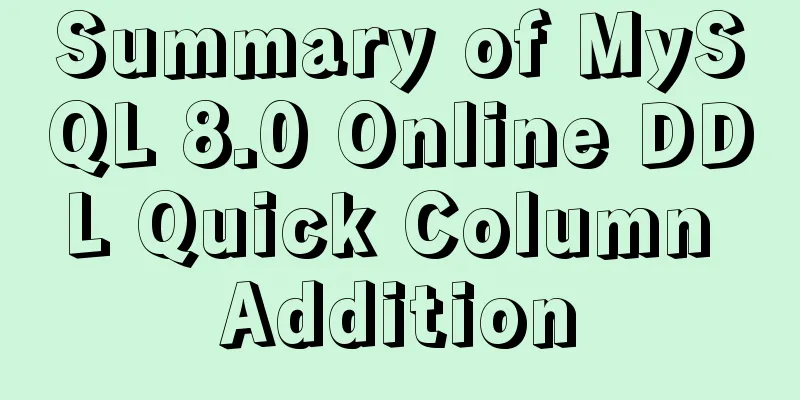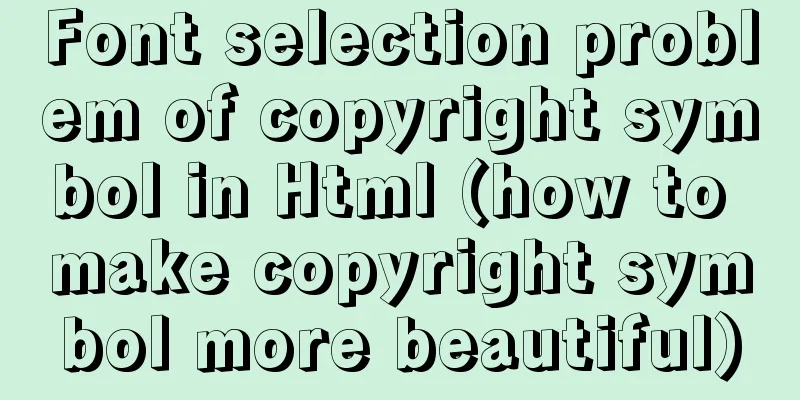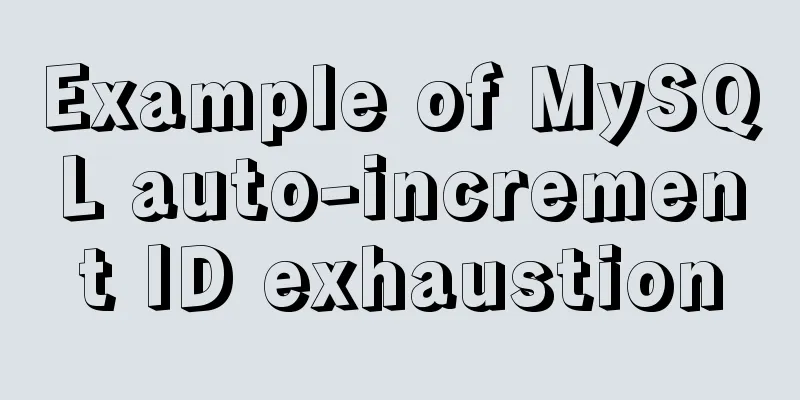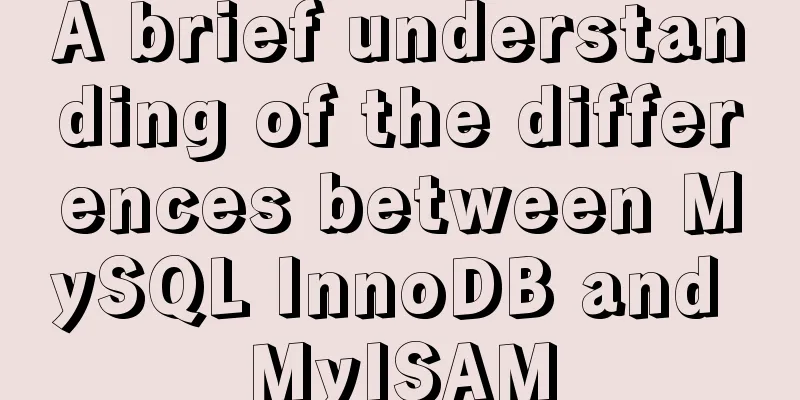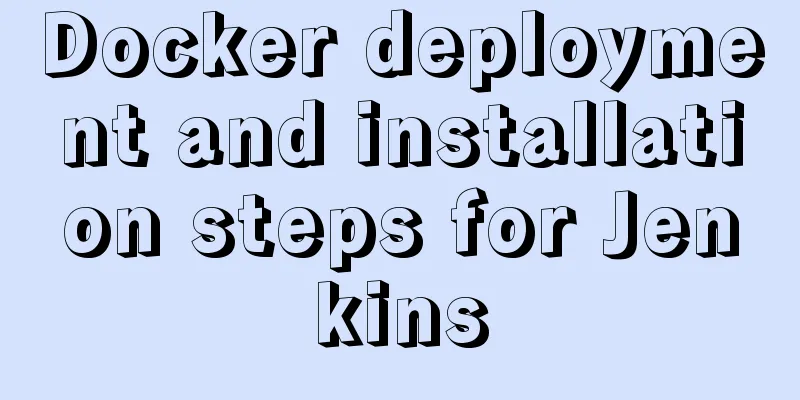How to build LNMP environment on Ubuntu 20.04
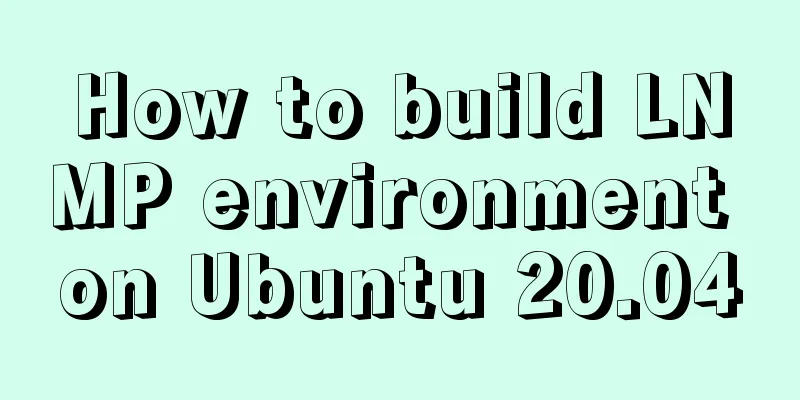
|
Simple description Since it was built with Centos7 before, and later I used Ubuntu 20.04 as my personal development environment, I wanted to build an environment on Ubuntu as well. There are some small differences from Centos, so I record it for learning only. Pre-installation preparation Download software: Unzip the files: tar zxf php-7.3.18.tar.gz tar zxf mariadb-10.5.4.tar.gz tar zxf nginx-1.18.0.tar.gz
Install Nginx
sudo groupadd -r nginx && sudo useradd -r -g nginx -s /sbin/nologin -d /usr/local/nginx nginx
sudo apt install -y libpcre3-dev zlib1g-dev
cd /home/allen/Downloads/nginx-1.18.0
./configure --user=nginx --group=nginx
make -j 4 && sudo make install
sudo /usr/local/nginx/sbin/nginx -t
#nginx: the configuration file /usr/local/nginx/conf/nginx.conf syntax is ok
#nginx: configuration file /usr/local/nginx/conf/nginx.conf test is successful
sudo mv /usr/local/nginx/conf/nginx.conf /usr/local/nginx/conf/nginx.conf.back
sudo vim /usr/local/nginx/conf/nginx.conf
user nginx;
worker_processes 4;
events {
worker_connections 1024;
}
http {
include mime.types;
default_type application/octet-stream;
sendfile on;
keepalive_timeout 65;
log_format main '$remote_addr || $remote_user || $time_local || $request || $status || $body_bytes_sent || $http_referer || $http_user_agent || $http_x_forwarded_for';
include /data/www/*/*.conf;
}
sudo chown -R nginx:nginx /usr/local/nginx
sudo vim /lib/systemd/system/nginx.service
[Unit]
Description=nginx
After=network.target
[Service]
Type=forking
ExecStart=/usr/local/nginx/sbin/nginx
ExecReload=/usr/local/nginx/sbin/nginx -s reload
ExecStop=/usr/local/nginx/sbin/nginx -s quit
PrivateTmp=true
[Install]
WantedBy=multi-user.target
sudo systemctl enable nginx
#Created symlink /etc/systemd/system/multi-user.target.wants/nginx.service → /lib/systemd/system/nginx.service.
reboot After restarting, check if it starts successfully.
Install Mariadb sudo rm -rf /etc/mysql sudo apt remove -y mysql-common sudo apt autoremove -y sudo apt install -y cmake libncurses5-dev libgnutls28-dev sudo groupadd -r mysql && sudo useradd -r -g mysql -s /sbin/nologin -d /usr/local/mariadb mysql sudo mkdir -p /data/db /var/log/mariadb cd /home/allen/Downloads/mariadb-10.5.4/ cmake . -DCMAKE_INSTALL_PREFIX=/usr/local/mariadb -DMYSQL_DATADIR=/data/db -DSYSCONFDIR=/etc -DWITHOUT_TOKUDB=1 -DMYSQL_UNIX_ADDR=/tmp/mysql.sock -DDEFAULT_CHARSET=utf8mb4 -DDEFAULT_COLLATION=utf8mb4_general_ci make -j 4 && sudo make install sudo /usr/local/mariadb/scripts/mysql_install_db --user=mysql --datadir=/data/db sudo vim /etc/my.cnf [mysqld] datadir = /data/db socket = /tmp/mysql.sock # It is recommended to disable symbolic links to prevent various security risks symbolic-links = 0 collation-server = utf8mb4_general_ci init-connect = 'SET NAMES utf8mb4' character-set-server = utf8mb4 [mysql] default-character-set = utf8mb4 [client] port = 3306 socket = /tmp/mysql.sock default-character-set = utf8mb4 [mysqld_safe] log-error = /var/log/mariadb/mariadb.log pid-file = /var/run/mariadb/mariadb.pid sudo cp /usr/local/mariadb/support-files/mysql.server /etc/init.d/mariadb sudo vim /etc/profile.d/mariadb.sh export PATH=$PATH:/usr/local/mariadb/bin/ sudo chmod 0777 /etc/profile.d/mariadb.sh source /etc/profile.d/mariadb.sh sudo /etc/init.d/mariadb start #Starting mariadb (via systemctl): mariadb.service. sudo /usr/local/mariadb/bin/mysql_secure_installation #NOTE: RUNNING ALL PARTS OF THIS SCRIPT IS RECOMMENDED FOR ALL MariaDB # SERVERS IN PRODUCTION USE! PLEASE READ EACH STEP CAREFULLY! #In order to log into MariaDB to secure it, we'll need the current #password for the root user. If you've just installed MariaDB, and #haven't set the root password yet, you should just press enter here. #Enter current password for root (enter for none): #OK, successfully used password, moving on... #Setting the root password or using the unix_socket ensures that nobody #can log into the MariaDB root user without the proper authorisation. #You already have your root account protected, so you can safely answer 'n'. #Switch to unix_socket authentication [Y/n] y #Enabled successfully! #Reloading privilege tables.. # ... Success! #You already have your root account protected, so you can safely answer 'n'. #Change the root password? [Y/n] y #New password: #Re-enter new password: #Password updated successfully! #Reloading privilege tables.. # ... Success! #By default, a MariaDB installation has an anonymous user, allowing anyone #to log into MariaDB without having to have a user account created for #them. This is intended only for testing, and to make the installation #go a bit smoother. You should remove them before moving into a #production environment. #Remove anonymous users? [Y/n] y # ... Success! #Normally, root should only be allowed to connect from 'localhost'. This #ensures that someone cannot guess at the root password from the network. #Disallow root login remotely? [Y/n] n # ... skipping. #By default, MariaDB comes with a database named 'test' that anyone can #access. This is also intended only for testing, and should be removed #before moving into a production environment. #Remove test database and access to it? [Y/n] y # - Dropping test database... # ... Success! # - Removing privileges on test database... # ... Success! #Reloading the privilege tables will ensure that all changes made so far #will take effect immediately. #Reload privilege tables now? [Y/n] y # ... Success! #Cleaningup... #All done! If you've completed all of the above steps, your MariaDB #installation should now be secure. #Thanks for using MariaDB! sudo systemctl enable mariadb sudo chown mysql:mysql -R /usr/local/mariadb /data/db /var/log/mariadb reboot After restarting, check if it starts successfully.
Install PHP sudo apt install -y libxml2-dev libssl-dev libbz2-dev libcurl4-gnutls-dev libjpeg-dev libpng-dev pkg-config libxslt1-dev libzip-dev libfreetype6-dev libfontconfig1-dev autoconf sudo groupadd -r php && sudo useradd -r -g php -s /sbin/nologin -d /usr/local/php php sudo vim /etc/sudoers php ALL=(ALL:ALL) ALL cd /home/allen/Downloads/php-7.3.18/ ./configure --prefix=/usr/local/php \--exec-prefix=/usr/local/php --with-fpm-user=php --with-fpm-group=php --enable-zip --with-curl --with-gettext --with-iconv-dir --with-kerberos --with-libdir=lib64 --with-mysqli --with-openssl --with-pdo-mysql --with-pdo-sqlite --with-pear --with-xmlrpc --with-xsl --with-zlib --with-bz2 --with-mhash --enable-bcmath --enable-inline-optimization --enable-mbregex --enable-mbstring --enable-opcache --enable-pcntl --enable-shmop --enable-soap --enable-sockets --enable-sysvsem --enable-sysvshm --enable-xml --enable-fpm --with-freetype-dir --with-gd --with-libxml-dir --with-pcre-regex --enable-libxml --enable-zip --with-png-dir --with-jpeg-dir There is an error:
Solution:
So the solution is as follows: cat ./configure | grep "freetype-config" -n 34847: if test -f "$i/bin/freetype-config"; then 34849: FREETYPE2_CONFIG="$i/bin/freetype-config" 34855: as_fn_error $? "freetype-config not found." "$LINENO" 5 36568: if test -f "$i/bin/freetype-config"; then 36570: FREETYPE2_CONFIG="$i/bin/freetype-config" 36576: as_fn_error $? "freetype-config not found." "$LINENO" 5 sed -i "s/freetype-config/pkg-config/g" ./configure cat ./configure | grep "FREETYPE2_CONFIG --cflags" -n 34858: FREETYPE2_CFLAGS=`$FREETYPE2_CONFIG --cflags` 36579: FREETYPE2_CFLAGS=`$FREETYPE2_CONFIG --cflags` sed -i "s/FREETYPE2_CONFIG --cflags/FREETYPE2_CONFIG freetype2 --cflags/g" ./configure cat ./configure | grep "FREETYPE2_CONFIG --libs" -n 34859: FREETYPE2_LIBS=`$FREETYPE2_CONFIG --libs` 36580: FREETYPE2_LIBS=`$FREETYPE2_CONFIG --libs` sed -i "s/FREETYPE2_CONFIG --libs/FREETYPE2_CONFIG freetype2 --libs/g" ./configure cat ./ext/gd/config.m4 | grep "freetype-config" -n 188: if test -f "$i/bin/freetype-config"; then 190: FREETYPE2_CONFIG="$i/bin/freetype-config" 196: AC_MSG_ERROR([freetype-config not found.]) sed -i "s/freetype-config/pkg-config/g" ./ext/gd/config.m4 Recompile and install OK Thank you for using PHP. make -j 4 && sudo make install sudo cp php.ini-production /usr/local/php/lib/php.ini sudo cp /usr/local/php/etc/php-fpm.conf.default /usr/local/php/etc/php-fpm.conf sudo cp /usr/local/php/etc/php-fpm.d/www.conf.default /usr/local/php/etc/php-fpm.d/www.conf vim /usr/local/php/etc/php-fpm.d/www.conf listen.mode = 0666 pm.max_children = 128 pm.start_servers = 20 pm.min_spare_servers = 5 pm.max_spare_servers = 35 pm.max_requests = 10000 slowlog = log/$pool.log.slow rlimit_files = 1024 sudo vim /etc/profile.d/php.sh export PATH=$PATH:/usr/local/php/bin/ sudo chmod 0777 /etc/profile.d/php.sh && source /etc/profile.d/php.sh sudo cp sapi/fpm/php-fpm.service /etc/systemd/system/php.service Install xdebug Download xdebug http://pecl.php.net/get/xdebug-2.9.6.tgz cd /home/allen/download tar zxf xdebug-2.9.6.tgz cd xdebug-2.9.6 phpize ./configure --with-php-config=/usr/local/php/bin/php-config make -j 4 && sudo make install Installing Apcu Download Apcu http://pecl.php.net/get/apcu-5.1.18.tgz cd /home/allen/Downloads tar zxf apcu-5.1.18.tgz cd apcu-5.1.18 phpize ./configure --with-php-config=/usr/local/php/bin/php-config make -j 4 && sudo make install Edit PHP.INI sudo vim /usr/local/php/lib/php.ini date.timezone = Asia/Shanghai expose_php = off max_execution_time = 0 memory_limit = 4096M display_errors = On cgi.fix_pathinfo=0 extension_dir = "/usr/local/php/lib/php/extensions/no-debug-non-zts-20180731/" extension=pgsql extension=apcu zend_extension=/usr/local/php/lib/php/extensions/no-debug-non-zts-20180731/xdebug.so [xdebug] xdebug.var_display_max_children=10240 xdebug.var_display_max_data=20480 xdebug.var_display_max_depth=50 start up sudo systemctl enable php-fpm sudo chown -R mysql:mysql /usr/local/mariadb sudo chown -R nginx:nginx /usr/local/nginx sudo chown -R php:php /usr/local/php reboot
This is the end of this article about the steps to build the LNMP environment on Ubuntu 20.04. For more information about building LNMP on Ubuntu 20.04, please search for previous articles on 123WORDPRESS.COM or continue to browse the following related articles. I hope you will support 123WORDPRESS.COM in the future! You may also be interested in:
|
<<: mySQL server connection, disconnection and cmd operation
>>: Usage and execution process of http module in node
Recommend
The whole process of configuring reverse proxy locally through nginx
Preface Nginx is a lightweight HTTP server that u...
HTML drawing user registration page
This article shares the specific implementation c...
Docker deployment RabbitMQ container implementation process analysis
1. Pull the image First, execute the following co...
Implementation of positioning CSS child elements relative to parent elements
Solution Add position:relative to the parent elem...
WeChat applet scroll-view implements a solution to duplicate data loading when pulling up
The scroll-view of WeChat applet has more bugs wh...
Detailed tutorial on how to automatically install CentOS7.6 using PXE
1. Demand The base has 300 new servers, and needs...
Detailed explanation of angular parent-child component communication
Table of contents APIs used Simple Example person...
Analysis of Sysbench's benchmarking process for MySQL
Preface 1. Benchmarking is a type of performance ...
The process of SSH service based on key authentication in Linux system
As we all know, SSH is currently the most reliabl...
Solution ideas and implementation steps for the problem of css and js becoming invalid after struts2 jump
When the jsp that is jumped to after the struts2 a...
Example of creating a virtual host based on Apache port
apache: create virtual host based on port Take cr...
How to modify the previous command when an input error occurs in the MySQL command prompt
Table of contents Current Issues Solution process...
Implement 24+ array methods in JavaScript by hand
Table of contents 1. Traversal Class 1. forEach 2...
Basic usage of UNION and UNION ALL in MySQL
In the database, both UNION and UNION ALL keyword...
How to load third-party component libraries on demand in Vue3
Preface Take Element Plus as an example to config...