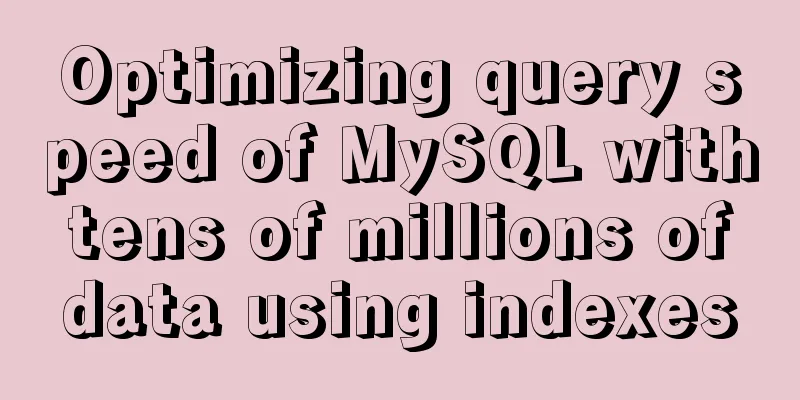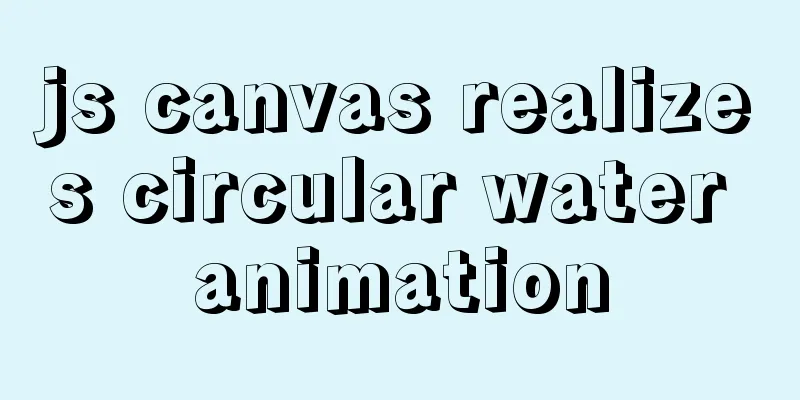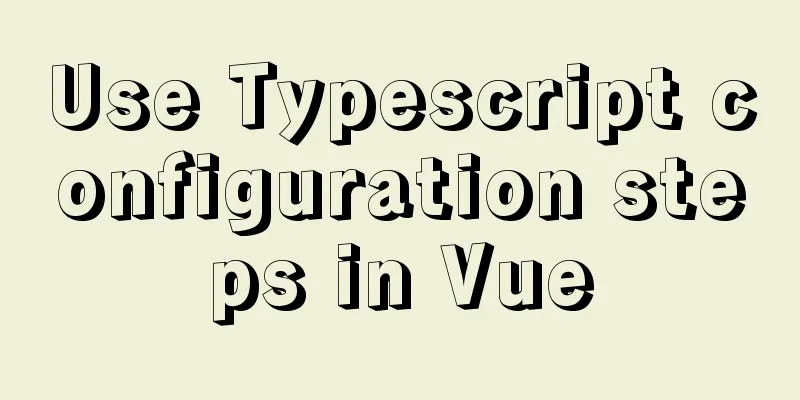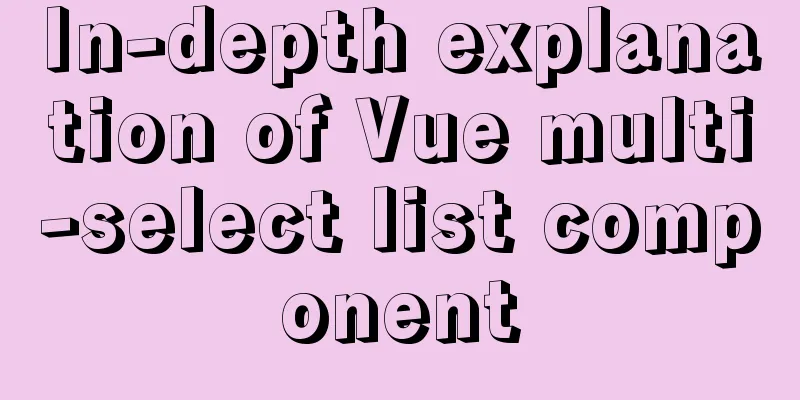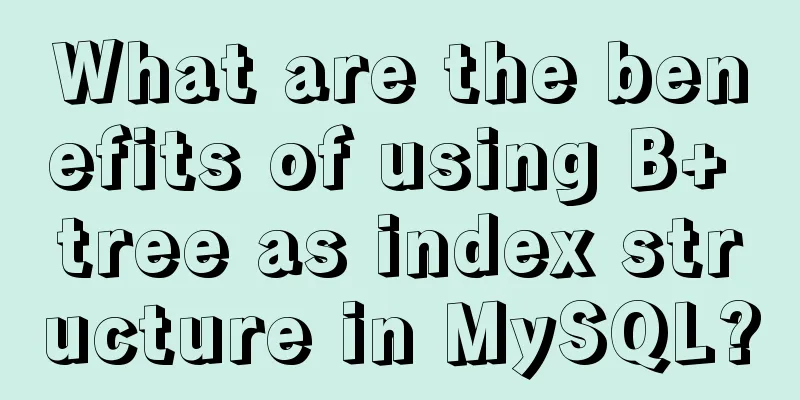Linux system file sharing samba configuration tutorial

Uninstall and install sambasudo apt-get purge samba samba-* sudo apt-get update sudo apt-get install samba samba-common Create a new shared path and set permissionssudo mkdir /samba-share-path sudo chmod 777 -R /samba-share-path/ Edit the samba configuration filesudo vi /etc/samba/smb.conf Add to the end of the file: [samba-share-path] comment = samba-share-path path = /samba-share-path browseable = yes writeable = yes available = yes public = yes Restart samba servicesudo service smbd restart Open the shared folder in windowsWIN+R Enter or directly enter double backslash + IP address in the folder path box \\192.168.255.129 #your own Linux IP address
The shared folder is successfully connected. To facilitate opening this shared path like opening the D drive in the future, map it to a network drive
Complete the Linux samba server configuration and Windows client connection:
Note: Newly added subfolders and files on the Linux side need to have their permissions re-set before they can be shared and written to with high permissions
This is the end of this article about the Linux system file sharing Samba configuration tutorial. For more relevant Linux file sharing Samba configuration content, please search 123WORDPRESS.COM's previous articles or continue to browse the following related articles. I hope everyone will support 123WORDPRESS.COM in the future! You may also be interested in:
|
<<: How to implement the @person function through Vue
Recommend
Why the explain command may modify MySQL data
If someone asked you whether running EXPLAIN on a...
Detailed explanation of basic concepts of HTML
What is HTML? HTML is a language used to describe...
JavaScript web page entry-level development detailed explanation
Part 3: ❤Three ways to overlook backend data rece...
Detailed tutorial on installing Docker on CentOS 8
1. Previous versions yum remove docker docker-cli...
WeChat applet implements simple calculator function
This article shares the specific code for the WeC...
MySQL Query Cache and Buffer Pool
1. Caches - Query Cache The following figure is p...
Summary of MySQL lock knowledge points
The concept of lock ①. Lock, in real life, is a t...
Examples of 4 methods for inserting large amounts of data in MySQL
Preface This article mainly introduces 4 methods ...
Linux beginners in virtual machines configure IP and restart the network
For those who are new to virtual machines or have...
Comparison of several examples of insertion efficiency in Mysql
Preface Recently, due to work needs, I need to in...
How to add fields and comments to a table in sql
1. Add fields: alter table table name ADD field n...
How to implement responsive layout with CSS
Implementing responsive layout with CSS Responsiv...
Detailed explanation of the configuration method of MySQL master-slave replication read-write separation
1. Description Earlier we talked about the instal...
React implements dynamic pop-up window component
When we write some UI components, if we don't...
Detailed explanation of the murder caused by a / slash in Nginx proxy_pass
background An nginx server module needs to proxy ...




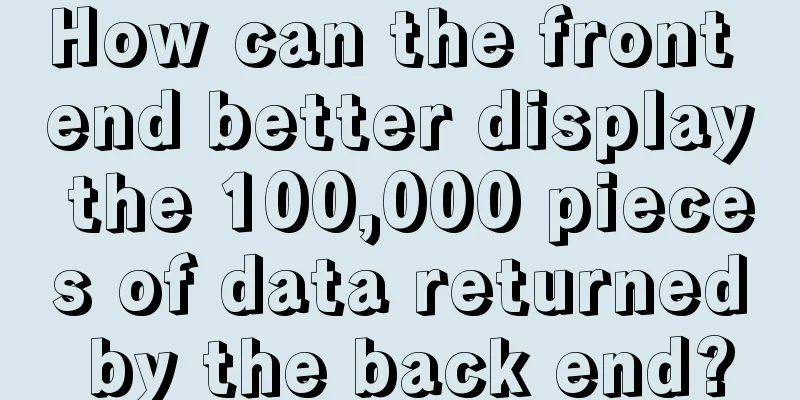
![MySQL slow query operation example analysis [enable, test, confirm, etc.]](/upload/images/67cad8bc206fd.webp)