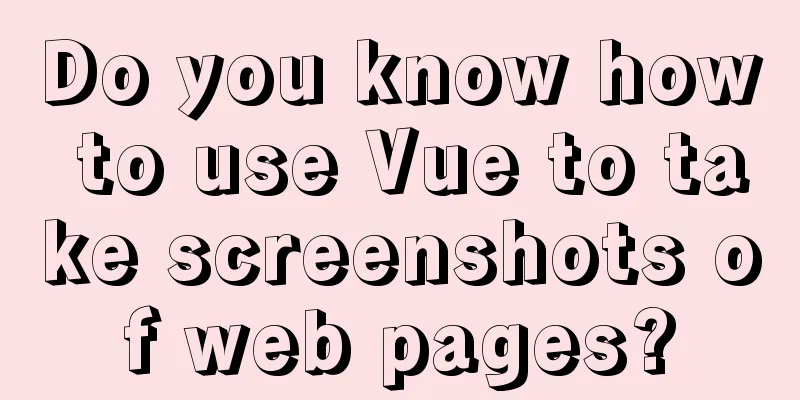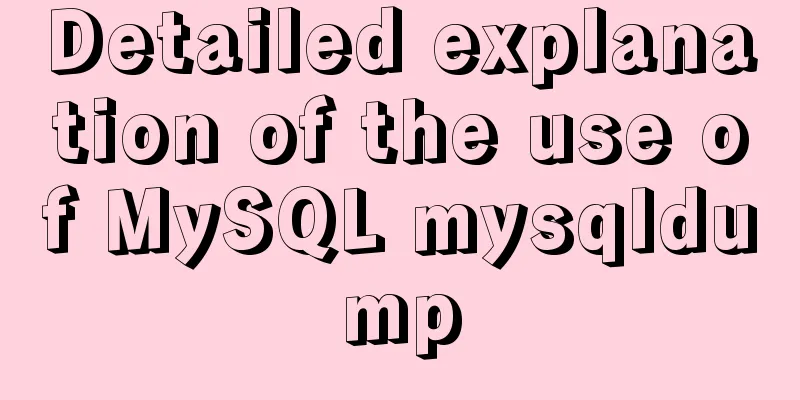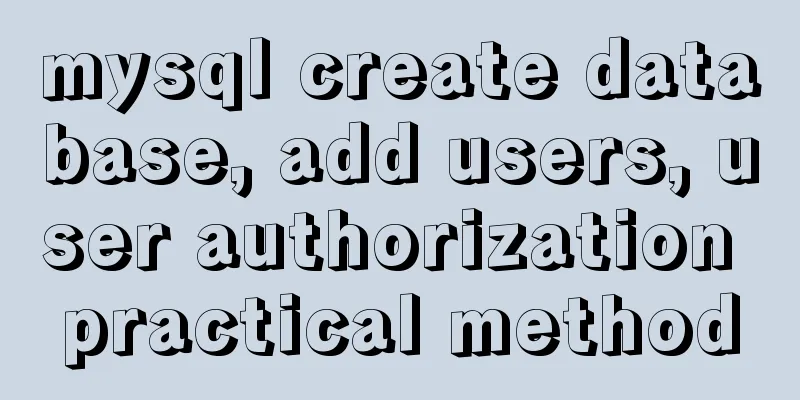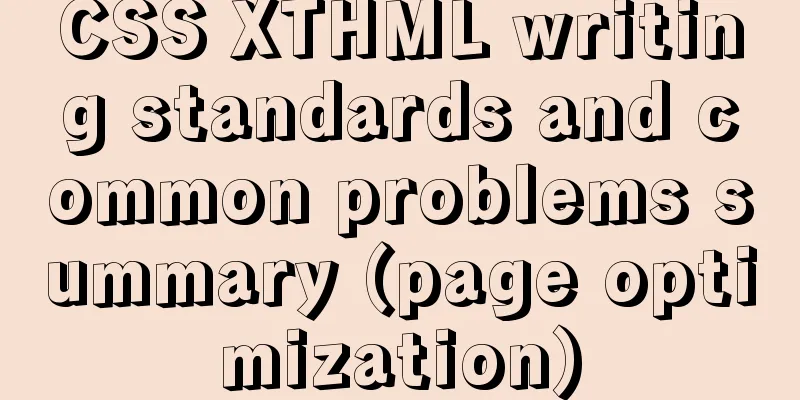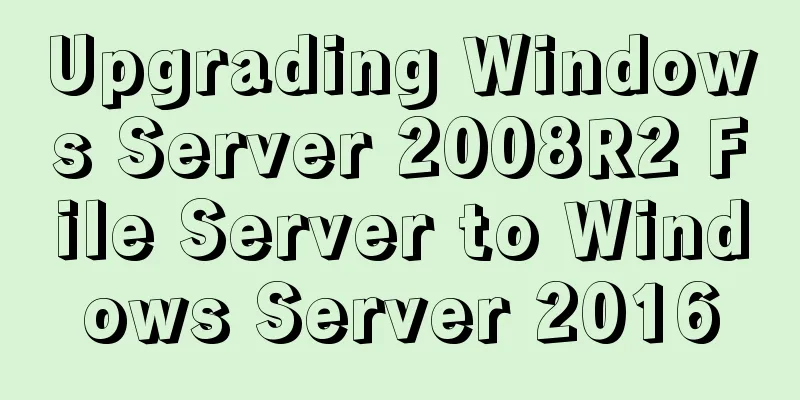Vue implements three-dimensional column chart based on echarts
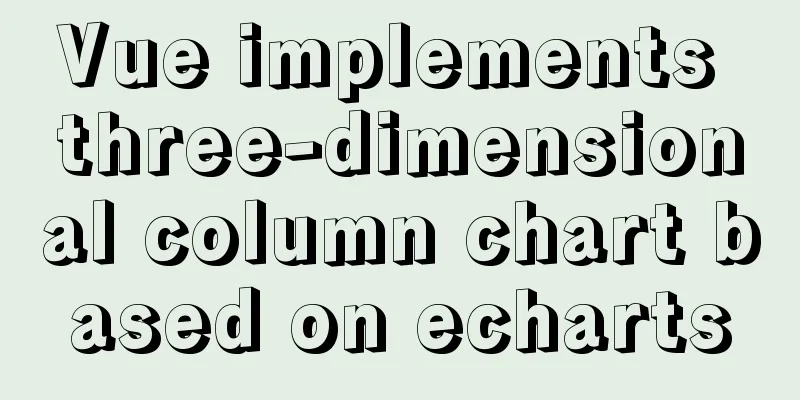
|
The three-dimensional column chart consists of three parts: the front, the right, and the top. When drawing, you need to draw the front as a graphic, the right and the top as a graphic, then register it in echats, and render it in renderItem in the series of option The code is as follows: (1) Registering and drawing graphics
registry () {
let MyCubeRect = this.$echarts.graphic.extendShape({
shape:
x: 0,
y: 0,
width: 20,
zWidth: 8,
zHeight: 4
},
buildPath: function (ctx, shape) {
const api = shape.api
const xAxisPoint = api.coord([shape.xValue, 0])
const p0 = [shape.x, shape.y]
const p1 = [shape.x - shape.width / 2, shape.y]
const p4 = [shape.x + shape.width / 2, shape.y]
const p2 = [shape.x - shape.width / 2, xAxisPoint[1]]
const p3 = [shape.x + shape.width / 2, xAxisPoint[1]]
ctx.moveTo(p0[0], p0[1])
ctx.lineTo(p1[0], p1[1])
ctx.lineTo(p2[0], p2[1])
ctx.lineTo(p3[0], p3[1])
ctx.lineTo(p4[0], p4[1])
ctx.lineTo(p0[0], p0[1])
ctx.closePath()
}
})
let MyCubeShadow = this.$echarts.graphic.extendShape({
shape:
x: 0,
y: 0,
width: 20,
zWidth: 8,
zHeight: 4
},
buildPath: function (ctx, shape) {
const api = shape.api
const xAxisPoint = api.coord([shape.xValue, 0])
const p1 = [shape.x - shape.width / 2, shape.y]
const p4 = [shape.x + shape.width / 2, shape.y]
const p6 = [shape.x + shape.width / 2 + shape.zWidth, shape.y - shape.zHeight]
const p7 = [shape.x - shape.width / 2 + shape.zWidth, shape.y - shape.zHeight]
const p3 = [shape.x + shape.width / 2, xAxisPoint[1]]
const p5 = [shape.x + shape.width / 2 + shape.zWidth, xAxisPoint[1] - shape.zHeight]
ctx.moveTo(p4[0], p4[1])
ctx.lineTo(p3[0], p3[1])
ctx.lineTo(p5[0], p5[1])
ctx.lineTo(p6[0], p6[1])
ctx.lineTo(p4[0], p4[1])
ctx.moveTo(p4[0], p4[1])
ctx.lineTo(p6[0], p6[1])
ctx.lineTo(p7[0], p7[1])
ctx.lineTo(p1[0], p1[1])
ctx.lineTo(p4[0], p4[1])
ctx.closePath()
}
})
this.$echarts.graphic.registerShape('MyCubeRect', MyCubeRect)
this.$echarts.graphic.registerShape('MyCubeShadow', MyCubeShadow)
}(2) Rendering graphics
barChartOption: {
tooltip: {
trigger: 'axis',
axisPointer:
type: 'cross',
label: {
backgroundColor: '#6a7985'
}
}
},
grid: {
containLabel: true,
top: '30px',
bottom: '0px',
left: '0px'
},
xAxis:
type: 'category',
axisLabel: {
interval: 0,
fontSize: fontSize(12)
},
axisLine: {
show: false,
lineStyle:
color: '#98b9c5'
}
},
data: [] // data passed in through the backend js},
yAxis: {
type: 'value',
axisLabel: {
fontSize: fontSize(12)
},
axisLine: {
show: false,
lineStyle:
color: '#98b9c5'
}
},
splitLine: {
lineStyle:
color: '#3a586a',
type: 'dashed'
}
}
},
series: [{
name: 'Energy consumption per unit area',
type: 'custom',
renderItem: (params, api) => {
let location = api.coord([api.value(0), api.value(1)])
return {
type: 'group',
children: [{
type: 'MyCubeRect',
shape:
api,
xValue: api.value(0) - 0.5,
yValue: api.value(1),
x: location[0],
y: location[1]
},
style: api.style()
},
{
type: 'MyCubeShadow',
shape:
api,
xValue: api.value(0) - 0.5,
yValue: api.value(1),
x: location[0],
y: location[1]
},
style: {
fill: api.style(),
text: ''
}
}]
}
},
stack: 'Energy consumption per unit area',
label: {
show: true,
position: 'top',
formatter: '{c}',
textStyle: {
fontSize: fontSize(12),
color: '#fff',
align: 'center'
}
},
itemStyle: {
color: new this.$echarts.graphic.LinearGradient(
0, 0, 0, 1,
[
{ offset: 0, color: '#b1950d' },
{ offset: 0.5, color: '#aea20d' },
{ offset: 1, color: '#a5aa12' }
]
)
},
data: [] //Data passed in from the backend}]
}Note: 1) When registering graphics, style: only style can be used: api.style();
generateBarChart() {
let vm = this
if (this.$refs['uintEnergyConsume']) { //this.$refs is the ref value of the generated graphics area this.$echarts.graphic.registerShape('MyCubeRect', this.MyCubeRect)
this.$echarts.graphic.registerShape('MyCubeShadow', this.MyCubeShadow)
this.barChart = this.$echarts.init(this.$refs['uintEnergyConsume'])
this.barChart.setOption(this.barChartOption, false, true)
$(window).resize(function () { //Screen adaptation vm.handleResize()
})
}
}(4) Code in template <div ref="uintEnergyConsume" id="uintEnergyConsume" class="chart-container" style="width: 100%;" element-loading-text="Loading..."></div> </div> (5) The effects are as follows:
Reference graphic URL: Vue uses Echarts to implement a three-dimensional bar chart The above is the full content of this article. I hope it will be helpful for everyone’s study. I also hope that everyone will support 123WORDPRESS.COM. You may also be interested in:
|
<<: Maven project remote deployment && How to configure database connection using tomcat
>>: MySQL 8.0.20 installation and configuration tutorial under Docker
Recommend
Solve the margin: top collapse problem in CCS
The HTML structure is as follows: The CCS structu...
How to declare a cursor in mysql
How to declare a cursor in mysql: 1. Declare vari...
js to achieve cool fireworks effect
This article shares the specific code for using j...
IE conditional comments for XHTML
<br />Conditional comments are a feature uni...
Div nested html without iframe
Recently, when doing homework, I needed to nest a ...
Two ideas for implementing database horizontal segmentation
introduction With the widespread popularity of In...
How to deploy tomcat in batches with ansible
1.1 Building the Directory Structure This operati...
Install CentOS7 in VMware (set static IP address) and install mySql database through docker container (super detailed tutorial)
A sophomore asked me how to install and configure...
Basic usage details of Vue componentization
Table of contents 1. What is componentization? 2....
Detailed tutorial on using VMware WorkStation with Docker for Windows
Table of contents 1. Introduction 2. Install Dock...
Vue sample code for easily implementing virtual scrolling
Table of contents Preface Rolling principle accom...
Sharing experience on MySQL slave maintenance
Preface: MySQL master-slave architecture should b...
What is BFC? How to clear floats using CSS pseudo elements
BFC Concept: The block formatting context is an i...
What is web design
<br />Original article: http://www.alistapar...
Vue scroll down to load more data scroll case detailed explanation
vue-infinite-scroll Install npm install vue-infin...