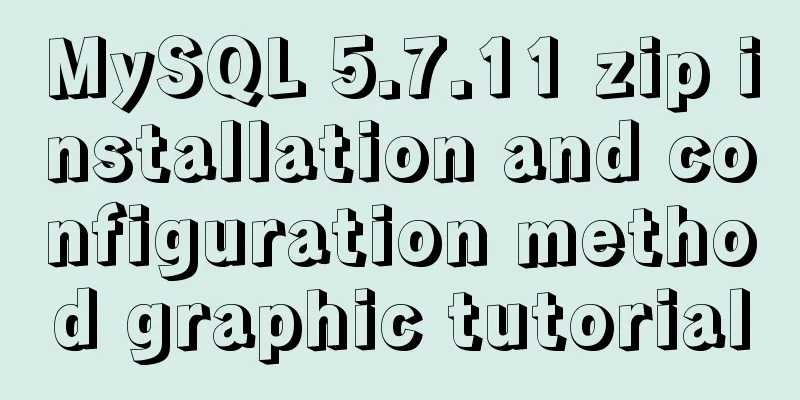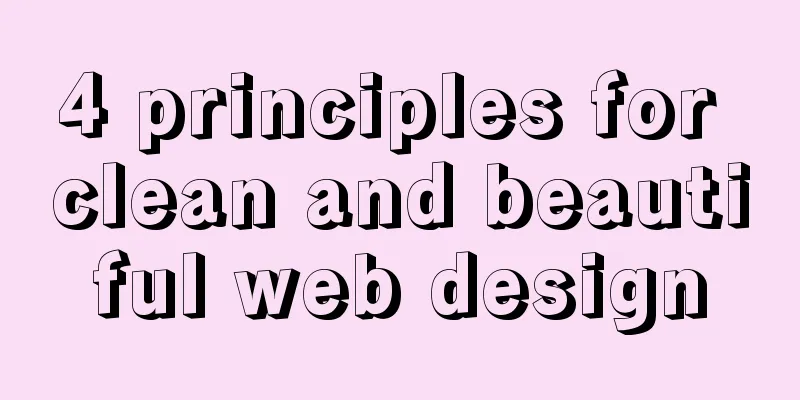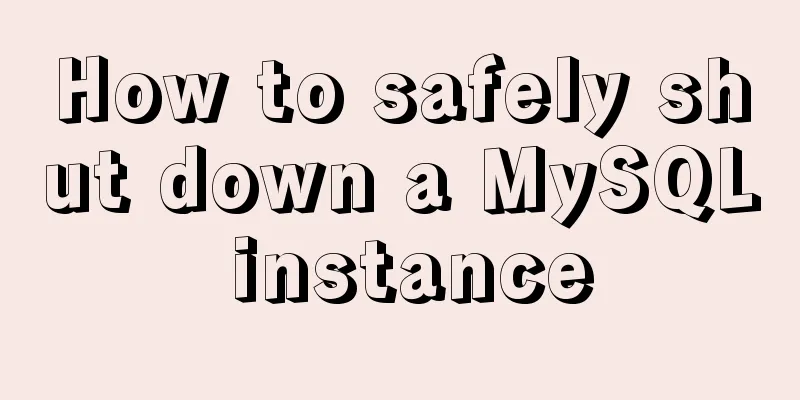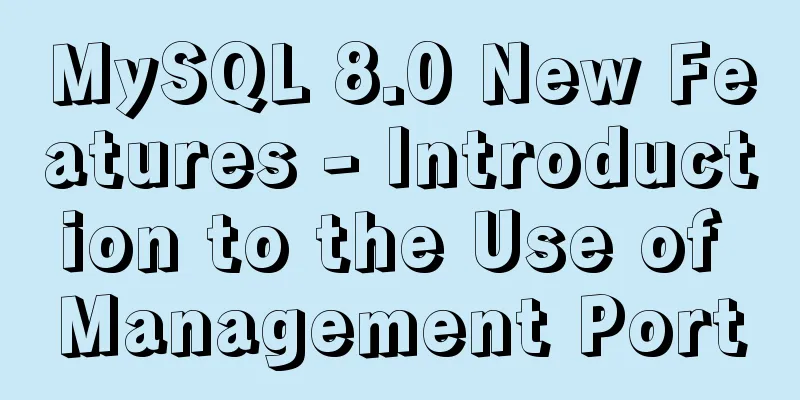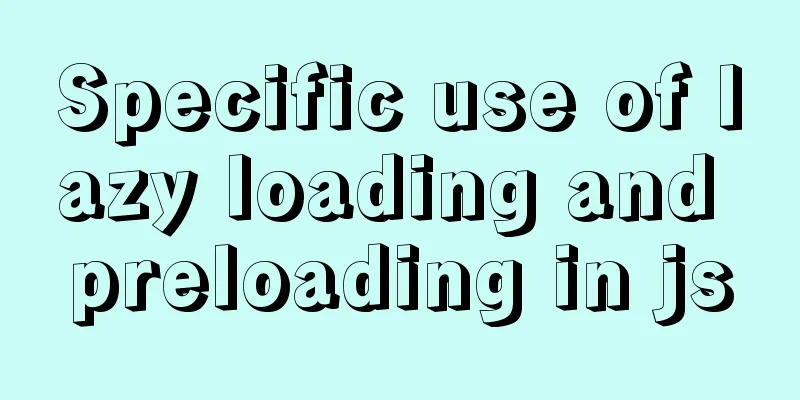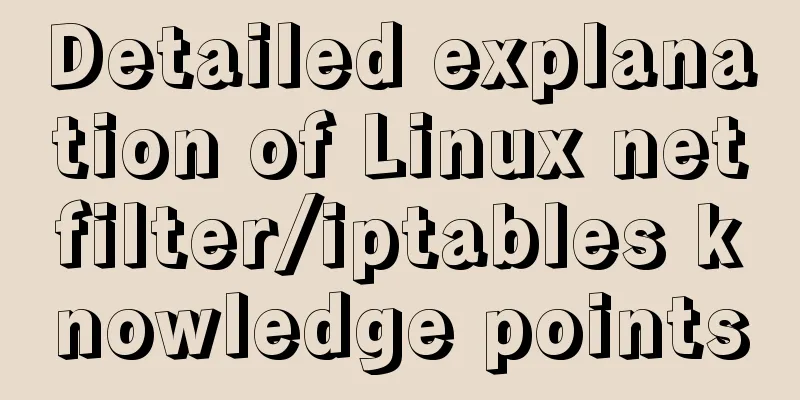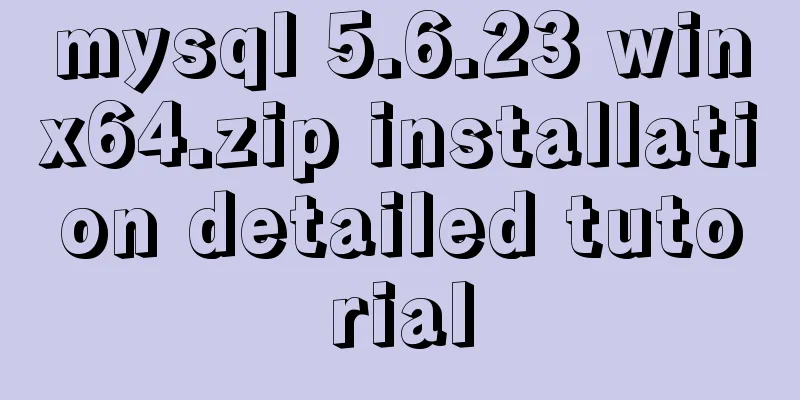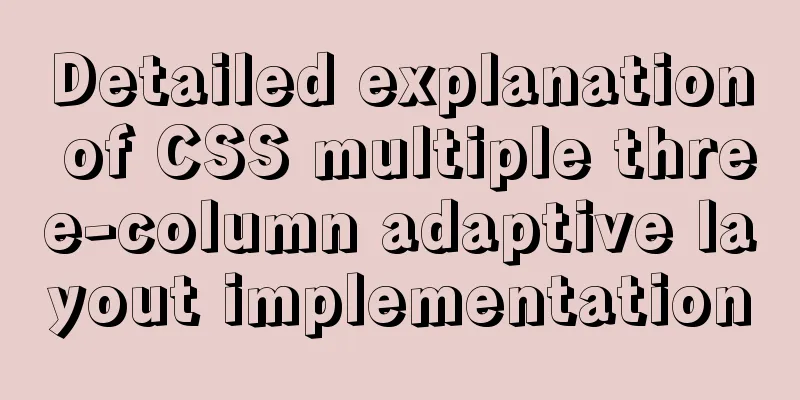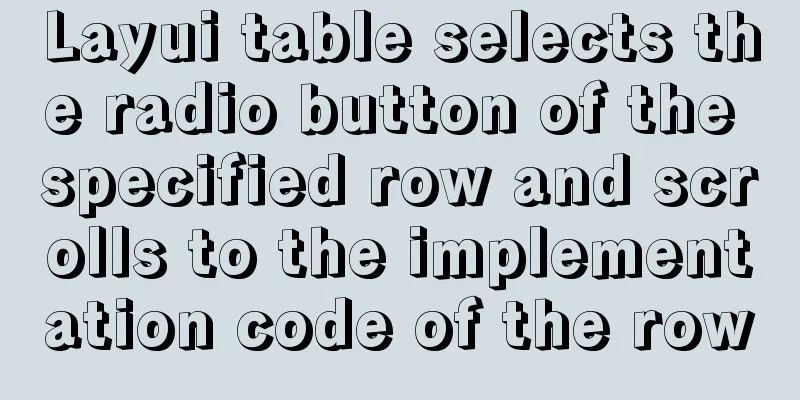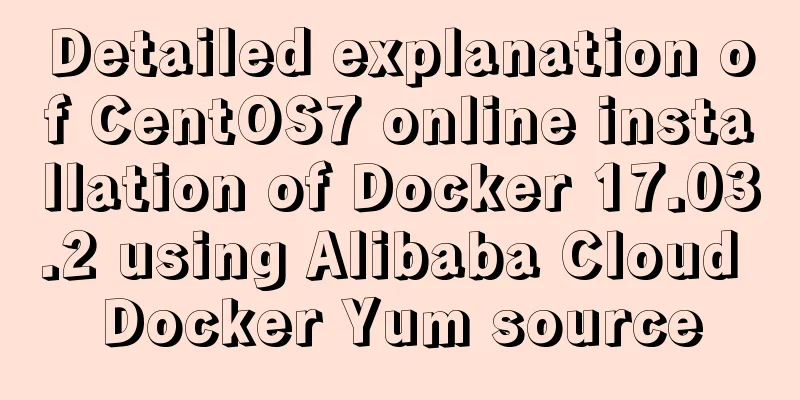VMware installation of Ubuntu 20.04 operating system tutorial diagram

|
Memo: Just experience it. 1. Open VMware and create a new virtual machine
2. Custom Installation
3. Virtual machine hardware compatibility selection
4. Choose to install the operating system later
5. Select the operating system to install
6. Virtual Machine Naming and Location
7. Processor Configuration
8. Memory Configuration
9. Network Type
10.I/O controller type
11. Disk Type
12. Select Disk
13. Disk capacity
14. Disk storage location
15. Creation completed
16. Edit virtual machine settings
17. Edit virtual machine settings
18. Turn on this virtual machine
19. Installation page
20. Language
21. Installation Selection
22. Installation Type
23. Default
24. Select Region
25. User Settings
26. Installation page 1
27. Installation page 2
28. Installation Complete
29. Modify the virtual machine name. The default is a very long string, which takes up too much space. You can also change it during installation.
30. Change the root password. After the installation is complete, root has no password. Set a password and switch to root under the learn user. However, you cannot use root to log in to the graphical interface.
32. Install ssh
Check whether the installation is successful
Use customer single sign-on
33. Firewall Information Start the firewall Summarize This is the end of this tutorial on how to install Ubuntu 20.04 operating system with VMware. For more information about installing Ubuntu 20.04 with VMware, please search for previous articles on 123WORDPRESS.COM or continue to browse the following related articles. I hope you will support 123WORDPRESS.COM in the future! You may also be interested in:
|
<<: MySQL DML language operation example
>>: Vue uses canvas to realize image compression upload
Recommend
JavaScript to implement the countdown for sending SMS
This article shares the specific code of JavaScri...
Storage engine and log description based on MySQL (comprehensive explanation)
1.1 Introduction to storage engines 1.1.1 File sy...
Nginx implements https website configuration code example
https base port 443. It is used for something cal...
How to distribute two buttons on the left and right sides of the same parent tag using CSS
This article mainly introduces the method of CSS ...
MySQL calculates the number of days, months, and years between two dates
The MySQL built-in date function TIMESTAMPDIFF ca...
Introduction to possible problems after installing Tomcat
1. Tomcat service is not open Enter localhost:808...
How to implement distributed transactions in MySQL XA
Table of contents Preface XA Protocol How to impl...
Example of how to configure multiple virtual hosts in nginx
It is very convenient to configure virtual host v...
Cause Analysis and Solution of I/O Error When Deleting MySQL Table
Problem phenomenon I recently used sysbench to te...
Detailed explanation of client configuration for vue3+electron12+dll development
Table of contents Modify the repository source st...
Alignment issue between input text box and img verification code (img is always one head higher than input)
In web page production, input and img are often pl...
Detailed explanation of how Node.js middleware works
Table of contents What is Express middleware? Req...
Analysis of MySQL cumulative aggregation principle and usage examples
This article uses examples to illustrate the prin...
How to transfer files between Docker container and local machine
To transfer files between the host and the contai...
Solution to 404 Problem of Tomcat Installation in Docker
Find the containerID of tomcat and enter the toma...