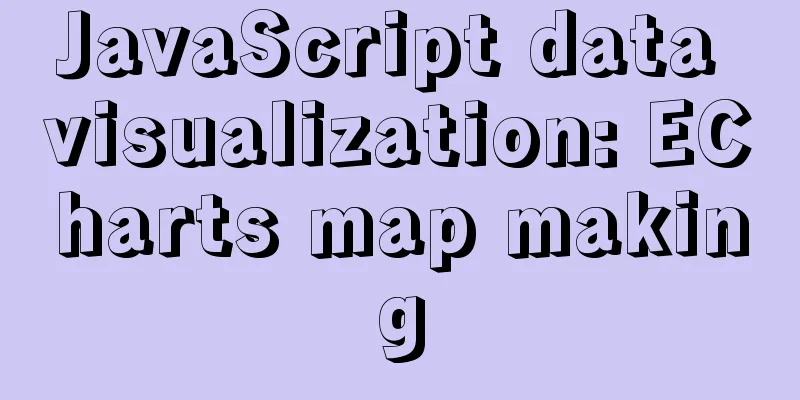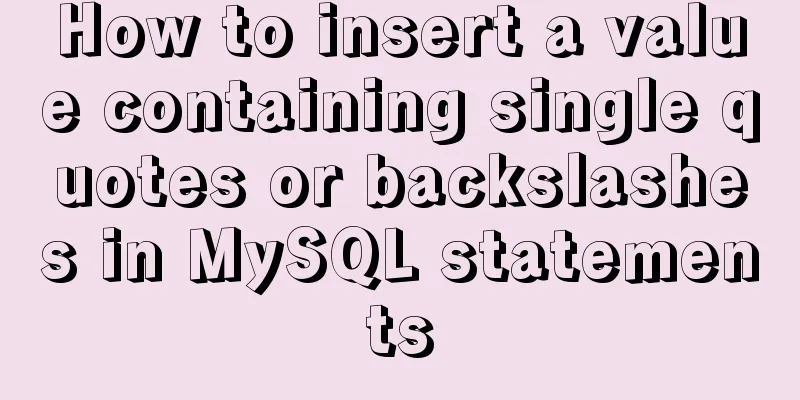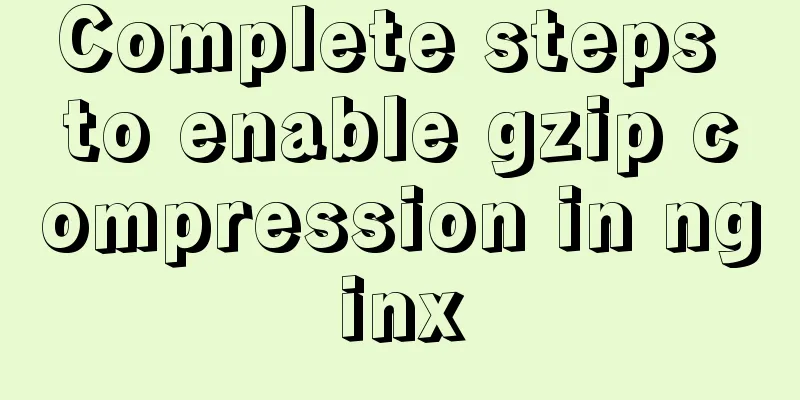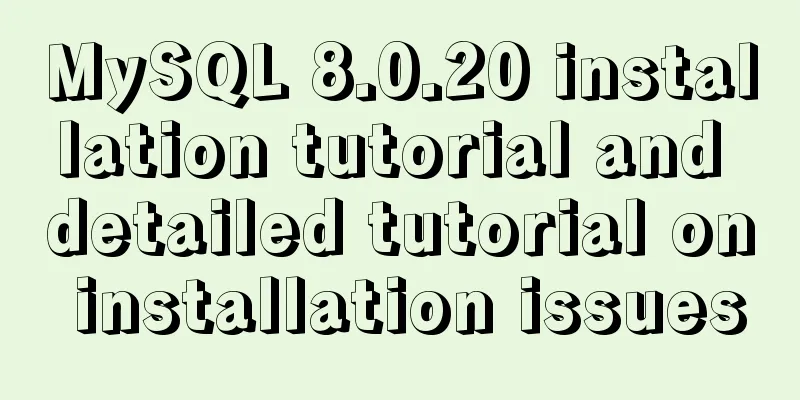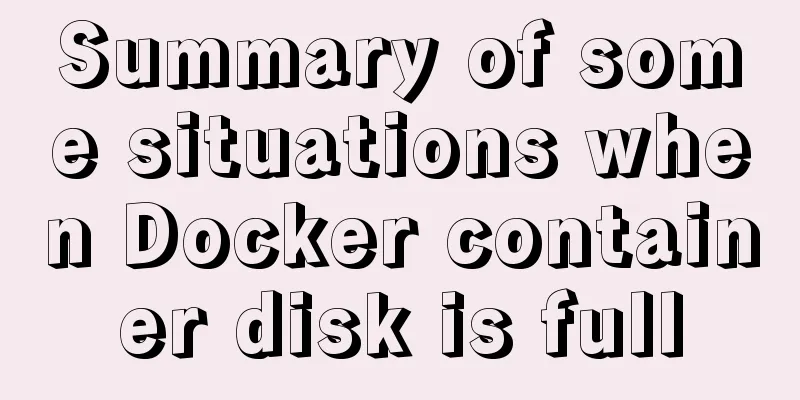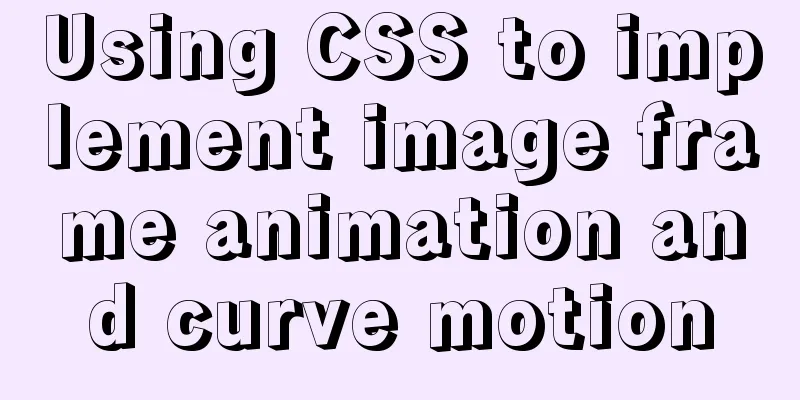MySql Installer 8.0.18 Visual Installation Tutorial with Pictures and Text
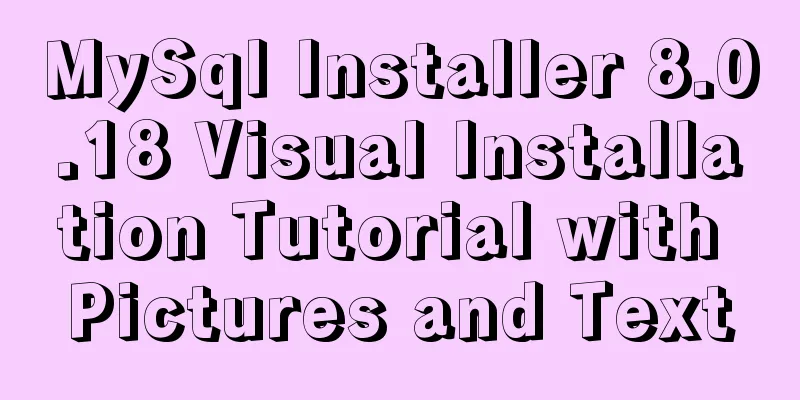
1. MySQL 8.0.18 installation1. Search for windows for mysql on Baidu 2. Select MySQL :: Download MySQL Installer
3. Select the second download (mysql-installer-community-8.0.18.0.msi)
4. No need to register, start downloading directly
5. After downloading, right-click to install
6. Click Run
7. Check the box and click Next.
8. Check Custom and click next
9. Select MySQL Servers >MySQL Server>MySQL Server 8.0.18 - X64 to the right and click next
10. Click Execute, then click Next.
11. Click Execute
12. Click next
13. Click next
14. Click next
15. Click next
16. Click next
17. Set the root password (be sure to remember this password) and click next after setting.
18. Click next
19. Select Execute
20. After all buttons turn green, click Finish.
21. Click next
22. Click finish to complete the installation
2. Configure environment variables1. Right-click My Computer Properties and select Advanced System Settings
2. Click Environment Variables
3. Select Path in the system variables and click Edit
4. Click New
5. Then click Browse
6. Select the installed MySQL bin directory. The system default directory is generally (C:\Program Files\MySQL\MySQL Server 8.0\bin). Click OK to complete the environment variable setting.
3. Connection Test1. Open Navicat and click MySQL under Connection
2. Enter the following content (the connection name can be any, the host name IP address is localhost on this machine, the port is 3306 by default during installation, the user name is root, and the password is the password during installation), click Connection Test after entering.
3. If the connection is successful as shown below, it means that MySQL can be connected and used normally
4. If the following error occurs (2059 - Authentication plugin 'caching_sha2_password' cannot be loaded)
5. This is because the encryption rule in versions before MySQL 8 is mysql_native_password, and after MySQL 8, the encryption rule is caching_sha2_password. There are two ways to solve the problem. One is to upgrade the navicat driver, and the other is to restore the mysql user login password encryption rule to mysql_native_password. We use the second method here, the solution is as follows: 6. Run the CMD command prompt as an administrator
7. Enter the command mysql -u root -p to log in to MySQL
8. Enter the password after password. This password is the password of the root account when installing MySQL. After successful login, the following is shown
9. Modify the encryption rules, update the user password and refresh the permissions (it is recommended to copy the code directly) #Modify encryption rules ALTER USER 'root'@'localhost' IDENTIFIED BY 'password' PASSWORD EXPIRE NEVER; #Update the user's password ALTER USER 'root'@'localhost' IDENTIFIED WITH mysql_native_password BY 'password'; #Flush permissions FLUSH PRIVILEGES; 10. The effect diagram of successfully executing these three steps is as follows:
11. Reset Password # Reset password (reset to 111111 here, set it according to your own habits, and try not to make it too complicated so that you don’t forget it) alter user 'root'@'localhost' identified by '111111'; # Exit MySQL /q
12. After the reset is complete, continue to the third step of the connection test
Summarize The above is the detailed graphic explanation of the MySql Installer 8.0.18 visual installation tutorial introduced by the editor. I hope it will be helpful to everyone. If you have any questions, please leave me a message and the editor will reply to you in time. I would also like to thank everyone for their support of the 123WORDPRESS.COM website! If you find this article helpful, please feel free to reprint it and please indicate the source. Thank you! You may also be interested in:
|
<<: Detailed tutorial on deploying Django project under CentOS
>>: JS implements simple addition and subtraction of shopping cart effects
Recommend
Detailed explanation of the differences between similar tags and attributes in HTML
【1】<i></i> and <em></em> ...
Tutorial on installing mysql5.7.18 on windows10
This tutorial shares the installation and configu...
Solution for Baidu site search not supporting https (tested)
Recently, https has been enabled on the mobile ph...
Tutorial for installing MySQL 8.0.18 under Windows (Community Edition)
This article briefly introduces how to install My...
Difference between HTML ReadOnly and Enabled
The TextBox with the ReadOnly attribute will be di...
JavaScript Array Methods - Systematic Summary and Detailed Explanation
Table of contents Common array methods Adding and...
How to use not in to optimize MySql
Recently, when using select query in a project, I...
Ubuntu installation Matlab2020b detailed tutorial and resources
Table of contents 1. Resource files 2. Installati...
MySQL 8.0.11 MSI version installation and configuration graphic tutorial
This article shares the installation and configur...
How to prevent hyperlink redirection using JavaScript (multiple ways of writing)
Through JavaScript, we can prevent hyperlinks fro...
CSS tips for controlling animation playback and pause (very practical)
Today I will introduce a very simple trick to con...
Learn about CSS label display mode in one article
Tag type (display mode) HTML tags are generally d...
CSS style reset and clear (to make different browsers display the same effect)
In order to make the page display consistent betwe...
An article to help you learn more about JavaScript arrays
Table of contents 1. The role of array: 2. Defini...
MySQL million-level data paging query optimization solution
When there are tens of thousands of records in th...