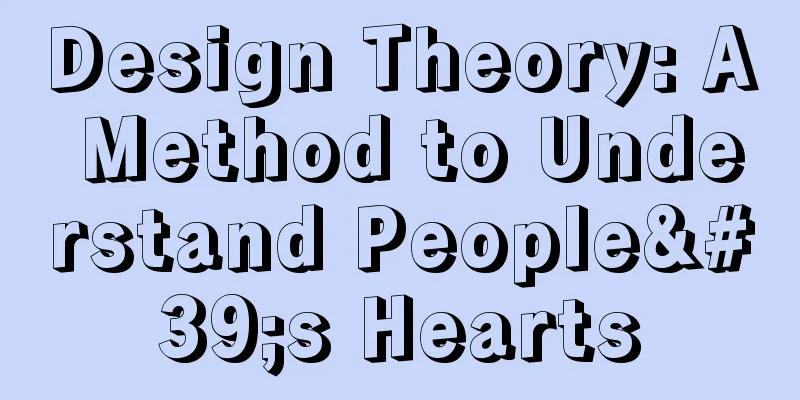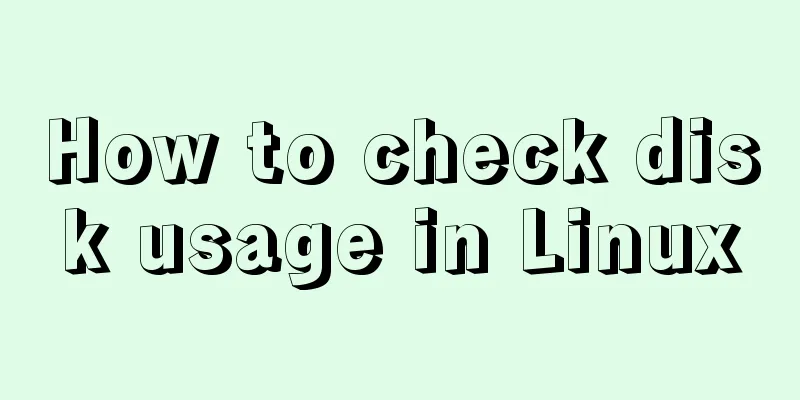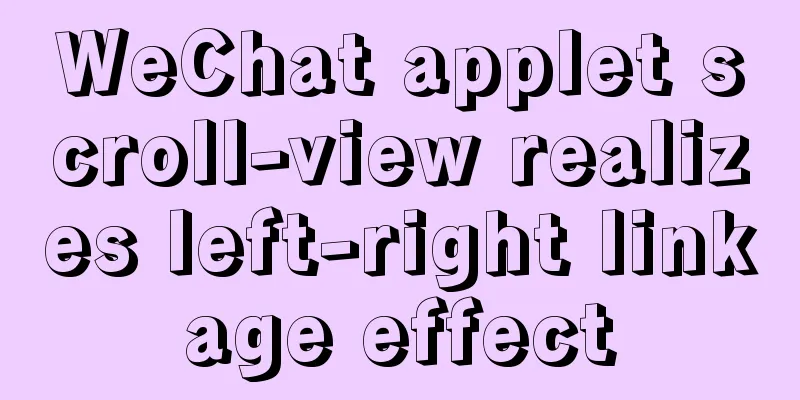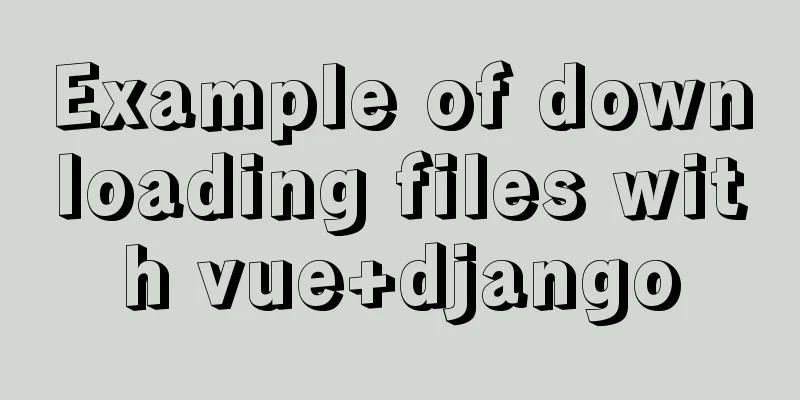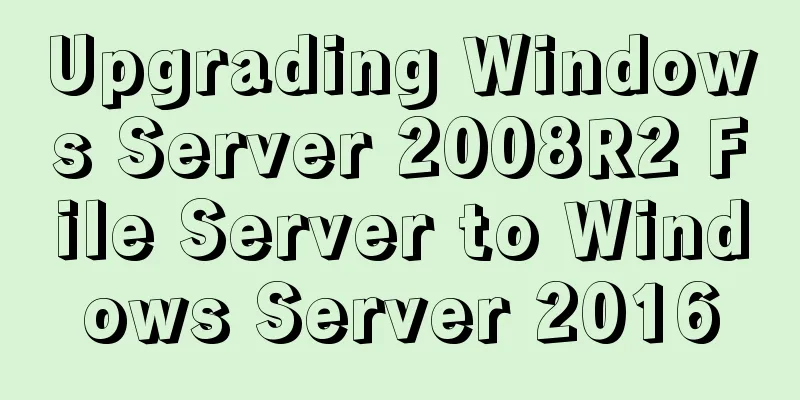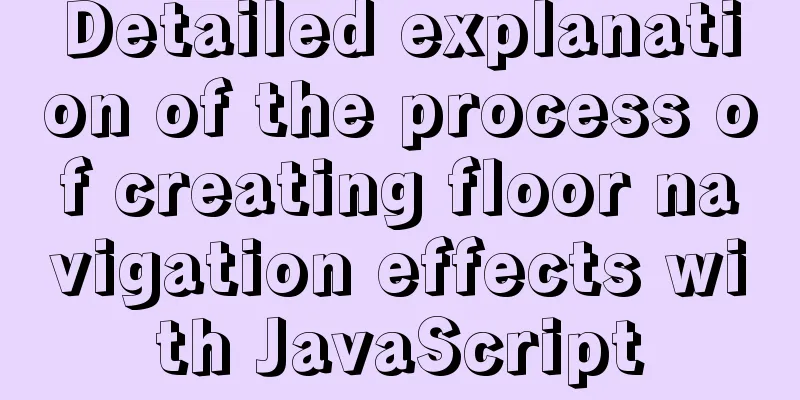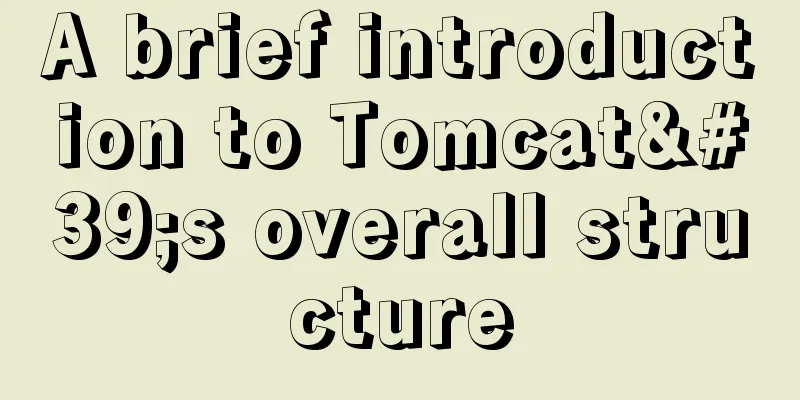Tutorial on installing mysql5.7.18 on windows10
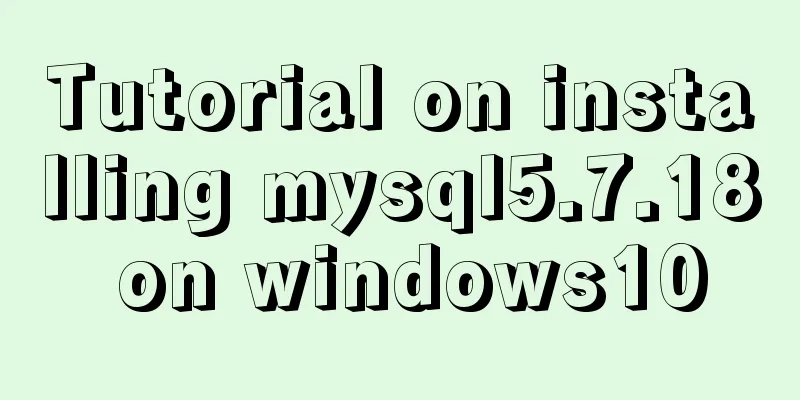
|
This tutorial shares the installation and configuration methods of MySQL 5.7.18 for your reference. The specific contents are as follows 1. MySQL 5.7.18 installation and configuration 1. MySQL download: https://www.mysql.com/downloads/
Download MySQL Community Server
Click download to go to the next page
Select the appropriate download according to your system version.
After the download is complete, go to your download directory and click the .msi file to start the installation
2. Here you can start the formal installation. Select the installation type according to your personal needs. Here I choose custom and click next.
3. Here we need to select the MySQL server we need from the installable products provided by the installer
4. After selection, the arrow turns green. Click the green arrow to move the current product to the list that needs to be installed. Then expand the MySQL Server 5.7.18x64 item on the right, uncheck Development Components, a green check will appear in front of the MySQL icon, and then click Next to enter the configuration interface.
5. Click "Next" to enter this interface and then click "Execute" to execute the installation. A progress percentage will be displayed. After the installation is completed, it will turn into a green check mark, and you can proceed to the next step.
6. Next!
7. Next, enter the configuration of MySQL Sever
8. Config Type: Select the default Development Machine. Keep the rest as default
9. Root Account Password sets the password for the database root account. I set it to mysql123. Pay attention and remember this password . Configure the environment variables and use this password to open MySQL in cmd.
10. The next step is to set the name and whether to start automatically. Of course, if you don’t need it to start automatically at boot, just uncheck it.
11. The rest is next.
Execute
12. After setting, you will return to the installation program. Continue next
finish!Yes, no automatic startup. The installation was completed so calmly. 2. How to enter MySQL? If you want to enter mysql in cmd, you need to configure environment variables Computer->Properties->Change Settings->Advanced->Environment Variables->New->
Variable name: Path
This is complete, follow-up updates! The above is the full content of this article. I hope it will be helpful for everyone’s study. I also hope that everyone will support 123WORDPRESS.COM. You may also be interested in:
|
<<: Summary of common commands in Dockerfile
>>: Two implementation codes of Vue-router programmatic navigation
Recommend
Analysis and solution of the reason why overflow-y: visible; does not work in CSS
Scenario A recent requirement is an h5 page for m...
How to enhance Linux and Unix server security
Network security is a very important topic, and t...
Linux Samba server super detailed installation and configuration (with problem solving)
Table of contents Introduction to Samba Server Sa...
Detailed explanation of JS variable storage deep copy and shallow copy
Table of contents Variable type and storage space...
HTML hyperlinks explained in detail
Hyperlink Hyperlinks are the most frequently used ...
Introduction to the use of anchors (named anchors) in HTML web pages
The following information is compiled from the Int...
Interactive experience trends that will become mainstream in 2015-2016
The most important interactive design article in ...
Gitlab practical tutorial uses git config for related configuration operations
This article introduces the content related to gi...
Detailed process of upgrading gcc (version 10.2.0) under CentOS7 environment
Table of contents Short Introduction 1. Check the...
SQL Aggregation, Grouping, and Sorting
Table of contents 1. Aggregate Query 1. COUNT fun...
10 SQL statement optimization techniques to improve MYSQL query efficiency
The execution efficiency of MySQL database has a ...
Vue + element to dynamically display background data to options
need: Implement dynamic display of option values ...
Mysql Sql statement exercises (50 questions)
Table name and fields –1. Student List Student (s...
Implementation of converting between underline and camel case in js (multiple methods)
Table of contents Application scenarios: Method 1...
Example analysis of the usage of the new json field type in mysql5.7
This article uses an example to illustrate the us...