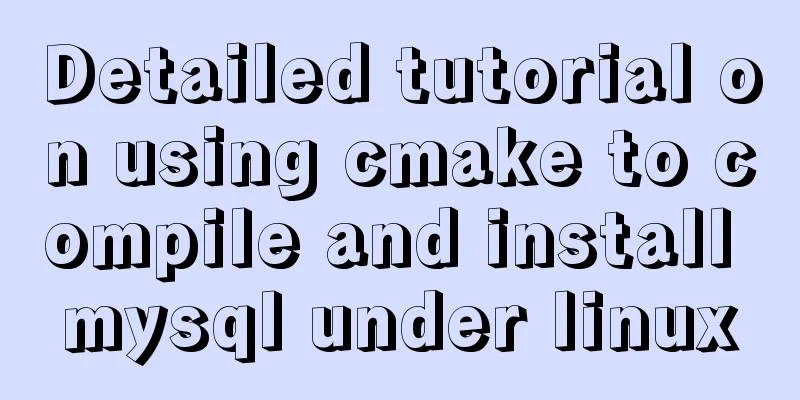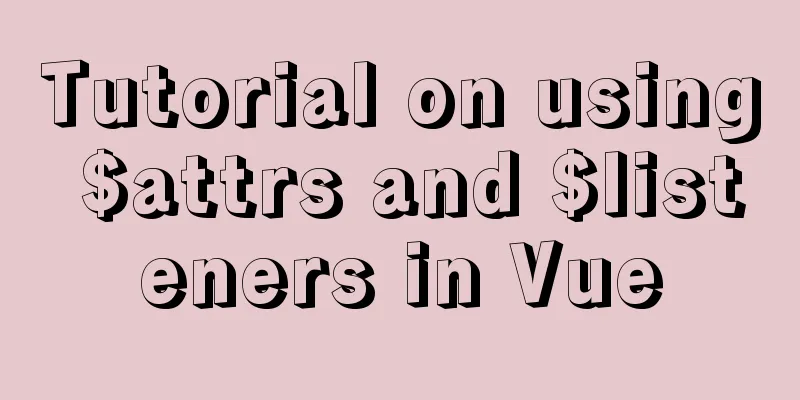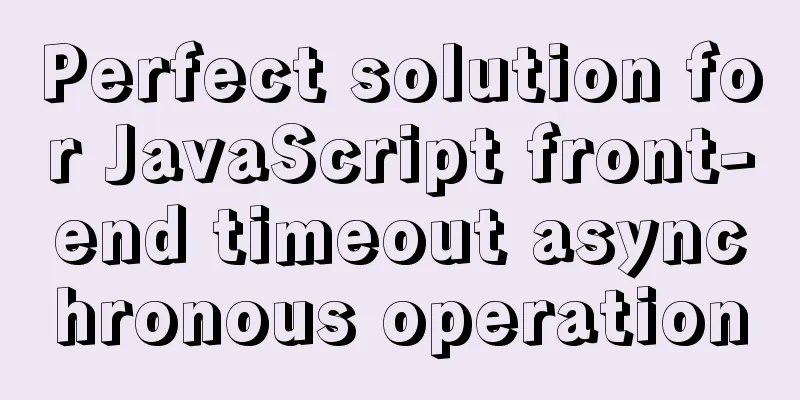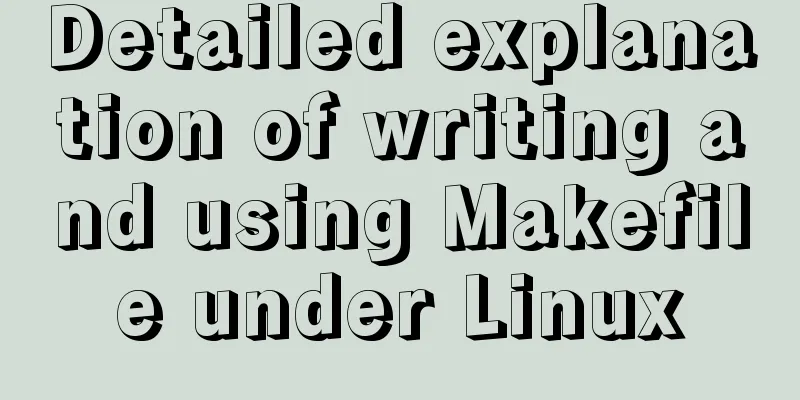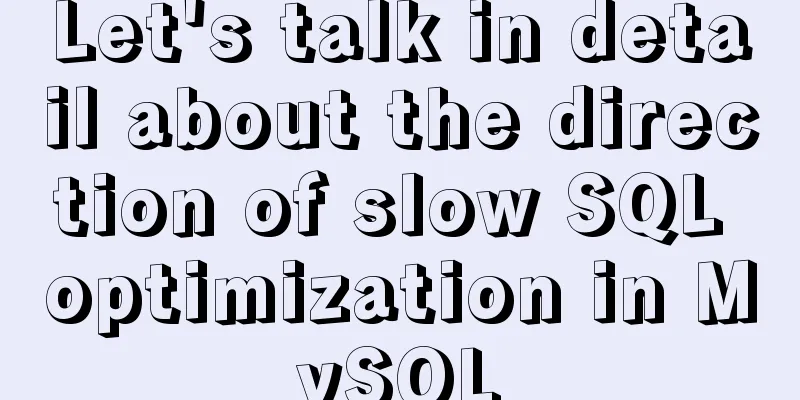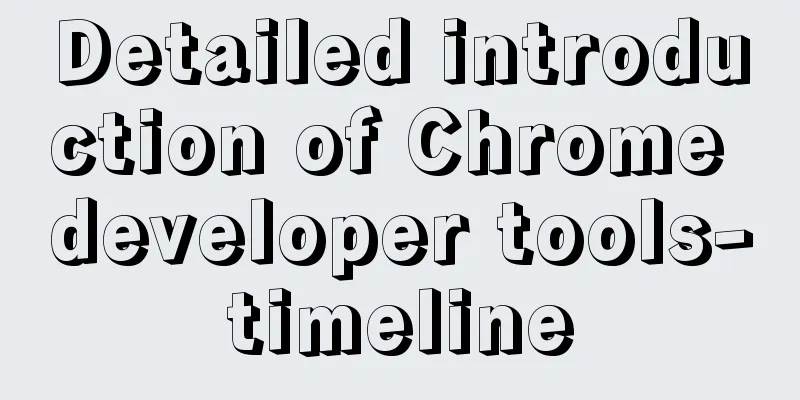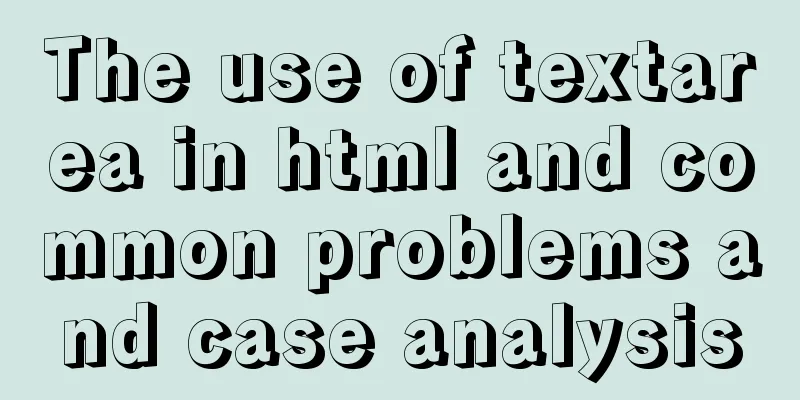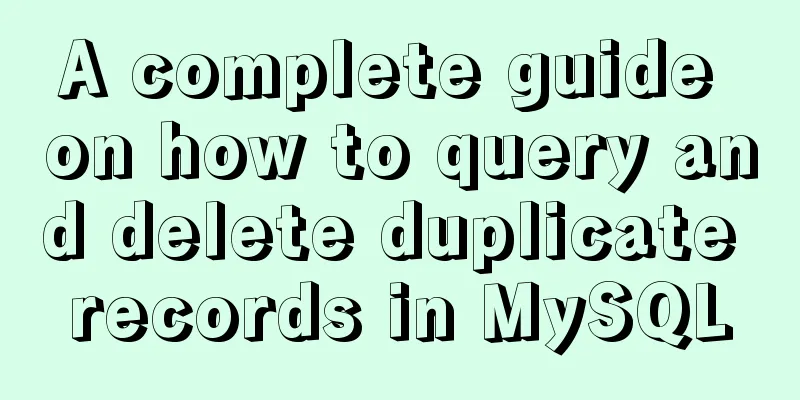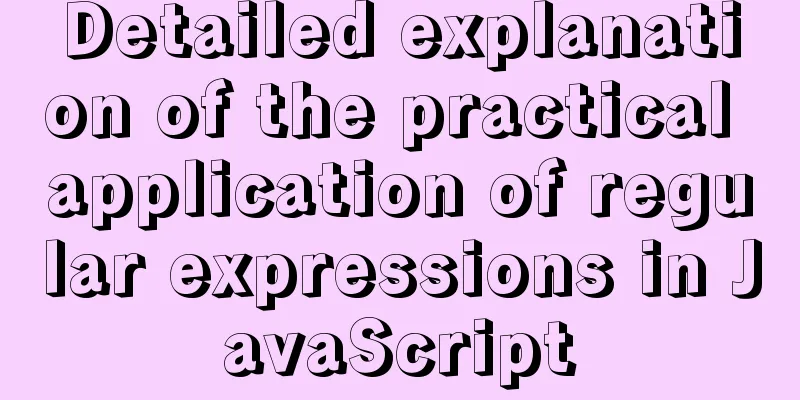Docker data management and network communication usage
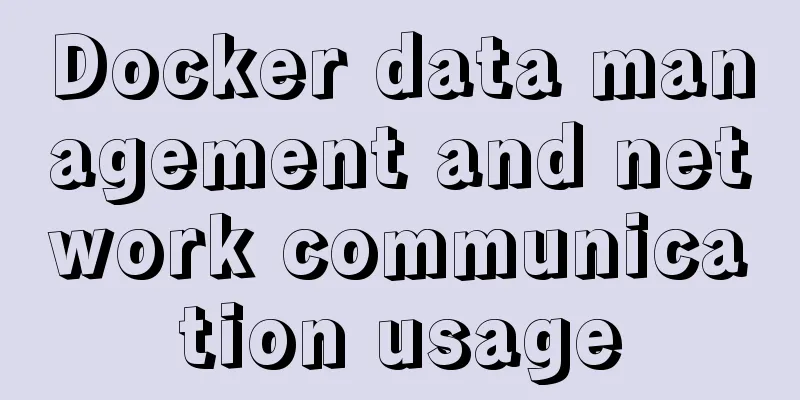
|
You can install Docker and perform simple operations through the Docker core and installation. 1. How to create a Docker image In addition to being Docker's core technology, Docker images are also a standard format for application releases. A complete Docker image can support the operation of a Docker container. During the entire use of Docker, after entering a finalized container, you can perform operations in the container. The most common operation is to install application services in the container. If you want to migrate the installed services, you need to generate a new image for the environment and the built services. (1) Create based on an existing image The docker commit command is mainly used to create images based on existing images. Its essence is to package the program running in a container and the program's operating environment to generate a new image. The command format is as follows: docker commit [options] container ID/name warehouse name: [tag] The parameters are as follows:
(1) Install Docker first, then create an image [root@localhost ~]# yum -y install docker [root@localhost ~]# systemctl start docker [root@localhost ~]# mount /dev/cdrom /media/ mount: /dev/sr0 is write-protected and will be mounted as read-only [root@localhost ~]# cd /media/ [root@localhost media]# ls apache-tomcat-8.5.16.tar.gz dhcp jdk-8u91-linux-x64.tar.gz centos httpd-registry.tar.gz centos6 httpd_centos ubuntu-12.04-x86_64-minimal.tar.gz [root@localhost media]# docker load < dhcp \\zair load the image to the local[root@localhost media]# docker images \\View the image[root@localhost media]# docker create -it docker.io/networkboot/dhcpd /bin/bash \\Create container dfbe3a15f462d82674cfdfe87dfb7c4b4b1dcf2267e5c0043510cbe10f11a65b [root@localhost /]# docker ps -a \\View the container CONTAINER ID IMAGE COMMAND CREATED STATUS PORTS NAMES dfbe3a15f462 docker.io/networkboot/dhcpd "/entrypoint.sh /b..." About a minute ago Created determined_dubinsky [root@localhost /]# docker start dfbe3a15f462 \\Start container dfbe3a15f462 [root@localhost /]# docker exec -it dfbe3a15f462 /bin/bash root@dfbe3a15f462:/# touch 123 \\Create two filesroot@dfbe3a15f462:/# touch 456 (2) Start an image, make changes in the container, and then submit the modified container as a new image. You need to remember the D number of the container, for example: [root@localhost /]# docker ps -a CONTAINER ID IMAGE COMMAND CREATED STATUS PORTS NAMES dfbe3a15f462 docker.io/networkboot/dhcpd "/entrypoint.sh /b..." 5 minutes ago Up 2 minutes determined_dubinsky (3) Use the dockercommit command to create a new image as follows: [root@localhost /]# docker commit -m "newdhcp" -a "xws" dfbe3a15f462 docker:mydhcp sha256:2c1acb192f78bbbb584fc52954a179eb0f10730e0cd58d120d952439ead45b00 (4) After the creation is completed, the ID information of the newly created image will be returned. View the local image list to see the newly created image information: [root@localhost /]# docker images REPOSITORY TAG IMAGE ID CREATED SIZE docker mydhcp 2c1acb192f78 About a minute ago 125 MB docker.io/networkboot/dhcpd latest 6f98b6b9b486 19 months ago 125 MB (2) Create based on local template An image can be generated by importing an operating system template file. The template can be downloaded from the OPENVZ open source project at the download address: Download with command as follows wget http://down1oad. openvz.org/template/precreated/ubuntu-12.04-x86_64-minimal.tar.gz (3) Create based on Dockerfile In addition to manually generating Docker images, you can also use Dockerfile to automatically generate images. Dockerfile is a file consisting of a set of instructions, each of which corresponds to a command in Linux. The Docker program will read the instructions in the Dockerfile to generate the specified image. The Dockerfile structure is roughly divided into four parts: basic image information, maintainer information, image operation instructions, and instructions executed when the container is started.
When writing a Dockerfile, there is a strict format to follow: the first line must use the FROM instruction to indicate the name of the image on which it is based: then use the MAINTAINER instruction to indicate the user information that maintains the image: then there are instructions related to image operations, such as the RUN instruction. Each time an instruction is run, a new layer will be added to the base image; finally, use the CMD instruction to specify the command operation to be run when starting the container. Example: Using Dockerfile to create an image and run it in a container 1. Create a working directory [root@localhost /]# mkdir apache [root@localhost /]# cd apache/ 2. Create and write the Dockerfile file [root@localhost media]# docker load < centos \\First load centos to the local [root@localhost apache]# vim Dockerfile FROM centos \\Based on centos basic image MAINTAINER The Centos projier \\Maintain the image user information, and write it casually afterwards RUN yum -y update \\Image operation instructions to install the apache software package RUN yum -y install httpd EXPOSE 80 \\Open port 80 ADD index.html /var/www/html/index.html //Copy the homepage file of the website ADD run.sh /run.sh //Copy the execution script to the image RUN chmod 775 /run.sh RUN systemctl disable httpd \\Set apache to start or not start CMD 【“/run.sh”】 \\Start the container to execute the script 3. Write the execution script content [root@localhost apache]# vim run.sh #!/bin/bash rm -rf /run/httpd/* \\Clean up the http cache exec /usr/sbin/apachectl -D FOREGROUND \\Start the apache service 4. Create a test page [root@localhost apache]# echo "asd" >index.html [root@localhost apache]# ls Dockerfile index.html run.sh 5. Generate an image using Dockerfile After writing the Dockerfile and related content, you can create an image through the docker build command. Use the Dockerfile you just wrote to automatically generate the image [root@localhost apache]# docker build -t httpd:centos . After specifying the image in the command for automatically generating an image, be sure to write the storage path of the newly generated image. That is, the "." after the space represents the current path, otherwise an error will be reported. 6. Run the container using the new image Load the newly generated image into the container and run it [root@localhost /]# docker run -d -p 12345:80 httpd:centos ee9adf324443b006ead23f2d9c71f86d1a4eb73358fb684ee3a2d058a0ac4243 [root@localhost apache]# docker ps -a CONTAINER ID IMAGE COMMAND CREATED STATUS PORTS NAMES 99e9234cefe5 httpd:centos "/run.sh" 8 seconds ago Up 7 seconds 0.0.0.0:12345->80/tcp youthful_lumiere dfbe3a15f462 docker.io/networkboot/dhcpd "/entrypoint.sh /b..." 56 minutes ago Up 53 minutes determined_dubinsky //Use the newly generated image to load into the container and run //The "-p" option realizes the mapping from local port 12345 to port 80 in the container Access the web page using a browser
Docker Data Management In Docker, in order to conveniently view the data generated in the container or share data between multiple containers, container data management operations are involved. There are two main ways to manage data in Docker containers: Data Volumes and Data Volumes Containers. (1) Data volume A data volume is a special directory used by containers. It is located in the container and can mount the host's directory to the data volume. Modifications to the data volume are immediately visible and updating the data will not affect the image. This enables data migration between the host and the container. The use of data volumes is similar to the mount operation on directories under Linux. 1. Create a data volume [root@localhost /]# docker run -d -v /data1 -v /data2 --name web httpd:centos 4944c63124d2f96bedd78b4016e6d96e464089626e97b913b06ec888e7ab8f65 [root@localhost /]# docker exec -it web /bin/bash \\Enter the container and you can see that it is the same as the host machine [root@4944c63124d2 /]# ls anaconda-post.log boot data2 etc lib media opt root run.sh srv tmp var bin data1 dev home lib64 mnt proc run sbin sys usr [root@4944c63124d2 /]# (2) Mount the host directory as a data volume For example [root@localhost /]# docker run -d -v /var/www:/xws --name web-1 httpd:centos 05079057bf0c7c47b14fd457d1a5df0e29f080b6103753399654ef9d0aa4bf0f Middle: The former is the directory of the host machine, and the latter is the directory in the container [root@localhost /]# cd /var/www/ [root@localhost www]# touch asdasdasd [root@localhost www]# ls asdasdasd Go into the container and take a look [root@localhost /]# docker exec -it web-1 /bin/bash [root@05079057bf0c /]# ls anaconda-post.log boot etc lib media opt root run.sh srv tmp var bin dev home lib64 mnt proc run sbin sys usr xws [root@05079057bf0c /]# cd xws [root@05079057bf0c xws]# ls asdasdasd You can see that the host and the container share (2) Data volume container [root@localhost /]# docker run -it --volumes-from web --name 777 httpd:centos /bin/bash [root@d6324596cb2c /]# cd data1 [root@d6324596cb2c data1]# touch file [root@d6324596cb2c data1]# exit exit [root@localhost /]# docker exec -it web /bin/bash [root@4944c63124d2 /]# ls 123 bin data1 dev home lib64 mnt proc run sbin sys usr anaconda-post.log boot data2 etc lib media opt root run.sh srv tmp var [root@4944c63124d2 /]# cd data1 [root@4944c63124d2 data1]# ls file [root@4944c63124d2 data1]# You can see that the two containers share (3) Docker network communication Docker provides a mechanism for mapping container ports to the host and interconnecting containers to provide network services for containers. 1. Port mapping [root@localhost /]# docker run -d -P httpd:centos 70762709d90a8365803b8b13be02e06e2f9c0b4fdb8624bad01d579817809 [root@localhost /]# docker ps -a CONTAINER ID IMAGE COMMAND CREATED STATUS PORTS NAMES 70762709d90a httpd:centos "/run.sh" 5 seconds ago Up 4 seconds 0.0.0.0:**32768**->80/tcp kickass_bhaskara You can see that the port becomes 32768
You can also specify the port [root@localhost /]# docker run -d -p 123:80 httpd:centos 9c7b1b3989b30f44c22276a62674e565daf410e05bdf0b4892c09dca22662253 2. Container interconnection Container interconnection is achieved by establishing a dedicated network communication tunnel between containers through the container names. To put it simply, a tunnel is established between the source container and the receiving container. The receiving container can see the information specified by the source container. When running the docker run command, the --link option is used to achieve interconnection and communication between containers. --link name:alias \alias Create a source container [root@localhost /]# docker run -d -P --name web1 httpd:centos 0105f396c69b15557af4c15a62143872e725a28050075b554a4d2765a504d558 Create a receiving container Use the docker run command to create container B. -- -name specifies the name as web2. --link specifies the connection container to achieve container interconnection. [root@localhost /]# docker run -d -P --name web2 --link web1:web1 httpd:centos 10413ec7492d1d4bab724b4ecf2c2378dae6f496d14c2d68d27ee29b6a26bb1a Testing container interconnection [root@localhost /]#** docker exec -it web2 /bin/bash** [root@10413ec7492d /]# **ping web1** PING web1 (172.17.0.8) 56(84) bytes of data. 64 bytes from web1 (172.17.0.8): icmp_seq=1 ttl=64 time=0.153 ms 64 bytes from web1 (172.17.0.8): icmp_seq=2 ttl=64 time=0.063 ms 64 bytes from web1 (172.17.0.8): icmp_seq=3 ttl=64 time=0.064 ms 64 bytes from web1 (172.17.0.8): icmp_seq=4 ttl=64 time=0.074 ms 64 bytes from web1 (172.17.0.8): icmp_seq=5 ttl=64 time=0.065 ms 64 bytes from web1 (172.17.0.8): icmp_seq=6 ttl=64 time=0.065 ms The above is the full content of this article. I hope it will be helpful for everyone’s study. I also hope that everyone will support 123WORDPRESS.COM. You may also be interested in:
|
<<: Basic steps to use Mysql SSH tunnel connection
>>: How to change the dot in the WeChat applet swiper-dot into a slider
Recommend
XHTML Getting Started Tutorial: What is XHTML?
What is HTML? To put it simply: HTML is used to m...
Two box models in web pages (W3C box model, IE box model)
There are two types of web page box models: 1: Sta...
MySQL 5.7.17 winx64 installation and configuration tutorial
Today I installed the MySQL database on my comput...
Solution to the problem of large font size on iPhone devices in wap pages
If you don't want to use javascript control, t...
Docker container time zone error issue
Table of contents background question Problem ana...
Detailed explanation of the TARGET attribute of the HTML hyperlink tag A
The hyperlink <a> tag represents a link poin...
Discussion on more reasonable creation rules for MySQL string indexes
Preface Regarding the use of MySQL indexes, we ha...
Learn how to deploy and start multiple tomcats and migrate projects in one article
Table of contents Deploy tomcat 1. Download and d...
Summary of Common Terms in CSS (Cascading Style Sheet)
If you use CSS don't forget to write DOCTYPE, ...
Summary of various implementation methods of mysql database backup
This article describes various ways to implement ...
jQuery framework implements three animation methods of element display and hiding
Table of contents 1. Display and hide by default ...
The difference and usage of single-line and double-line layout in Flex mobile layout
Here is a single-line layout using ul>li for l...
Solve the 1251 error when establishing a connection between mysql and navicat
I reinstalled the computer and installed the late...
Four ways to modify the default CSS style of element-ui components in Vue
Table of contents Preface 1. Use global unified o...
How to draw the timeline with vue+canvas
This article example shares the specific code of ...