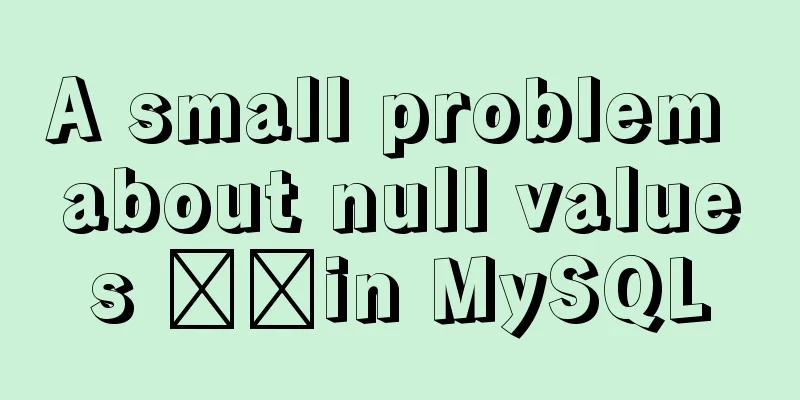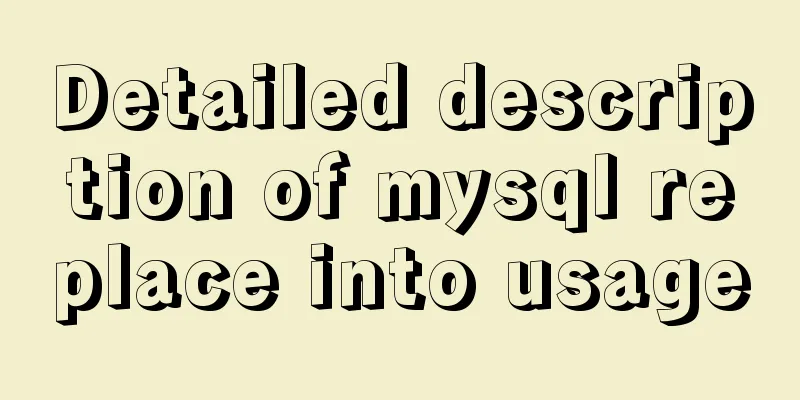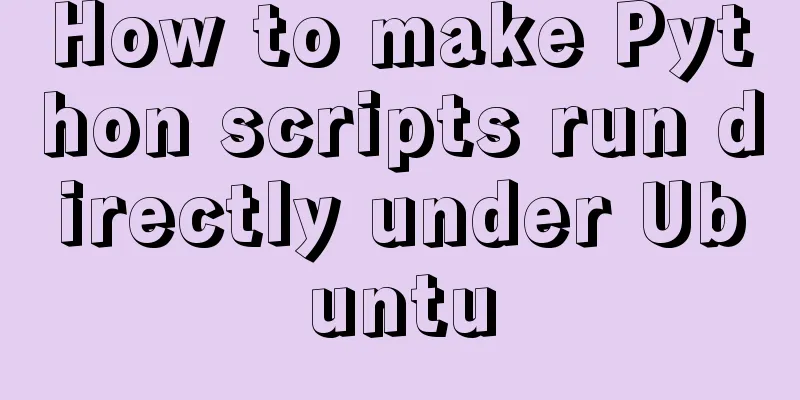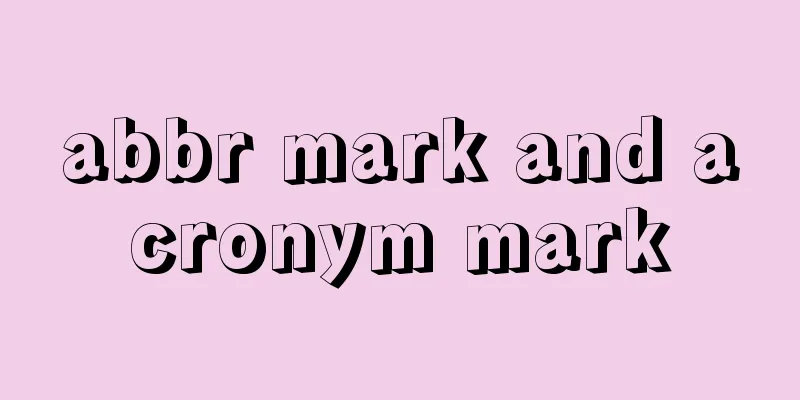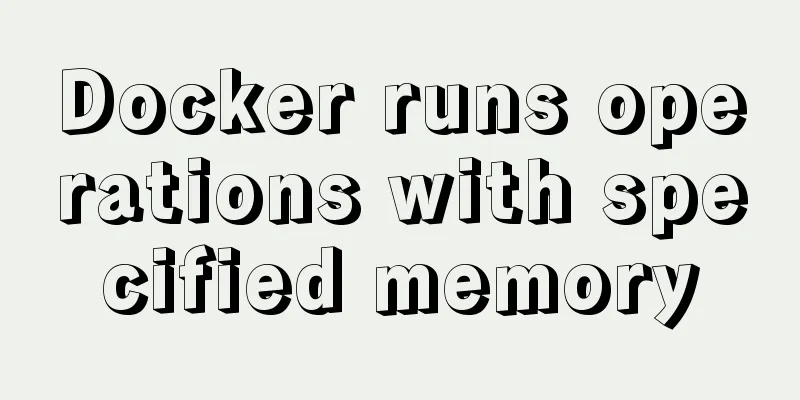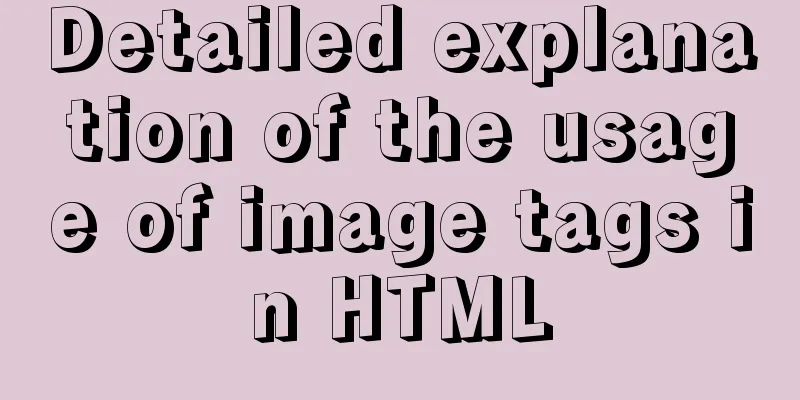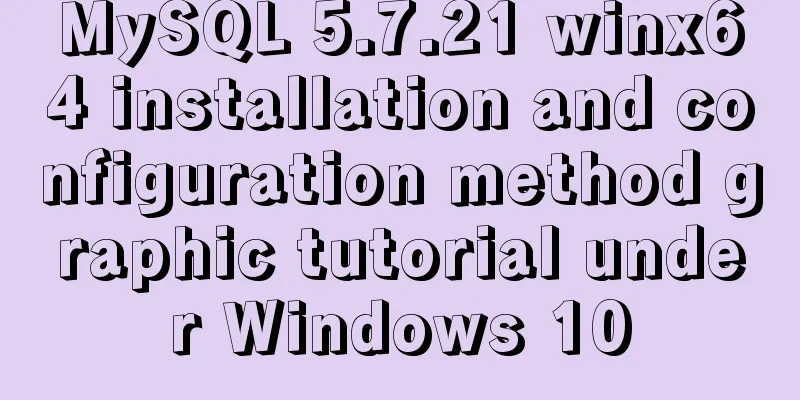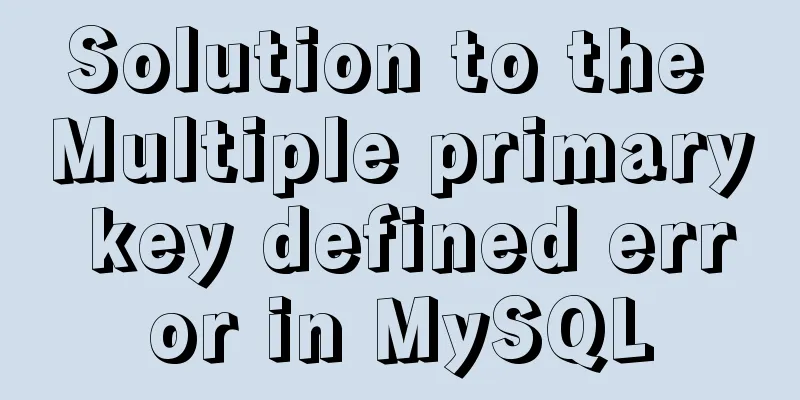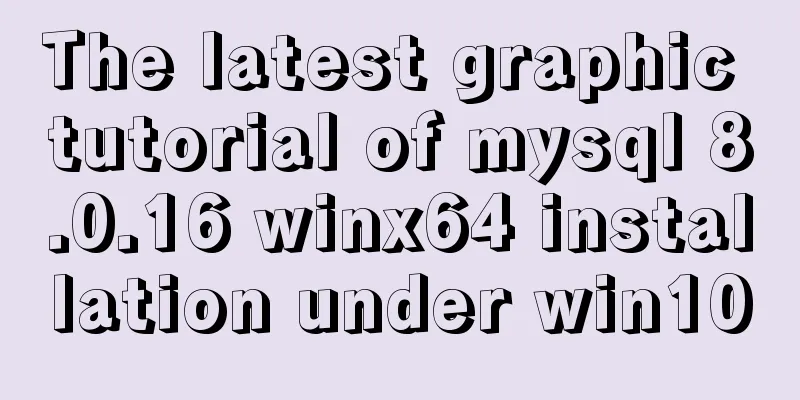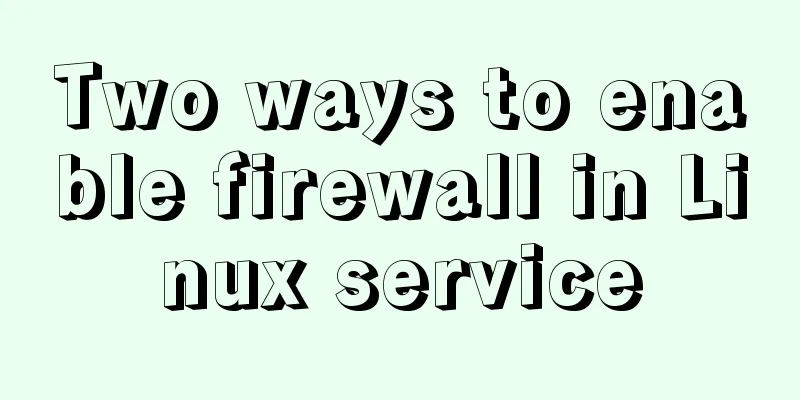Learn how to deploy and start multiple tomcats and migrate projects in one article
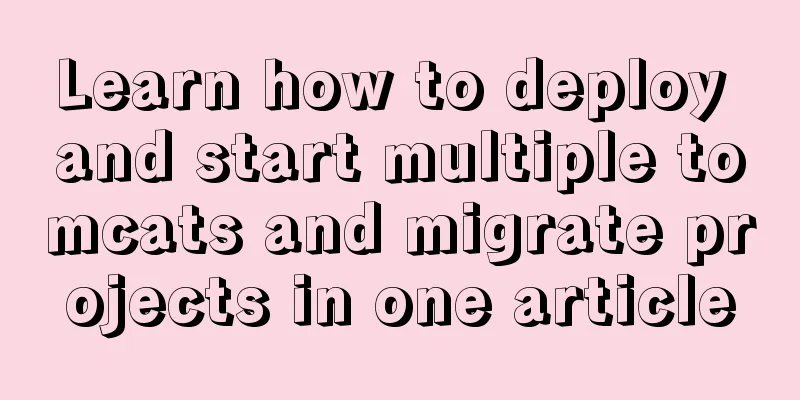
|
Sometimes when we are writing a web project, there are several projects that need to run at the same time, but there will always be various problems when placing the war package directly, such as deploying multiple projects on the same Tomcat and the same port, or deploying multiple projects on multiple ports of the same Tomcat. After several tests, I decided to share it with you. I won’t talk much about the installation of JDK. Just configure the environment variables. Here is a detailed operation process for you: Deploy tomcat1. Download and decompressDownload tomcat from the official website and decompress it 2. Modify the configuration fileOpen the conf directory Modify the server.xml file to change the http access port (the default is port 8080)
<Connector port="8080" protocol="HTTP/1.1"
connectionTimeout="20000"
redirectPort="8443" URIEncoding="UTF-8"/>
<Connector executor="tomcatThreadPool"
port="8080" protocol="HTTP/1.1"
connectionTimeout="20000"
redirectPort="8443"/>Can be modified as (for reference only, according to personal needs):
<Connector port="8088" protocol="HTTP/1.1"
connectionTimeout="20000"
redirectPort="8443" URIEncoding="UTF-8"/>
<Connector executor="tomcatThreadPool"
port="8088" protocol="HTTP/1.1"
connectionTimeout="20000"
redirectPort="8443"/>
Change the shutdown port (the default is port 8005) <Server port="8005" shutdown="SHUTDOWN" debug="0"> Can be modified as (for reference only, according to personal needs): <Server port="8095" shutdown="SHUTDOWN" debug="0">
(3) Change the JVM startup port (the default is port 8009) <Connector port="8009" protocol="AJP/1.3" redirectPort="8443" /> Can be modified as (for reference only, according to personal needs): <Connector port="8099" protocol="AJP/1.3" redirectPort="8443" secretRequired="" /> Remember to uncomment this line. It is very important to add the configuration of
Modify logging.properties To solve the problem of garbled Chinese output in the tomcat console Change utf-8 in logging.properties to GBK Running Tests
Transplantation Project1. Packaging the original projectIf it is a Maven project, first click the following command to execute install
Then, go to the directory of your Maven repository and find the package (if you don’t know your repository directory, you can go there) As shown
Next, copy this package
2. Copy to tomcatThen paste it under tomcat's webapps, as shown below
In this way, after Tomcat runs, it will automatically decompress it for you 3. Visit and try
Finish! ! ! The above is the detailed content of how to deploy and start multiple tomcats and transplant projects. For more information about tomcat deployment and startup, please pay attention to other related articles on 123WORDPRESS.COM! You may also be interested in:
|
<<: An article to teach you HTML
>>: MySql development of automatic synchronization table structure
Recommend
Several common methods of sending requests using axios in React
Table of contents Install and introduce axios dep...
Vue implements small form validation function
This article example shares the specific code of ...
Build a file management system step by step with nginx+FastDFS
Table of contents 1. Introduction to FastDFS 1. I...
Linux Centos8 Create CA Certificate Tutorial
Install Required Files Yum install openssl-* -y C...
Solutions to Files/Folders That Cannot Be Deleted in Linux
Preface Recently our server was attacked by hacke...
Detailed explanation of Nginx's rewrite module
The rewrite module is the ngx_http_rewrite_module...
Summary of Mysql update multi-table joint update method
Next, I will create two tables and execute a seri...
Install and use Git and GitHub on Ubuntu Linux
Introduction to Git Git is an open source version...
VMware15/16 Detailed steps to unlock VMware and install MacOS
VMware version: VMware-workstation-full-16 VMware...
Best tools for taking screenshots and editing them in Linux
When I switched my primary operating system from ...
The contents of the table in HTML are displayed horizontally and vertically in the center
Specify in CSS style file #class td /*Set the tab...
Basic use of javascript array includes and reduce
Table of contents Preface Array.prototype.include...
Complete steps to configure IP address in Ubuntu 18.04 LTS
Preface The method of configuring IP addresses in...
Website front-end performance optimization: JavaScript and CSS
I have read an article written by the Yahoo team ...
MySQL 8.0.12 installation and configuration graphic tutorial
Recorded the download and installation tutorial o...