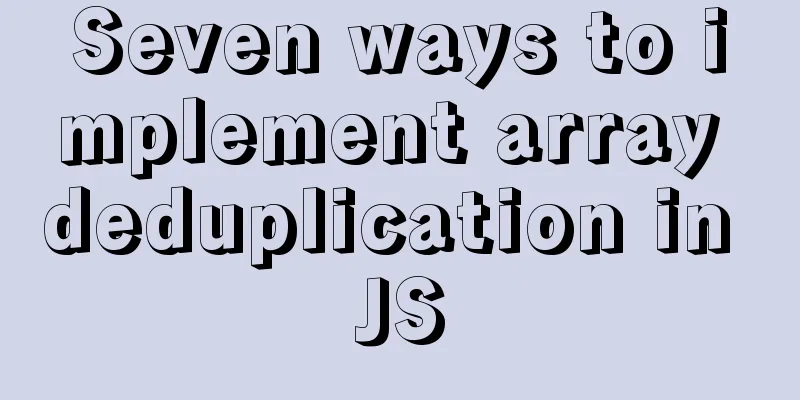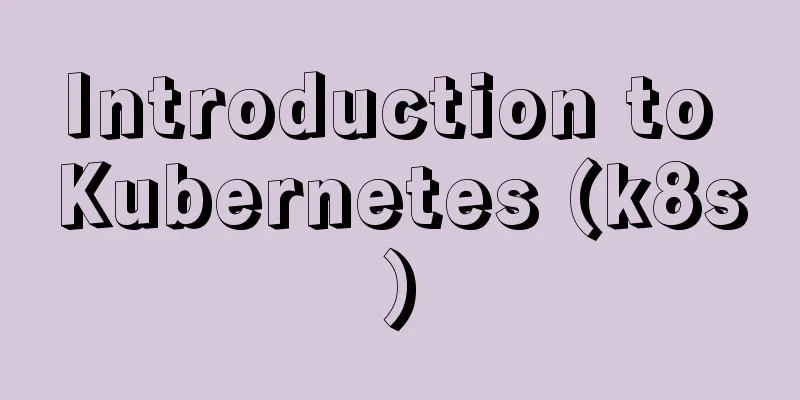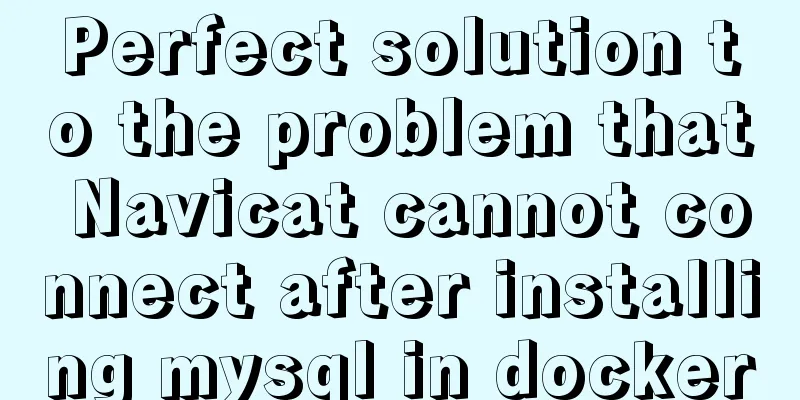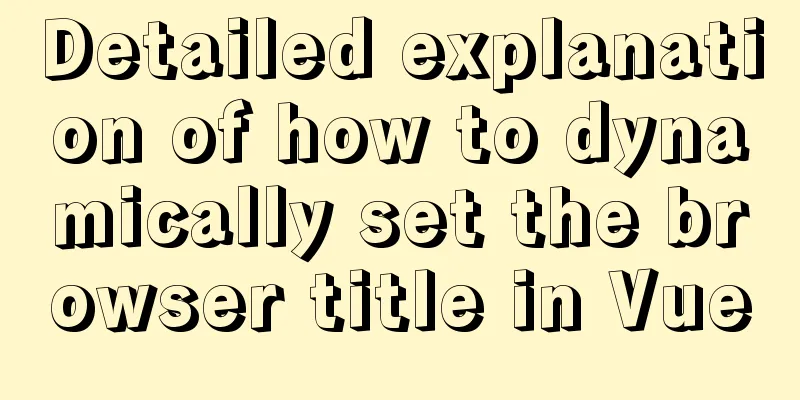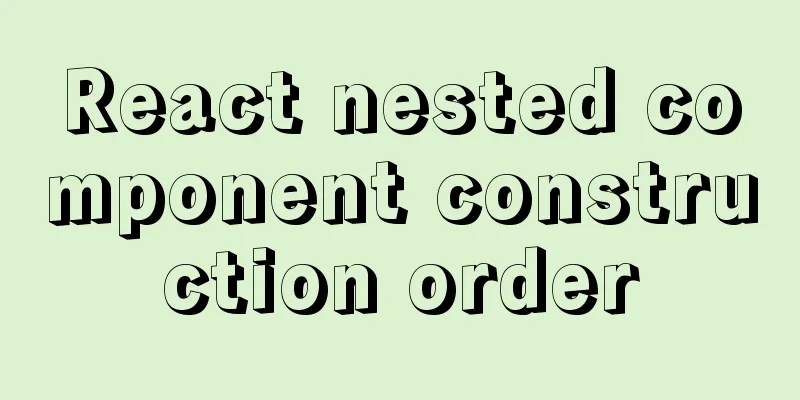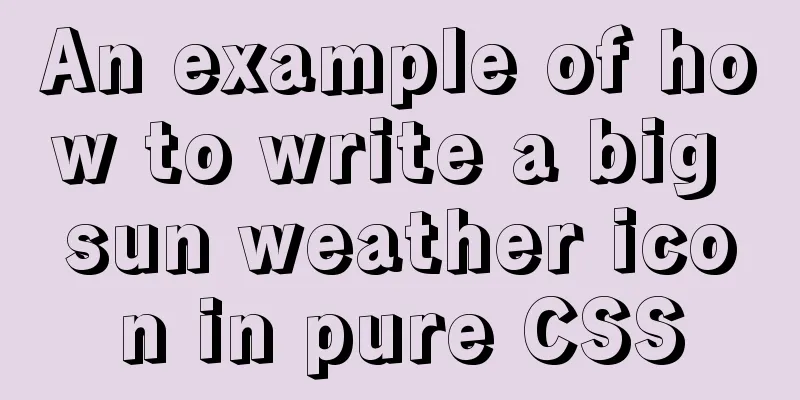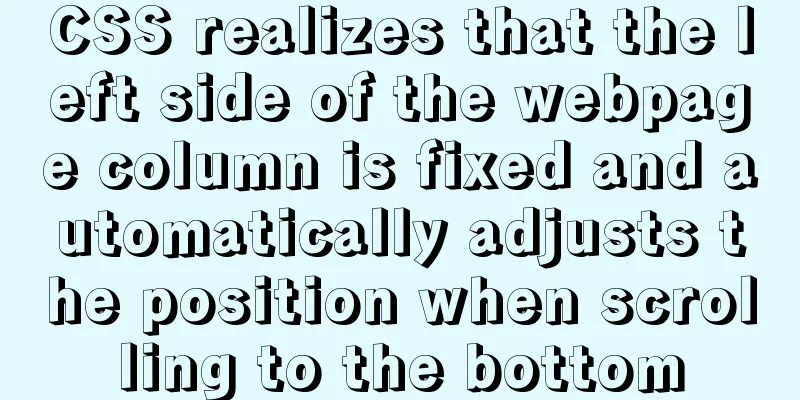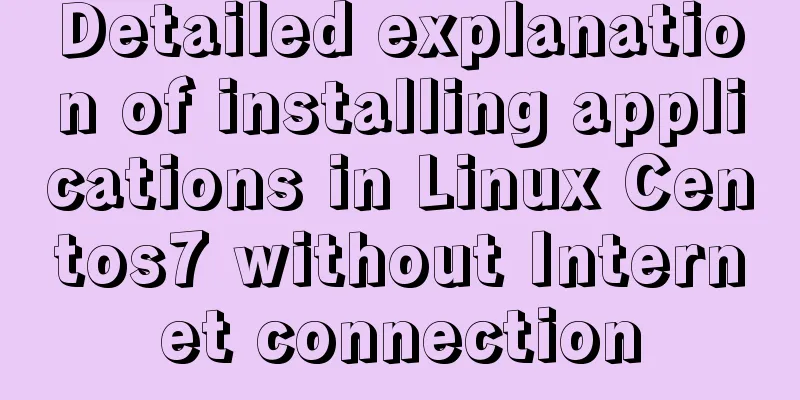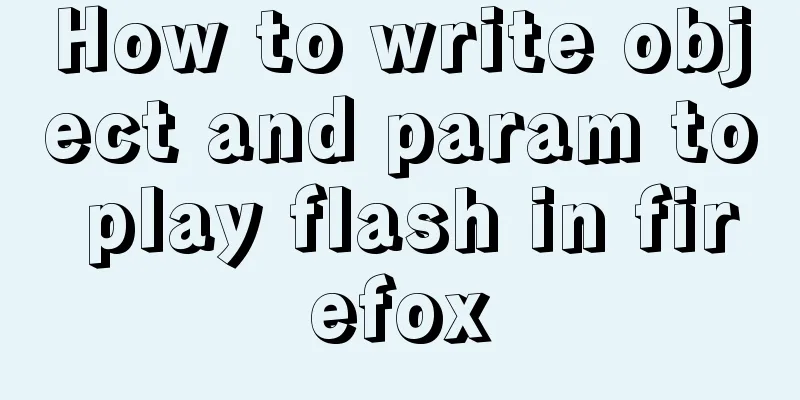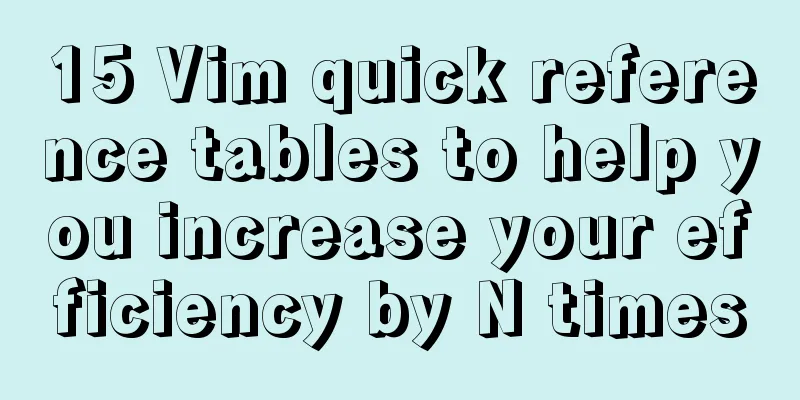The latest graphic tutorial of mysql 8.0.16 winx64 installation under win10
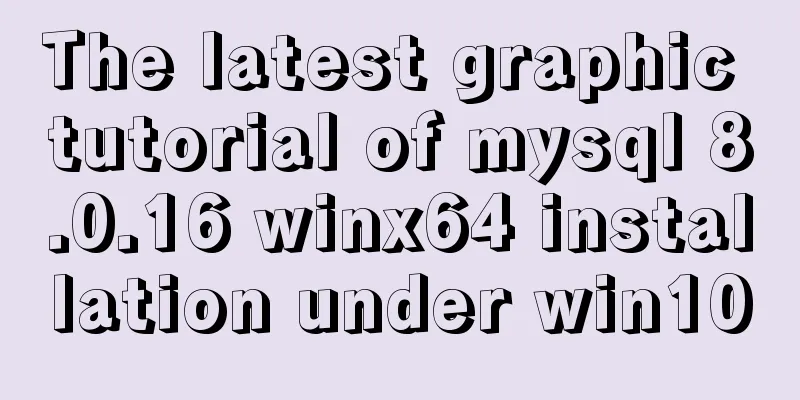
|
In order to download this database, it takes a lot of time and traffic. I hope that you don’t have to waste time on the pits you have stepped on. 1. Download from the official website Searching for mysql will bring up the official website. Please forgive me for the distorted images after taking screenshots.
2. Unzip the compressed package to the directory you want to install. I unzipped it to drive D.
3. Configure environment variables
4. Create my.ini in the current directory [mysqld] # Set port 3306 port=3306 # Set the installation directory of mysql to basedir=D:\mysql\mysql-8.0.16-winx64 # Set the storage directory of mysql database data datadir=D:\mysql\database # Maximum number of connections allowed max_connections=200 # The number of connection failures allowed. This is to prevent someone from trying to attack the database system from this host max_connect_errors = 10 # The default character set used by the server is UTF8 character-set-server=utf8 # The default storage engine that will be used when creating a new table default-storage-engine=INNODB # By default, the "mysql_native_password" plug-in is used for authentication. default_authentication_plugin=mysql_native_password [mysql] # Set the default character set of the mysql client to default-character-set=utf8 [client] # Set the default port used by the mysql client to connect to the server port = 3306 default-character-set=utf8 5. Then use the cmd command prompt, first enter your installation directory, D:\mysql\mysql-8.0.16-winx64\bin, perform the corresponding process in this directory, enter the command mysqld --initialize --console, and the password will be displayed at this time. You should record this password at this time, which will be used for logging in later.
On this basis, enter mysqld install, I have already installed it here
If it has been installed before and not uninstalled cleanly, you can execute the following statement Use the sc delete mysql command to delete the previous version, and then execute the mysqld –install command. 6. After completing the above steps, enter the command mysql -u root -p on the command prompt and enter the password
This completes the installation In addition, the sentence for changing the password is attached: ALTER USER 'root'@'localhost' IDENTIFIED WITH mysql_native_password BY 'new password'; Wonderful topic sharing: MySQL different versions installation tutorial MySQL 5.7 installation tutorials for various versions MySQL 5.6 installation tutorials for various versions mysql8.0 installation tutorials for various versions The above is the full content of this article. I hope it will be helpful for everyone’s study. I also hope that everyone will support 123WORDPRESS.COM. You may also be interested in:
|
>>: A brief discussion on several ways to implement front-end JS sandbox
Recommend
Example of how to reference environment variables in Docker Compose
In a project, you often need to use environment v...
Detailed steps for running springboot project in Linux Docker
Introduction: The configuration of Docker running...
Docker image import, export, backup and migration operations
Export: docker save -o centos.tar centos:latest #...
How to monitor multiple JVM processes in Zabbix
1. Scenario description: Our environment uses mic...
Detailed explanation of how MySQL determines whether an InnoDB table is an independent tablespace or a shared tablespace
Preface InnoDB stores data in tablespaces. In the...
6 solutions for network failure in Docker container
6 solutions for network failure in Docker contain...
Writing Snake Game with Native JS
This article shares the specific code of writing ...
Detailed explanation of group by and having in MySQL
The GROUP BY syntax can group and count the query...
Detailed steps for using AES.js in Vue
Use of AES encryption Data transmission encryptio...
Docker deploys Macvlan to achieve cross-host network communication
Basic concepts: Macvlan working principle: Macvla...
Summary of solving the yum error problem after upgrading Python to 3.6.6 on CentOS 7
I recently upgraded a test server operating syste...
Example of converting timestamp to Date in MySQL
Preface I encountered a situation at work: In the...
Complete steps to install Anaconda3 in Ubuntu environment
Table of contents Introduction to Anaconda 1. Dow...
Vue project @change multiple parameters to pass multiple events
First, there is only one change event. changeleve...
How to use http and WebSocket in CocosCreator
Table of contents 1. HttpGET 2. HTTP POST WebSock...