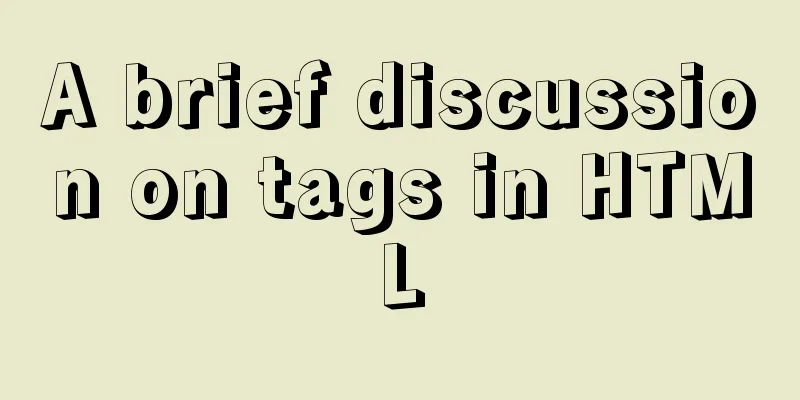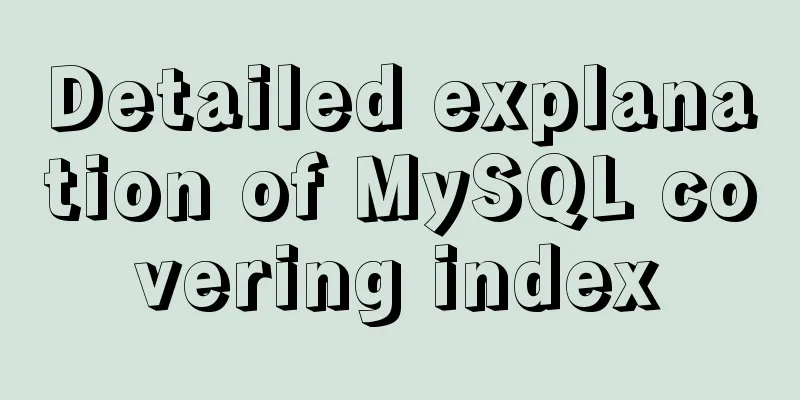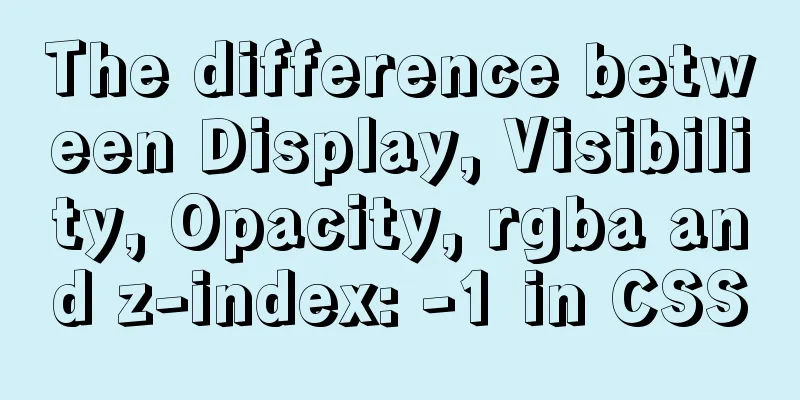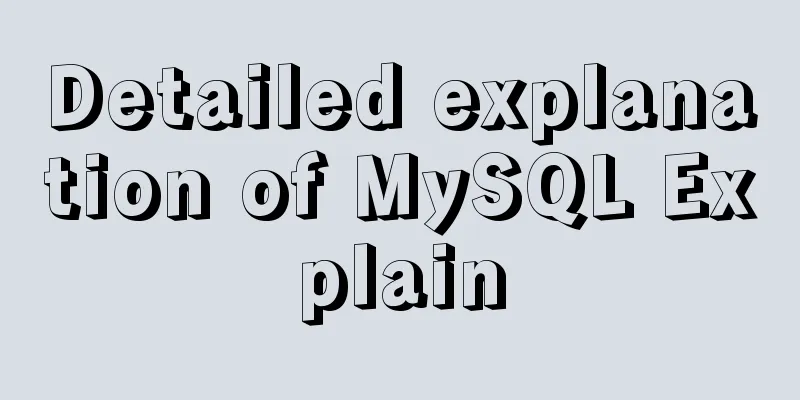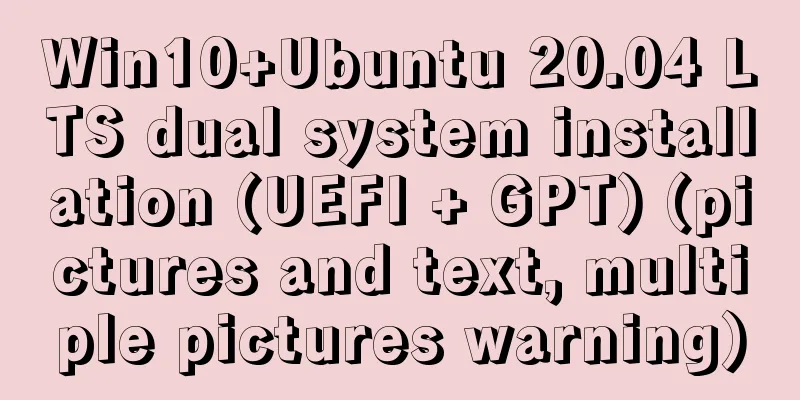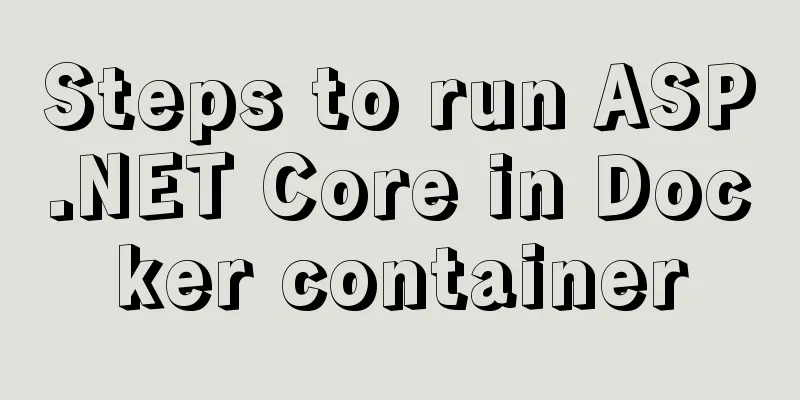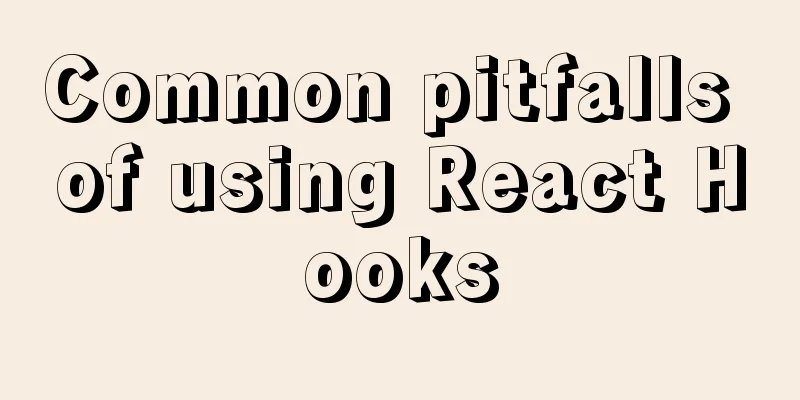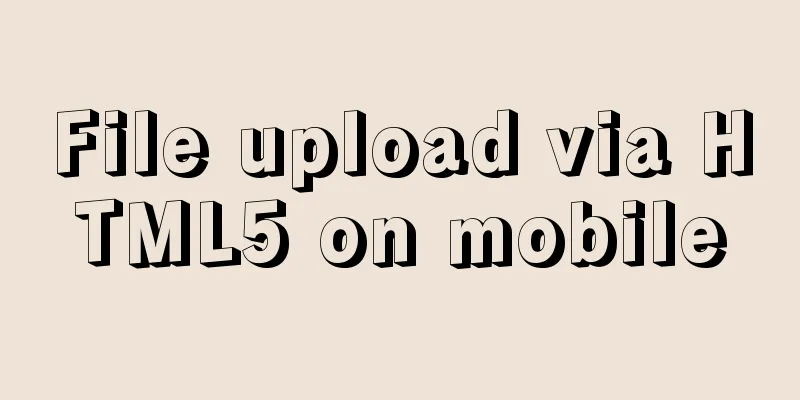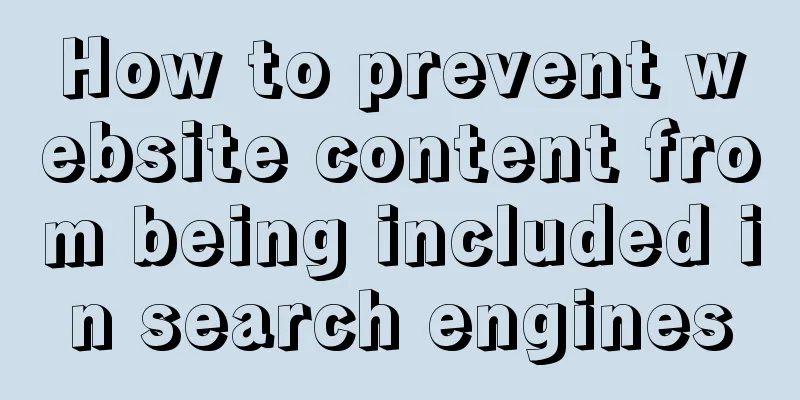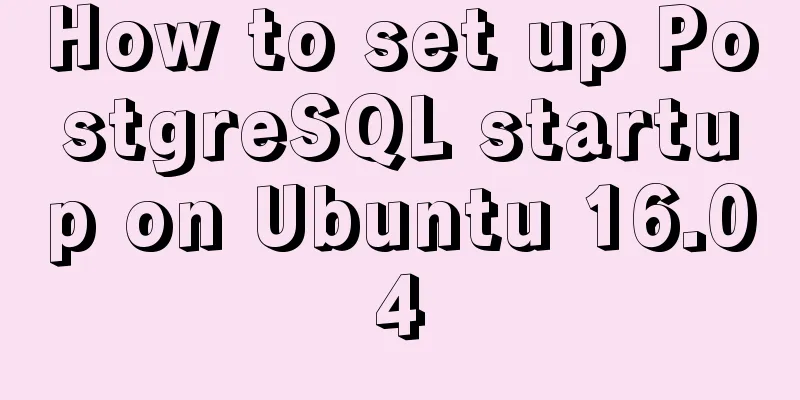Detailed explanation of Linux command unzip
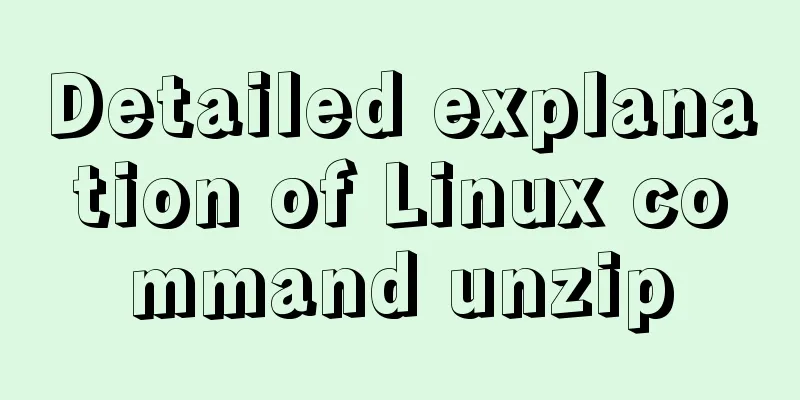
1. unzip commandThe unzip command is used to decompress the ".zip" compressed package compressed by the zip command. 1.1 Syntaxunzip(options)(parameters) 1.2 Options
2. Exampleunzip test.zip -> unzip test.zip to the current file unzip -n test.zip -d /tmp -> unzip test.zip to the /tmp directory and do not overwrite existing files unzip -v test.zip -> view the contents of test.zip but do not unzip it unzip -o test.zip -d tmp/ -> unzip test.zip to the /tmp directory and overwrite existing files This concludes this article on the detailed explanation of the Linux command unzip. I hope it will be helpful for everyone’s study, and I also hope that everyone will support 123WORDPRESS.COM. You may also be interested in:
|
<<: Pure CSS and Flutter realize breathing light effect respectively (example code)
>>: Methods of adaptive web design (good access experience on mobile phones)
Recommend
Detailed steps and problem solving methods for installing MySQL 8.0.19 on Linux
I recently bought a Tencent Cloud server and buil...
Font Treasure House 50 exquisite free English font resources Part 2
Designers have their own font library, which allo...
Detailed steps for setting up a nexus server
1. The significance of building nexus service As ...
Add a startup method to Linux (service/script)
Configuration file that needs to be loaded when t...
A brief analysis of Vue's asynchronous update of DOM
Table of contents The principle of Vue asynchrono...
How to use regular expressions to automatically match wildcard domain names in nginx
Nginx uses regular expressions to automatically m...
js implements a simple shopping cart module
This article example shares the specific code of ...
calc() to achieve full screen background fixed width content
Over the past few years, there has been a trend i...
JavaScript Basics Series: Functions and Methods
Table of contents 1. The difference between funct...
mysql5.5 installation graphic tutorial under win7
MySQL installation is relatively simple, usually ...
Detailed explanation of how to build a CDN server with Nginx (picture and text)
Using Nginx's proxy_cache to build a cache se...
Install and deploy java8 and mysql under centos7
Generally, learning Java and deploying projects a...
How to block and prohibit web crawlers in Nginx server
Every website usually encounters many non-search ...
How to install and persist the postgresql database in docker
Skip the Docker installation steps 1. Pull the po...
Summary of basic usage of $ symbol in Linux
Linux version: CentOS 7 [root@azfdbdfsdf230lqdg1b...