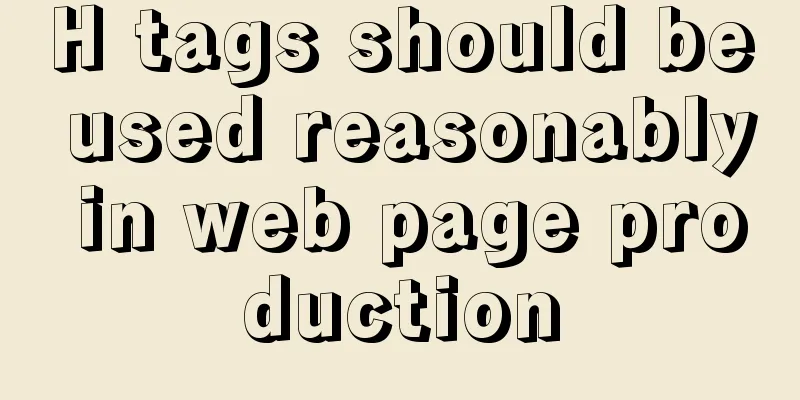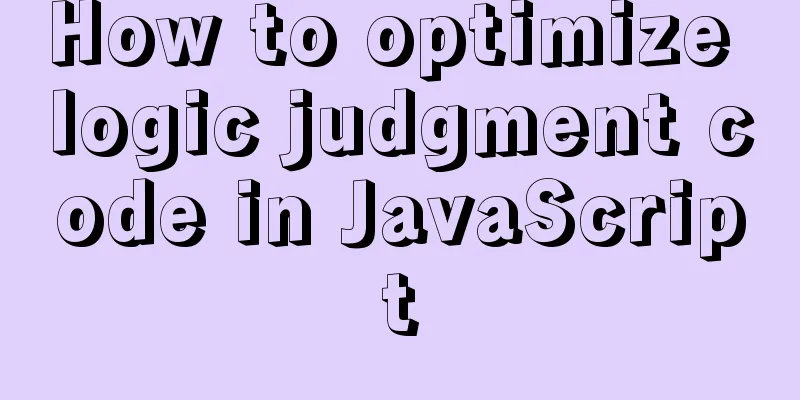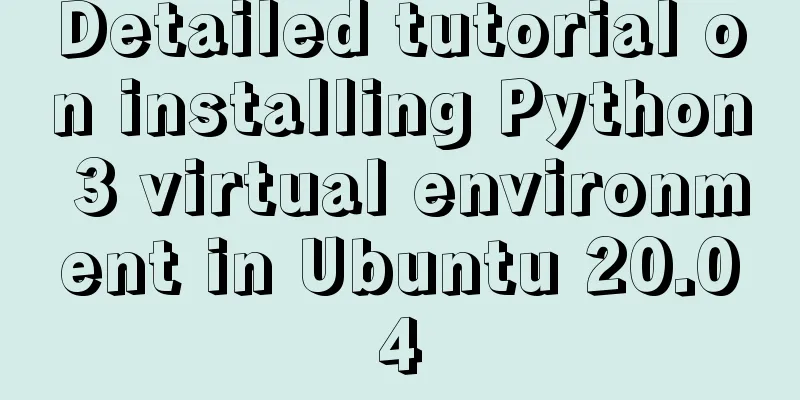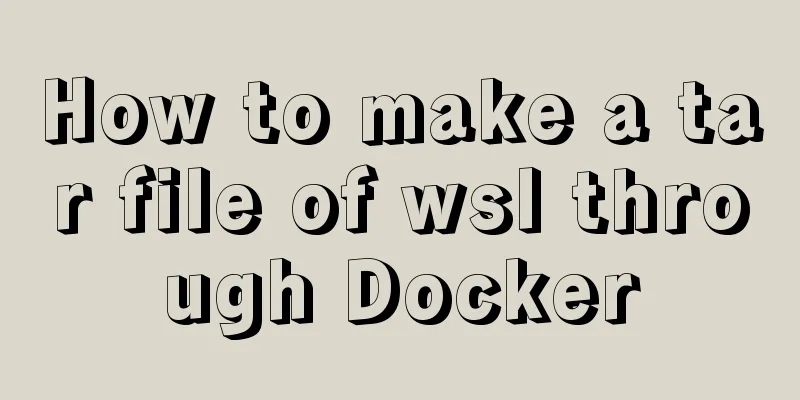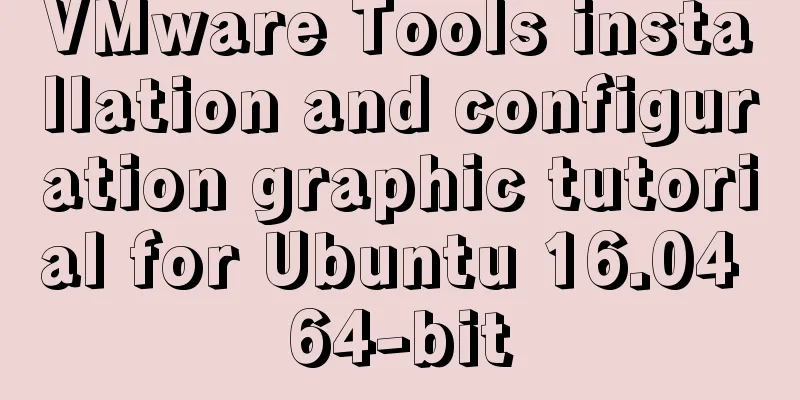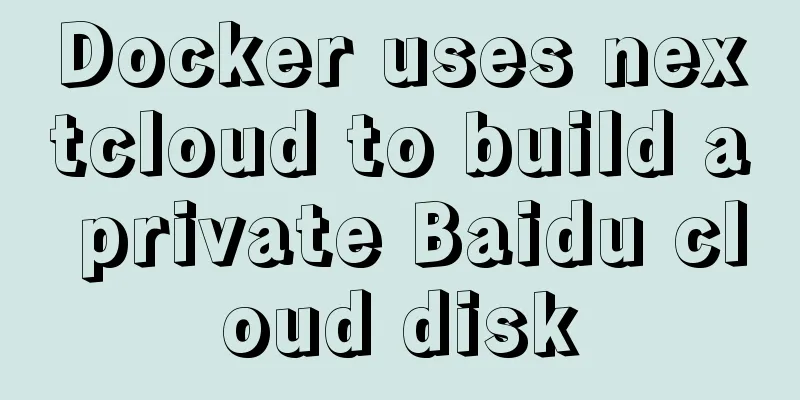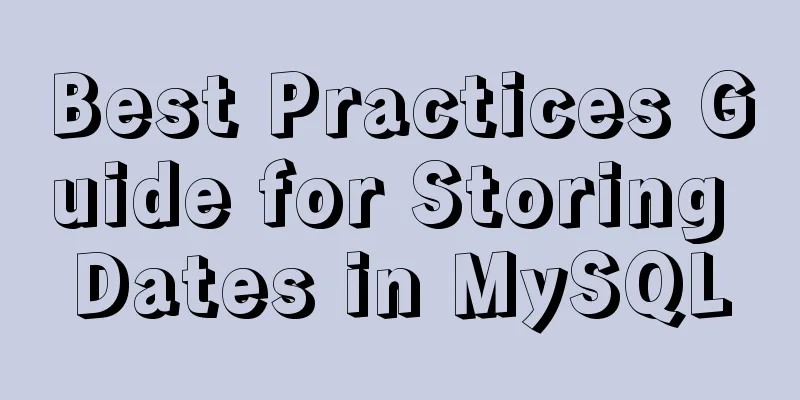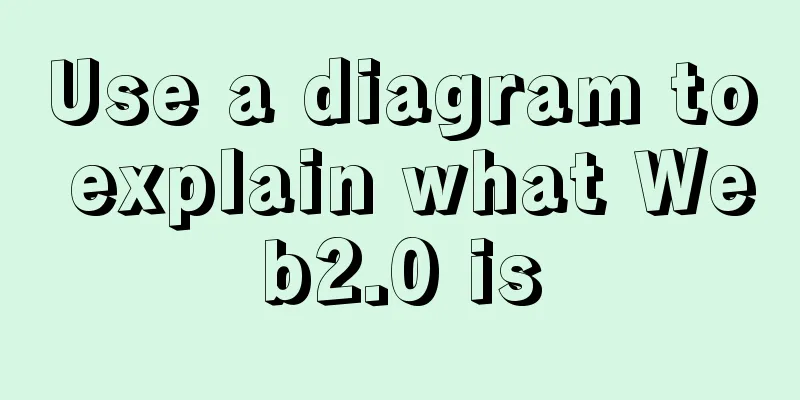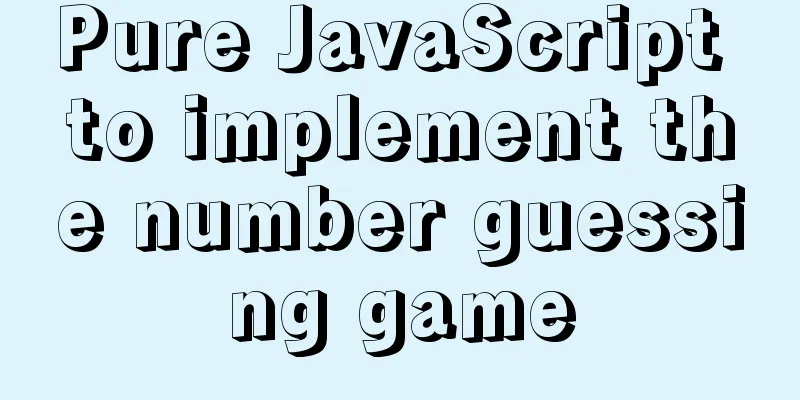Add a startup method to Linux (service/script)
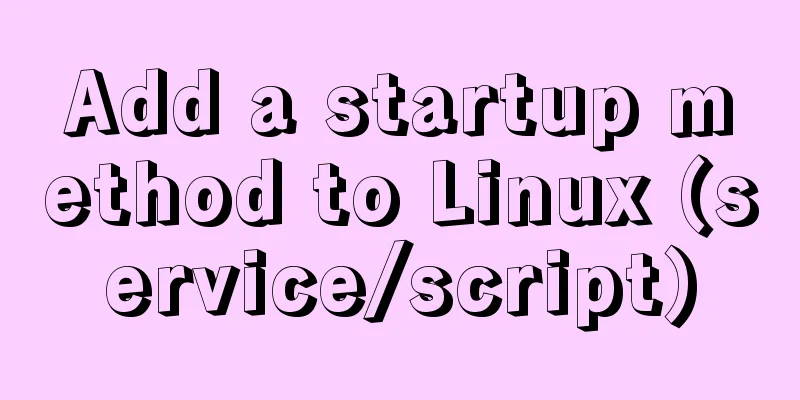
|
Configuration file that needs to be loaded when the system starts /etc/profile, /root/.bash_profile 1. Modify the boot startup file: /etc/rc.local (or /etc/rc.d/rc.local) # 1. Edit the rc.local file [root@localhost ~]# vi /etc/rc.local # 2. Modify the rc.local file and add the following command before exit 0. Save and exit. /etc/init.d/mysqld start #mysql startup/etc/init.d/nginx start #nginx startup supervisord -c /etc/supervisor/supervisord.conf # supervisord startup/bin/bash /server/scripts/test.sh >/dev/null 2>/dev/null # 3. Finally, modify the execution permission of the rc.local file [root@localhost ~]# chmod +x /etc/rc.local [root@localhost ~]# chmod 755 /etc/rc.local 2. Write a shell script yourself Put the written script (.sh file) in the directory /etc/profile.d/. All shell scripts in this directory will be automatically executed after the system starts. 3. Set through chkconfig command # 1. Move the (script) startup file to the /etc/init.d/ or /etc/rc.d/init.d/ directory. (The former is a soft link to the latter) mv /www/wwwroot/test.sh /etc/rc.d/init.d # 2. Be sure to add the following three lines of code before the startup file, otherwise it will prompt that chkconfig is not supported. #!/bin/sh tells the system to use the shell, so all shell scripts are like this #chkconfig: 35 20 80 represent the run level, startup priority, and shutdown priority respectively. This line of code must #description: http server You can use it as you like! ! ! This line of code must be /bin/echo $(/bin/date +%F_%T) >> /tmp/test.log # 3. Add executable permissions to the script chmod +x /etc/rc.d/init.d/test.sh # 4. Add the script to the automatic startup project. Add to chkconfig and start automatically at boot. [root@localhost ~]# cd /etc/rc.d/init.d [root@localhost ~]# chkconfig --add test.sh [root@localhost ~]# chkconfig test.sh on # 5. Turn off boot [root@localhost ~]# chkconfig test.sh off # 6. Delete test.sh from chkconfig management [root@localhost ~]# chkconfig --del test.sh # 7. View chkconfig management [root@localhost ~]# chkconfig --list test.sh 4. Customize service files, add them to system services, and manage them through Systemctl 1. Write service files: such as nginx.service, redis.service, supervisord.service [Unit]: Description of the service Description: Describe the service After: Describe the service category [Service] Settings for service running parameters Type=forking is the form of background running ExecStart is the specific running command of the service ExecReload is the restart command of the service ExecStop is the stop command of the service PrivateTmp=True means to allocate independent temporary space to the service Note: All start, restart, and stop commands require the use of absolute paths [Install] Related settings for service installation, which can be set to multi-user WantedBy=multi-user.target 2. The file is saved in the directory: with 754 permissions. Directory path: /usr/lib/systemd/system. For example, the supervisord.service file above is placed under this directory. [root@localhost ~]# cat /usr/lib/systemd/system/nginx.service [root@localhost ~]# cat /usr/lib/systemd/system/supervisord.service 3. Set the system to start automatically at boot (execute in any directory). If an error occurs when executing the startup command, execute: systemctl daemon-reload Set up automatic startup [root@localhost ~]# systemctl enable nginx.service [root@localhost ~]# systemctl enable supervisord Stop booting automatically [root@localhost ~]# systemctl disable nginx.service [root@localhost ~]# systemctl disable supervisord Verify whether it is started at boot [root@localhost ~]# systemctl is-enabled nginx [root@localhost ~]# systemctl is-enabled supervisord 4. Other commands Start nginx service [root@localhost ~]# systemctl start nginx.service Stop nginx service [root@localhost ~]# systemctl start nginx.service Restart nginx service [root@localhost ~]# systemctl restart nginx.service View the current status of the nginx service [root@localhost ~]# systemctl status nginx.service View all started services [root@localhost ~]# systemctl list-units --type=service 5. Service file example: # supervisord.service process management service file [Unit] Description=Process Monitoring and Control Daemon # Define the content yourself: Description=Supervisor daemon After=rc-local.service nss-user-lookup.target [Service] Type=forking ExecStart=/usr/bin/supervisord -c /etc/supervisor/supervisord.conf ExecStop= /usr/bin/supervisorctl shutdown ExecReload=/usr/bin/supervisorctl reload Restart=on-failure RestartSec=42s KillMode=process [Install] WantedBy=multi-user.target # nginx.service service file [Unit] Description=nginx - high performance web server After=network.target remote-fs.target nss-lookup.target [Service] Type=forking ExecStart=/usr/local/nginx/sbin/nginx -c /usr/local/nginx/conf/nginx.conf ExecReload=/usr/local/nginx/sbin/nginx -s reload ExecStop=/usr/local/nginx/sbin/nginx -s stop [Install] WantedBy=multi-user.target # redis.service service file [Unit] Description=Redis After=network.target remote-fs.target nss-lookup.target [Service] Type=forking ExecStart=/usr/local/bin/redis-server /etc/redis.conf ExecStop=kill -INT `cat /tmp/redis.pid` User=www Group=www [Install] WantedBy=multi-user.target The above is the full content of this article. I hope it will be helpful for everyone’s study. I also hope that everyone will support 123WORDPRESS.COM. You may also be interested in:
|
<<: vue $set implements assignment of values to array collection objects
>>: Four modes of Oracle opening and closing
Recommend
Analyze the duration of TIME_WAIT from the Linux source code
Table of contents 1. Introduction 2. First, let&#...
MySQL installation and configuration method graphic tutorial (CentOS7)
1. System environment [root@localhost home]# cat ...
Detailed tutorial on installing centos8 on VMware
CentOS official website address https://www.cento...
How to add conditional expressions to aggregate functions in MySql
MySQL filtering timing of where conditions and ha...
The difference and usage of distinct and row_number() over() in SQL
1 Introduction When we write SQL statements to op...
W3C Tutorial (9): W3C XPath Activities
XPath is a language for selecting parts of XML do...
Open the Windows server port (take port 8080 as an example)
What is a Port? The ports we usually refer to are...
How to install and configure the supervisor daemon under centos7
Newbie, record it yourself 1. Install supervisor....
Gogs+Jenkins+Docker automated deployment of .NetCore steps
Table of contents Environmental Description Docke...
Detailed explanation of the principle of Vue monitoring data
<body> <div id="root"> <...
Enable sshd operation in docker
First, install openssh-server in docker. After th...
Detailed steps for IDEA to integrate docker to achieve remote deployment
1. Enable remote access to the docker server Log ...
Simple implementation method of two-way data binding in js project
Table of contents Preface Publish-Subscriber Patt...
Detailed explanation of the differences and applications of {{}}, v-text and v-html in Vue
{ {}} Get the value, the original content of the ...
Implement a simple search engine based on MySQL
Table of contents Implementing a search engine ba...