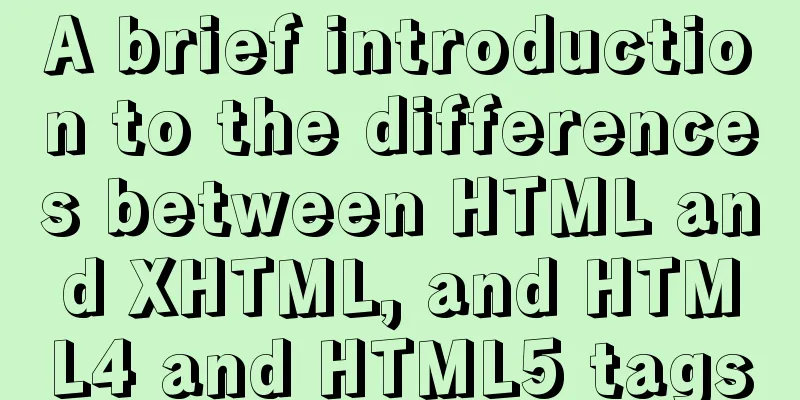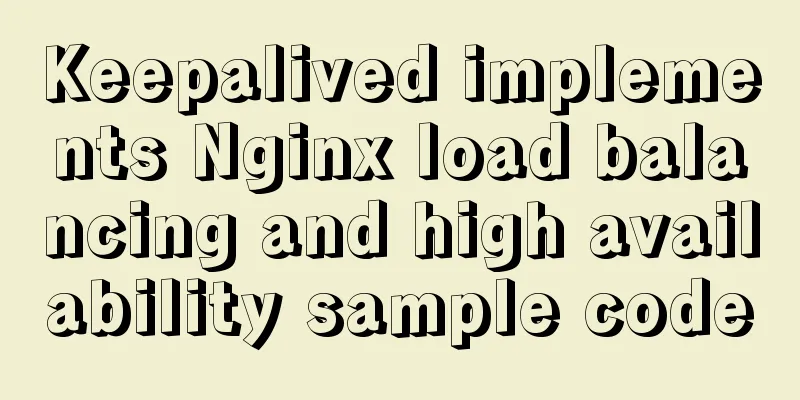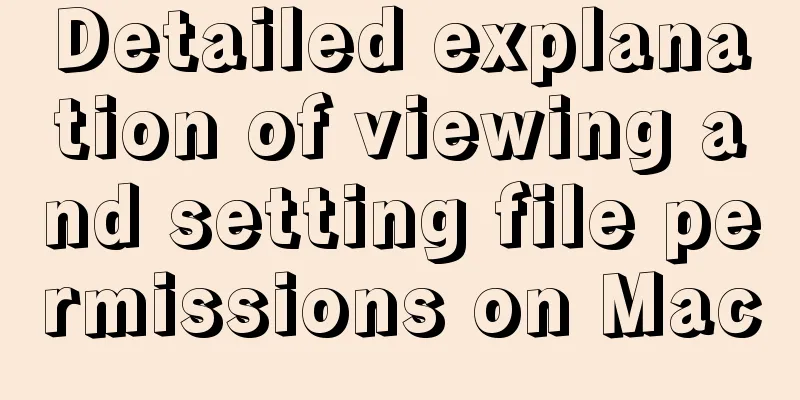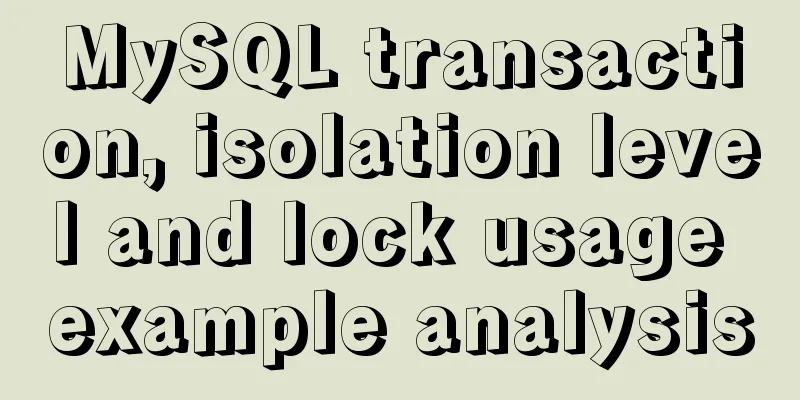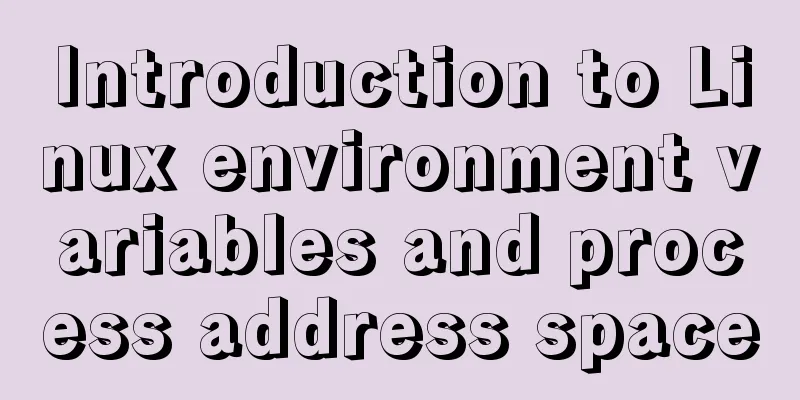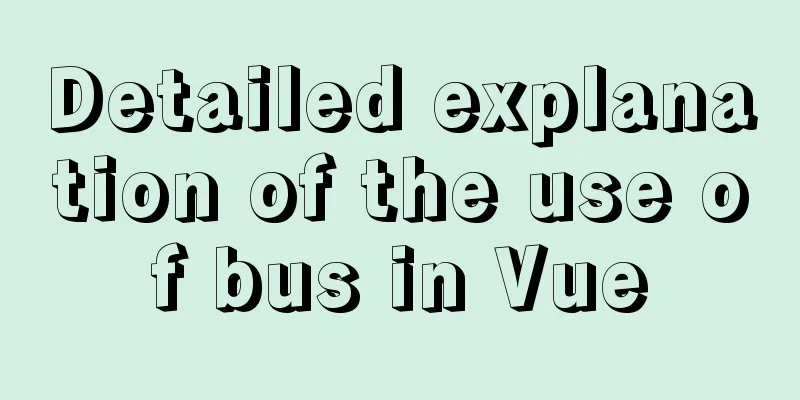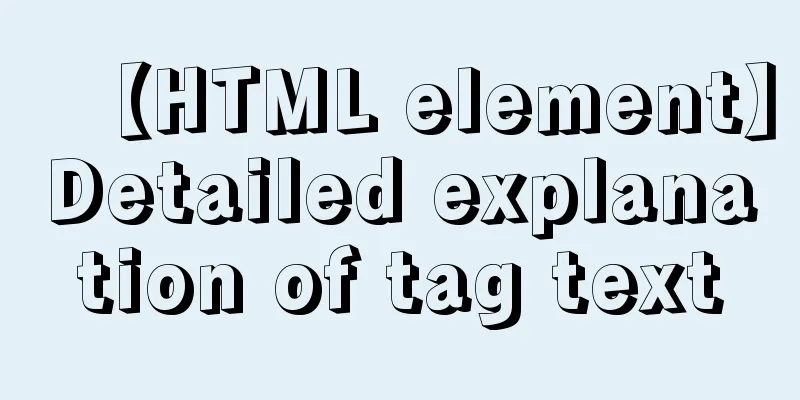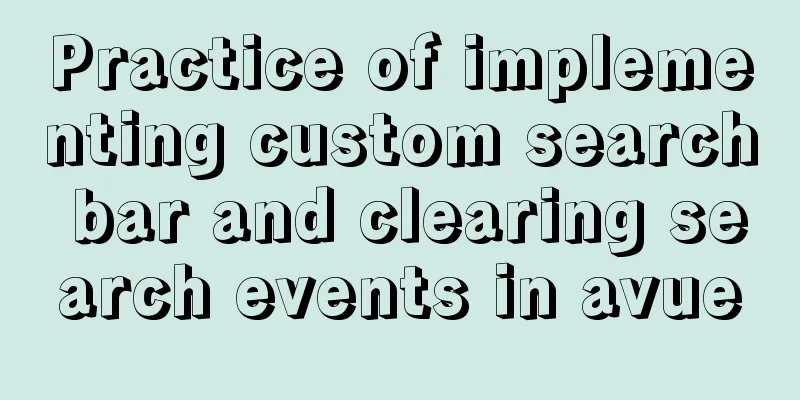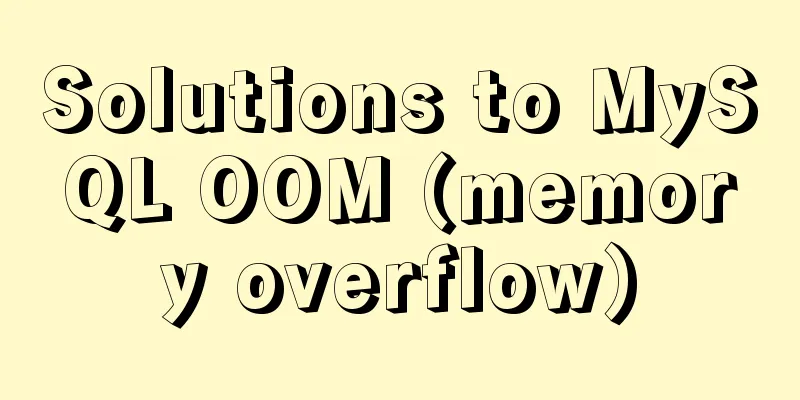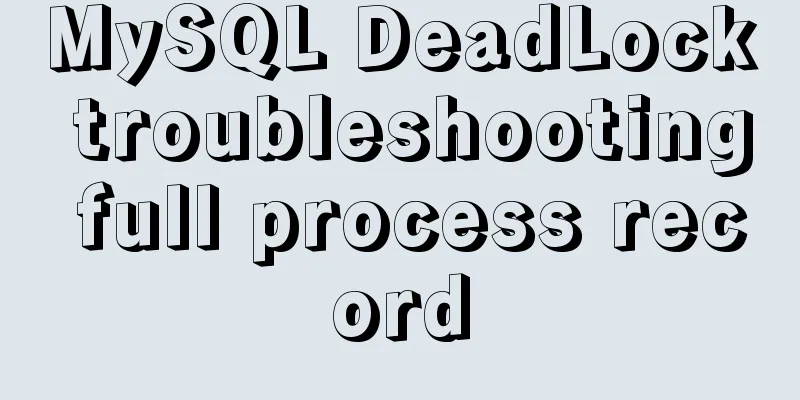Detailed steps to install Nginx on Linux

|
1. Nginx installation steps 1.1 Official website introduction http://nginx.org/en/download.html
1.2 Upload the installation package Upload to the specified directory /usr/local/src
1.3 Unzip the Nginx compressed file
1. Move the installation directory to the specified file mv nginx-1.19.4.tar.gz software/ 2. Modify the file name mv nginx-1.19.4 nginx 1.4 About nginx directory description
1.5 Install nginx server Note: Execute the following command in the source file ./configure
Direct results:
make
make install
1.6 nginx command description Description: nginx working directory description path:
Order: 2. Linux commands: 1. Start command: ./nginx 2. Restart command: ./nginx -s reload 3. Shutdown command: ./nginx -s stop 1.7 Modify the nginx configuration file
Requirements: Specific implementation:
#Configure the image proxy server http://image.jt.com:80
server {
listen 80;
server_name image.jt.com;
location / {
#root D:/JT-SOFT/images;
root /usr/local/src/images;
}
}
#Configure the product backend server server{
listen 80;
server_name manage.jt.com;
location / {
#Proxy real server address #proxy_pass http://localhost:8091;
#Map to cluster #proxy_pass http://jtWindows;
proxy_pass http://jtLinux;
}
}
#Configure the tomcat server cluster 1. Default polling strategy 2. Weight strategy 3. ip_hash strategy upstream jtWindows {
#ip_hash; down indicates downtime backup standby machine #max_fails=1 indicates the maximum number of failures #fail_timeout=60s If access is unsuccessful, the failed machine will not be accessed again within 60 seconds server 127.0.0.1:8081 max_fails=1 fail_timeout=60s;
server 127.0.0.1:8082 max_fails=1 fail_timeout=60s;
server 127.0.0.1:8083 max_fails=1 fail_timeout=60s;
}
upstream jtLinux {
server 192.168.126.129:8081;
server 192.168.126.129:8082;
server 192.168.126.129:8083;
}1.8. Modify the hosts file Note: Since you did not purchase the domain name image/manage.jt.com, you need to modify the redirection through the hosts file. # Jingtao configuration 192.168.126.129 image.jt.com 192.168.126.129 manage.jt.com #IP domain name mapping relationship#127.0.0.1 image.jt.com #127.0.0.1 manage.jt.com 127.0.0.1 www.jt.com 127.0.0.1 sso.jt.com 127.0.0.1 localhost #bug missing the last letter issue 1.9 Effect display
This is the end of this article about the detailed steps of installing Nginx on Linux. For more information about the steps of installing Nginx on Linux, please search for previous articles on 123WORDPRESS.COM or continue to browse the related articles below. I hope you will support 123WORDPRESS.COM in the future! You may also be interested in:
|
<<: In-depth reading and practice records of conditional types in TypeScript
>>: Html makes a simple and beautiful login page
Recommend
Sample code for implementing the Olympic rings with pure HTML+CSS
Rendering Code - Take the blue and yellow rings a...
A simple way to put HTML footer at the bottom of the page
Requirement: Sometimes, when the page content is ...
MySQL installation and configuration tutorial for Mac
This article shares the MySQL installation tutori...
How to install elasticsearch and kibana in docker
Elasticsearch is very popular now, and many compa...
Implementation of CSS sticky footer classic layout
What is a sticky footer layout? Our common web pa...
DELL R730 server configuration RAID and installation server system and domain control detailed graphic tutorial
Recently, the company purchased a DELL R730 serve...
A troubleshooting experience of centos Docker bridge mode unable to access the host Redis service
background: I have done a project before, which r...
Download and install VSCode on Linux and use programming to output the current time
Which parameter does the rpm command use to insta...
Join operation in Mysql
Types of joins 1. Inner join: The fields in the t...
CSS and HTML and front-end technology layer diagram
The relationship between Javascript and DOM is ve...
Docker image import and export code examples
Import and export of Docker images This article i...
Details of Linux file descriptors, file pointers, and inodes
Table of contents Linux--File descriptor, file po...
How to create (CREATE PROCEDURE) and call (CALL) a MySQL stored procedure and how to create (DECLARE) and assign (SET) a variable
This article uses examples to describe how to cre...
Common DIV tasks (Part 2) — Transform into editors and various DIY applications of DIV
Since the introduction of the contentEditable attr...
How to configure ssh to log in to Linux using git bash
1. First, generate the public key and private key...